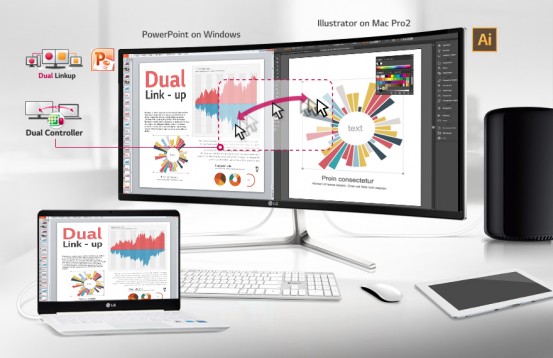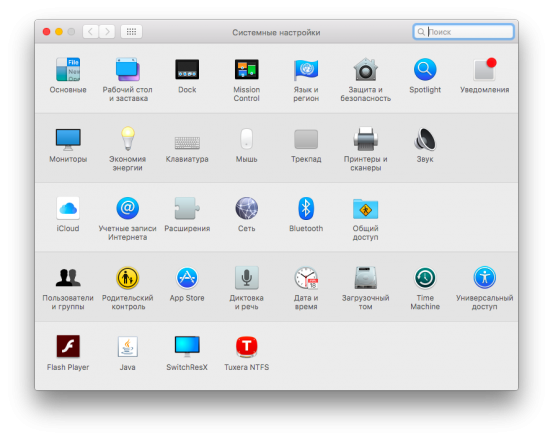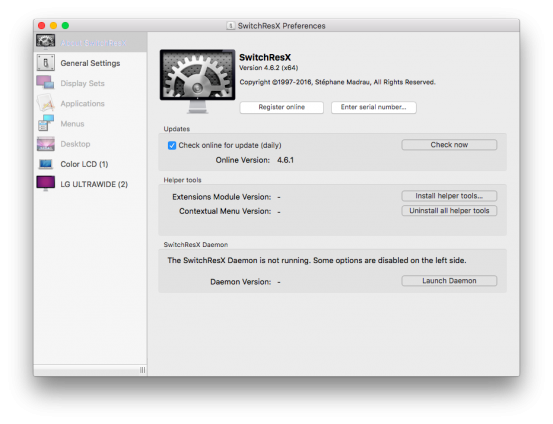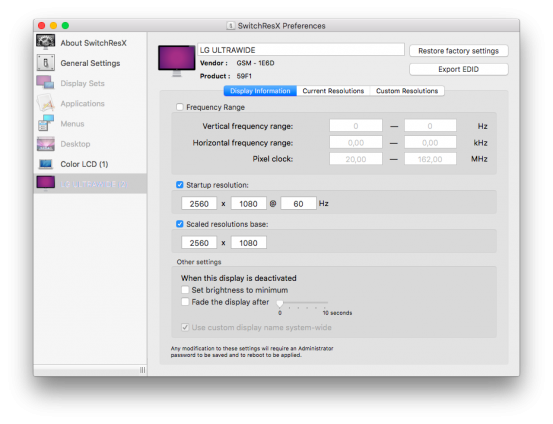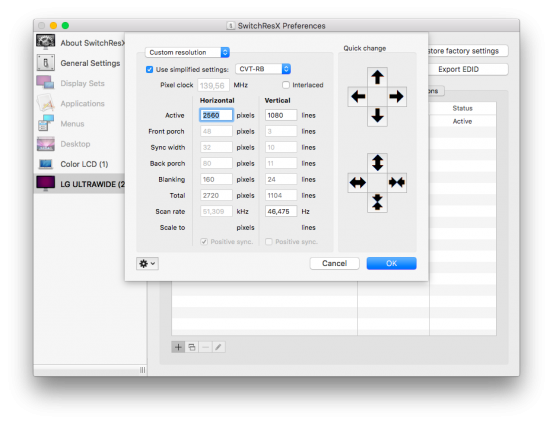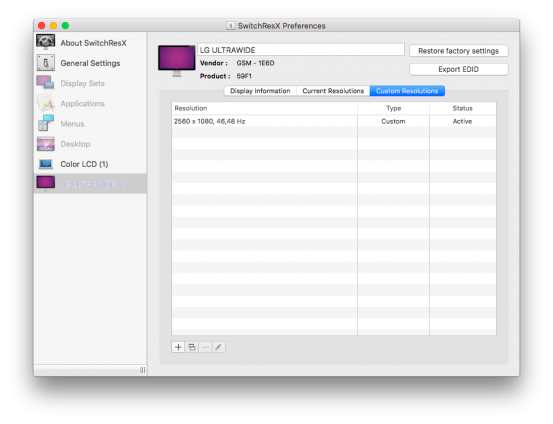[FAQ] Как выставить неподдерживаемое разрешение на мониторе, подключённому к Mac
Если вы хотите увидеть на нашем сайте ответы на интересующие вас вопросы обо всём, что связано с техникой, программами и сервисами Apple, iOS или Mac OS X, iTunes Store или App Store, задавайте их через форму обратной связи. Ответы на самые интересные из них будут появляться в материалах данной рубрики. К нам поступил следующий вопрос:
День добрый, команда Appstudio! В поисковике заметил, что в рубрике FAQ вы решили прилично проблем, но свою там не нашёл. Дело вот в чём: у меня старенький MacBook Air 13 дюймов 2012 года выпуска; сейчас по частям собирается большой ПК, но ультра-широкий монитор LG 29UM68-P прибыл раньше процессора. У меня зачесались руки и я решил опробовать монитор с Макбуком, но «ЛыЖи» отказались выдавать разрешение 2560 x 1080. Казалось бы, на Маках всё должно получаться в один присест, но тут всё время маячит 1080p, а оно ужасно растягивает картинку. Подскажите пожалуйста, как всё-таки выставить родное разрешение на внешнем мониторе 21:9? Заранее спасибо!
Погрузившись в проблему подключения мониторов нестандартного разрешения, в частности, ультра-широких дисплеев формата 21:9, мы поняли, что в этом шкафу припрятан довольно большой скелет, которого придётся потихоньку доставать. Да, 13″ MacBook Air 2012 года розлива уже успел обрасти сединой, но в его официальных характеристиках заявлена поддержка родного разрешения на внешнем экране вплоть до 2560 x 1600 пикселей, вот только с помощью стандартных системных средств оно работать не хочет — поэтому наш читатель видит лишь 1080p как максимально доступную опцию. Что же делать?
Сперва обратимся к непосредственной схеме подключения: состыковать внешний монитор с Макбуками линейки той эпохи можно лишь за счёт порта Mini DisplayPort (Thunderbolt), при этом вам потребуется соответствующий адаптер, например, Mini DisplayPort -> HDMI от Belkin, который можно найти в любом специализированном магазине.
После того, как Макбук распознает монитор, и вы попытаетесь сразу же выставить желанное разрешение 2560 x 1080 пикселей, то столкнётесь с неприятным ограничением, обходить которое придётся с помощью бесплатной программы под названием SwitchResX, занимающейся абсолютно всеми вопросами, касающимися экранных хитростей. По завершению установки приложение создаст ярлык в Системных настройках, с ним нам предстоит работать.
Можете запустить SwitchResX, чтобы осмотреться. В принципе, потребуется лишь последняя строчка в левом сайдбаре, где, собственно, и располагается внешний монитор (девайс LG 29UM68-P стал поистине народным, поэтому не стоит удивляться совпадениям 🙂 Тут кроется один важный момент: прежде чем собственноручно задать желаемое разрешение, следует открыть системный доступ. Итак, снимаем запрет на внесение изменений в системные файлы (налицо тот самый SIP, что пришёл вместе с OS X El Capitan):
- Перезагружаем MacBook Air;
- Зажимаем CMD + R, когда слышим звуковой сигнал;
- В верхнем меню-баре кликаем на вкладку «Утилиты»;
- Запускаем «Терминал»;
- Вводим команду (без кавычек) csrutil disable
- Перезагружаемся через меню , тем самым применяя обновлённые настройки.
А вот теперь можно смело крутить за ручки и переключать тумблеры! Снова заходим в SwitchResX, выбираем внешний монитор из левого сайдбара. Сначала жмём на Display Information (общая информация об экране) и выставляем значения, как на скриншоте, то есть ставим галочку на Startup resolution и вбиваем: 2560 x 1080 @ 60 Hz. Далее ставим галочку на Scaled resolutions base, и вставляем: 2560 x 1080. Таким образом мы задали стандартное разрешение для запуска внешнего монитора.
Пожалуй, ключевой шаг мы сделаем именно сейчас — добавим собственное разрешение. Чтобы это сделать, переходим в крайнюю справа вкладку Custom Resolutions. Нажимаем на кнопку «+» в самом низу.
Выставляем настройки, как на скриншоте. Что вам нужно сделать:
- Под надписью Horizontal прописать 2560
- Под надписью Vertical вбить 1080
- Поставить галочку на Use simplified settings;
- Проверить, чтобы стояло значение CVT-RB;
- Нажать ОК.
Если всё прошло гладко, то в колонке Status должна появиться надпись Not Saved, требующая, чтобы вы сохранили новое разрешение. Здесь просто закройте единственное окно программы на красный «крестик», после чего надо будет нажать Save.
Вслед за сохранением настроек необходимо перезагрузить Макбук. Когда вы заново войдёте в систему, и снова попробуете поменять разрешение внешнего монитора, то там, на самом верху списка, будет ждать 2560 x 1080. Активируйте его и пользуйтесь полноценной развёрткой на ультра-широком дисплее!
Источник
Question: Q: 5120 x 1440 Resolution
I cannot seem to get 5120 x 1440 to work on my new MacBook Air (Retina, 13-inch, 2018) with a Philips Brilliance 499P9H (5120 x 1440 @ 60hz).
The specs for the Air read «One external display with 5120-by-2880 resolution at up to 60Hz» via Thunderbolt 3.
I have used a few other people’s Windows PCs with success to make sure that it’s possible. I have tried various Thunderbolt 3 cables with no success on my Air as well it is always 5120 x 1080 @ 60hz.
I have tried the ‘close the laptop’, ‘i have tried the laptop powered by usb and the monitor’, and ‘mission control: displays have separate spaces’ from forums.
FWIW, I have looked at the SwitchResX details and it doesn’t have 5120 x 1440 as a possible resolution.
I am connecting directly to the monitor from the laptop, not with a magnetic dongle or usb-c port replicator / dock or similar.
Thanks for you help.
MacBook Air 13″, macOS 10.14
Posted on Jun 3, 2019 8:01 PM
Helpful answers
Hey all — this is not a problem with the cable you’re using (most likely). Several other folks around these forums and other forums are reporting this same problem. User Leo971 on this forum posted in this thread: https://discussions.apple.com/thread/8641919. It appears the problem is related to EDID overrides and Apple has not corrected this for displays at 5120×1440 for Intel integrated graphics yet..
Oct 28, 2019 7:08 AM
There’s more to the conversation
Loading page content
Page content loaded
Resetting NVRAM could solve the issue.
Jun 3, 2019 9:05 PM
Thank you Kaz, I did the procedure. I can see that it was successfully executed as it changed the contrast and volume. But this did not change the resolution issue.
Jun 4, 2019 10:08 AM
I think with the supplied USB-C cable by Philips will not work. From looking at the Philips spec sheet of the monitor, it just has USB-C and not Thunderbolt 3, so maybe that is the issue. I assume you are getting 3840 x 1440 as the max resolution.
Saying that, you could use the dual input method that some other users have done with the Dell and LG 49″ models. Enable PBP on the Philips and feed in 2 inputs from your MB Air (1x USB & 1x HDMI for example). The MB Air would see it as 2 2560 x 1440 displays, which should give you the same resolution you are after.
Jun 27, 2019 1:30 AM
As stated, I have used a number of cables, cables that have produced the resolution on this very monitor using other machines. The Philips cable is a 40gb half meter cable, pretty much what the other cables are.
No the resolution isn’t 1440, «it’s always 5120×1080».
The only way through this is a SwitchResX profile (not scaled) it seems. People say they have this working, but there aren’t any details on what they used (a profile with 5120×1440@59.9 and so forth doesn’t work). I have contacted the author and the feedback is very guarded. The laptop knows what 5120×1440 ought be and conflicts with setting this exactly, so a slightly different resolution or frequency is needed so apple won’t see it as a conflict.
Or like you say throw away everything and go with a two input solution. Using a cable and a dongle with two video or two cables As inputs with a dongle. This is a pretty horrid experience. I am sure it’s not noticeable with two monitors, but it’s odd with the ips. Something on the laptop doesn’t like this. When I use my work laptop (does 5120×1440 and has a dock with extra dp ports) the strange lag between monitors doesn’t occur. It’s as if the arrangement is glitched.
Источник
5120×1440 display with 2018 mac mini
macrumors newbie
Unfortunately, I’m not able to get my new Philips 499P display working with native 5120×1440 resolution on my late 2014 iMac 5K. I’m seriously considering buying maxed out 2018 mac mini, as my new workstation. Does anyone successfully connected 5120×1440 display to 2018 mac mini? I don’t really want to go through the whole return process if it won’t work.
macdos
macrumors 6502a
It’ll work, as the specs say so:
- Up to two displays:
- One display with 5120-by-2880 resolution at 60Hz connected via Thunderbolt 3 plus one display with 4096-by-2160 resolution at 60Hz connected via HDMI 2.0
Your Imac can’t do it: https://support.apple.com/kb/SP707?locale=en_US
- Simultaneously supports full native resolution on the built-in display and up to 3840 by 2160 pixels on an external display
Unfortunately, I’m not able to get my new Philips 499P display working with native 5120×1440 resolution on my late 2014 iMac 5K. I’m seriously considering buying maxed out 2018 mac mini, as my new workstation. Does anyone successfully connected 5120×1440 display to 2018 mac mini? I don’t really want to go through the whole return process if it won’t work.
cruisin
macrumors 6502a
The 2014 iMac limits output to 3840×2160 pixels so the raw pixels should support 5120×1440 with room to spare. In Bootcamp almost all devices that can output 4K can output 5120×1440 so this is likely a software issue. Apparently only the LG 5K displays they sold in store are supported under Mac.
In this post (https://discussions.apple.com/thread/8641919?answerId=250851537022#250851537022) the Mac Mini doesn’t support it but some have had success with a USB-C to DisplayPort cable.
In this post (https://discussions.apple.com/thread/8641919?answerId=250482121022#250482121022) someone managed 5120×1140 70Hz with SwitchResX on a 499P9 and a MacBook Pro.
It looks like you need discrete graphics for this so your existing iMac has a better chance than the new Mac Mini that only has integrated graphics. Some people have also managed picture-by-picture with two cables, so you can also try that.
You can try Retina Display Menu: https://github.com/avibrazil/RDM or SwitchResX: https://www.madrau.com to see if you can get it to use a custom resolution.
macrumors newbie
Attachments
- View media item» href=»/attachments/img_3632-jpeg.849753/» target=»_blank»>
COTraderxyz
macrumors newbie
strwrsfrk
macrumors regular
I use a 2018 Mac Mini with the Dell U4919DW. I cannot speak to the native 5120×1440 via Thunderbolt (can test later this evening). Instead, I actually prefer the method of connecting two separate HDMI and/or DisplayPort inputs and using the monitor ODS to «trick» the Mac into treating the single display as two displays side-by-side. Works seamlessly and is much better for window management, IMO.
Small image attached (sorry for the small pic — there is mildly sensitive data on the screen and I’m not at my home office to take a new one).
macrumors newbie
Yes, that is a solution, but I like my desk full of displays, so using all outputs to drive one display is not really for me.
This may actually drive me to switch back to windows after 5 years with macs.
strwrsfrk
macrumors regular
gimbalboy
macrumors newbie
Unfortunately, I’m not able to get my new Philips 499P display working with native 5120×1440 resolution on my late 2014 iMac 5K. I’m seriously considering buying maxed out 2018 mac mini, as my new workstation. Does anyone successfully connected 5120×1440 display to 2018 mac mini? I don’t really want to go through the whole return process if it won’t work.
macrumors newbie
Seems that even tho it can run 5K display it fails (all macs) to output half 5K resolution. Best guess right now is that is a software issue because the same hardware can output such resolution under boot camp.
Anyway, thanks for your input!
strwrsfrk
macrumors regular
macrumors newbie
DJmbp12
macrumors newbie
0x21h
macrumors newbie
joevt
Contributor
2018 Mac Mini has Intel graphics which cannot output resolution width greater than 4096 using macOS driver. It can in Windows. I guess Apple was lazy with the Mac driver. It is able to do 5120×2880 on displays that use a dual DisplayPort 1.2 HBR2 connections (LG UltraFine 5K, Dell UP2715K).
You can use the AGDCDiagnose command to see the connection(s) to a display. Each port of a display may have a different EDID. Some display settings can modify the EDID.
The new MacBook Air 2020 with Intel Gen11 graphics does support resolution widths higher than 4K. It also supports DisplayPort 1.4 and DSC. I wonder if this update (10.15.4) affects older Intel graphics? Probably not.
AMD should be able to do single connection 5120 wide. I think 10.15.4 made a change for that. Before 10.15.4, you could fix the problem by going into SwitchResX and selecting Scaled Resolution Base to 5120×1440. AMD on Mac Pro 2013 might have a problem though.
Fishrrman
macrumors Core
joevt wrote:
«You can use the AGDCDiagnose command to see the connection(s) to a display.»
Interesting.
Could you elaborate just a bit on HOW to do this?
joevt
Contributor
joevt wrote:
«You can use the AGDCDiagnose command to see the connection(s) to a display.»
Interesting.
Could you elaborate just a bit on HOW to do this?
The command is /System/Library/Extensions/AppleGraphicsControl.kext/Contents/MacOS/AGDCDiagnose -a > AGDCDiagnose_a.txt 2>&1
It lists each GPU, each port of a GPU, each connection to a display, one EDID per connection (I don’t think it handles MST since macOS doesn’t support MST for multiple displays).
For DisplayPort displays, it lists many DisplayPort registers (DPCD). The registers show the DisplayPort link rate (HBR2) and number of lanes (usually 4) that is supported (there’s a separate section for DisplayPort 1.4 — HBR3) and the actual setting that is used. It shows if DSC is supported and if it’s used.
At the end of the output is similar information as used by the graphics drivers. It shows framebuffer and output resolution sizes and timings and pixel formats being used. My edidutil.sh script has a command agdcdevicedump that can make that slightly more readable by adding indenting (but it’s not perfect because a DICT may have an element count that is greater than the number of elements included in the output).
pkalhan
macrumors newbie
Sorry I am no expert but I wanted to ask because I am also looking to get a Mac Mini with the Dell 49″ monitor. If you connected an eGPU (lets say the Black Magic Pro as an example) to the Mac Mini, would that help?
I also know that Samsung makes a 49″ monitors. it is 3480×1080 so not 5120×1440. I am sure the Mac Mini would be able to handle this, right? I have heard people on Youtube say that the font on the 1080p model is not that sharp, but maybe and eGPU can help with that?
Sorry, just throwing some things on the wall to see what sticks.
COlliff
macrumors newbie
macrumors 6502a
Something I noticed with 10.15.4 is that the System Information and About this Mac windows finally agree on what resolution my monitor is. The latter used to show (3840 x 2160) while the former always has showed 5120×2880. System Information was the accurate one, as confirmed using the monitor’s own OSD.
joevt
Contributor
3840×1080 should be fine with the Mac mini without an eGPU. An eGPU won’t help with the font because the display is not a retina display. Neither is the 5120×1440 display. They are larger than a LG UltraFine 5K display but have fewer pixels. Think of them like my old Apple 30″ Cinema Display (2560×1600).
5120×2160 displays might be considered retina. They are like 4K except wider. You might use a 3413×1440 HiDPI mode for that like how you would use a 2560×1440 HiDPI mode with a 4K display.
I think that’s true. I believe the About this Mac used to report the max resolution in the base block of the EDID which can’t include resolutions wider than 4096. Also in 10.15.4 Apple may have removed the need to set DisplayPixelDimensions for 5120×1440 displays in the override files (Apple removed some of theirs that did that for some displays).
Do you like the Prolite 5K display? They use a single cable DisplayPort 1.4 HBR3 link to get 5K but that limits them to 8 bpc color because HBR3 is only 75% the bandwidth of dual HBR2 used by LG UltraFine 5K or Dell UP2715K or HP z27q.
I wish Apple would add output information (output timing/resolution, output pixel format/depth, connection link rate, and lanes). Most of that you can get from the AGDCDiagnose command. I haven’t seen AGDCDiagnose output from a Prolite display yet.
macrumors 6502a
Do you like the Prolite 5K display? They use a single cable DisplayPort 1.4 HBR3 link to get 5K but that limits them to 8 bpc color because HBR3 is only 75% the bandwidth of dual HBR2 used by LG UltraFine 5K or Dell UP2715K or HP z27q.
I wish Apple would add output information (output timing/resolution, output pixel format/depth, connection link rate, and lanes). Most of that you can get from the AGDCDiagnose command. I haven’t seen AGDCDiagnose output from a Prolite display yet.
For my purposes, it’s an ideal product. Terrific value-for-money (snagged some new for less than half the cost of LG-5K). My reason for having this type of monitor is an addiction to Retina-grade text rendering for reading and programming, so ultimate colour fidelity isn’t a requirement. The colour actually looks the best of any monitor I’ve ever had, but I’m sure a discerning photographer or videographer could find fault.
Here’s the output from that command in case it’s of interest http://fsrv.holm.scot/stdin 11UVlD.txt
joevt
Contributor
For my purposes, it’s an ideal product. Terrific value-for-money (snagged some new for less than half the cost of LG-5K). My reason for having this type of monitor is an addiction to Retina-grade text rendering for reading and programming, so ultimate colour fidelity isn’t a requirement. The colour actually looks the best of any monitor I’ve ever had, but I’m sure a discerning photographer or videographer could find fault.
Here’s the output from that command in case it’s of interest http://fsrv.holm.scot/stdin 11UVlD.txt
Thanks for that. The output only shows one display but you have three? Including just one makes the output smaller and easier to read.
As expected, it shows display output is 5120 x 2880, 967.01 MHz, 8 bpc, 24 bpp, RGB 4:4:4, SDR, HBR3, four lanes.
The EDID has a couple strange things: a 1920×2160 timing and a 2560×2880 timing (like a single tile of a LG UltraFine 5K display or an iMac 5K display). It supports YCbCr 4:2:2 so it could probably support 5K using a single DisplayPort 1.2 HBR2 connection (with reduced horizontal color information which shouldn’t effect grayscale text rendering).
I have a Dell UP2715K 5K display. It’s really nice but I continue to use my 2560×1600 Apple 30″ Cinema Display connected to an old Mac Pro (It’s larger and attached to a really convenient and expensive monitor arm). I should probably switch one day. Even a 4K display doing retina would be better (I have a couple of those connected to a Mac mini).
Источник