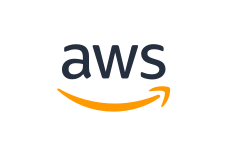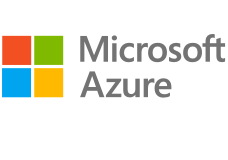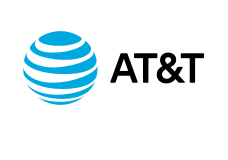- Плюсы и минусы операционной системы Ubuntu
- Преимущества и применение Ubuntu
- Открытый исходный код
- Универсальность
- Поддержка популярных приложений
- Удобство использования и гибкость настройки
- Минимальные системные требования
- Постоянная поддержка со стороны разработчиков и сообщества
- Недостатки и ограничения
- Ограниченная функциональность
- Небольшой выбор игр
- Проблемы совместимости программного и аппаратного обеспечения
- Наличие более продвинутых дистрибутивов Linux
- Ubuntu for desktops
- Complete
- Open source
- Secure
- Accessible
- Visually stunning, wherever it’s used
- Available on the largest range of hardware, ever
- Ubuntu Desktop for the enterprise
- Support and management
- Backed by Canonical
- Download and install
- Professional support
- Ubuntu flavours
- What’s new in Ubuntu 21.04?
- 私たちの日本のウェブサイトを試してみてください
- 嗨!你知道我们有中文站吗?立即带我去!
- Modern enterprise open source
- Latest news from our blog ›
- Energise your engineers
- Open source security
- Significant enterprise savings
- Public cloud optimisation
- What is Linux?
- What is Linux?
- Why use Linux?
- Open source
- What is a “distribution?”
- Which distribution is right for you?
- Installing Linux
- Installing software on Linux
- More resources
Плюсы и минусы операционной системы Ubuntu
Ubuntu — это бесплатная операционная система с открытым исходным кодом, разработанная Canonical Ltd. на основе дистрибутива Linux и Unix-подобной операционной системы Debian. Выпущенная в трёх редакциях — Desktop, Server и Core — она может работать как на персональных компьютерах, так и на платформах серверных или облачных вычислений. Это одна из самых популярных ОС для облачных вычислений.
Преимущества и применение Ubuntu
Ubuntu без преувеличения можно назвать самым популярным дистрибутивом Linux. У этой операционной системы есть множество преимуществ. Вот некоторые из них.
Открытый исходный код
Одним из преимуществ Ubuntu является то, что это операционная система с открытым исходным кодом, которую можно бесплатно загрузить. Другими словами, в отличие от Microsoft Windows и macOS от Apple, отдельные лица и организации могут владеть рабочими компьютерами под управлением ОС Linux Ubuntu и обслуживать их без необходимости платить лицензии на программное обеспечение или покупать эксклюзивные устройства.
Создание и обслуживание цифровой инфраструктуры по существу связано с затратами. Помимо покупки оборудования, нужна работающая ОС. Тем не менее малые и крупные организации могут получить выгоду от сокращения затрат, которое достигается за счёт использования бесплатных операционных систем, а также бесплатных приложений для повышения производительности.
Универсальность
Операционная система Ubuntu может быть установлена на множество устройств, включая компьютеры с Windows и Mac. Она также работает на сетевых серверах, устройствах и роботах IoT, а также в эмулированных или виртуализированных компьютерных средах.
Многие поставщики облачных сервисов используют эту ОС, потому что она поддерживает OpenStack. Другие производители, разработчики устройств IoT и робототехники используют Ubuntu, чтобы экспериментировать с новыми идеями, предлагая новые продукты и решения.
Поддержка популярных приложений
Ещё одно преимущество Ubuntu заключается в том, что эта ОС может сравнительно конкурировать с Windows и macOS, особенно в том, что касается предоставления пользователям полноценных возможностей для работы с настольными ПК. Десктопная версия поставляется с офисными приложениями от LibreOffice — тоже полностью бесплатными.
В магазине приложений также есть большой выбор популярных приложений, таких как Firefox, Chromium, Slack, Skype, VLC Player и Spotify. Обратите внимание, что в магазине также есть приложения для разработчиков программного обеспечения, такие как Sublime Text, GitKraken и PHP Storm, а также редакторы изображений и видео, такие как GIMP и Shotcut.
Удобство использования и гибкость настройки
Любой человек с базовыми знаниями о компьютерах может легко установить эту ОС и настроить операционную систему под себя. Кроме того, Canonical Ltd. значительно улучшила общий пользовательский интерфейс Ubuntu, сделав его таким же удобным, как более популярные Windows и macOS.
Также эта операционная система предлагает высокую степень настройки и персонализации. Одним из основных преимуществ операционной системы на основе Linux является то, что пользователи могут свободно настраивать нужные компоненты и среду рабочего стола. Ubuntu естественным образом наследует это преимущество. Существуют также так называемые готовые сборки с собственными наборами приложений и настроек по умолчанию.
Минимальные системные требования
Ubuntu по умолчанию не требует высоких системных требований, в отличие от последних версий Windows и macOS. Рекомендуемые конфигурации оборудования: процессор с частотой не менее 700 МГц, 512 МБ ОЗУ и 5 ГБ дискового пространства. Обратите внимание, что определённые разновидности, такие как Lubuntu и Xubuntu, разработаны и оптимизированы для оборудования с техническими характеристиками более низкого уровня.
Также интересно отметить, что ОС может запускаться напрямую с внешнего носителя информации — например, с USB, твердотельных накопителей, а также с DVD-дисков. «Живой» Ubuntu работает почти так же, как установленный, и позволяет использовать большинство возможностей системы.
Постоянная поддержка со стороны разработчиков и сообщества
Помните, что это ОС с открытым исходным кодом. Одним из многих преимуществ программного обеспечения с открытым исходным кодом является наличие активного сообщества, которое может помочь в исправлении ошибок или внедрении новых обновлений или функций. То же сообщество может помочь пользователям с устранением неполадок и настройкой ОС.
Кроме того, Canonical выпускает официальные обновления своей операционной системы каждые шесть месяцев. Обратите внимание, что, как и все дистрибутивы Linux, Ubuntu также значительно лучше защищена, поскольку приложения работают с низкими привилегиями и встроенным брандмауэром, который выбирает приложения и настройки по умолчанию.
Недостатки и ограничения
Разумеется, как и у любой другой операционной системы, у Ubuntu есть свои недостатки.
Ограниченная функциональность
Один из основных недостатков Ubuntu — ограниченный выбор приложений. Хотя ОС является бесплатной, и ряд приложений также можно бесплатно загрузить, аналоги в Windows и macOS, как правило, значительно лучше. Крупные разработчики также предпочитают разрабатывать для Microsoft Corporation и Apple Inc., потому что у этих платформ больше пользователей.
Конечно, практически у всех популярных приложений для Windows и macOS есть свои альтернативы, предназначенные для устройств под управлением Linux. Однако их пользовательский интерфейс и функции или возможности по-прежнему уступают более известным конкурентам. Кроме того, популярное проприетарное программное обеспечение в Windows или macOS для редактирования изображений и видео, создания музыки и другие специализированные инструменты повышения производительности во многих случаях становятся отраслевыми стандартами.
Небольшой выбор игр
Это операционная система не для любителей компьютерных игр. Для операционных систем на базе дистрибутива Linux доступно несколько игровых приложений, и многие из них не впечатляют. Большинство игр, доступных для этой ОС, слишком просты или, другими словами, им не хватает продвинутого игрового процесса и иммерсивной графики.
Обратите внимание, что этот пункт также является одним из недостатков macOS от Apple и Chrome OS от Google. Windows остаётся идеальной операционной системой для геймеров. По сути, для Windows создаётся множество игр разных жанров. Существуют также специальные аппаратные и аппаратные конфигурации, разработанные именно для игровых целей.
Проблемы совместимости программного и аппаратного обеспечения
Некоторые пользователи Linux сообщают о проблемах с драйверами или о несовместимости операционной системы и технических характеристик оборудования своих компьютеров. Время от времени поступают сообщения о том, что драйверы беспроводных адаптеров не работают или принтер не подключается к компьютеру из-за неустановленной проблемы. Это ещё один критический недостаток Ubuntu.
У некоторых возникают проблемы с мерцанием графики, что свидетельствует о несовместимости с определёнными видеокартами. Проблемы могут возникать и с некоторыми звуковыми картами.
Наличие более продвинутых дистрибутивов Linux
Опытные пользователи Linux согласятся, что Ubuntu — не лучший дистрибутив бесплатной операционной системы. Некоторые утверждают, что Debian предлагает гораздо более разнообразные возможности настройки и работает стабильнее.
Ещё одной альтернативой является Linux Mint. Обратите внимание, что эта ОС представляет собой управляемый сообществом дистрибутив Linux на основе Ubuntu. Эта версия может работать с более низкими системными требованиями. Управление программным обеспечением в ней стало быстрее, удобнее и легче. Настройка также проста. Пакет ОС поставляется с соответствующими медиакодеками и дополнительными приложениями из коробки.
Если вы нашли ошибку, пожалуйста, выделите фрагмент текста и нажмите Ctrl+Enter.
Источник
Ubuntu for desktops
The open source Ubuntu desktop operating system powers millions of PCs and laptops around the world.
Complete
Ubuntu comes with everything you need to run your organisation, school, home or enterprise. All the essential applications, like an office suite, browsers, email and media apps come pre-installed and thousands more games and applications are available in the Ubuntu Software Centre.
Open source
Ubuntu has always been free to download, use and share. We believe in the power of open source software; Ubuntu could not exist without its worldwide community of voluntary developers.
Secure
With a built-in firewall and virus protection software, Ubuntu is one of the most secure operating systems around. And the long-term support releases give you five years of security patches and updates.
Accessible
Computing is for everyone regardless of nationality, gender or disability. Ubuntu is fully translated into over 50 languages and includes essential assistive technologies.
Visually stunning, wherever it’s used
Ubuntu gets the most from your screen, with high definition and touchscreen support. 20.04 has a new default theme, Yaru, as well as integrated light and dark themes, resulting in Ubuntu getting a fresh new look while maintaining its signature feel.
Available on the largest range of hardware, ever
Canonical works closely with Dell, Lenovo and HP to certify that Ubuntu works on a wide range of their laptops and workstations. It means that a seamless Ubuntu experience is available out of the box with more hardware choice than ever.
And Ubuntu isn’t just for the desktop, it is used in data centres around the world powering every kind of server imaginable and is by far, the most popular operating system in the cloud.
Ubuntu Desktop for the enterprise
Support and management
Ubuntu Advantage is the professional support package from the experts at Canonical. Get 24×7 support with access to engineers with first-hand experience of your issues. It includes Landscape, the systems management tool, for monitoring, managing, patching, and compliance reporting on all your Ubuntu desktops.
Backed by Canonical
Canonical is a global software company and the number-one Ubuntu services provider. Companies can choose to receive expert training, support or consultancy for a fee that goes towards the continued development of Ubuntu.
Download and install
Download Ubuntu desktop and replace your current operating system. It’s easy to install on Windows or macOS, or run Ubuntu alongside it.
Professional support
Get professional support from Canonical to manage your Ubuntu desktop, cloud and server deployments.
Ubuntu flavours
Ubuntu flavours offer a unique way to experience Ubuntu with different choices of default applications and settings, backed by the full Ubuntu archive for packages and updates.
© 2021 Canonical Ltd. Ubuntu and Canonical are registered trademarks of Canonical Ltd.
Источник
What’s new in
Ubuntu 21.04?
Introducing the Ubuntu Desktop for Raspberry Pi, the latest desktop features and micro clouds.
私たちの日本のウェブサイトを試してみてください
嗨!你知道我们有中文站吗?立即带我去!
Modern enterprise open source
Publisher of Ubuntu.
Security. Support. Managed Services.
Latest news from our blog ›
Energise your engineers
Better security. More packages. Newer tools. All your open source, from cloud to edge.
66% of experienced developers prefer Ubuntu.
That’s why Ubuntu supports the fastest, biggest and most successful digital operations.
Open source security
More than Linux. Security and compliance for the full stack.
Secure your open source apps. Patch the full stack, from kernel to library and applications, for CVE compliance. Governments and auditors certify Ubuntu for FedRAMP, FISMA and HITECH.
- 10 year security maintenance and CVE Patching
- Kernel Livepatch for 24/7 patching with no downtime
- Extended security for infrastructure and applications
- FIPS 140-2 cryptographic modules certified by NIST
- Common Criteria EAL2: ISO/IEC IS 15408 validated by CSEC
- DISA/STIG hardening for DoD compliance
- CIS profiles for cyber defence and malware prevention
Significant enterprise savings
Sustainable open source at the lowest cost, everywhere.
Rethink what’s possible with Linux and open source.
Companies engage Canonical to drive down open source operating costs. Automate everything: multi-cloud operations, bare metal provisioning, edge clusters and IoT.
- No mandatory subscriptions for Ubuntu
- Security, support and fully managed infra and apps
- Public cloud, data centre, edge cluster and appliances
- Long term maintenance commitment
- Transparent pricing for enterprise and ISV
- Switch from VMware to OpenStack
- TCO analysis of Open Infra
- 451 study on private/public cloud costs
Let’s talk open source ›
Public cloud optimisation
Most public cloud instances are Ubuntu, for performance and security.
Источник
What is Linux?
From smartphones to cars, supercomputers and home appliances, home desktops to enterprise servers, the Linux operating system is everywhere.
Linux has been around since the mid-1990s and has since reached a user-base that spans the globe. Linux is actually everywhere: It?s in your phones, your thermostats, in your cars, refrigerators, Roku devices, and televisions. It also runs most of the Internet, all of the world’s top 500 supercomputers, and the world’s stock exchanges.
But besides being the platform of choice to run desktops, servers, and embedded systems across the globe, Linux is one of the most reliable, secure and worry-free operating systems available.
Here is all the information you need to get up to speed on the Linux platform.
What is Linux?
Just like Windows, iOS, and Mac OS, Linux is an operating system. In fact, one of the most popular platforms on the planet, Android, is powered by the Linux operating system. An operating system is software that manages all of the hardware resources associated with your desktop or laptop. To put it simply, the operating system manages the communication between your software and your hardware. Without the operating system (OS), the software wouldn?t function.
The Linux operating system comprises several different pieces:
- Bootloader – The software that manages the boot process of your computer. For most users, this will simply be a splash screen that pops up and eventually goes away to boot into the operating system.
- Kernel – This is the one piece of the whole that is actually called ?Linux?. The kernel is the core of the system and manages the CPU, memory, and peripheral devices. The kernel is the lowest level of the OS.
- Init system – This is a sub-system that bootstraps the user space and is charged with controlling daemons. One of the most widely used init systems is systemd? which also happens to be one of the most controversial. It is the init system that manages the boot process, once the initial booting is handed over from the bootloader (i.e., GRUB or GRand Unified Bootloader).
- Daemons – These are background services (printing, sound, scheduling, etc.) that either start up during boot or after you log into the desktop.
- Graphical server – This is the sub-system that displays the graphics on your monitor. It is commonly referred to as the X server or just X.
- Desktop environment – This is the piece that the users actually interact with. There are many desktop environments to choose from (GNOME, Cinnamon, Mate, Pantheon, Enlightenment, KDE, Xfce, etc.). Each desktop environment includes built-in applications (such as file managers, configuration tools, web browsers, and games).
- Applications – Desktop environments do not offer the full array of apps. Just like Windows and macOS, Linux offers thousands upon thousands of high-quality software titles that can be easily found and installed. Most modern Linux distributions (more on this below) include App Store-like tools that centralize and simplify application installation. For example, Ubuntu Linux has the Ubuntu Software Center (a rebrand of GNOME Software? Figure 1) which allows you to quickly search among the thousands of apps and install them from one centralized location.
Why use Linux?
This is the one question that most people ask. Why bother learning a completely different computing environment, when the operating system that ships with most desktops, laptops, and servers works just fine?
To answer that question, I would pose another question. Does that operating system you?re currently using really work ?just fine?? Or, do you find yourself battling obstacles like viruses, malware, slow downs, crashes, costly repairs, and licensing fees?
If you struggle with the above, Linux might be the perfect platform for you. Linux has evolved into one of the most reliable computer ecosystems on the planet. Combine that reliability with zero cost of entry and you have the perfect solution for a desktop platform.
That’s right, zero cost of entry… as in free. You can install Linux on as many computers as you like without paying a cent for software or server licensing.
Let’s take a look at the cost of a Linux server in comparison to Windows Server 2016. The price of the Windows Server 2016 Standard edition is $882.00 USD (purchased directly from Microsoft). That doesn’t include Client Access License (CALs) and licenses for other software you may need to run (such as a database, a web server, mail server, etc.). For example, a single user CAL, for Windows Server 2016, costs $38.00. If you need to add 10 users, for example, that’s $388.00 more dollars for server software licensing. With the Linux server, it?s all free and easy to install. In fact, installing a full-blown web server (that includes a database server), is just a few clicks or commands away (take a look at ?Easy LAMP Server Installation? to get an idea how simple it can be).
If zero cost isn’t enough to win you over? what about having an operating system that will work, trouble free, for as long as you use it? I’ve used Linux for nearly 20 years (as both a desktop and server platform) and have not had any issues with ransomware, malware, or viruses. Linux is generally far less vulnerable to such attacks. As for server reboots, they’re only necessary if the kernel is updated. It is not out of the ordinary for a Linux server to go years without being rebooted. If you follow the regular recommended updates, stability and dependability are practically assured.
Open source
Linux is also distributed under an open source license. Open source follows these key tenants:
- The freedom to run the program, for any purpose.
- The freedom to study how the program works, and change it to make it do what you wish.
- The freedom to redistribute copies so you can help your neighbor.
- The freedom to distribute copies of your modified versions to others.
These points are crucial to understanding the community that works together to create the Linux platform. Without a doubt, Linux is an operating system that is ?by the people, for the people?. These tenants are also a main factor in why many people choose Linux. It?s about freedom and freedom of use and freedom of choice.
What is a “distribution?”
Linux has a number of different versions to suit any type of user. From new users to hard-core users, you’ll find a “flavor” of Linux to match your needs. These versions are called distributions (or, in the short form, “distros”). Nearly every distribution of Linux can be downloaded for free, burned onto disk (or USB thumb drive), and installed (on as many machines as you like).
Popular Linux distributions include:
- LINUX MINT
- MANJARO
- DEBIAN
- UBUNTU
- ANTERGOS
- SOLUS
- FEDORA
- ELEMENTARY OS
- OPENSUSE
Each distribution has a different take on the desktop. Some opt for very modern user interfaces (such as GNOME and Elementary OS’s Pantheon), whereas others stick with a more traditional desktop environment (openSUSE uses KDE).
You can check out the top 100 distributions on the Distrowatch.
And don’t think the server has been left behind. For this arena, you can turn to:
- Red Hat Enterprise Linux
- Ubuntu Server
- Centos
- SUSE Enterprise Linux
Some of the above server distributions are free (such as Ubuntu Server and CentOS) and some have an associated price (such as Red Hat Enterprise Linux and SUSE Enterprise Linux). Those with an associated price also include support.
Which distribution is right for you?
Which distribution you use will depend on the answer to three simple questions:
- How skilled of a computer user are you?
- Do you prefer a modern or a standard desktop interface?
- Server or desktop?
If your computer skills are fairly basic, you’ll want to stick with a newbie-friendly distribution such as Linux Mint, Ubuntu (Figure 3), Elementary OS or Deepin. If your skill set extends into the above-average range, you could go with a distribution like Debian or Fedora. If, however, you’ve pretty much mastered the craft of computer and system administration, use a distribution like Gentoo. If you really want a challenge, you can build your very own Linux distribution, with the help of Linux From Scratch.
If you’re looking for a server-only distribution, you will also want to decide if you need a desktop interface, or if you want to do this via command-line only. The Ubuntu Server does not install a GUI interface. This means two things your server won’t be bogged down loading graphics and you’ll need to have a solid understanding of the Linux command line. However, you can install a GUI package on top of the Ubuntu Server with a single command like sudo apt-get install ubuntu-desktop. System administrators will also want to view a distribution with regards to features. Do you want a server-specific distribution that will offer you, out of the box, everything you need for your server? If so, CentOS might be the best choice. Or, do you want to take a desktop distribution and add the pieces as you need them? If so, Debian or Ubuntu Linux might serve you well.
Installing Linux
For many people, the idea of installing an operating system might seem like a very daunting task. Believe it or not, Linux offers one of the easiest installations of all operating systems. In fact, most versions of Linux offer what is called a Live distribution ? which means you run the operating system from either a CD/DVD or USB flash drive without making any changes to your hard drive. You get the full functionality without having to commit to the installation. Once you’ve tried it out, and decided you wanted to use it, you simply double-click the “Install” icon and walk through the simple installation wizard.
Typically, the installation wizards walk you through the process with the following steps (We’ll illustrate the installation of Ubuntu Linux):
- Preparation: Make sure your machine meets the requirements for installation. This also may ask you if you want to install third-party software (such as plugins for MP3 playback, video codecs, and more).
- Wireless setup (if necessary): If you are using a laptop (or machine with wireless), you’ll need to connect to the network, in order to download third-party software and updates.
- Hard drive allocation (Figure 4): This step allows you to select how you want the operating system to be installed. Are you going to install Linux alongside another operating system (called “dual booting”), use the entire hard drive, upgrade an existing Linux installation, or install over an existing version of Linux.
- Location: Select your location from the map.
- Keyboard layout: Select the keyboard for your system.
- User setup: Set up your username and password.
That’s it. Once the system has completed the installation, reboot and you’re ready to go. For a more in-depth guide to installing Linux, take a look at “How to Install and Try Linux the Absolutely Easiest and Safest Way” or download the Linux Foundation’s PDF guide for Linux installation.
Installing software on Linux
Just as the operating system itself is easy to install, so too are applications. Most modern Linux distributions include what most would consider an app store. This is a centralized location where software can be searched and installed. Ubuntu Linux (and many other distributions) rely on GNOME Software, Elementary OS has the AppCenter, Deepin has the Deepin Software Center, openSUSE has their AppStore, and some distributions rely on Synaptic.
Regardless of the name, each of these tools do the same thing? a central place to search for and install Linux software. Of course, these pieces of software depend upon the presence of a GUI. For GUI-less servers, you will have to depend upon the command-line interface for installation.
Let’s look at two different tools to illustrate how easy even the command line installation can be. Our examples are for Debian-based distributions and Fedora-based distributions. The Debian-based distros will use the apt-get tool for installing software and Fedora-based distros will require the use of the yum tool. Both work very similarly. We’ll illustrate using the apt-get command. Let’s say you want to install the wget tool (which is a handy tool used to download files from the command line). To install this using apt-get, the command would like like this:
The sudo command is added because you need super user privileges in order to install software. Similarly, to install the same software on a Fedora-based distribution, you would first su to the super user (literally issue the command su and enter the root password), and issue this command:
That’s all there is to installing software on a Linux machine. It’s not nearly as challenging as you might think. Still in doubt? Recall the Easy Lamp Server Installation from earlier? With a single command:
You can install a complete LAMP (Linux Apache MySQL PHP) server on either a server or desktop distribution. It really is that easy.
More resources
If you’re looking for one of the most reliable, secure, and dependable platforms for both the desktop and the server, look no further than one of the many Linux distributions. With Linux you can assure your desktops will be free of trouble, your servers up, and your support requests minimal.
For more information to help guide you through your lifetime with Linux, check out the following resources:
Источник