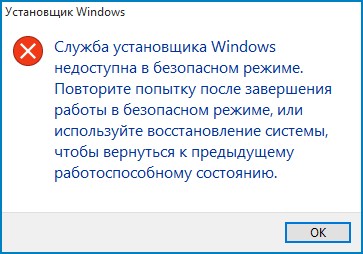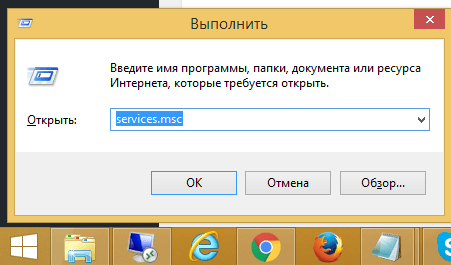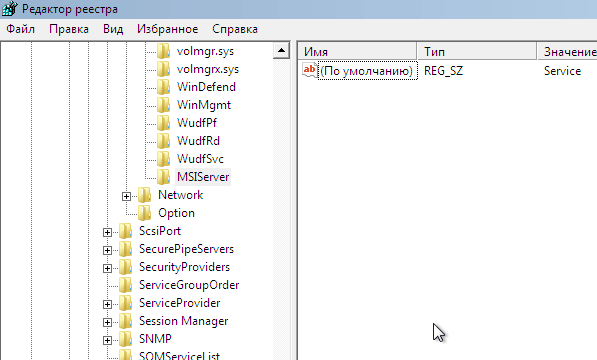Access windows installer in safe mode
Всем привет, сегодня я вас научу как включить службу установщика Windows в безопасном режиме, так как по умолчанию она там не работает, что не всегда удобно и нужно, бывают моменты, что компьютер грузится только в данном режиме и исправить проблему можно удалением софта, но при не рабочей службе это не получиться осуществить. Благо есть обходные пути.
windows installer в безопасном режиме
И так напомню, как перейти в безопасный режим в windows и в двух словах для чего он нужен. Это загрузка вашей операционной системы с минимальным количеством служб и драйверов, для того чтобы с большой вероятностью у вас загрузилась система и вы смогли произвести восстановление загрузки windows.
При попытке удалить любое приложение вы получите вот такую ошибку.
Включаем службу установщика Windows
Наверно 99 процентов приложений в ос windows для нормальной установки или удаления используют службу установщика Windows, и если окажется, что она не работает вы ничего сделать не сможете. Ранее я рассказывал про ошибку 0x80070570 в Windows 8.1, там у меня была проблема, что комп дико тормозил и не загружался, восстановить не получалось из за антивируса Касперского. Удавалось загрузиться только через безопасный режим, но удалить антивирус не получалось из за отключенной службы, на будущее себе делаю заметку как это обойти.
Наверно логично, что каждый из вас подумает, а запущу как я службу установщика Windows в ручную, для этого нажимаем Win+R и пишем services.msc.
Находите Службу установщика Windows, щелкаете по ней правым кликом и говорите запустить и в итоге получается Ошибка 1084: Эта служба не запускается в безопасном режиме
Но мы то с вами отступать не привыкли и делаем вот такой маневр. Открываем редактор реестра и переходим вот в такой куст.
Теперь находясь в нужном месте реестра создайте новый каталог вот с таким названием MSIServer и в нем автоматически появится параметр Default, установите ему значение Service, для этого кликните по нему двойным кликом.
Теперь удостоверьтесь, что Служба установщика Windows включена и не выскакивает ошибка 1084. Так же данный сервис можно запустить через командную строку, вот таким методом
Как видите ничего сложного нет и все можно обойти если знать на что и где нужно надавить, думаю вам это пригодиться и доступ к службе установщика windows installer восстановлен. Данный трюк будет работать на любой версии Windows, начиная с Vista.
И немного позитива с котом пиратом
Start your PC in safe mode in Windows 10
Safe mode starts Windows in a basic state, using a limited set of files and drivers. If a problem doesn’t happen in safe mode, this means that default settings and basic device drivers aren’t causing the issue. Observing Windows in safe mode enables you to narrow down the source of a problem, and can help you troubleshoot problems on your PC.
There are two versions of safe mode: Safe Mode and Safe Mode with Networking. Safe Mode with Networking adds the network drivers and services you’ll need to access the Internet and other computers on your network.
Select from the following sections to find out how to start your PC in safe mode from Settings, from the sign-in screen, or from a black or blank screen.
Press Windows logo key + I on your keyboard to open Settings. If that doesn’t work, select the Start button, then select Settings .
Under Advanced startup, select Restart now.
After your PC restarts to the Choose an option screen, select Troubleshoot > Advanced options > Startup Settings > Restart. You may be asked to enter your BitLocker recovery key.
After your PC restarts, you’ll see a list of options. Select 4 or press F4 to start your PC in Safe Mode. Or if you’ll need to use the Internet, select 5 or press F5 for Safe Mode with Networking.
When you can’t open Settings to get into safe mode, restart your device from the Windows sign-in screen.
On the Windows sign-in screen, press and hold the Shift key while you select the Power > Restart .
After your PC restarts to the Choose an option screen, select Troubleshoot > Advanced options > Startup Settings > Restart. You may be asked to enter your BitLocker recovery key.
After your PC restarts, you’ll see a list of options. Select 4 or F4 to start your PC in safe mode. Or if you’ll need to use the Internet, select 5 or F5 for Safe Mode with Networking.
Note: If you’ve encrypted your device, you’ll need your BitLocker key to start in safe mode.
Before you enter safe mode, you need to enter the Windows Recovery Environment (winRE). To do this, you will repeatedly turn your device off, then on:
Hold down the power button for 10 seconds to turn off your device.
Press the power button again to turn on your device.
On the first sign that Windows has started (for example, some devices show the manufacturer’s logo when restarting) hold down the power button for 10 seconds to turn off your device.
Press the power button again to turn on your device.
When Windows restarts, hold down the power button for 10 seconds to turn off your device.
Press the power button again to turn on your device.
Allow your device to fully restart. You will enter winRE.
Now that you are in winRE, you will follow these steps to take you to safe mode:
On the Choose an option screen, select Troubleshoot > Advanced options > Startup Settings > Restart.
After your device restarts, you’ll see a list of options. Select option 5 from the list or press F5 for Safe Mode with Networking.
If you need more info on a black or blank screen error, see Troubleshoot black or blank screen errors.
Notes: If you need to exit safe mode, simply restart your device, or:
Press the Windows logo key + R.
Type msconfig in the Open box and then select OK.
Select the Boot tab.
Under Boot options, clear the Safe boot checkbox.
how to install in safe mode?
Replies (8)
Hi JD. I’m Greg, an installation specialist and 8 year Windows MVP, here to help you.
Here is how to get into Safe Mode with Networking or Safe Mode: https://www.digitalcitizen.life/4-ways-boot-saf.
What is the problem with Windows installer exactly? Here are some steps to get it working:
Right click task bar to open Task Manager. If necessary show More Details
On Details tab look for msiexec.exe, highlight to End Task.
Now try install or uninstall again.
If this doesn’t help you can try to Fix problems that block programs from being installed or removed.
This can be symptomatic of corruption. I would go over the integrity of your install by working through the steps for Windows 10 Performance Troubleshooting:
http://answers.microsoft.com/en-us/windows/wiki.
Feel free to ask back any questions, or report back results as you go.
Over 100,000 helped in forums for 11 years. I don’t quit for those who are polite and cooperative.
Windows MVP 2010-21
2 people found this reply helpful
Was this reply helpful?
Sorry this didn’t help.
Great! Thanks for your feedback.
How satisfied are you with this reply?
Thanks for your feedback, it helps us improve the site.
How satisfied are you with this reply?
Thanks for your feedback.
OH, it all seems so easy.
But the April Update set services Windows Installer to Manual. It can’t be changed. I’ve clicked and tried and my new back surgery is very aggravated.
I’ve tried to find the Command Prompt but the closest I can come is Windows PowerShell which does try to run the commands to insert registry entries to allow the Installer to run, next tried net start msiexec. Got error 1084, can’t run the installer service in Safe Mode.
I so regret this update, I did reset windows, all went well but I still get the same error when install Google backup and Sync of 1601, the installer isn’t running.
I used to be able to simply go to safe mode and run the executable but without windows installer, I’m here asking for a solution.
Was this reply helpful?
Sorry this didn’t help.
Great! Thanks for your feedback.
How satisfied are you with this reply?
Thanks for your feedback, it helps us improve the site.
How satisfied are you with this reply?
Thanks for your feedback.
The Windows Installer service default setting is Manual, always has been.
I told you how to restart it which is what causes it to fail 99% of the time. This is something I’ve seen regularly in Forums daily for tens years since Windows 7 beta and helped solve it countless times.
Over 100,000 helped in forums for 11 years. I don’t quit for those who are polite and cooperative.
Windows MVP 2010-21
1 person found this reply helpful
Was this reply helpful?
Sorry this didn’t help.
Great! Thanks for your feedback.
How satisfied are you with this reply?
Thanks for your feedback, it helps us improve the site.
How satisfied are you with this reply?
Thanks for your feedback.
I did do what you said. Many times this week.
msiserver is Not running and I get error 1084.
I’m already in safe mode with networking by going to «startup settings» and selecting #5 on the 9 item list.
This list is found by rebooting Windows April Update by signing out, holding the Shift key and not let go, click the Power Button and click Restart.
After that you get a option to troubleshoot the system.
I’m sorry but your solution did work before I went to the newest update, but now I can’t find a work around.
Was this reply helpful?
Sorry this didn’t help.
Great! Thanks for your feedback.
How satisfied are you with this reply?
Thanks for your feedback, it helps us improve the site.
How satisfied are you with this reply?
Thanks for your feedback.
If you had to go into Safe Mode to install Google backup then there was something wrong with the install to begin with because that should not be necessary.
What I’d do is this Clean Install which should get you past all difficulties as it has hundreds of thousands of others who have followed the steps in this link and never come back to report another problem: http://answers.microsoft.com/en-us/windows/wiki.
Make sure during the booted install to follow the illustrated steps to delete all partitions down to Unallocated Space to get it cleanest, then click Next to let it auto-create the needed partitions, format them and begin install — this makes it foolproof.
Take your time installing programs, Updates and settings to observe any performance changes and specifically when this issue begins because it likely is something that’s being installed that is causing it. It is NOT a known issue in the latest version Update that I have seen and I’m here every day for many hours.
Over 100,000 helped in forums for 11 years. I don’t quit for those who are polite and cooperative.
Windows MVP 2010-21
1 person found this reply helpful
Was this reply helpful?
Sorry this didn’t help.
Great! Thanks for your feedback.
How satisfied are you with this reply?
Thanks for your feedback, it helps us improve the site.
How satisfied are you with this reply?
Thanks for your feedback.
Log out to the sign in screen.
Hold down the shift key on your keyboard while clicking the Power button on the screen.
Continue to hold down the shift key while clicking Restart.
Continue to hold down the shift key until the Advanced Recovery Options menu appears.
Click Troubleshoot
Click Reset this PC
Click Keep my files
Choose your account
Enter your password
Click Continue
Click Reset
If that does not work.
Since you might have important files on the drive, please perform a custom install:
Go to a working computer, download, create a bootable copy, then perform a clean install.
Step 1: How to download official Windows 10 ISO files
http://answers.microsoft.com/en-us/windows/wiki.
If there are files on the drive you want to recover, see — How to: Perform a Custom install of Windows 10
http://answers.microsoft.com/en-us/insider/wiki.
Was this reply helpful?
Sorry this didn’t help.
Great! Thanks for your feedback.
How satisfied are you with this reply?
Thanks for your feedback, it helps us improve the site.
How satisfied are you with this reply?
Thanks for your feedback.
I’m not the only one having this same problem and all of this started after the April Update was installed.
I’ve been using Backup and Sync since it’s beginning with no errors until now.
Was this reply helpful?
Sorry this didn’t help.
Great! Thanks for your feedback.
How satisfied are you with this reply?
Thanks for your feedback, it helps us improve the site.
How satisfied are you with this reply?
Thanks for your feedback.
Windows Installer does not work in Safe Mode.
You need to have Windows 10 setup properly.
I am going to recommend you downgrade to Windows 10 1703.
Yes, not the best news you want to hear. These feature updates are not thoroughly engineered and are rushed mostly to meet deadlines. They have become highly unnecessary in some instances. My opinion, focus on the apps and less on having the latest version of Windows. If your apps are working fine and you are getting your work done, minimize your need to jump on the latest release.
Now, get ready to go back to your previous version. I recommend Windows 10 1703 because its the most stable and efficient release to date.
Step 1: Go to another working computer with Internet access, download Windows 10 1703 from the following link:
https://tb.rg-adguard.net/index.php?sid=74a7cf5.
Choose the following:
— Windows Final
— Windows 10, version 1703
— Windows 10 Pro + Home
— English
— x64 (64 bit) x32 (32 bit)
Windows Update might attempt to upgrade to Windows 10 1803 again. See instructions how to block it:
https://www.groovypost.com/howto/block-windows-.
Note: This is a non-Microsoft website. The page appears to be providing accurate, safe information. Watch out for ads on the site that may advertise products frequently classified as a PUP (Potentially Unwanted Products). Thoroughly research any product advertised on the site before you decide to download and install it.
Once you have Windows 10 properly setup, proceed to install Google Backup and Sync in Normal mode:
Note: This is a non-Microsoft website. The page appears to be providing accurate, safe information. Watch out for ads on the site that may advertise products frequently classified as a PUP (Potentially Unwanted Products). Thoroughly research any product advertised on the site before you decide to download and install it.