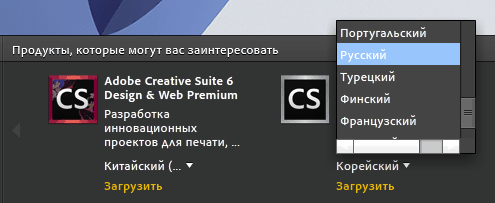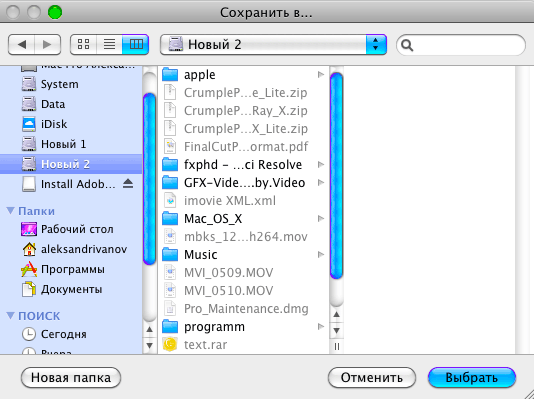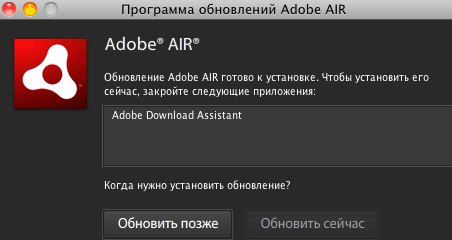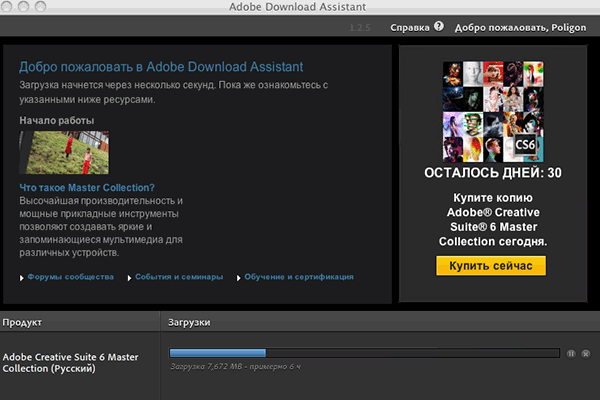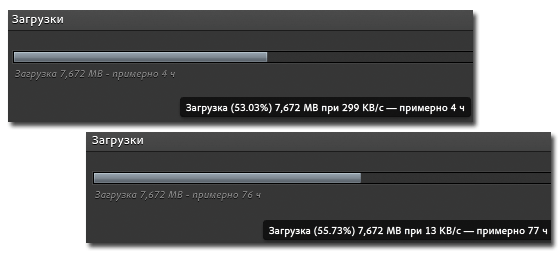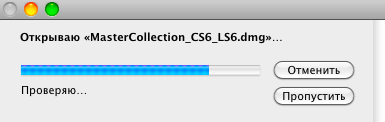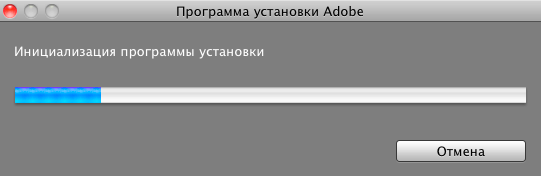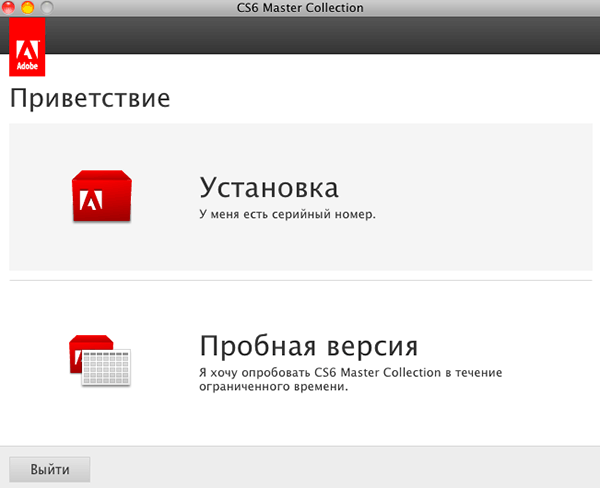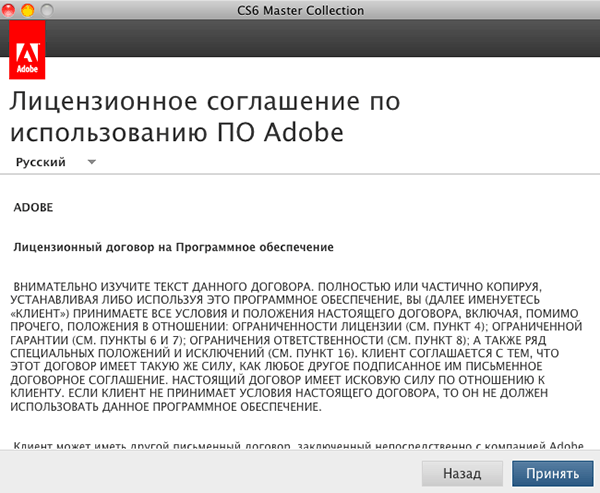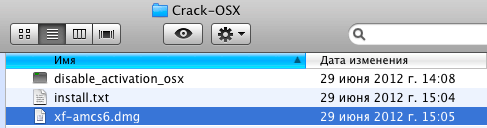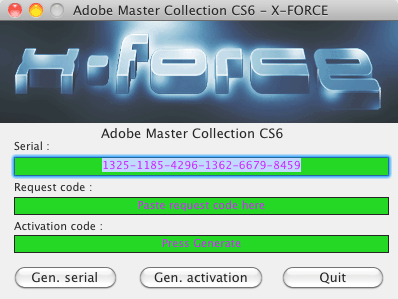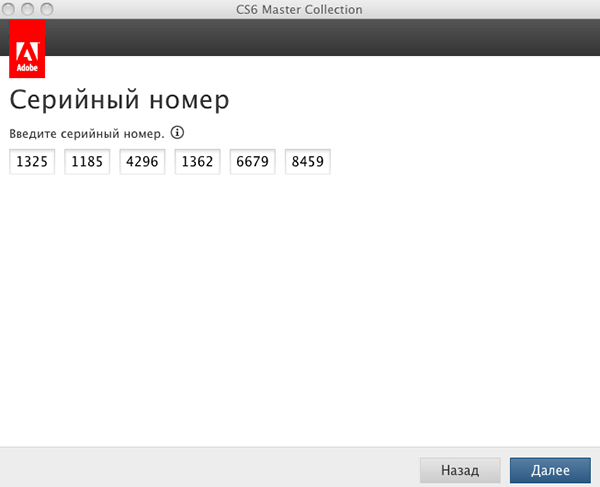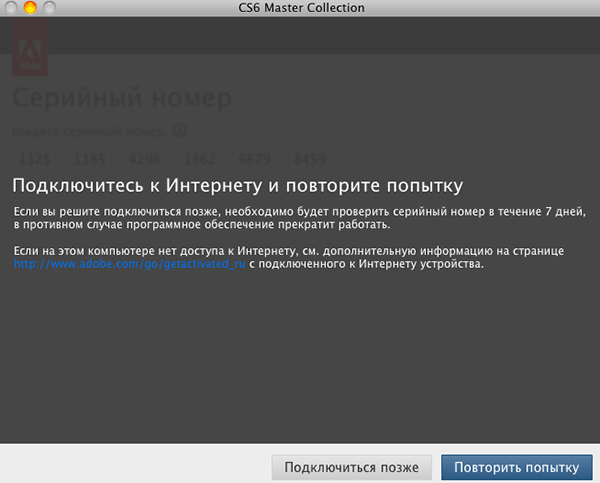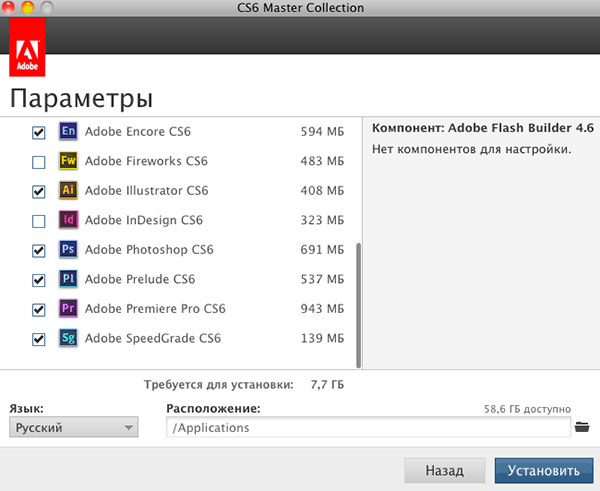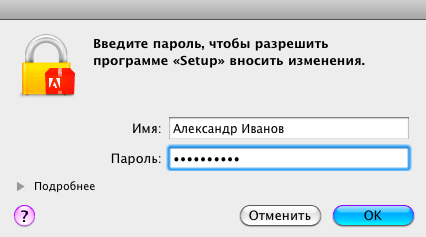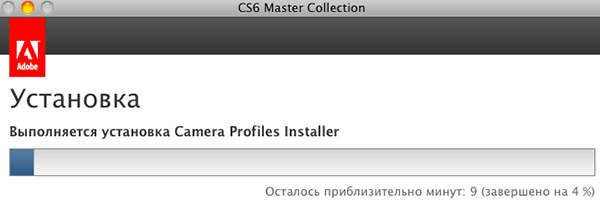- Install Adobe Creative Suite 4 or point products from the desktop | Mac OS
- What’s covered
- Create a desktop installation point from the DVD or electronic media
- Install from the desktop installation point
- Installing Creative Suite on macOS 10.12 (Sierra), macOS 10.13 (High Sierra), and macOS 10.14 (Mojave)
- Creative Suite 6
- Устанавливаем Master Collection для Mac OS X
- Adobe Creative Suite 2 for Mac
- Delivering the next level of integration in creative software, Adobe Creative Suite 2 enables designers to realize their ideas anywhere — in print, the Web, or mobile devices.
- Download
- Specs
Install Adobe Creative Suite 4 or point products from the desktop | Mac OS
What’s covered
System components can conflict with the Adobe Creative Suite installer and result in an incomplete or failed installation. System components can include a numerous hardware and software devices such as DVD-ROMs, device drivers, and virus protection utilities. To prevent these conflicts, install Adobe Creative Suite from the desktop. Creating a desktop installation point can also be used for an installation source for silent installation source.
Create a desktop installation point from your DVD or electronic software download (ESD) media. After you have created the desktop installation point, install the Adobe Creative Suite 4 or Point Products. The instructions below will guild you through the process of creating a desktop installation point and then installing the Adobe Creative Suite 4 or Point Products.
Important: When repairing or removing Adobe Creative Suite 4 installations, the original source media must be present. If you perform a installation from a desktop installation point, then the desktop installation point must exist when performing a repair or removal in the future. If you delete the Adobe Creative Suite 4 desktop installation point after completing the installation, then you must re-create the original desktop installation point before you perform the repair or removal.
Create a desktop installation point from the DVD or electronic media
Copy the contents of Disc 1 to a hard drive location:
Note: The Adobe Creative Suite 4 folder can be pasted in another location. After completing this process the Adobe CS4 can be moved to another location. The Adobe CS4 folder can also be renamed for convince.
- On physical media:
- Control+click on the desktop and select New Folder.
- Type Adobe CS4 and press Return.
- Insert the first Adobe Creative Suite 4.0 disc 1 into the DVD-Rom drive.
Note: The majority of the Adobe Creative Suite 4 products only contain one installation disc.
Close the Adobe Creative Suite 4 folder.
On electronically downloaded media:
- Download the dmg for the software.
- On physical media:
- Insert the next Adobe Creative Suite 4.0 disc into the DVD-Rom drive.
Note: The majority of the Adobe Creative Suite 4 products only contain one electronically downloaded archive.
Double click on the dmg and follow the on screen instructions. The software will automatically extract the files to your desktop.
Copy the contents of the payloads folder from the remaining discs to the hard drive location:
Important: Select the options to overwrite all files if prompted.
- Download the next dmg for the software.
- Double click on the dmg and follow the on screen instructions. The software will automatically extract the files to your desktop.
- Double click on the extracted folder.
- Double click the payloads folder
- Press Command+A to select all files in the folder, then press Command+C.
- Close the Adobe Creative Suite 4 folder.
- Double click the Adobe CS4 folder on the desktop.
- Double click the payloads folder, then press Command+V.
Important: Select the options to overwrite all files if prompted.
- Close the Adobe CS4 folder.
Copy the contents of the extensions folder from the remaining discs to the hard drive location:
Important: You must repeat this process on the extensions folder for all of the discs copied in step 2.
- On physical media:
- Insert the next Adobe Creative Suite 4.0 disc into the DVD-Rom drive.
Important: Select the options to overwrite all files if prompted.
- Double click on the next extracted folder from step 2.
- Double click the extensions folder
- Press Command+A to select all files in the folder, then press Command+C.
- Close the Adobe Creative Suite 4 folder.
- Double click the Adobe CS4 folder on the desktop.
- Double click the extensions folder, then press Command+V.
Important: Select the options to overwrite all files if prompted.
- Close the Adobe CS4 folder.
Repeat step 3 for any remaining disks or electronically downloaded files.
Important: These steps must be repeated for all of the discs or electronically downloaded files copied in step 2.
Proceed to the section, «Install Adobe Creative Suite 4 from the desktop installation point «.
You have created a desktop installation or silent installation source. These files can be used for a desktop installation or in the silent installation workflow. Deployment software typically requires this type of installation source in order to deploy the product.
Install from the desktop installation point
Before you install, close all applications currently running on your system. This includes other Adobe applications, Microsoft Office applications, IM clients and web browser windows.
Follow the on-screen instructions to install Adobe Creative Suite 4 or Point Product.
Important: If you are prompted to insert media during the installation process items were not copied during the section, «Create a desktop installation point from the DVD or electronic media.» The contents of the payloads must be combined into a single payloads folder. Furthermore, this process must be completed for the extensions folder.
Источник
Installing Creative Suite on macOS 10.12 (Sierra), macOS 10.13 (High Sierra), and macOS 10.14 (Mojave)
某些 Creative Cloud 应用程序、服务和功能在中国不可用。
Creative Suite applications are not supported on macOS 10.12 (Sierra), macOS 10.13 (High Sierra), and macOS 10.14 (Mojave). Therefore, many of the Creative Suite installers may not function normally on them. See the information below for available workarounds to install Creative Suite applications under macOS 10.12- 10.14.
You cannot install Creative Suite apps on macOS 10.15 (Catalina).
For a list of system requirements, and tested operating systems, see System requirements | Master Collection.
Creative Suite 6
To install Creative Suite 6 applications:
Mount the Disk Image file for the Creative Suite 6 application.
Open the mounted DMG file.
Right-click Install.app and select Open Package Contents from the context menu.
Navigate to Contents > MacOS.
Double-click the Unix executable titled Install.
A terminal window opens and initializes the installer. You are given the option to install in trial mode, utilize a serial number, or verify a Creative Cloud membership.
Источник
Устанавливаем Master Collection для Mac OS X
В окне Adobe Download Assistant необходимо ввести данные Adobe ID (электронный адрес и пароль), если их нет то понадобиться создать их, нажать на кнопку: Создать Adobe ID.
Далее, выбираем русский язык и нажимаем на: Загрузить.
Выбираем директорию сохранения (запоминаем, чтобы потом не искать файл, в случае неудачной установки). Нажимаем на кнопку: Выбрать.
В случае ошибок в работе менеджера закачек, может понадобиться обновить Adobe AIR. Выбираем: Обновить позже.
Начнется загрузка дистрибутива Adobe Creative Suite 6 Master Collection.
Скорость закачки варьируется от максимальной, до минимальной (например при прямой закачке, таких провалов не бывает):
Многие пользователи после закачки «ищут» файл, после закрытия утилиты Adobe Download Assistant. Когда файл MasterCollection_CS6_LS6.dmg качается, то у него идет приписка: .adodownload. Т.е. если вы не запомнили директорию сохранения, можно искать по имени файла закачку.
После окончания закачки:
После окончания закачки, начнется автоматическое извлечение образа на Рабочий стол:
Затем запустится инициализация программы установки.
Отключаемся от Интернета. Выбираем в окне CS6 Master Collection: Установка. У меня есть серийный номер.
Лицензионное соглашение по использованию ПО Adobe. Принять.
Открываем xf-amcs6.dmg с кейгеном от xforce (сделав по нему двойной клик).
Для генерации серийного номера, нажимаем на кнопку: Gen. Serial (Генератор не закрываем он нам еще пригодится).
Вводим серийный номер в соответствующие поля, и если он корректный, то активируется кнопка: Далее.
Выбираем: Подключиться позже.
Можно поставить пакет программ полностью, можно только часть (сняв галки перед ненужными программами). И для начала инсталляции, нажимаем на кнопку: Установить.
Вводим пароль и нажимаем на кнопку: ОК.
Начнется установка выбранных программ из набора Adobe Creative Suite 6 Master Collection.
По окончании установки, нажимаем на кнопку: Закрыть, в окне CS6 Master Collection.
Источник
Adobe Creative Suite 2 for Mac
Delivering the next level of integration in creative software, Adobe Creative Suite 2 enables designers to realize their ideas anywhere — in print, the Web, or mobile devices.
Download
Specs
Adobe Creative Suite 2 Premium software is a unified design environment that combines full, new versions of Adobe Photoshop CS2, Illustrator CS2, InDesign CS2, GoLive CS2, and Acrobat 7.0 Professional, with new Version Cue CS2, Adobe Bridge, and Adobe Stock Photos.
Mac Serial number: 1130-0412-8377-1896-9751-5759
Adobe Creative Suite 2 gives designers a cohesive and complete design environment that lets them fluidly transform their ideas into sophisticated, finished designs for print, the Web and mobile devices. This powerful, unified design environment also offers more consistent color across components of the suite, simplified and consistent Adobe Portable Document Format (PDF) creation, and enhanced file collaboration and version management, all of which make it easier to share files and work more productively with colleagues and clients. Adobe Creative Suite 2 lets designers’ productivity keep pace with their imagina- tion as they breathe life into their creative visions.
Fuel your ideas. When creative ideas are fl owing, the last thing any designer wants is to be slowed down by technical roadblocks. With Adobe Creative Suite 2, they won’t be. Adobe Creative Suite 2 gives momentum to the creative process, with tight integration and innovative technologies that let creative professionals push their productivity to new heights. Manage, search for, and preview assets easily using the new Adobe Bridge visual fi le browser, with improved access to new Version Cue CS2; view, try, buy, and manage hundreds of thousands of stock images easily, without leaving Adobe Creative Suite 2, using the new Adobe Stock Photos service; enjoy more consistent color across components of the suite and create Adobe PDF fi les more easily and consistently. Adobe Creative Suite 2 opens a world of production effi ciency, so creative professionals can focus on doing what they love best—designing beautiful content.
Design with agility. Adobe Creative Suite 2 delivers a tightly integrated set of professional design tools, enabling superb image-editing, illustration, page layout, Web and mobile authoring, and Adobe PDF work- fl ow support. Off ering the full, new versions of the world’s leading design tools—Adobe Photoshop CS2, Illustrator CS2, InDesign CS2, GoLive CS2, and Acrobat 7.0 Professional—Adobe Creative Suite 2 gives designers such powerful new features as enhanced support for digital images captured in raw format; a new paradigm in vector graphics creation; signifi cantly more productive page layout tools; and the capability to design, develop, and deploy mobile sites that conform to open industry standards. And because the components of Adobe Creative Suite 2 are so tightly knit and cohesive, creative ideas fl ow onto the page uncompromised and undiminished, just as designers envision them.
Work well with others. Designers have the vision, but they don’t work in a vacuum. That’s why Adobe Creative Suite 2 gives designers the tools they need to collaborate effectively with clients and colleagues. Features such as effi cient and fl exible electronic design reviews that now include reviewers who use the free Adobe Reader 7.0 software and powerful version control within Adobe Bridge using Version Cue CS2, afford tremendous time and cost savings during the design and print production process. Adobe Creative Suite 2 makes collaboration with clients and colleagues more effi cient, more fun, and ultimately more supportive of the entire design process.
Источник