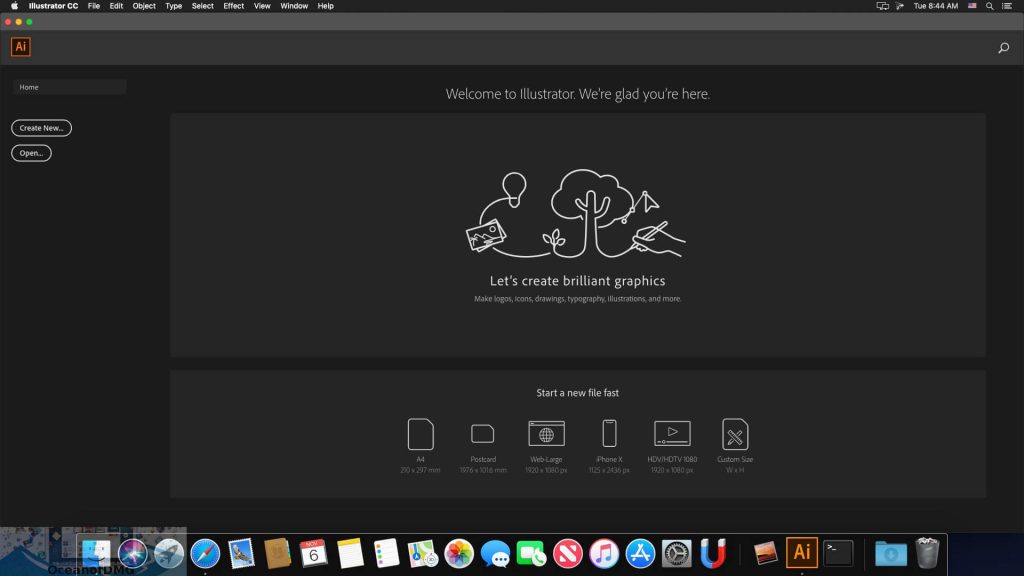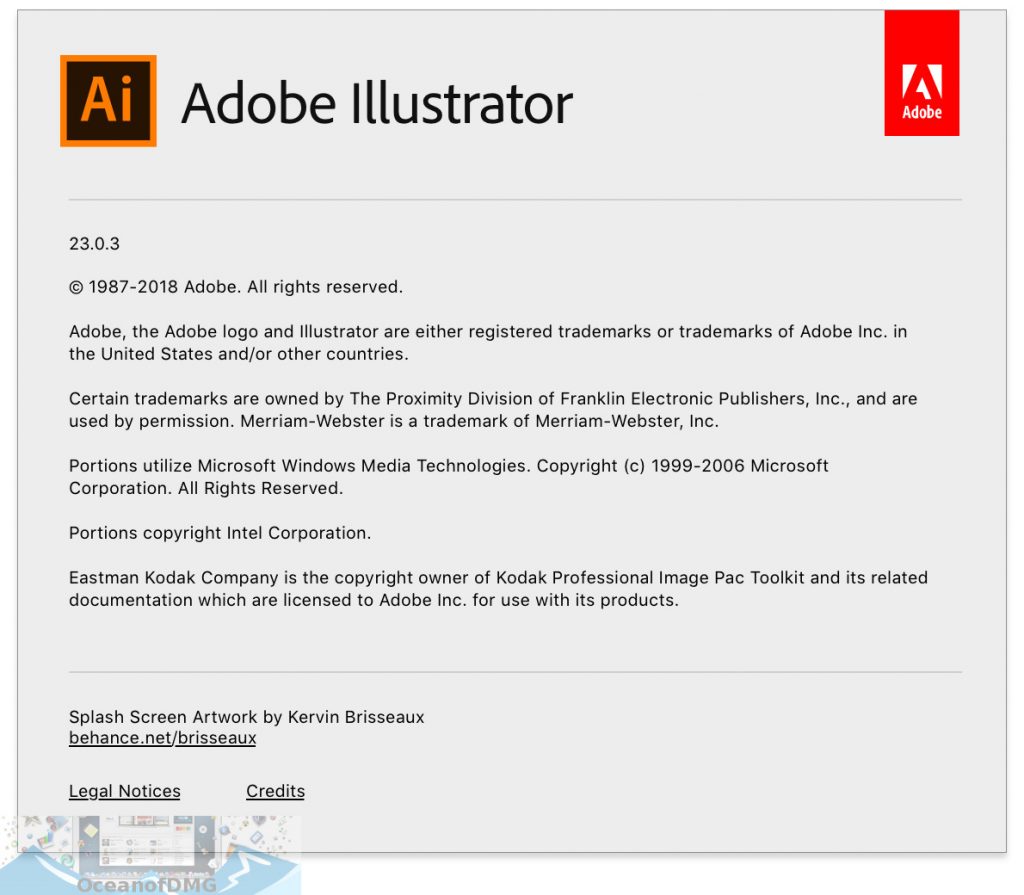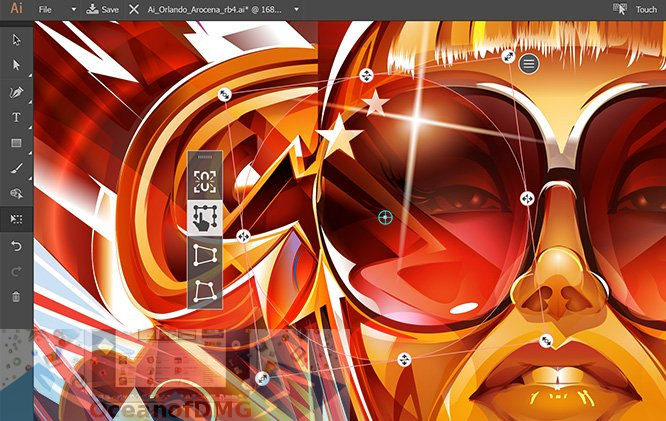- Adobe Illustrator CC 2019 v23.1.1
- Download Adobe Illustrator CC 2019 for Mac OS X
- Features of Adobe Illustrator CC 2019 for Macbook
- Adobe Illustrator CC 2019 App for Mac OS – Technical Details
- System Requirements of Adobe Illustrator CC 2019 for Mac OS X
- Download Adobe Illustrator CC 2019 for Mac Free
- Adobe Illustrator CC 2019 v23.1 for macOS
Adobe Illustrator CC 2019 v23.1.1
Illustrator CC – это принятое в качестве отраслевого стандарта программное обеспечение векторной графики, широко используемое дизайнерами в различных областях – цифровой графики, иллюстраций и печати – при разработке любых видов мультимедийных ресурсов: печатных материалов, интернет-содержимого, интерактивных средств, видеороликов и мобильных приложений.
Представляем самую мощную и удобную версию Illustrator®. Новый инструмент «Изменение текста» содержит расширенный набор функций управления набором текста, включая перемещение, масштабирование и поворот отдельных символов с возможностью изменения шрифта или копирования в любой момент. Illustrator CC позволяет предоставлять доступ к результатам работы непосредственно из приложения и синхронизировать цвета с Adobe® Kuler®. Соберите все свои работы воедино.
Version 23.0:
Note: Now requires OS X 10.12 or later.
Freeform gradient:
- Powered by Adobe Sensei
- Illustrator now offers a new gradient type called Freeform, which provides new color blending capabilities to create richer and photorealistic gradients that look more natural. Freeform gradient provides you the flexibility to create color stops at any place in your object. You can add, move, and change the color of color stops to seamlessly apply gradients to objects. Creating a freeform gradient fill is a simple and efficient way to create a smooth color gradation
The Freeform gradient type can be applied in two modes:
- Points: Use this mode to create color stops as independent points in the object
- Lines: Use this mode to create color stops over a line segment in the object
Global editing:Powered by Adobe Sensei
- Illustrator now provides a new Global Edit option, which lets you edit all similar objects globally in one step. This feature comes handy in situations when multiple copies of an object, such as a logo, are present in the documents. To manually edit all such objects one-by-one can be difficult and time-consuming task, and may lead to errors. The Global Edit option helps you edit them globally in a simple and easy manner. You can also use this option to edit similar groups
Visual font browsing:
The Character panel now includes the following new and enhanced options:
- A new tab Find More is provided to let you browse thousands of fonts from hundreds of type foundries from within Illustrator, activate them instantly, and use them in your artwork. Activated fonts are available for use in all Creative Cloud applications
- More sample text options are now available in the drop-down list. You can also select a text on the artboard to use as sample text. You can control the size of sample text by selecting the sample text size options
- The Show Similar Fonts and Add to Favorites options are available inline for every font. These are displayed when you hover over a font
- The Fonts Classification filter is now a drop-down list that shows a sample of the font types, instead of just the font type name
- A new Apply Recently Added filter is provided to filter all fonts that are added in the last 30 days
Customizable toolbar:
- Illustrator now provides two toolbars — Basic and Advanced. The Basic toolbar contains a set of tools that are commonly used while creating illustrations. All other tools are available within the toolbar drawer that you can open by clicking the Edit Toolbar button (. ) at the bottom of the toolbar
- The Advanced toolbar is a full-fledged toolbar that you can open by choosing Windows > Toolbars > Advanced or select Advanced in the drop-down menu of the drawer
- You can also create your own custom toolbars. In any toolbar, you can add, remove, group, or re-order tools according to your requirements
Presentation mode:
- You can now display the current Illustrator document in a full-screen presentation mode. In this mode, the application menu, panels, guides, grids, and selections are hidden. It is a non-editable mode, in which you can only view and browse through artboards using the arrow keys. Use this mode to present your design ideas
Trim view:
- Illustrator now provides a new view mode called Trim View, which is useful for previewing how a design would look without guides, grids, or elements that extend beyond the edge of the artboard. In this mode, any artwork falling outside the artboard is clipped and all non-printing objects on the canvas, such as grids and guides is hidden. You can continue to create and edit your artwork in this mode
Scalable user interface:
- You can now scale the user interface of Illustrator based on your screen resolution. When you launch Illustrator with updated preference settings, it identifies your screen resolution and adjusts the application scale factor accordingly. You can scale the user interface on your screen using the user interface preferences dialog
Faster zoom:
- The overall zoom performance in Illustrator has been significantly improved. For complex artworks, a temporary raster is now used to enable a faster zooming and panning experience
Content-Aware Crop:
- Powered by Adobe Sensei
- (Only on Windows 64-bit and macOS) When you select the Crop Image option to crop an image on the artboard, Illustrator now identifies the visually significant portions of the selected image. A default cropping box is then displayed based on this identified portion of the image. You can adjust the dimensions of this cropping box if needed. Once you are done, you can click Apply in the Properties panel or press Enter (Windows) or Return (macOS) to crop the image
Actual size preview:
- When you choose View > Actual Size, Illustrator now sets the actual size of the display elements irrespective of your monitor size and resolution. When you perform a 100% zoom for a document, the size of every object in the document is the actual representation of the physical size of the object. For example, if you open a new artboard of A4 size and click Actual Size, the artboard size is changed to an actual A4 sheet
Puppet Warp enhancement:
- Powered by Adobe Sensei
- Illustrator now identifies the best areas to transform your artwork and automatically add pins to the artwork. You can also add or delete pins if you want. This feature is enabled by default when the Puppet Warp tool is selected. To disable this feature, deselect the Enable Content Aware Defaults option by choosing Edit > Preferences > General
Home screen:
When you launch Illustrator, it now displays a Home screen, which includes the following:
- A wide range of tutorials to help you quickly learn and understand the concept, workflow, tips, and tricks
- Popular presets to get you started with the new documents quickly
- Display and access to your recent documents
- Create New button to create a new document and Open button to open an existing document
- The contents of the Home screen are tailored based on your familiarity with Illustrator and your Creative Cloud membership plan
Enhanced Properties panel:
The Properties panel now includes the following new controls:
- Variable font options
- Delete icon for single effects
- Width Profile option to set width profiles
- Corner option to change the curve of anchor points
- Blend Option for blending objects
- Merge Live Paint button to merge Live Paint groups
Animated zoom in Outline mode:
- In the previous Illustrator versions, when you viewed your artwork as outlines or paths, Illustrator automatically switched from the GPU Preview mode to the CPU Preview mode
- Now, the Outline mode is GPU enabled. Viewing artwork in the GPU Outline mode displays smoother paths and reduces the time it takes to redraw the complex artwork on high-density display screens
Источник
Download Adobe Illustrator CC 2019 for Mac OS X
Download Adobe Illustrator CC 2019 for Mac Free. it is full Latest Version setup of Adobe Illustrator CC 2019 Premium Pro DMG for Apple Macbook OS X.
Brief Overview of Adobe Illustrator CC 2019 for Mac OS X
Adobe Illustrator CC 2019 for Mac OS X is an impressive application which is used for creating illustrations, digital graphics, web, video as well as mobile content. With this application you can express your vision with the help of shapes, effects, colors as well as typography. This application is equipped with Mercury Performance System which will enhance the workflow to a great degree. You can also download Adobe Illustrator CC 2018 for Mac OS X. 
Features of Adobe Illustrator CC 2019 for Macbook
Below are some main features which you’ll experience after Adobe Illustrator CC 2019 for Mac free download.
- An impressive application which is used for creating illustrations, digital graphics, web, video as well as mobile content.
- Can express your vision with the help of shapes, effects, colors as well as typography.
- Equipped with Mercury Performance System which will enhance the workflow to a great degree.
- Equipped with a user friendly and intuitive user interface which will enable you to work smoothly and easily.
- Equipped with the image tracing engine which will make sure that the vectors that are created are accurate and have got clean look.
- Equipped with very rich brushes palettes and it also lets you create the new ones.
- Equipped with live distortion, Gaussian blur, Shape Builder and 3D effects.
- Platform : Intel
- Interface language : Multi
- MacOS X Mojave Dark Theme is supported.
Adobe Illustrator CC 2019 App for Mac OS – Technical Details
- Mac App Full Name: Download Adobe Illustrator CC 2019 for Mac OS X
- Adobe Illustrator CC 2019 Version # 23.0.3
- Setup App File Name: Adobe_Illustrator_CC_2019_23.0.3.dmg
- Full Application Size: 2.5 GB
- Setup Type: Offline Installer / Full Standalone Setup DMG Package
- Compatibility Architecture: Apple-Intel Architecture
- MD5 Checksum: 080008ee5ba6cfe2345a50b9a5b28710
- Latest Version Release Added On: 28th Apr 2019
- License Type: Full Premium Pro Version Working Free
- Developers Homepage:Adobe
System Requirements of Adobe Illustrator CC 2019 for Mac OS X
Before you download Adobe Illustrator CC 2019 for Mac free, make sure your Apple Mac OS X meets below minimum system requirements on Macintosh.
- Operating System: Mac OS X 10.12 or later.
- Machine: Apple Macbook
- Memory (RAM): 2 GB of RAM required.
- Hard Disk Space: 3 GB of free space required.
- Processor: Intel Dual Core processor or later.
Download Adobe Illustrator CC 2019 for Mac Free
Click on below button to start Adobe Illustrator CC 2019 Download for Mac OS X. This is completely Tested and Working Latest Version Mac OS App of Adobe Illustrator CC 2019. It is offline installer and standalone setup for Adobe Illustrator CC 2019 for Apple Macbook Macintosh. We provide Resumeable single direct link Adobe Illustrator CC 2019 Download for Mac.
Источник
Adobe Illustrator CC 2019 v23.1 for macOS
Adobe Illustrator CC – это принятое в качестве отраслевого стандарта программное обеспечение векторной графики, широко используемое дизайнерами в различных областях – цифровой графики, иллюстраций и печати – при разработке любых видов мультимедийных ресурсов: печатных материалов, интернет-содержимого, интерактивных средств, видеороликов и мобильных приложений.
Представляем самую мощную и удобную версию Illustrator®. Новый инструмент «Изменение текста» содержит расширенный набор функций управления набором текста, включая перемещение, масштабирование и поворот отдельных символов с возможностью изменения шрифта или копирования в любой момент. Illustrator CC позволяет предоставлять доступ к результатам работы непосредственно из приложения и синхронизировать цвета с Adobe® Kuler®. Соберите все свои работы воедино.
Дистрибутив собран на базе оригинальных файлов скачанных с официального сайта Adobe.
ОС OS X: функция Gatekeeper
Параметры функции Gatekeeper находятся в меню Apple > Системные настройки… > Защита и безопасность > вкладка «Основные» под заголовком «Разрешать загрузки программ из:».
macOS Sierra 10.12
***** если в 10.12 в настройках «Защита и безопасность» нет пункта «Разрешить использование программ, загруженных из: любого источника»
a) Cнятие карантина для указанного приложения (работает не всегда)
— открываем терминал
— копируем код и вставляем в открытое окно терминала
— ставим пробел, перетаскиваем иконку нужной программы в окно терминала и нажимаем Enter
b) После выполнения в терминале команды, указанной ниже в «системные настройки — > защита и безопасность -> основные» появится пункт Разрешить использование программ, загруженных их «Любого источника» (команда выполняется единожды)
Установка с использованием патча:
УСТАНОВКА программ:
Внимание! Перед установкой, отключитесь от интернета
0. Монтируем образ Adobe_Illustrator_CC_2019_v23.1_[TNT].dmg
1. Запускаем установщик Install и следуем инструкции (находится в папке Extra)
2. После установки, не запускайте программу в триал-режиме (закройте принудительно приложение если оно самостоятельно запустится)
3. С рабочего стола запускаем патч Adobe Zii и нажимаем PATCH или перетаскиваем иконку установленного Adobe Illustrator CC2019 в открытое окно патча
У кого установлено другие программы Adobe CC — аккуратней с патчем .
Устанавливайте программу и используйте тот патч, который находится в раздаче — перетаскивайте иконку программы на открытое окно патча, а не пользуйтесь автоматической функцией (здесь, все установленные приложения Адобе будут пропатчены автоматом , а при таких действиях возможны ошибки)
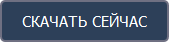


Источник