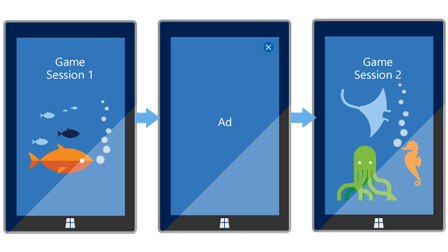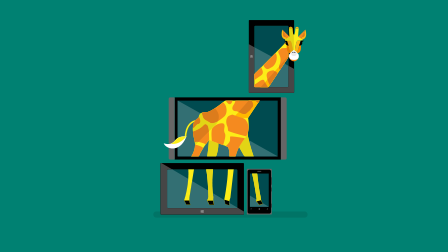- In-app ads
- Create ad units
- Review and edit ad units
- Mediation settings
- Supported paid ad networks
- Other ad networks
- Supported markets for ad networks
- COPPA compliance
- Показ рекламы в приложении с помощью Microsoft Advertising SDK Display ads in your app with the Microsoft Advertising SDK
- Этап 1. Установите Microsoft Advertising SDK Step 1: Install the Microsoft Advertising SDK
- Этап 2. Реализация рекламы в приложении Step 2: Implement ads in your app
- Рекламные баннеры Banner ads
- Межстраничные баннеры и видеореклама Interstitial video and interstitial banner ads
- Собственные объявления Native ads
- Этап 3. Создание группы объявлений и настройка рекламного посредника Step 3: Create an ad unit and configure mediation
- Этап 4. Отправка приложения и проверка результатов Step 4: Submit your app and review performance
- Дополнительная справка Additional help
- Приложения для Windows 8.1 и Windows Phone 8.x Windows 8.1 and Windows Phone 8.x apps
In-app ads
As of June 1, 2020, the Microsoft Ad Monetization platform for Windows UWP apps will be shut down. Learn more
Use the Monetize > In-app ads page in Partner Center to create and manage ad units for:
- Universal Windows Platform (UWP) apps that use the Microsoft Advertising SDK.
- Previously published Windows 8.x and Windows Phone 8.x apps that use the Microsoft Advertising SDK for Windows and Windows Phone 8.x.
You can no longer upload new XAP packages built using the Windows Phone 8.x SDK(s). Apps that are already in Store with XAP packages will continue to work on Windows 10 Mobile devices. For more info, see this blog post.
For more information about how to integrate these SDKs with your apps to display ads, see Display ads in your app with the Microsoft Advertising SDK.
Create ad units
To create an ad unit for a banner ad, interstitial ad, or native ad in your app:
Go to the Monetize > In-app ads page in Partner Center and click Create ad unit.
In the App name drop-down, select the app in which your ad unit will be used.
In the Ad unit name field, enter a name for the ad unit. This can be any descriptive string that you want to use to identify the ad unit for reporting purposes.
In the Ad unit type drop-down, select the ad type.
- If you are showing a banner ad in your app, select Banner.
- If you are showing an interstitial video ad or interstitial banner ad in your app, select Video interstitial or Banner interstitial (be sure to select the appropriate option for the type of interstitial ad you want to show).
- If you are showing a native ad in your app, select Native.
In the Device family drop-down, select the device family targeted by the app in which your ad unit will be used. The available options are: UWP (Windows 10), PC/Tablet (Windows 8.1), or Mobile (Windows Phone 8.x).
Configure the following additional settings as desired:
- If you select the UWP (Windows 10) device family for the ad unit, you can optionally configure mediation settings for the ad unit.
- If you select the PC/Tablet (Windows 8.1) or Mobile (Windows Phone 8.x) device family for a banner ad unit, you can optionally select Show community ads in your app to opt in to community ads.
If you haven’t yet set the COPPA compliance for the selected app, choose an option in the COPPA compliance section.
Click Create ad unit.
After you create the new ad unit, it appears in the table of available ad units in the Monetize > In-app ads page.
Review and edit ad units
After you create ad units for one or more apps in your account, these ad units appear in a table at the bottom of the Monetize > In-app ads page. This table displays the Application ID and Ad unit ID for each ad unit, along with other information. To show ads in your app, you’ll need to use these values in your code. For more information, see Set up ad units in your app.
If your app shows banner ads, assign these values to the ApplicationId and AdUnitId properties of your AdControl object.
If your app shows interstitial ads, pass these values to the RequestAd method of your InterstitialAd object.
If your app shows native ads, pass these values to the NativeAdsManagerV2 constructor.
You can use each ad unit in only one app. If you use an ad unit in more than one app, ads will not be served for that ad unit.
You can use multiple banner, interstitial, and native ad controls in a single app. In this scenario, we recommend that you assign a different ad unit to each control. Using different ad units for each control enables you to separately configure the mediation settings and get discrete reporting data for each control. This also enables our services to better optimize the ads we serve to your app.
To edit the mediation settings for a UWP ad unit or the COPPA compliance for the app in which the ad unit is used, click the ad unit name.
If an ad unit has no activity for the past six months, we will label it as Inactive, and eventually remove it from Partner Center. You can use filters to show only Active or Inactive ad units. If you see any ad units that you believe are inaccurately marked as Inactive, contact support.
Mediation settings
When you create a new UWP ad unit or edit an existing UWP ad unit, use the options in this section to configure ad mediation for the ad unit. Ad mediation enables you to maximize your ad revenue and app promotion capabilities by displaying ads from multiple ad networks, including ads from other paid ad networks and non-revenue generating ads for Microsoft app promotion campaigns. We take care of mediating banner ad requests from the ad networks you choose. If you have a UWP ad unit that is already associated with a banner, interstitial, or native ad in your app, enabling ad mediation requires no code changes in your app.
When you enable ad mediation for a UWP ad unit, you do not need to obtain an ad unit from third-party ad networks. Our ad mediation service automatically creates any necessary third-party ad units.
To configure ad mediation settings for a UWP ad unit in your app:
On the In-app ads page, go to the Mediation settings section and configuration your settings.
- By default, the Let Microsoft optimize my settings check box is selected. We recommend that you use this option. This option uses machine-learning algorithms to automatically choose the ad mediation settings for your app to help you maximize your ad revenue across the markets your app supports. When you use this option, you can also choose the ad networks you want to use in the configuration. Uncheck the ad networks that you don’t want to be part of the configuration and our algorithm will ensure that your app only receives ads from the selected ad networks.
- If you want to choose your own ad mediation settings, choose Modify default settings.
The remaining steps in this section are only applicable if you choose Modify default settings.
In the Target drop-down, choose Baseline to configure the default configuration for your ad mediation settings. This default configuration will be applied to all markets, except for markets where you define market-specific configurations.
Next, specify the ratio of ads you want to show in your control from paid networks (which pay you revenue for impressions) and other ad networks (which do not pay you revenue for impressions). To do this, enter a value between 0 and 100 in the Weight fields for Paid ad networks and Other ad networks.
In the Paid ad networks section, select the check box in the Active column for each paid network you want to use, and then use the arrows in the Rank column to order the networks by rank (this specifies how often each network should be used by your control).
If you have selected a Banner or Banner interstitial ad unit, you will also see a section named Other ad networks. The networks in this section do not earn you revenue for ad impressions. Instead, these networks show ads from sources such as app promotion campaigns.
In the Other ad networks section, select the check box in the Active column for each other network you want to use, and then use the arrows in the Rank column to order the networks by rank (this specifies how often each network should be used by your control). The following other networks are currently supported:
For each market where you want to override the default mediation configuration, select the market in the Target drop-down, and update the ad network selections and ranking.
Click Create ad unit (if you are creating a new ad unit) or Save (if you are editing an existing ad unit).
Supported paid ad networks
The following table lists the paid networks we currently support for each ad type. Note that some of these networks are not available in all markets.
| Ad network | Description | Supported ad types |
|---|---|---|
| Oath and AppNexus | This is a Microsoft-managed ad network that serves ads through our partner networks, Oath and AppNexus. Note: Oath and AppNexus is always ranked first in the Paid ad networks list for banner ad units, and it cannot be changed to a lower ranking for these types of ads. | Banner, Video interstitial |
| AppNexus (direct) | Select this option to serve ads from AppNexus. | Video interstitial, Native |
| Microsoft App install ads | Select this option to serve app install ads or app re-engagement ads created by other developers in the Windows ecosystem who create promotional ad campaigns for their apps. | Banner, Banner interstitial, Native |
| MSN Content Recommendations | Select this option to serve ads from MSN Content Recommendations. | Banner, Banner interstitial |
| Outbrain | Select this option to serve ads from Outbrain. | Banner, Banner interstitial |
| Revcontent | Select this option to serve ads from Revcontent. | Banner, Native |
| Smaato | Select this option to serve ads from Smaato. | Banner |
| smartclip | Select this option to serve ads from smartclip. | Video interstitial |
| SpotX | Select this option to serve ads from SpotX. | Video interstitial |
| Taboola | Select this option to serve ads from Taboola. | Banner |
| Vungle | Select this option to serve ads from Vungle | Video interstitial |
| Undertone | Select this option to serve ads from Undertone. | Banner interstitial |
Other ad networks
The following table lists the other networks we currently support for each ad type.
| Ad network | Description | Supported ad types |
|---|---|---|
| Microsoft Community ads | If you create a promotional ad campaign for one of your apps and configure this campaign as a community ad campaign, select this options to show ads from this campaign. | Banner, Banner interstitial |
| Microsoft House ads | If you create a promotional ad campaign for one of your apps and configure this campaign as a house ad campaign, select this options to show ads from this campaign. | Banner, Banner interstitial |
Supported markets for ad networks
The available ad networks serve ads in all supported markets, with the following exceptions.
| Ad network | Supported markets |
|---|---|
| Revcontent | Brazil, Canada, France, Germany, Italy, Japan, Spain, United Kingdom, United States |
| Smaato | Brazil, Canada, France, Germany, Italy, Japan, Spain, United Kingdom, United States |
| smartclip | Austria, Belgium, Denmark, Finland, Germany, Italy, Netherlands, Norway, Sweden, Switzerland |
| Undertone | United States |
COPPA compliance
When you create an ad unit or select an existing ad unit, the COPPA compliance section appears at the bottom of the page if the selected app for the ad unit has at least one submission that has reached the in the Store step in the app certification process.
For purposes of the Children’s Online Privacy Protection Act (“COPPA”), you must select This application is directed at children under the age of 13 in this section if your app is directed at children under the age of 13. If you select this option, Microsoft will take steps to disable its behavioral advertising services when delivering advertising into your app.
The COPPA compliance setting you choose is automatically applied to all ad units for the selected app.
If your app is directed at children under the age of 13, you have certain obligations under COPPA. For more information on your obligations, please see this page.
Показ рекламы в приложении с помощью Microsoft Advertising SDK Display ads in your app with the Microsoft Advertising SDK
Начиная с 1 июня 2020 г. платформа Microsoft AD монетизацию для приложений Windows UWP будет выключена. As of June 1, 2020, the Microsoft Ad Monetization platform for Windows UWP apps will be shut down. Дополнительные сведения Learn more
Увеличьте свою прибыль, размещая рекламу в своих приложениях универсальной платформы Windows (UWP) для Windows 10 с помощью Microsoft Advertising SDK. Increase your revenue opportunities by putting ads in your Universal Windows Platform (UWP) app for Windows 10 by using the Microsoft Advertising SDK. Наша платформа AD монетизацию предлагает разнообразные форматы рекламы, которые можно легко интегрировать в свои приложения и поддерживать множество популярных сетей ad. Our ad monetization platform offers a variety of ad formats that can be seamlessly integrated into your apps and supports mediation with many popular ad networks. Наша платформа соответствует стандартам OpenRTB, VAST 2.x, MRAID 2 и VPAID 3, а также MOAT и IAS. Our platform is compliant with the OpenRTB, VAST 2.x, MRAID 2, and VPAID 3 standards and is compatible with MOAT and IAS.
 | Начало работы Get started Установка пакета SDK для Microsoft Advertising Install the Microsoft Advertising SDK |  | Руководства для разработчиков Developer guides Баннерные объявления Banner ads |  | Другие ресурсы Other resources Этап 1. Установите Microsoft Advertising SDK Step 1: Install the Microsoft Advertising SDKЧтобы начать работу, установите Microsoft Advertising SDK на компьютере разработчика, который вы используете для создания приложения. To get started, install the Microsoft Advertising SDK on the development computer you use to build your app. Инструкции по установке см. в этой статье. For installation instructions, see this article. Этап 2. Реализация рекламы в приложении Step 2: Implement ads in your appMicrosoft Advertising SDK предоставляет несколько различных типов элементов управления рекламой, которые можно использовать в приложении. The Microsoft Advertising SDK provides several different types of ad controls you can use in your app. Выберите, какие типы рекламы лучше всего подходят для вашей ситуации, и затем добавьте код в свое приложение для отображения таких объявлений. Choose which types of ads are best for your scenario and then add code to your app to display those ads. На этом шаге будет использоваться тестовая группа объявлений, чтобы вы могли видеть, как отображается реклама в приложении во время тестирования. During this step, you will use a test ad unit so you can see how your app renders ads during testing. Рекламные баннеры Banner adsЭто статические рекламные изображения, которые размещаются в прямоугольном сегменте страницы в приложении, чтобы отображать рекламное содержимое. These are static display ads that utilize a rectangular portion of a page in your app to display promotional content. Эти объявления можно автоматически обновлять с регулярным интервалом. These ads can refresh automatically at regular intervals. Это хорошая возможность для начала работы, если вы еще не размещали рекламу в своем приложении. This is a good place to start if you are new to advertising in your app. Инструкции и примеры кода см. в этой статье. For instructions and code examples, see this article. Межстраничные баннеры и видеореклама Interstitial video and interstitial banner adsМежстраничные объявления — полноэкранные рекламные материалы, которые обычно вынуждают пользователя просмотреть видео или требуют нажать на них, чтобы продолжить использовать приложение или игру. These are full-screen ads that typically require the user to watch a video or click through them to continue in the app or game. Мы поддерживаем два типа межстраничных объявлений: видеоролики и баннеры. We support two types of interstitial ads: video and banner. Инструкции и примеры кода см. в этой статье. For instructions and code examples, see this article. Собственные объявления Native adsЭто рекламные объявления на основе компонентов. These are component-based ads. Каждый компонент рекламного объявления (например, заголовок, изображение, описание, текст с призывом к действию) передается вашему приложению в виде отдельного элемента, который можно интегрировать в приложение с использованием собственных шрифтов, цветов и других компонентов пользовательского интерфейса. Each piece of the ad creative (such as the title, image, description, and call-to-action text) is delivered to your app as an individual element that you can integrate into your app using your own fonts, colors, and other UI components. Инструкции и примеры кода см. в этой статье. For instructions and code examples, see this article. Этап 3. Создание группы объявлений и настройка рекламного посредника Step 3: Create an ad unit and configure mediationПосле завершения тестирования приложения и готовности его отправить в магазин создайте модуль AD на странице рекламных объявлений в приложении в центре партнеров. After you finish testing your app and you are ready to submit it to the Store, create an ad unit on the In-app ads page in Partner Center. Обновите код приложения для использования этой группы объявлений, чтобы ваше приложение получало реальные объявления. Then, update your app code to use this ad unit so that your app will receive live ads. Дополнительные сведения см. в разделе Настройка блоков рекламы в приложении. For more information, see Set up ad units in your app. По умолчанию приложение будет отображать рекламу из сети платной рекламы корпорации Майкрософт. By default, your app will show ads from Microsoft’s network for paid ads. Чтобы максимально увеличить доход от рекламы, можно использовать рекламный посредник для группы объявлений в целях показа рекламы из дополнительных платных рекламных сетей, таких как Taboola и Smaato. To maximize your ad revenue, you can enable ad mediation for your ad unit to display ads from additional paid ad networks such as Taboola and Smaato. Также можно расширить возможности продвижения вашего приложения путем показа объявлений из кампаний по продвижению приложений корпорации Майкрософт. You can also increase your app promotion capabilities by serving ads from Microsoft app promotion campaigns. Чтобы начать использовать рекламный посредник в своем приложении UWP, настройте параметры рекламного посредника для своей группы объявлений. To start using ad mediation in your UWP app, configure ad mediation settings for your ad unit. По умолчанию мы автоматически настраиваем параметры посредника с помощью алгоритмов машинного обучения, чтобы помочь вам получить максимальную выручку от рекламы на рынках, поддерживаемых вашим приложением. By default, we automatically configure the mediation settings using machine-learning algorithms to help you maximize your ad revenue across the markets your app supports. Однако используемые сети можно выбирать и вручную. However, you also have the option to manually choose the networks you want to use. В любом случае параметры посредника полностью настроены на наших серверах. Вам не нужно менять код в вашем приложении. Either way, the mediation settings are configured entirely on our servers; you do not need to make any code changes in your app. Этап 4. Отправка приложения и проверка результатов Step 4: Submit your app and review performanceПосле завершения разработки приложения с помощью рекламных объявлений вы можете отправить обновленное приложение в центре партнеров, чтобы оно было доступно в магазине. After you finish developing your app with ads, you can submit your updated app in Partner Center to make it available in the Store. Приложения, отображающие рекламу, должны отвечать дополнительным требованиям, изложенным в разделе 10.10 Политики Microsoft Store и приложении E к Соглашению с разработчиком приложений. Apps that display ads must meet the additional requirements that are specified in section 10.10 of the Microsoft Store Policies and Exhibit E of the App Developer Agreement. После публикации и доступности приложения в магазине вы можете просматривать отчеты о производительности рекламы в центре партнеров и продолжать вносить изменения в Параметры исправлений, чтобы оптимизировать производительность ваших рекламных объявлений. After your app is published and available in the Store, you can review your advertising performance reports in Partner Center and continue to make changes to your mediation settings to optimize the performance of your ads. Доход от рекламы входит в состав вашей Сводки по выплатам. Your advertising revenue is included in your payout summary. Дополнительная справка Additional helpДополнительные сведения по использованию Microsoft Advertising SDK можно найти на следующих ресурсах. For additional help using the Microsoft Advertising SDK, use the following resources.
Приложения для Windows 8.1 и Windows Phone 8.x Windows 8.1 and Windows Phone 8.x appsДля приложений для Windows 8.1 и Windows Phone 8.x предусмотрен Microsoft Advertising SDK для Windows и Windows Phone 8.x. For Windows 8.1 and Windows Phone 8.x apps, we provide the Microsoft Advertising SDK for Windows and Windows Phone 8.x. Дополнительные сведения об использовании этого SDK для показа рекламы в приложениях для Windows 8.1 и Windows Phone 8.x см. в этой статье. For more information about using this SDK to show ads in Windows 8.1 and Windows Phone 8.x apps, see this article. |