- Where is the Advanced System Properties in Windows-10?
- The solution to run the Advanced System Properties in Windows-10, this solution is also for Windows 8.1!
- 1.) . Run the advanced system settings in Windows 10! 2.) . Create Desktop Shortcut Advanced System Properties! 3.) . For what the Advanced System Properties in Windows 10?
- 1.) Run the advanced system settings in Windows 10!
- 2.) Create Desktop Shortcut Advanced System Properties!
- 3.) For what the Advanced System Properties in Windows 10?
- Open Advanced System Setting in Windows 10 (three solutions)!
- Find and open the Advanced System Setting in Windows 10 or Server 2016, to change important System Properties!
- 1.) . Start the Advanced System Setting in Windows 10 via RUN-Command. 2.) . Run Advanced System Setting via Windows-10 Desktop and This PC. 3.) . Open Advanced System Setting via Control Panel! ◄ Not for Win-10 from 2019 / 2020 4.) . Info About Advanced System Setting!
- 1.) Start the Advanced System Setting in Windows 10 via RUN-Command.
- 2.) Run Advanced System Setting via Windows-10 Desktop and This PC.
- 3.) Open Advanced System Setting via Control Panel!
- 4.) . Info About Advanced System Setting!
Where is the Advanced System Properties in Windows-10?
The solution to run the Advanced System Properties in Windows-10, this solution is also for Windows 8.1!
1.) . Run the advanced system settings in Windows 10!
2.) . Create Desktop Shortcut Advanced System Properties!
3.) . For what the Advanced System Properties in Windows 10?
1.) Run the advanced system settings in Windows 10!
Please start the Windows 10 advanced system settings in Windows 10. The fastes way is from Run Dialog in Windows 10, open this keyboard shortcut Windows logo key + R or Windows-X Menu.
In Windows 10 Run simple enter the command for example the SystemPropertiesAdvanced or sysdm.cpl!
| (Image-1) Settings Advanced System Properties in Windows-10! |
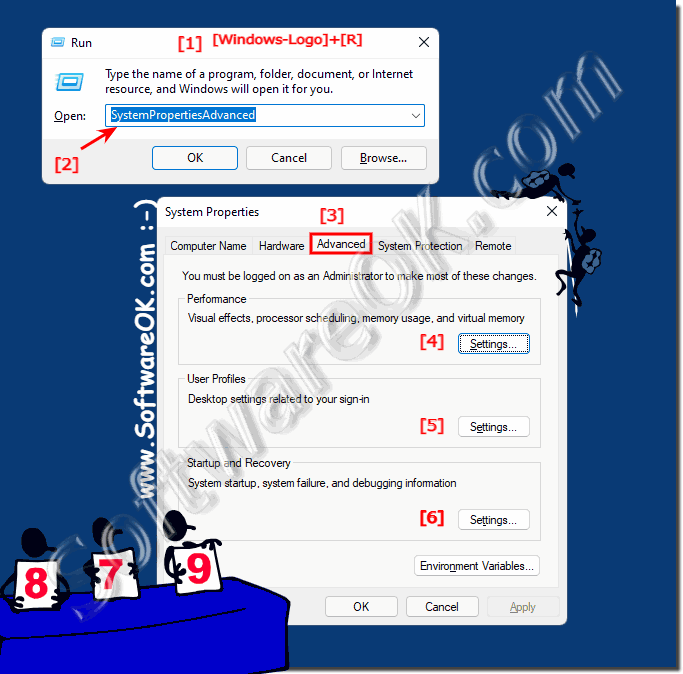 |
2.) Create Desktop Shortcut Advanced System Properties!
Please start the MS Explorer and open the Working Directory System32:
or Run the command : explorer /select, %WINDIR%\System32\ SystemPropertiesAdvanced.exe
And now do an simple Right Mouse Drag & Drop action on your Windows-10 Desktop. (. see Image-1)
| (Image-2) Advanced System Properties Desktop Shortcut! |
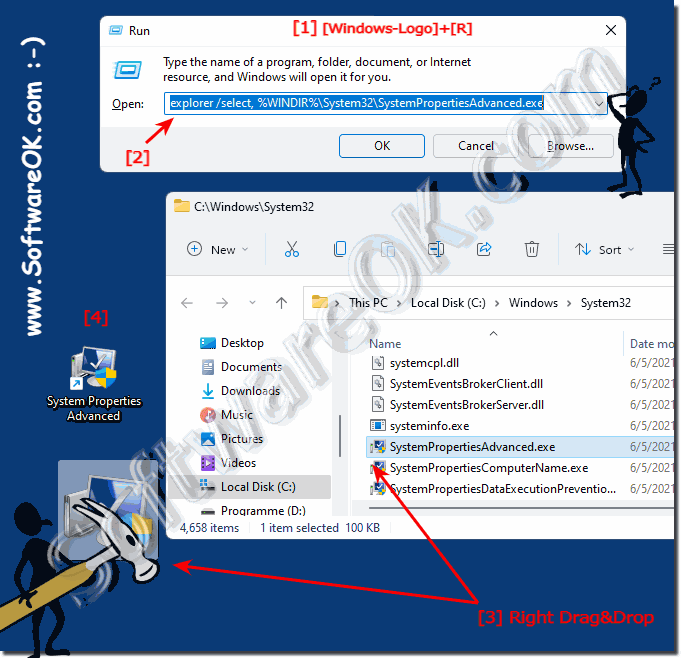 |
3.) For what the Advanced System Properties in Windows 10?
1. You can change Visual effects, processor scheduling, memory usage, and virtual memory, faster work on Windows 10!
1a. Change paging file is an area on the hard disk that Windows uses as if it were RAM.
1b. Turn on or of the DEP for all programs and services except those I select:
2. Change Desktop settings related to your logon!
3. System startup, system failure, and debugging information
Open Advanced System Setting in Windows 10 (three solutions)!
Find and open the Advanced System Setting in Windows 10 or Server 2016, to change important System Properties!
1.) . Start the Advanced System Setting in Windows 10 via RUN-Command.
2.) . Run Advanced System Setting via Windows-10 Desktop and This PC.
3.) . Open Advanced System Setting via Control Panel! ◄ Not for Win-10 from 2019 / 2020
4.) . Info About Advanced System Setting!
1.) Start the Advanced System Setting in Windows 10 via RUN-Command.
1. Please run the command sysdm.cpl via Run Dialog in Windows 10.
(For example via Windows-Logo + R Keyboard Shortcut)
2. In Window-10 System Properties , please select the Tab Advanced .
PS: You can also use the direct command sysdm.cpl ,3 to directly switch to Advanced Tab!
| (Image-1) RUN-Command-Advanced System Setting in Windows 10! |
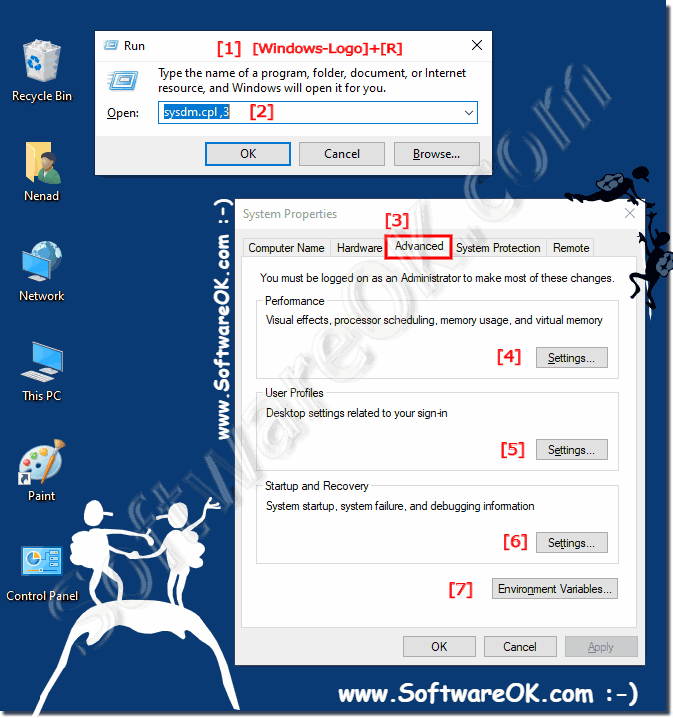 |
2.) Run Advanced System Setting via Windows-10 Desktop and This PC.
Please use Windows-Logo + D Keyboardschortcut to see thee Windows 10 Desktop and via mouse Right-Click on This-PC select properties in System click the text Advanced System Setting . (. see Image-2 Arrow-1 and 2)
| (Image-2) Windows-10 Advanced System Setting via Desktop and This PC! |
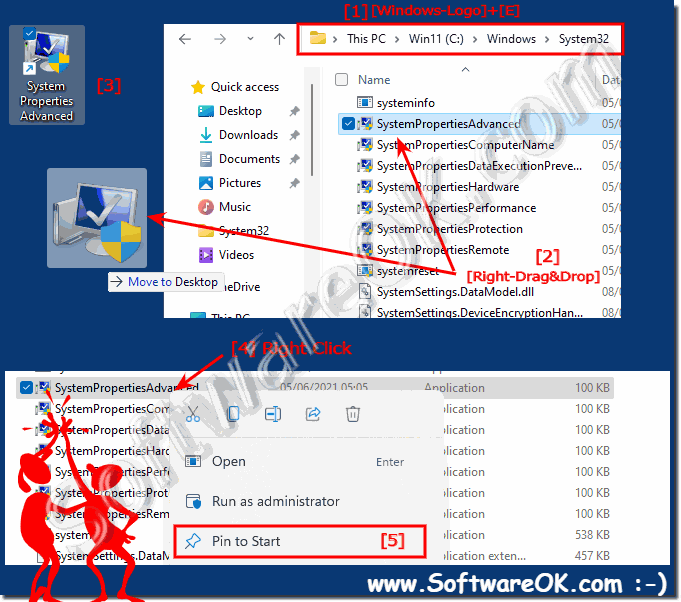 |
3.) Open Advanced System Setting via Control Panel!
1. Please click on Windows-10 Logo Button with right mouse or use Keyboard Shortcut Windows-Logo + X
2. And now in System click Advanced System Setting (. see Image-3 Arrow-3)
| (Image-3) Windows-10 Open Advanced System Setting via Control Panel! |
 |
The advanced system settings is the right tool to change the system properties, here are settings of visual effects, virtual memory, system startup, etc. this examples are also suitable for Windows Server 2016 and Web 2012 R2.
4.) . Info About Advanced System Setting!
You must be logged on as an Administrator on Windows to make most of these changes in system settings or as an account with admin rights. Here are three ways ergo solutions for Desktop PC, Tablets and famous MS Surface PRO or GO This is good if you non want to Create Desktop Shortcut for Advanced System Properties or Windows GodMode! The Advanced System is are almost as important as the advanced file management!




