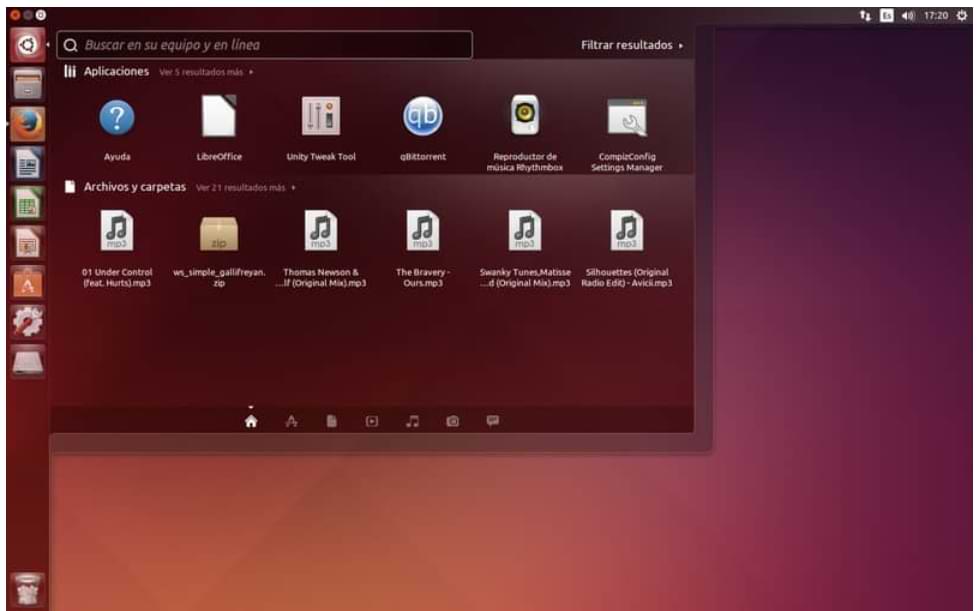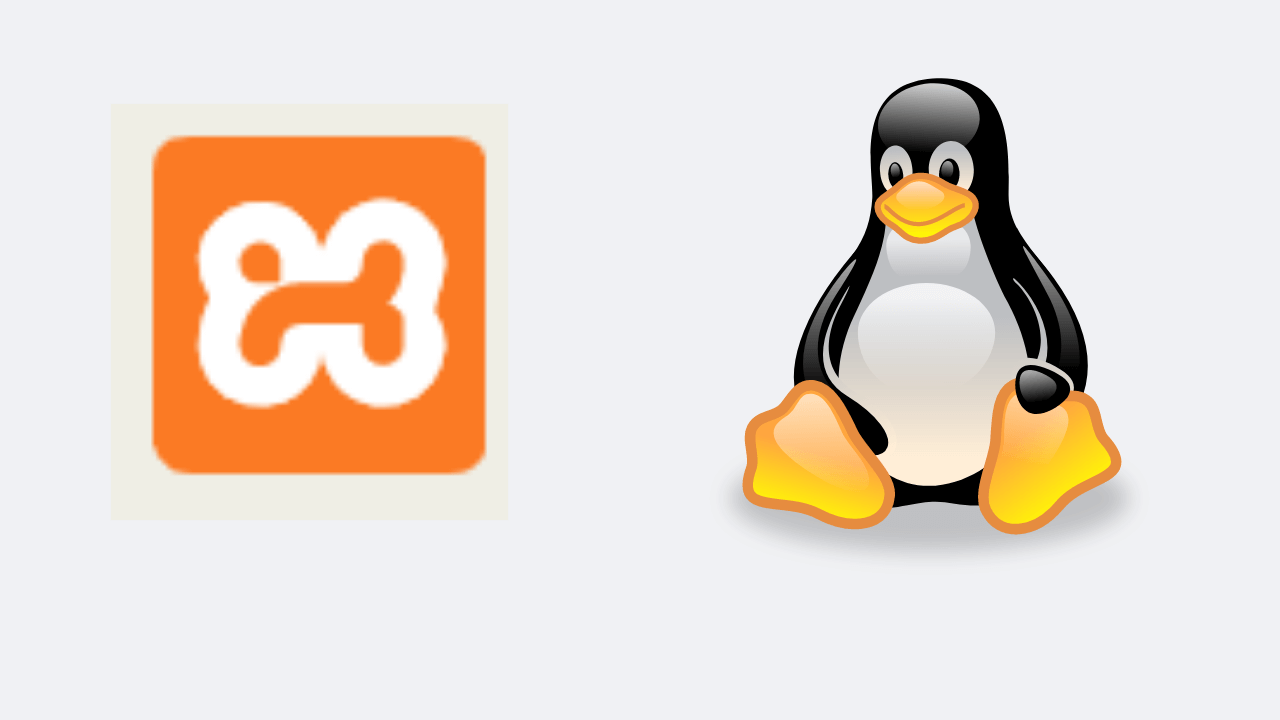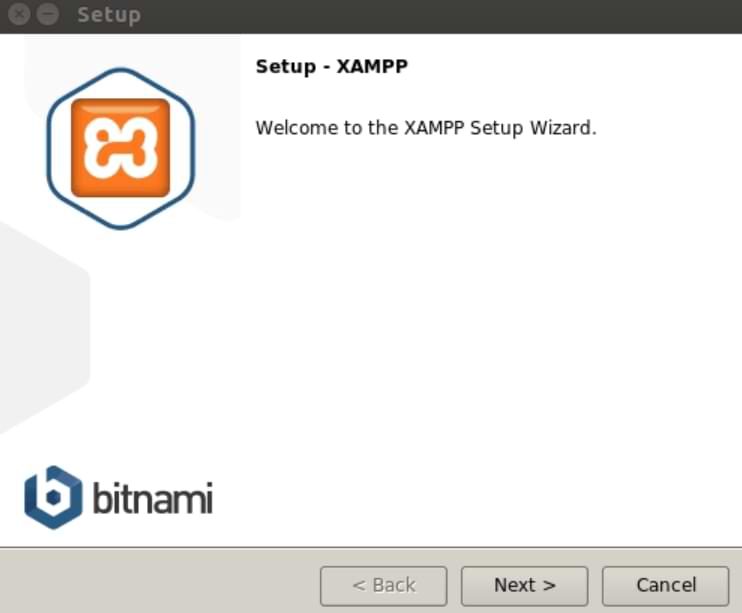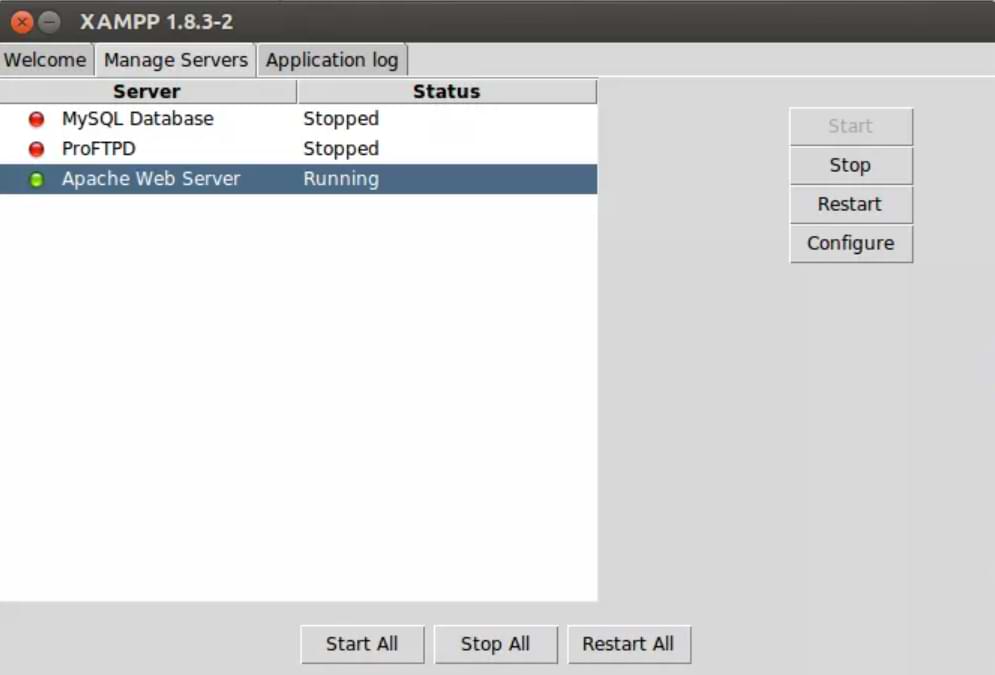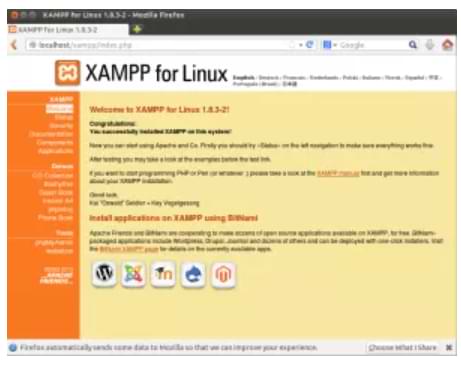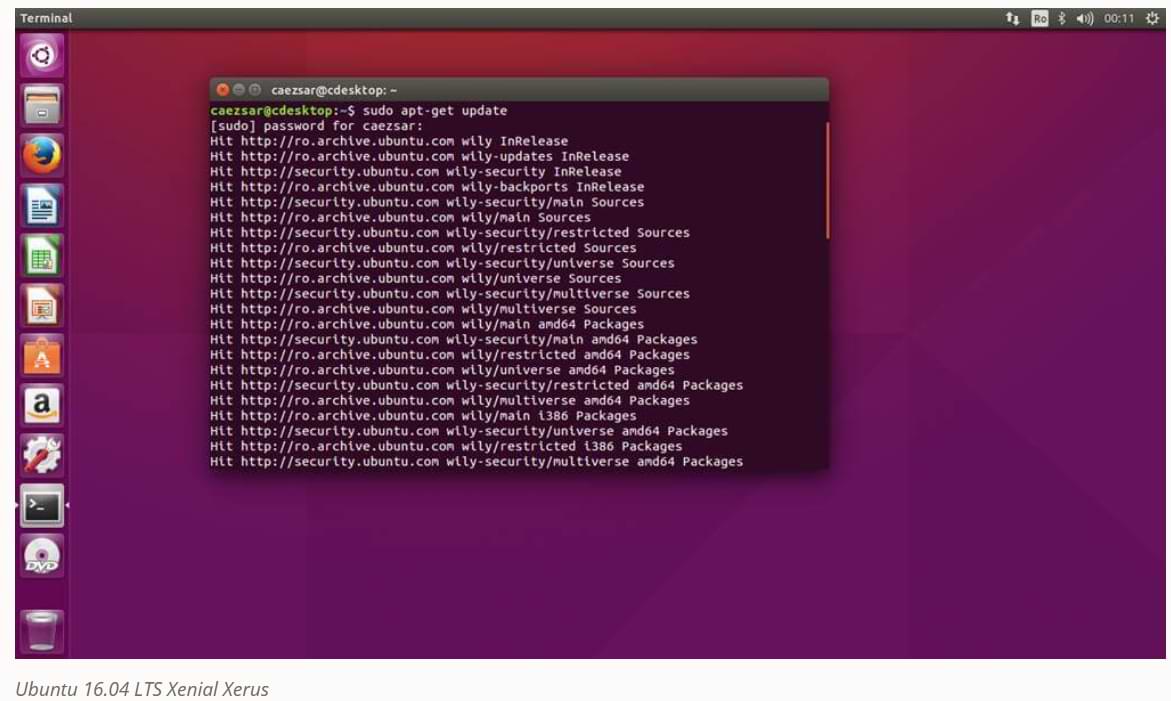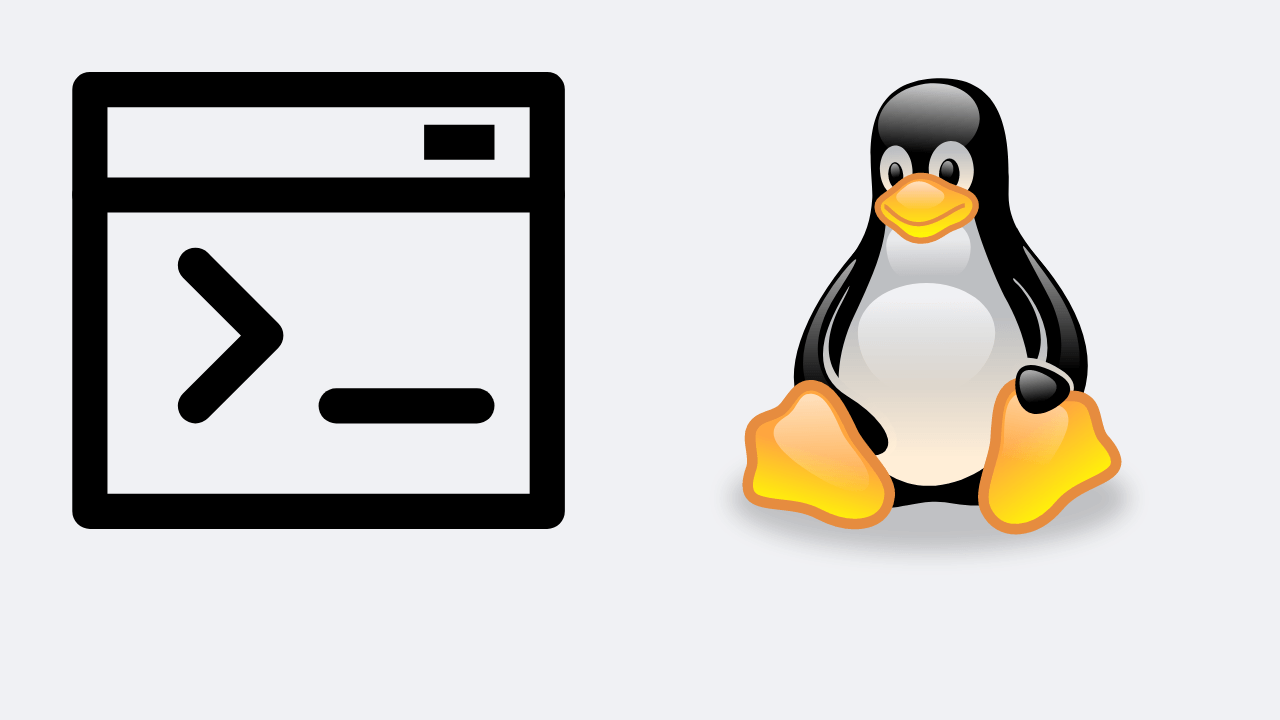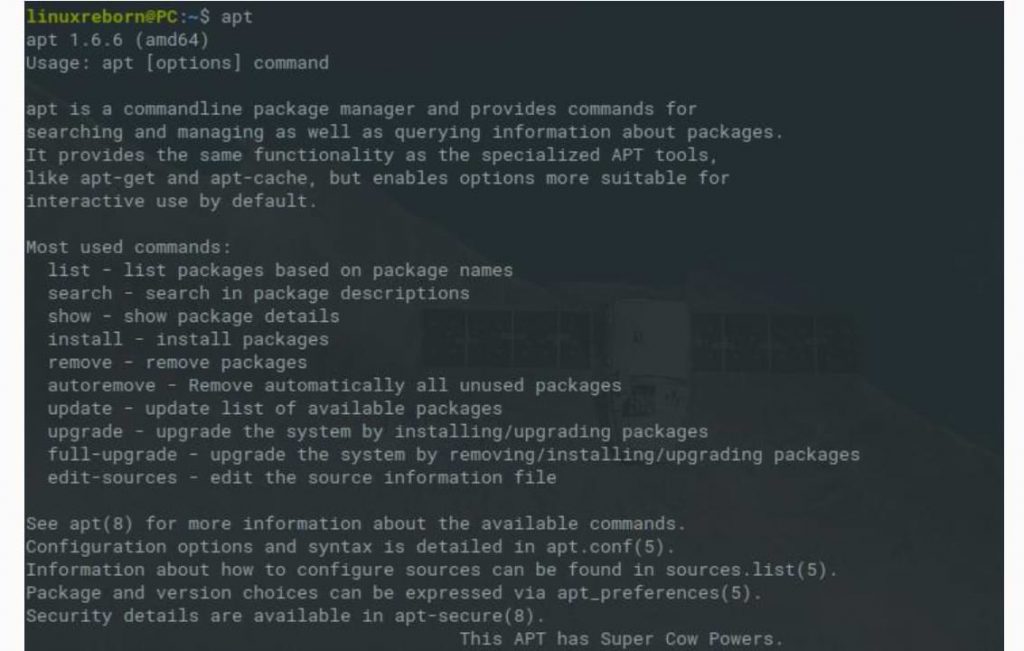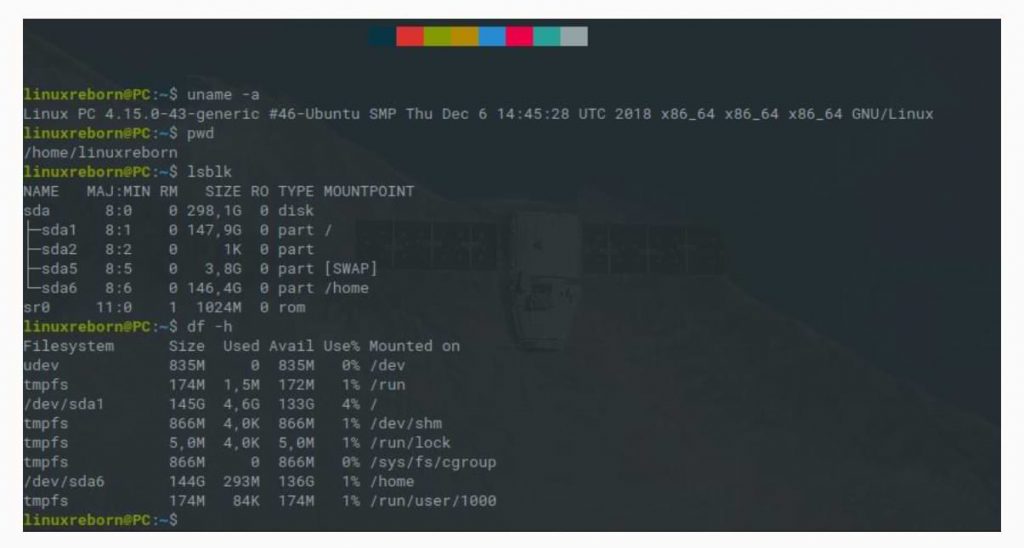- How to Download and Install AIMP Player on Ubuntu Linux Easily
- How to Download and Install AIMP Player on Ubuntu Linux Easily
- Configure WINE
- Download the Aimp application
- Install the Aimp application
- Audacious the alternative to Aimp on Linux
- You may like
- Linux
- How to install XAMPP on Linux without complications
- Installing XAMPP on Linux
- How to remove XAMPP on Linux
- Linux
- Things To Do After Installing Ubuntu 16.04 LTS Xenial Xerus
- Linux
- Learn Linux Commands For Beginner to Advanced
- INTRODUCTION
- WHY NEED TO LEARN LINUX COMMANDS?
- WHAT IS THE LINUX COMMAND / LINUX COMMAND LINE
- LINUX COMMAND CASE SENSITIVE
- AUTOCOMPLETE FEATURE ON LINUX TERMINAL
- HOW TO START LEARNING LINUX COMMANDS
- BASIC LINUX COMMANDS (LINUX COMMAND ESSENTIAL)
- ADVANCED AND INTERMEDIATE LINUX COMMANDS
- LINUX COMMAND NETWORK SETTINGS/NETWORK
How to Download and Install AIMP Player on Ubuntu Linux Easily
How to Download and Install AIMP Player on Ubuntu Linux Easily
If you are a lover of the Aimp application for listening to music then read this tutorial where you will learn how to download and install AIMP player on Ubuntu Linux easily. In turn, we recommend Cantata, a useful program to listen to the radio in Linux.
How to Download and Install AIMP Player on Ubuntu Linux Easily
Natively the Aimp application is not available for Linux, even so, there are ways with which we can use the program. Either way, to use these methods, a series of steps must be followed.
Configure WINE
It is very important that you keep in mind that for this process we will use WINE since Aimp is not available for Linux. For this reason, it is essential that you know how to configure WINE correctly on Linux.
The aforementioned process is very important since the Aimp music program will run through the WINE software. The truth, in most cases, the latest versions of Linux, already have Wine configured. In any case, if you have trouble installing apps, follow the advice mentioned above.
Download the Aimp application
The first thing to do is download the Aimp application, for this, it is necessary to go to its official website. Once you are there, it will be necessary to select the version for Windows, so press the newest one that appears.
After clicking on Aimp download, different ways to download the application will be shown. We recommend downloading it directly from the link to the official page, that is, select “Aimp”. After this process, wait for the application to download, which should not take more than a few minutes.
Install the Aimp application
Double-click on the previously downloaded file, after which the installation should begin as normal. The screen will display the notice for selecting the language, select Spanish and click on “OK”.
After the previous step, the Aimp installation wizard will be displayed, now you just have to click on “Next”. Accept the terms and conditions displayed on the screen and proceed with the installation. Here there are two ways to install the program, one of them is the portable version, and the other is the normal one.
The portable version of Aimp can be run from anywhere you choose, even from a Pendrive. While the normal version installs the program like any other Windows (in this case WINE). Choose the version that suits you best and continue with the installation.
Once the installation is complete, you can use the program to listen to music on your computer. It should be noted that even though WINE performs excellently, there may be some compatibility issues. Given this, it would not hurt to consider an alternative to this fabulous program.
Audacious the alternative to Aimp on Linux
One of the first options that come to mind when we think of alternatives to Aimp, is Audacious. Audacious is an open-source music listening application that has all the options you may require. Without a doubt, it is a program for music lovers.
The application is developed specifically for Linux, so you can download it without any problem or compatibility failure. To access the download area for the app, head over to the Audacious website. Once there, download the appropriate version for Linux and proceed with the installation.
Please note that the program is also available for the Microsoft operating system (Windows). For this reason, if you have a Windows computer, you can also enjoy this great software that undoubtedly competes with Aimp.
How to install Linux Ubuntu operating system from USB on my PC – Steps and requirements
How to install Neofetch on Linux Ubuntu to know the system information
You may like
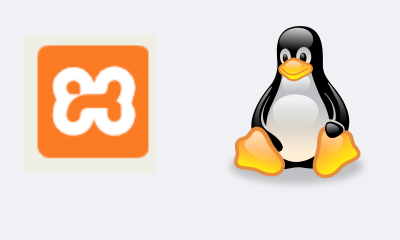
How to install XAMPP on Linux without complications

Things To Do After Installing Ubuntu 16.04 LTS Xenial Xerus

Learn Linux Commands For Beginner to Advanced
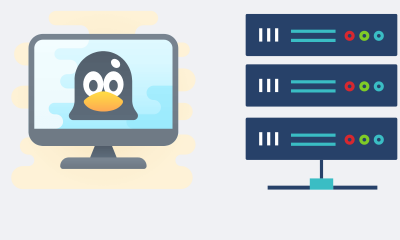
How to Make Your Own Server Using Linux
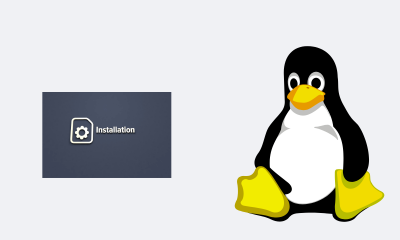
How to Install Lampp on BackBox Linux
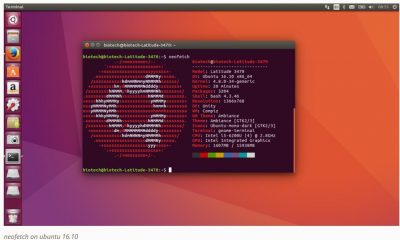
How to Install Neofetch in Linux Terminal with Repository
Linux
How to install XAMPP on Linux without complications
September 2, 2021
Having a full web server locally can be tricky, but there is a package that makes this process easy: XAMPP. To get this feature on your system, see how to install XAMPP on Linux below.
XAMPP is a platform-independent server, which mainly consists of MySQL database, Apache web server, and interpreters for scripting languages: PHP and Perl.
The name XAMPP comes from the abbreviation of X (for any of the different operating systems), Apache, MySQL, PHP, Perl.
It acts as a free web server, is easy to use, and is capable of interpreting dynamic pages. Currently, XAMPP is available for Microsoft Windows, GNU/Linux, Solaris, and macOS X.
Find out which is the best NET promotion for you and receive incredible discounts. Check out!
For more details on how to configure and secure XAMPP, please visit this page.
Installing XAMPP on Linux
To install XAMPP on Linux, do the following:
Step 1. Open a terminal;
Step 2. Check if your system is 32-bit or 64-bit, for that, use the following command in the terminal:
Step 3. If you are using a 32-bit system, use the command below to download the program. If the link is out of date, go to this page and download the latest version and save it as xampp-installer.run:
Step 4. If you are using a 64-bit system, use the command below to download the program. If the link is out of date, go to this page and download the latest version and save it as xampp-installer.run:
Step 5. Make the file executable with the command below;
Step 6. Start XAMPP installation, with the following command;
Step 7. When it appears, follow the steps of the installation and configuration wizard:
Step 8. If your current graphical environment supports and is 32 bits, create a launcher for the program, executing the command below;
Step 9. If your current graphical environment supports and is 64 bits, create a launcher for the program, executing the command below;
Step 10. For the shortcut to work correctly, install GKSU with the command below. If your distribution is not Debian-derived, look for the program in their package manager and install it;
Ready! Now, when you want to start the program, type sudo /opt/lampp/manager-linux.run(32-bit) or sudo /opt/lampp/manager-linux-x64.run(64-bit) or into a terminal, followed by the TAB key.
If your distribution supports it, put the shortcut on your desktop using the system file manager or the command below, and use it to start the program.
If your system is in English, use this command to copy the shortcut to your desktop:
For more details on this task, see this tutorial:
How to add application shortcuts to the Unity desktop
If you like, you can also use the system file manager to run the program, just by opening its folder and clicking on its executable.
Administering, verifying, and uninstalling XAMPP
To Administer, verify, and uninstall XAMPP on Linux, do the following:
Step 1. Open a terminal;
Step 2. If you want to start XAMPP through the terminal, use this command:
Step 3. Or simply use the program’s graphical interface to start or stop the web server. To run it, use the shortcuts created, or simply type the command sudo /opt/lampp/manager-linux.runon 32-bit sudo /opt/lampp/manager-linux-x64.runsystems or , on 64-bit systems;
Step 4. To verify that the webserver is running, enter the following address into a browser:
Step 5. If the installation worked, this page will appear:
Ready! You now have a web server on your system. But if you prefer LAMP, take a look at this tutorial:
Install LAMP on Linux and have a web server on your PC
Managing XAMPP via Terminal on Linux
To manage all XAMPP services via the terminal, do the following:
To start all xampp services, use the following command in the terminal.
To start Apache only, use:
To start just the Proftpd FTP server, use:
To start the MySQL database server only:
To stop all xampp services, use the following command in the terminal.
To stop Apache only, use:
To stop only the Proftpd FTP server, use:
To stop just the MySQL database server:
To restart all xampp services, use the following command in the terminal.
And for other commands, you can check the xampp help section by running the following.
How to remove XAMPP on Linux
If you need to uninstall XAMPP from your system, do the following:
Step 1. Open a terminal;
Step 2. Uninstall the program by executing the following commands;
Linux
Things To Do After Installing Ubuntu 16.04 LTS Xenial Xerus
September 2, 2021
Perform System Updates & Upgrades
$ sudo apt update && sudo apt upgrade -y
Install Ubuntu Restricted Extras For Media Codec
$ sudo apt-get install ubuntu-restricted-extras
Add Canonical Partners in Software Repository
go to Software & Updates -> move to the Other Software tab -> check the Canonical Partners option, then enter the password -> Close -> Reload
Install GIMP (for image editing needs)
$ sudo apt install gimp -y
Install Uget (download manager)
$ sudo apt install uget -y
Install BleachBit (application to clean cache, cookies, temporary files, logs, junk, etc.)
$ sudo apt install bleachbit -y
Install Video Player Application (choose one)
$ sudo apt install vlc
$ sudo apt install smplayer
Install GDebi Package Manager
$ sudo apt install gdebi
Fix (afraid there will be a problem when updating and installing the above application)
$ sudo apt-get install -f
Automatically clean junk that your Linux doesn’t need
$ sudo apt autoremove
Linux
Learn Linux Commands For Beginner to Advanced
September 1, 2021
INTRODUCTION
When you want to learn to deepen Linux, you will know the terms Command Line, Text Base, Terminal, or Shell, they are all the same and it will be discussed here in the future, I will call it Terminal or Linux commands.
Here we will learn basic commands that are often used in Linux so you will often use the keyboard and all commands must be typed such as creating folders, copying files, deleting files, and even installing applications using commands that must be typed and then there are still much more can be done using commands in Linux.
WHY NEED TO LEARN LINUX COMMANDS?
If you want to deepen Linux, you must master the Linux command/command line because by using the Linux command/command line, more features can be accessed and more power full because the Linux interface used to use the command line.
Although Linux already has a GUI/graphics, learning Linux Commands/command lines is very necessary if you want to deepen your learning of Linux, this is because GUI applications only provide limited functions and are only intended for laypeople, while administrator users or technicians need full control over Linux machines. , full Linux control can only be accessed via the Linux command/command-line interface either through the shell or terminal emulator.
WHAT IS THE LINUX COMMAND / LINUX COMMAND LINE
Basically, the Linux command is an application, it’s just that this application does not have a graphical display and only has a text-based display. by many people better known as the Linux command or Linux command.
LINUX COMMAND CASE SENSITIVE
when typing Linux commands make sure you use lowercase letters because all basic Linux commands use lowercase letters. The reason is that Linux is case sensitive where uppercase and lowercase letters are considered different, not only in typing commands but in file naming as well. Uppercase and lowercase letters are considered different so be careful when you create filenames.
AUTOCOMPLETE FEATURE ON LINUX TERMINAL
When you type a Linux command in a Linux terminal, you don’t have to write it down completely, you can take advantage of the auto-complete feature to speed up writing Linux commands on a Linux terminal. 2x then Linux will give suggestions/choices of Linux commands that you will use.
In the example above, I type apt then I press the TAB key 2x then Linux will suggest a list of Linux commands starting with apt, this auto-complete feature can also be used to remember commands that you forget to remember just by typing the first few characters of the command you made forget to remember.
Sometimes the autocomplete feature doesn’t run/work as it should.
HOW TO START LEARNING LINUX COMMANDS
To enter the terminal you need to open the terminal application in the menu select accessories then click Terminal. So in the future, you will use this method to follow every Linux command guide here.
Tips:
- When I write an example Linux command will always start with a hash sign # and dollar $, what does that mean?
- The hash sign # on the Linux terminal indicates that you are using the root user while the dollar signs $ indicates that the user you are currently using is a normal user/not a root user.
- When I write a command in the tutorial the hash mark # means the command must be run using the root user, if you want to run from a normal user ( $ ) then add sudo. For example, the command $ sudo apt-get updateis the
- same as # apt-get update
- while the dollar sign $ it means that the command is executed by the normal user (not root), for example, $ ls -la
sudo means that you want to run the command from the normal user but use root privileges
BASIC LINUX COMMANDS (LINUX COMMAND ESSENTIAL)
Linux basic commands or Linux command essential is a console-based Linux application that is included by all Linux distributions as a standard console application that functions as a tool for navigating and managing the system.
So without installing this console application, there must be in every distribution, so you are obliged to memorize these basic Linux commands as the basic capital to be able to operate Linux through the terminal or shell.
ADVANCED AND INTERMEDIATE LINUX COMMANDS
Although in this chapter we still use basic Linux commands, the use of these commands requires a deep understanding of the concept of making user permissions settings and files very strict.
Why is Linux resistant to malware/virus attacks? – The answer is because Linux applies an extra strict system of setting file access rights to users so that important system files can only be accessed and modified by the root user. So please pay attention when applying for user permissions and file attributes to Linux that you manage, because giving permissions to important files unwisely will weaken your Linux defenses.
LINUX COMMAND NETWORK SETTINGS/NETWORK
Although there is already a GUI tool available for managing networks (setting up wifi and lan) but it doesn’t hurt you to learn to manage a Linux network using a Linux terminal/command. This chapter will be very useful when you are troubleshooting/repairing or setting up a server that is accessed without a GUI.
Источник