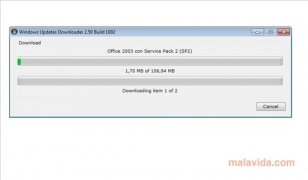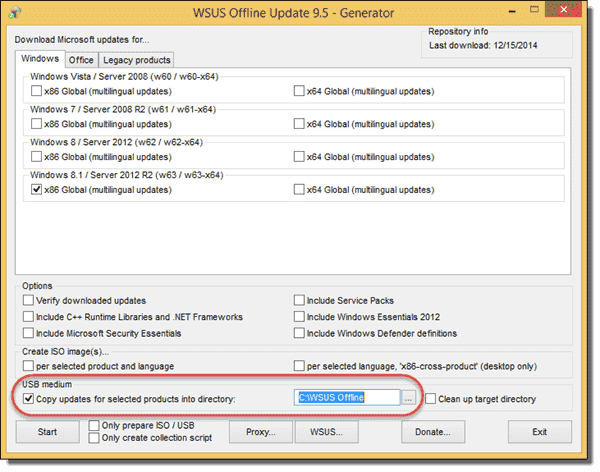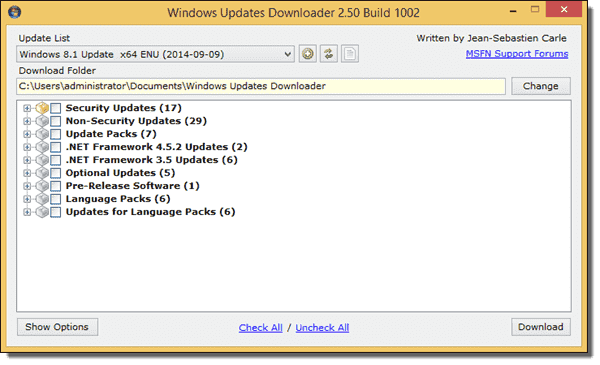- Windows Updates Downloader для Windows
- Отзывы о программе Windows Updates Downloader
- Windows Updates Downloader
- Windows Updates Downloader is a very practical tool that will allow you to comfortably download all the updates available for Windows at the same time
- The easiest way to update Windows
- Windows Updates Downloader
- Review
- Free Download
- specifications
- Take matters into your own hands by choosing what operating system updates to install and when with the help of this powerful application
- What’s new in Windows Updates Downloader 2.50 Build 1002:
- Manage when and what updates to install
- Quick download and deployment on your system
- In conclusion
- Windows Update download tools
- Portable Update ^
- AutoPatcher ^
- WSUS Offline Update ^
- Windows Updates Downloader ^
Windows Updates Downloader для Windows
| Оценка: |
3.83 /5 голосов — 17 |
| Лицензия: | Бесплатная |
| Версия: | 2.50 Build 998 | Сообщить о новой версии |
| Обновлено: | 05.09.2009 |
| ОС: | Windows XP |
| Интерфейс: | Английский |
| Разработчик: | Jean-Sebastien Carle |
| Категория: | Обновления, патчи |
| Загрузок (сегодня/всего): | 0 / 20 440 | Статистика |
| Размер: | 249 Кб |
| СКАЧАТЬ | |
Windows Updates Downloader — программа для скачивания отдельных исправлений продуктов компании Microsoft. Загрузка всех программных обновлений, патчей и заплаток ведется непосредственно с официального сайта Microsoft. Информация (ссылки и описание) находится в файлах специального формата на сайте разработчиков Windows Updates Downloader. Они загружаются отдельно.
Для работы требуется Microsoft .NET Framework.
Win Updates Disabler — бесплатный и простой в использовании инструмент для управления.
Media Creation Tool — бесплатный инструмент от компании Microsoft с помощью которого можно легко.
Windows Update MiniTool — альтернатива стандартному Windows Update. С ее помощью вы в любой момент сможете.
Microsoft Windows XP Service Pack 3 — официальный пакет обновления 3 (SP3) для Windows XP содержит все ранее.
Show or hide updates — специальная утилита от Microsoft для ручного отключения установки выбранных патчей для новейшей операционной системы Windows 10.
Windows XP Service Pack 3 — третий официальный сборник обновлений Windows XP собрал в себя все сервисные.
Отзывы о программе Windows Updates Downloader
fin про Windows Updates Downloader 2.40 build 1138 [05-05-2009]
НЕПОНРАВИЛОСЬ . например: нет русского интерфейса, не показывает что у тебя уже есть или что тебе нужно, тупо перезаписывает и скачевает то что уже есть (хоть спросилбы чё ВАСЯ)тем самым тратит время и трафик, ну и еще пара мелочей.
2 | 2 | Ответить
Vitaliy про Windows Updates Downloader 2.40 build 1138 [25-12-2008]
Никак не удается загрузить Update List (UL). Иду по ссылке «Добавить лист», загружаю его на компьютер в директорию, где WUD.exe, запускаю wud.exe — и ничего — пустое окно там, где должен быть UL. Если кто знает — напишите, пожалуйста по адресу witaly@nexgo.de
2 | 2 | Ответить
BFL про Windows Updates Downloader 2.24 Final [04-04-2007]
На самом деле мне вообще непонятно зачем программа была выпущена, если она не умеет определять или запоминать те файлы, которые уже скачала.. Я уж не говорю, что она по-хорошему она должна еще и говорить, что уже установлено в системе (типа галочки рядом
2 | 2 | Ответить
Catsavl про Windows Updates Downloader 2.24 Final [20-12-2006]
хорошая прога, маленькая и информативная. Ещё бы русский интерфес для ленивцев вроде меня.
2 | 2 | Ответить
Литвинец про Windows Updates Downloader 2.23 Beta Build 719 [14-10-2006]
Windows Updates Downloader
Windows Updates Downloader is a very practical tool that will allow you to comfortably download all the updates available for Windows at the same time
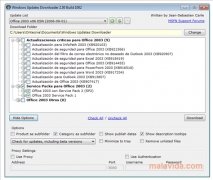
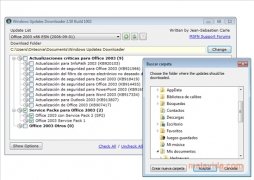
Windows Updates Downloader is a program with which it is possible to download to the hard drive of your computer all the updates and patches published by Microsoft, thanks to which it is possible to improve the performance and the security of your computer, as well as adding new functions to many of the applications.
The easiest way to update Windows
This program is designed so that once you have downloaded and applied all the updates to date you can go to another computer that doesn’t have an Internet connection and be able to quickly update it because most updates are downloaded and installed automatically in the majority of PCs with a connection to the web.
How it works is rather simple, you only have to select the development that you want the update files for, search for the installations that aren’t necessary and press the download button.
Discover the most simple way to be able to download the latest patch published by Microsoft thanks to Windows Updates Downloader.
Windows Updates Downloader
Review
Free Download
specifications
Take matters into your own hands by choosing what operating system updates to install and when with the help of this powerful application
What’s new in Windows Updates Downloader 2.50 Build 1002:
- Files are now updated with the Last Modified date of the download source.
Read the full changelog
Updating Windows is nowadays a job that doesn’t involve the user at all sometimes, but there are people out there who wish to know exactly what they’re going to install on their computers. In case you feel like the Windows Update tool doesn’t give you enough power, meet Windows Updates Downloader, a pretty innovative application that does exactly what its name says.
Manage when and what updates to install
This utility was developed to help you download updates for your Windows operating system manually so that you can keep them on your machine and install them at a later time.
Although it may seem a bit complicated, using the program is as easy as pie. In order to download the required updates, you have to install an update list that corresponds with your operating system version.
Quick download and deployment on your system
So, after you get the required update list and install it into the app, just hit the refresh button and you will be prompted to pick the updates you wish to download, regardless if we are talking about fixes or entire OS service packs.
From now on, it’s all a matter of time because the download speed depends on your Internet connection. We’ve tried the app with multiple updates and everything worked flawlessly, which means it should be just fine.
There is no complicated settings menu, just a set of options in the main window mainly to help you configure how the updates are displayed and customize proxy parameters.
In conclusion
So all in all, Windows Updates Downloader is a must have if you’re tired with the standard Windows Update tool. Since it is very easy to use, the application will prove to be a great helper for novices but it might also accommodate the needs of more experienced users.
Windows Update download tools
- OpenVPN IPv6 and IPv4 configuration — Mon, Mar 1 2021
- 4sysops author and member competition 2020 — Fri, Jan 1 2021
- Assign an IPv6 address to an EC2 instance (dual stack) — Tue, Dec 15 2020
Updating Windows through Microsoft Update or WSUS is usually the preferred method of keeping your Windows systems up to date. However, these methods sometimes cause problems or are not possible. Perhaps the computers have a slow Internet connection, or no connection at all. Or, you may want to install important hotfixes before the machine is connected to any network. Many admins also prefer to deploy a completely patched Windows and want to slipstream all available updates with DISM or System Image Manager.
Various ways exist to download the updates manually. If you just need the latest patches of a particular Windows version, you can grab the CAB files from C:\Windows\SoftwareDistribution\Download.
Another option is to search for specific updates in the Microsoft Download Center or Microsoft Update Catalog (Internet Explorer only). If you have to download multiple updates, the Update Catalog is more convenient because you can add all updates you need to your basket and then download them together.
These methods are okay if you just require a few patches for a particular Windows version. A more professional way is to use one of the free Windows Update download tools discussed below.
Portable Update ^
Portable Update makes use of the fact that Windows Update stores all updates in the folder mentioned above. First, you have to select the tool’s Search tab and then click Start. Portable Update will search for the available updates for this particular machine and display them on the Download tab, where you can then select some or all of the updates. If you click Start again, Portable Update downloads the selected patches as CAB files and stores them in its Cache folder.
List of available patches in Portable Update
If you copy the tool’s entire folder structure to a USB stick, you can easily install those updates on a second computer. For this, you have to click Start again on the Search tab so that Portable Update can determine which updates are missing on the second machine. Note that the second computer doesn’t have to be online for this purpose. On the Install tab, you can then select which patches you want to install.
Installing updates on a second machine with Portable Update
AutoPatcher ^
AutoPatcher has the same purpose as Portable Update but works differently. It doesn’t use the current machine to generate a list of available updates; instead, it works with its own update lists. You can update a few other products besides Windows, such as Java or Adobe Reader.
Downloading updates with AutoPatcher Update Program
First, you have to download the AutoPatcher Update Program (apup.exe). This tool is only for downloading updates. If you also want to install updates, you need the AutoPatcher Engine (autopatcher.exe), which you can find in the AutoPatcher Update Program list of available downloads. Autopatcher.exe, which will be downloaded to the same folder as apup.exe, automatically notices the updates that you downloaded with the Update Program.
Installing updates with AutoPatcher Engine
A downside of AutoPatcher is that you can’t choose the updates of a particular Windows version that you want to download.
Note that the free tool downloads Windows updates as MSU files. You can find the files in the tool’s Module folder. If you want to slipstream the updates into a Windows image, you have to extract the CAB files from the MSU files. One way to do this is with the Windows command tool “expand”:
WSUS Offline Update ^
WSUS Offline Update also comes with two executables. The WSUS Offline Update Generator is for downloading the updates; the WSUS Offline Update Installer is for installing the updates and is automatically copied to the download folder.
WSUS Offline Update Generator
As with AutoPatcher, you can only download all updates (not specific ones) for a particular Windows version. The tool also allows you to include service packs and a few other Microsoft packages, such as the Defender definitions and Microsoft Security Essentials. WSUS Offline Update also supports Office 2007, 2010, and 2013.
In the USB medium section, you configure the folder to which all the CAB files will be downloaded. You can just copy this folder to your USB stick and start Updatinstaller.exe to install the updates.
WSUS Offline Update Installer
Windows Updates Downloader ^
Windows Updates Downloader is only for downloading files—that is, you can’t install updates with the tool. Its main advantage is that you can select the updates you want to download. Also helpful is that it distinguishes between security updates and non-security updates. This is useful if you just want to make sure that a newly deployed machine at least has all security patches. I also like that each update entry has a link to Microsoft’s Knowledge Base, which helps you decide which updates to download.
Windows Updates Downloader
Before you can use Windows Updates Downloader, you have to download the update lists you need from the tool’s website. If you double-click an update list, the list is automatically loaded into Windows Updates Downloader. The tool downloads the selected updates as MSU files to the folder that you configured. Thus, if you want to slipstream the updates into your Windows image, you first have to extract the CAB files with the “expand” command (see above).
Do you know of another Windows Update download program? How do you deploy Windows images: with or without the latest updates?
While I update my image every few months for one thing or another, and run updates at that time while I am at it, in between I point MDT at my WSUS server with a line in the deployment rules:
Initially I just had imaged PCs put into an OU that pointed at the WSUS server and auto-updated, but that could take quite a while. Now, an image with office and a little other software will deploy and update in about an hour.
You can configure a target group on WSUS and point MDT to that based on the deployment share rules, or create a target group variable in a task sequence. I just deploy desktops here some, but that would be handy if you were deploying servers and desktops and needed separate update groups on WSUS for them. I also believe you can tell MDT to determine the WSUS server based on subnet.
If you don’t set a WSUS computer group, just make sure in WSUS that the automatic approval rule will apply to «unassigned computers» and they can get WSUS updates without first being in a group.
Using MDT and WSUS means i dont have any manual work to do on updates.
Unless I am updating a surface—because the firmware updates CAN NOT be downloaded in WSUS. You have to manually create an update thumb drive for a Surface Pro, boot to the drive, let it run the firmware updates, then use a USB ethernet adapter to PXE boot *shakes tiny fist at microsoft*
Dave, thanks for the tips! You are right, WSUS and MDT work well together.
Hi Michael and thank you very much for considering PortUp as an update solution.
Reviewing your post, i think is better to clarify PortUp functionality.
PortUp can be used to update offline or online computers. In either of two cases, his cache mechanism helps user to avoid to download the same update two times. This implies that the prevalent use of PortUp is to update many computers.
In the offline mode, PortUp have to be run directly against the target (offline) machine, allowing to the software to list update needed to the offline computer. Second step, you can go to every computer connected to internet for restarting PortUp only for downloading updates needed to the first computer. So, in this case the second computer doesn’t need to have the same OS, as is used only as «download station».
In the online mode, operative steps resemble classical Windows Update methods, but using the local cache. In this mode, if you have already downloaded the update you gain time.
Hope to have clarified the functional use.
Harry, thanks for the comment. Unfortunately, I am a bit confused now. Is there anything wrong in the article? And how can you use PortUp for «many computers?» I didn’t find any remote installation features.
The second procedure you describe sounds a bit cumbersome. I think if you have many different Windows versions, you are better off with a tool that works with download lists.
Micheal, sorry for my confusing post.
Typical PortUp use scenario is composed by many computers, often with the same OS, not connected (sneakernet) or bad connected (slow connected) to internet.
In this scenario, the app reside physically on a external Usb disk with a decent free space that will be connected to every machine that needs to be updated.
First step consist to use PortUp in offline mode to collect all desiderata updates from each bad-connected computer, using his Search function, allowing the app to collect all desiderata updates in a file in the toolbox directory (downloads.xml).
The next step consist to connect the usb disk to a well-connected computer, and using PortUp from this computer to download physically all updates needed to the set of the bad connected machines (Download function). All updates will be stored in the Cache directory.
Third Step is to return back to the set of bad connected computers and install the needed updates. This last step is composed by two-sub steps: Search and Install function.
This scenario was the main functionality behind PortUp and is the principal reason for PortUp existence. Once developed this functionality, there are many positive side-effects:
1) Many updates aren’t linked to a particular Os. This implies that if, for example, you download an Office update or a Defender one, you can use the same update for many computers, independently from OS used.
2) You can use PortUp directly on your single, well connected computer as a Windows Update replacement. In this case, the Search function will use the Microsoft databases (Online mode) and not the local wsusscn2.cab database (Offline mode). In this manner you will have the complete list of the needed updates (the local one is limited) and, more, all updates will be stored on your usb disk, allowing you to re-install completely from scratch the same computer or another computer without download a bit from internet (more or less).
3) Last, but not least, PortUp use only WUA API. That is, isn’t a preventive updater, installing only the updates really needed from the system, as would the normal Windows Update. This is a distinctive characteristic that differ PortUp from all other offline updaters.
Normally PortUp is used in environments where security is a must.
I hope that this post clarify the PortUp use.