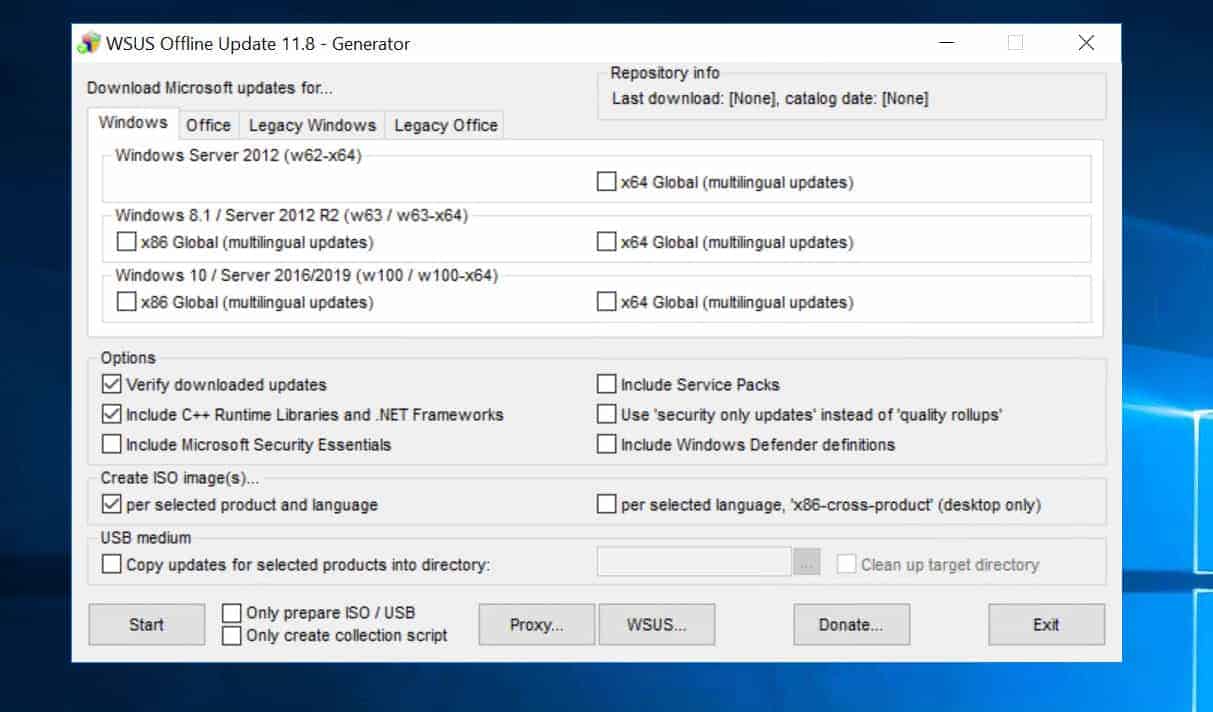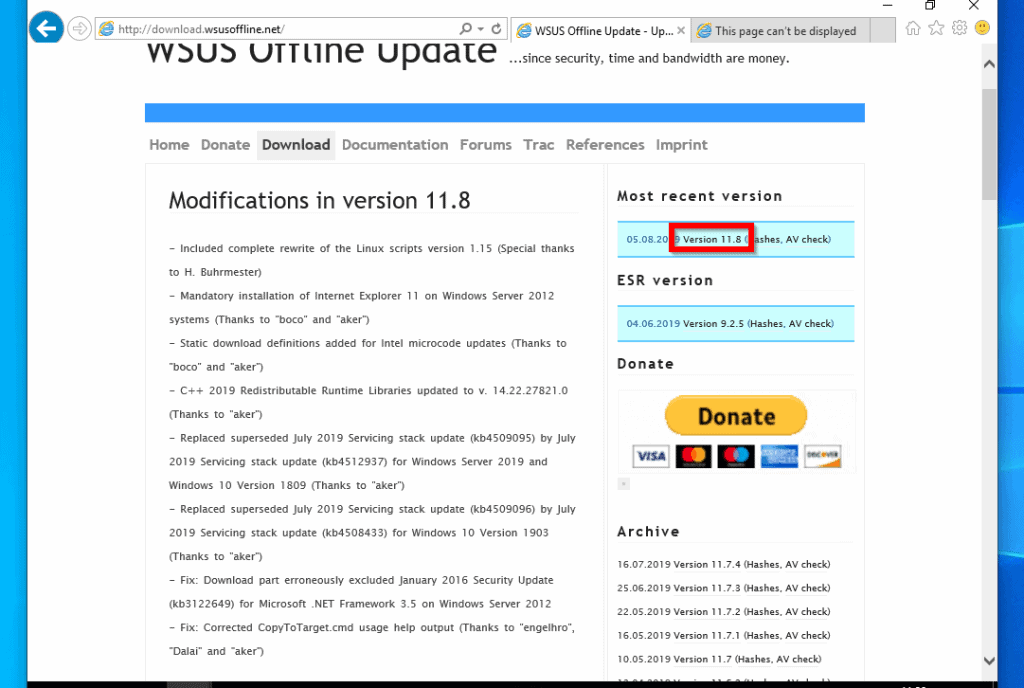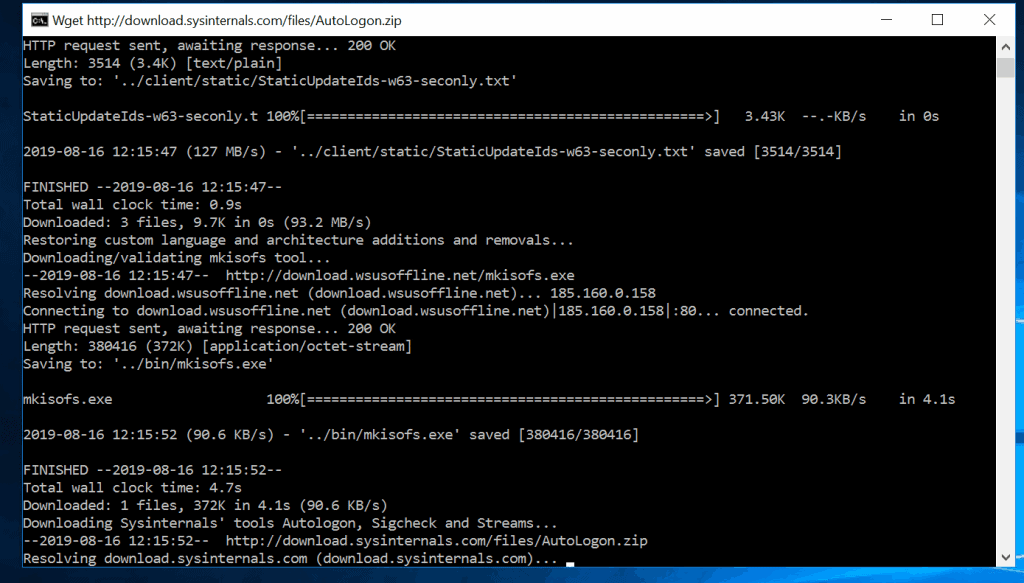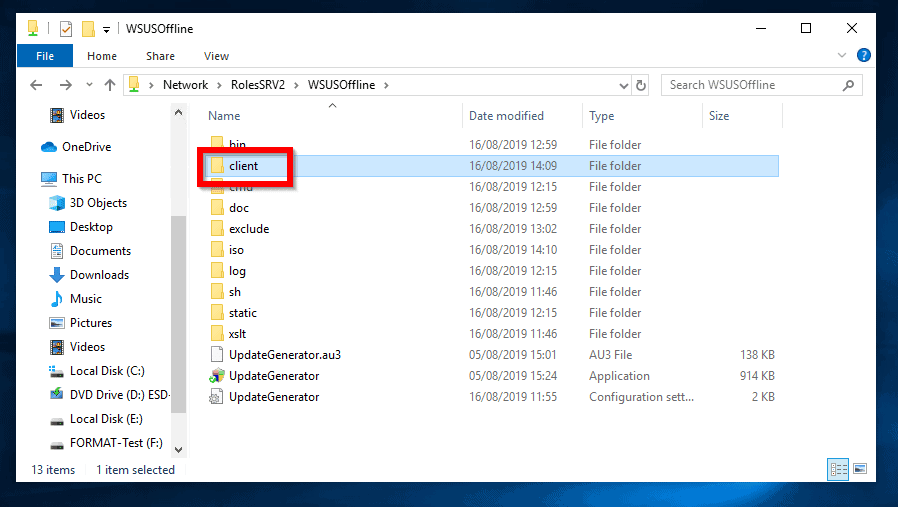- How to Use WSUS Offline Update Tool to Patch Offline Computers
- What is WSUS Offline Update?
- How to Update Offline Computers with WSUS Offline Update Tool:
- Download and Prepare WSUS Offline Update Tool
- Download Windows Updates with UpdateGenerator.exe
- Install Offline Updates with UpdateInstaller.exe
- Conclusion
- 4 Tools to Update Windows Offline and install Hotfixes from a Local Source
- WSUS Offline Update для Windows
- Отзывы о программе WSUS Offline Update
How to Use WSUS Offline Update Tool to Patch Offline Computers
Browse Post Topics
What is WSUS Offline Update?
WSUS Offline Update is a free tool that allows you to download Microsoft updates. Then install the updates on offline computers (computers without internet connection).
WSUS Offline Update tool has the option to copy the update files into a USB stick. You could also create ISO images. You can then insert the USB stick or ISO DVD into the offline computer and install the updates.
The tool supports updates for Windows, Office and legacy products.
How to Update Offline Computers with WSUS Offline Update Tool:
To perform this task you need the following:
- A Windows 7 or 10 PC or Windows Server computer with internet connection and enough space to store the updates (Required)
- A folder on the computer to save the downloaded zip file (required)
- A USB, or DVD drive (Optional)
Here are the steps to update an offline Windows PC with WSUS Offline Update tool:
Download and Prepare WSUS Offline Update Tool
To download WSUS Offline Update tool:
- Open the Download link.
- When the page opens (see the image above), below “Most recent version”, click the link that begins with “Version..” (highlighted in the previous image).
- Save the zip file to a preferred folder on your computer.
- Then extract the zipped file (Right-click the file then select Extract All). After unzipping the file, when you open the folder, it will have the contents shown in the image below:
Download Windows Updates with UpdateGenerator.exe
Here are the steps for this task
- Open WSUS Offline Update (unzipped in the previous step)
- Then double-click UpdateGenerator. The Update Generator tool will open.
- Next, select the updates you wish to download. There are 4 tabs in this version: Windows, Office, Legacy Windows and Legacy Office. Click each tab and select the products you want to download updates for.
- Next, configure the Options. You can Include Service Packs (checked by default), Create ISO image(s) and/or Copy updates into a directory.
- You can also configure a Proxy server if you need one to connect to the internet.
- Finally, you are able to add the URL of your WSUS server.
- When you finish making your selections, click Start to initiate download. WSUS Offline Update will launch a command prompt and start downloading your selected updates.
- When the download is completed, you will be notified.
You may click Yes to view warnings. It is strongly recommended to click Yes so you can view warnings.
Install Offline Updates with UpdateInstaller.exe
The last step in this guide is to install the updates on a computer that is not connected to the internet. There are 3 available options:
- Share the WSUSOffline folder and access it via a network share
- Copy the folder to a USB stick/drive
- Burn the ISO image into a DVD
To access the update folder, open WSUSOffline folder:
There are two folders of interest: client and iso.
- You can access the client folder over the network. You could also copy it to a USB drive.
- Another important folder is the iso folder. If you selected to extract ISO during the download setup, ISO image will be created in this folder.
For the remaining part of this guide I will access the client folder via a network share.
To install updates on a computer offline using WSUS Offline Update (from a network share):
- From the client computer, open the share for example, \\servername\WSUSOffline
- Then click the client folder.
- Finally, to install offline updates with WSUS Offline Update, double-click UpdateInstaller
- Then select available updates and click Start. The updater will launch a command prompt and start updating the computer.
- When the updater finishes updating the computer, it will return a report. If you did not check the option to auto shutdown the computer, you will have to shut it down manually for the update to complete.
Conclusion
Performing Windows update on offline computers with WSUS Offline Update is extremely useful. Especially if, 1. you do not want all your computers to connect to Microsoft update and download updates. 2. you have computers on your network that do not have internet connections.
No matter your reason for using WSUS Offline Update tool, I hope this guide made life easier for you!
Have a question or want to leave a comment? Use the “Leave a Reply” form at the end of this page. Alternatively, you could share your experience with WSUS Offline Update tool.
Want to solve more Windows 10 problems, visit our Windows 10 How-To page.
4 Tools to Update Windows Offline and install Hotfixes from a Local Source
How often do you install a clean version of a Windows operating system either for yourself or somebody else? Although a lot of users are sensible and make full backups of their system using either disk imaging software or something like the Windows 7 System image function, there is sometimes no option but to reinstall because it can’t be avoided. Hardware failures, viruses, or even computers with poor performing or highly abused operating systems are all reasons to have to wipe the old system and start again. Some users even install their operating system regularly to keep it clean and running at maximum performance.
Whether you’re installing a new Windows by choice or by necessity, you will soon be pretty sick of wasting hours downloading all the hotfixes from Windows Update and continuously downloading patch after patch. Having just installed Windows 7 to see how many updates are available for the most popular version of Windows, it’s quite shocking to see it has 117 important updates ready to be downloaded! And that obviously doesn’t include recommended updates like the multitude of newer .NET Framework patches and subsequent updates after you install software like Internet Explorer 9 or 10 etc.
One solution is to use a slipstreaming application like nLite to integrate hotfixes into the install disc, but even these become outdated every month after the latest round of hotfixes. If waiting for all the updates to install doesn’t appeal, an alternative is to have a program store and automatically install the updates for you from a USB stick or external hard drive. While it isn’t as quick as a slipstreamed disc, this method is an awful lot quicker than waiting for everything to be downloaded and installed from the internet, and can be left to it while you go and do something else. Here are 4 applications that can do exactly that, you can even run them on a currently installed Windows to bring it up to date.
AutoPatcher has been around for several years and used to be distributed as a huge executable file that included all the update patches inside. After complaints from Microsoft in 2007, it was modified to download and distribute the patches direct from Microsoft’s own servers. AutoPatcher isn’t just a tool to apply Windows hotfixes though. Besides being able to install critical and recommended Windows updates, it can also do the same for Microsoft Office and install a number of extras such as the Office add-on pack, Adobe Flash and Reader, JAVA, the .NET Framework and Visual C++ patches.
The package itself is split into 2 modules, the updater module (apup.exe) is where you select and download the chosen update packages, and the Patcher module (Autopatcher.exe) which you run to select the updates and addons to install on the unpatched system. Make sure to select and download the latest AutoPatcher program, engine and common module updates as the patch installer module gets downloaded in the engine update.
Tick everything you want and click Next to start downloading. When all the required updates are downloaded, simply take the whole folder on a flash drive or hard drive to the target computer, or find the network drive, and run AutoPatcher.exe. After a few EULA screens and a file integrity check, the options screen will be displayed where the available updates and extras can be chosen for install. Critical or important patches will be ticked already, those in blue are currently installed on your system and don’t need selecting unless there is a specific need to do so.
Click the button and then wait for AutoPatcher to install all the updates you have selected. To use AutoPatcher all you need on your operating system is the latest service pack to be able to install hotfix updates as it doesn’t support older Service Pack installs. SP3 for XP, SP2 for Vista and SP1 for Windows 7. Windows 8 isn’t supported yet although there is talk in their forum of implementing it in the future. You don’t need a clean install either, even the latest up to date Windows can still install any other add ons or extras that aren’t currently installed. This is an essential tool to save serious amounts of time and effort.
2. WSUS Offline Update
Formally called c’t Update, WSUS Offline Update is another tool that can update a number of Windows operating systems to the latest patches, and also keep nearly all versions of Microsoft Office up to date too. Although like Autopatcher in a lot of ways, there’s also some differences. WSUS Offline Update can update any Windows revision and doesn’t rely on it having the latest Service Pack installed. This can be a great help as lots of computers still don’t have XP Service Pack 3 or Vista Service Pack 2 installed which makes Autopatcher unusable until they’re updated. It can also download and install updates for several different languages so you’re not restricted to just English.
After downloading, extracting and running the UpdateGenerator.exe, tick the boxes to select the operating system versions, Office versions and languages you require. Everything is split over 3 tabs called Windows, Office and Legacy products which includes Windows XP and Office 2003 as support for them ends in 2014. Some of the Options are very useful such as whether to download Service Packs, and whether to include Microsoft Security Essentials or Defender definitions in the package. The inclusion of C++ Runtimes and .NET Frameworks is also optional but leaving them included will be a BIG time saver.
Something else WSUS Offline Update can do is write the update package to an ISO image which can be burned to CD/DVD/Blu-ray. Great for older systems or if you don’t have the right sized USB flash drive handy. Alternatively choose the USB medium option to copy the updates onto a USB flash or hard drive. Once you press Start, a Command Prompt window will open and begin downloading the files from Microsoft, the wait could be long if you’ve selected multiple options.
WSUS Offline Update для Windows
| Оценка: |
4.77 /5 голосов — 31 |
| Лицензия: | Бесплатная |
| Версия: | 12.0 | Сообщить о новой версии |
| Обновлено: | 12.03.2020 |
| ОС: | Windows 10, 8.1, 8, 7, XP |
| Интерфейс: | Английский |
| Разработчик: | Torsten Wittrock |
| Категории: | Обновления, патчи — Загрузка файлов |
| Загрузок (сегодня/всего): | 5 / 16 801 | Статистика |
| Размер: | 6,21 Мб |
| СКАЧАТЬ | |
WSUS Offline Update — незаменимая программа для пользователей, которым необходимо установить свежие обновления Windows и Microsoft Office на компьютер с отсутствующим подключением к сети Интернет (в режиме оффлайн). Утилита позволяет скачивать обновления для мультиязычных версий Windows Vista/ 7/8/8.1/10, Microsoft Office 2003 SP3/2007 SP3/2010 SP1, причем для каждой локации можно скачивать отдельные обновления.
В список загружаемых обновлений можно включать (или исключать) сервис-паки, Microsoft Security Essentials, библиотеки C++ Runtime, .NET Frameworks и Windows Defender Definition. По окончании загрузки присутствует возможность провести верификацию загруженных обновлений, сохранить данные в виде ISO-образа, после чего записать их на DVD-диск или USB-носитель.
Win Updates Disabler — бесплатный и простой в использовании инструмент для управления.
Media Creation Tool — бесплатный инструмент от компании Microsoft с помощью которого можно легко.
Microsoft Windows XP Service Pack 3 — официальный пакет обновления 3 (SP3) для Windows XP содержит все ранее.
Windows Update MiniTool — альтернатива стандартному Windows Update. С ее помощью вы в любой момент сможете.
ASUS BIOS Live Update — Фирменная утилита для обновления BIOS материнских плат ASUS через интернет.
Show or hide updates — специальная утилита от Microsoft для ручного отключения установки выбранных патчей для новейшей операционной системы Windows 10.
Отзывы о программе WSUS Offline Update
Александр про WSUS Offline Update 11.4 [30-05-2018]
Для офиса 2007 не подходит уже. Печально.
3 | 2 | Ответить
presto next про WSUS Offline Update 10.0.1 [11-09-2015]
Не понятная фигня !! Не потомучто на инглише а каким именно образом она отбирает и скачивает обновления и может ли она ваще понимать установлины ли у меня они ?? Например установит загрузчик IE 11 или SP 1 и к тамуже куда .
2 | 3 | Ответить
Bey71 про WSUS Offline Update 9.5.3 [16-03-2015]
WSUS Offline Update 9.5.3 — уже не поддерживает Win XP
Плохо. И офис начинается с 2007. Будем искать версию постарше
2 | 2 | Ответить
Tryndec про WSUS Offline Update 8.2 [04-03-2013]
Программа очень полезна. Ставит без ошибок (пока) все фиксы, даже те которые не хотели становиться за один раз все вместе через кривой апдейтер винды. Полезно тем кто занимаеться настройкой и установкой системы очень часто.
9 | 3 | Ответить
Повелитель про WSUS Offline Update 7.4.2 [18-08-2012]
Очень полезная прогрмма. Как я сам до такого недодумался ((
2 | 7 | Ответить