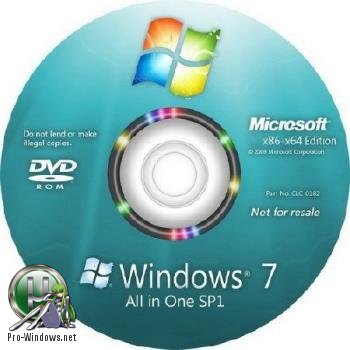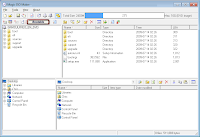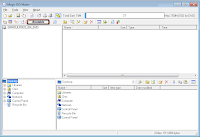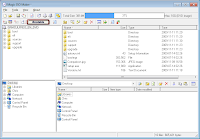Windows® 7 All in One SP1 AIO (x86-x64) [RU]
Windows® 7 All in One SP1 AIO (x86-x64) [RU]
Данная сборка содержит следующие редакции Microsoft Windows 7 SP1:
Windows 7 Starter (x86) Начальная
Windows 7 Home Basic (x86-x64) Домашняя базовая
Windows 7 Home Premium (x86-x64) Домашняя расширенная
Windows 7 Professional (x86-x64) Профессиональная
Windows 7 Ultimate (x86-x64) Максимальная
Windows 7 Enterprise (x86-x64) Корпоративная
Компьютер для системы:
32-разрядный (x86) или 64-разрядный (x64) процессор с тактовой частотой 1 гигагерц (ГГц) или выше;
1 гигабайт (ГБ) (для 32-разрядной системы) или 2 ГБ (для 64-разрядной системы) оперативной памяти (ОЗУ);
16 гигабайт (ГБ) (для 32-разрядной системы) или 20 ГБ (для 64-разрядной системы) пространства на жестком диске;
графическое устройство DirectX 9 с драйвером WDDM версии 1.0 или выше.
Дополнительные требования для использования некоторых функций:
доступ к Интернету (может потребоваться дополнительная оплата);
в зависимости от разрешения экрана для воспроизведения видео может потребоваться дополнительная память и более современное графическое оборудование;
для обеспечения оптимальной производительности некоторых игр и программ может потребоваться графическая плата, совместимая с технологией DirectX 10 или более поздними ее версиями;
для некоторых функций Windows Media Center может потребоваться ТВ-тюнер и дополнительное оборудование;
для технологии Windows Touch и планшетных ПК требуется специализированное оборудование;
для домашней группы требуется сеть и компьютеры под управлением Windows 7;
для записи DVD-дисков и компакт-дисков требуется совместимый оптический дисковод;
для работы технологии BitLocker требуется доверенный платформенный модуль (TPM) 1.2;
для функции BitLocker To Go необходимо наличие USB-устройства флэш-памяти;
для режима Windows XP требуется дополнительно 1 ГБ ОЗУ и 15 ГБ свободного места на диске;
для прослушивания музыки и работы со звуком необходим аудиовыход.
Графические возможности и функции продукта могут различаться в зависимости от конфигурации системы. Для некоторых функций может потребоваться дополнительное или более современное оборудование.
Компьютеры с многоядерными процессорами
Windows 7 предназначена для работы с современными многоядерными процессорами. Все 32-разрядные версии Windows 7 поддерживают до 32 ядер процессора, а 64?разрядные версии — до 256 ядер.
Компьютеры с несколькими процессорами (ЦП)
Коммерческие серверы, рабочие станции и другие высокопроизводительные компьютеры могут иметь несколько физических процессоров. Выпуски Windows 7 Профессиональная, Корпоративная и Максимальная позволяют использовать два физических процессора, обеспечивая оптимальную производительность на подобных компьютерах. Выпуски Windows 7 Начальная, Домашняя базовая и Домашняя расширенная будут распознавать только один физический процессор.
Windows® 7 All in One SP1 AIO (x86-x64) [RU] торрент, изменения:
Все редакции, кроме начальной существуют как в 32-битной, так и в 64-битной версиях.
Начальная редакция (Windows 7 Starter) распространяется исключительно в версии OEM и не включает в себя предустановленной функциональной части для проигрывания H.264, AAC, MPEG-2. Домашняя базовая — предназначена исключительно для выпуска в развивающихся странах, в ней нет интерфейса Windows Aero с функциями Peek, Shake, и некоторых других функций. Также в ней есть те же ограничения на просмотр, что и в начальной редакции. В профессиональной, корпоративной и максимальной версиях существует поддержка XP Mode.
Максимальный объём оперативной памяти для 32-битных версий ограничен 4 Гб,
Начальная редакция поддерживает до 2 Гб. Однако на практике пользователю часто доступен меньший объём, из-за аппаратных ограничений часто невозможно реализовать функцию режима PAE. Поддержка более крупных объёмов памяти доступна только для 64-битных версий. Они поддерживают до 8 Гб
(«Домашняя базовая»), до 16 Гб («Домашняя расширенная»), все старшие версии могут адресовать до 192 Гб оперативной памяти.
Для компиляции данного образа использовались Оригинальные Русские образы Microsoft Windows 7 with SP1 Updated 12.05.2011 [MSDN]:
Windows 7 Ultimate with Service Pack 1 (x86) — DVD (Russian)
File Name: ru_windows_7_ultimate_with_sp1_x86_dvd_u_677463.iso
SIZE: 2 471 983 104 byte
Date Published (UTC): 5/12/2011 2:46:03 PM
Last Updated (UTC): 5/12/2011 2:46:03 PM
SHA1: D224888CFA62847FAA3505630A206BDCD10A9930
MD5: 21A69779195F3E651A186DA1A27CFE7D
ISO/CRC: 6E797678
Windows 7 Ultimate with Service Pack 1 (x64) — DVD (Russian)
File Name: ru_windows_7_ultimate_with_sp1_x64_dvd_u_677391.iso
SIZE: 3 229 378 560 byte
Date Published (UTC): 5/12/2011 2:46:24 PM
Last Updated (UTC): 5/12/2011 2:46:24 PM
SHA1: 106CAF0695318AD0D82E441A54BE8460BF099B09
MD5: 10963967C12E6B58D346054F51AFF5C1
ISO/CRC: AAA11D2E
Windows 7 Enterprise with Service Pack 1 (x86) — DVD (Russian)
File Name: ru_windows_7_enterprise_with_sp1_x86_dvd_u_677692.iso
SIZE: 2 320 982 016 byte
Date Published (UTC): 5/12/2011 2:29:54 PM
Last Updated (UTC): 5/12/2011 2:29:54 PM
SHA1: 0FFCD21535224490583507867573B4C7CABA4B7D
MD5: 67C42A99B7F9EC502C14942B4F26306E
ISO/CRC: AF3F7AF9
Windows 7 Enterprise with Service Pack 1 (x64) — DVD (Russian)
File Name: ru_windows_7_enterprise_with_sp1_x64_dvd_u_677671.iso
SIZE: 3 074 111 488 byte
Date Published (UTC): 5/12/2011 2:29:47 PM
Last Updated (UTC): 5/12/2011 2:29:47 PM
SHA1: 5D73A18D79AA78F85F68E98CC4ABDEBA801F9B7F
MD5: C52FF90B564CAD4CC2D4AE696FF4DCED
ISO/CRC: 108823F8
Оформление для BOX’a:
Windows 7 All in One — DVD&Cover


Hash:
MD5: 1c249376402f02a879d062a39793640b
SHA-1: 61f46c57866877b8f46f6009d74a8ca6c6479a86
CRC32: a9e350f9
Скриншоты Windows® 7 All in One SP1 AIO (x86-x64) [RU] торрент:
Windows 7: All in One (32 & 64 bit) DVD — How To
Confused by the plethora of Windows 7 versions available?
Not sure what the difference is between Windows 7 Home Premium and Windows 7 Professional?
You want to encrypt the file system using Windows BitLocker but don’t know which version to buy?
Let me assure you, you’re not the only one. All in all there are six 32bit and five 64bit versions available.
Of all the Windows 7 version feature comparion charts I’ve seen, Wikipedia’s chart is the best.
Still confused which DVD to get? Don’t be. Have ALL ELEVEN versions on one DVD!
This method was originally posted here.
All In One — How To
1. Requirements
Base Images / DVDs
As cited by Microsoft here: A closer look at the Windows 7 SKUs
So we are only going to need to get hold of two DVD’s to make the all in one DVD (four if we are going to also add Windows 7 Enterprise):
- Windows 7 Ultimate 32bit
- Windows 7 Ultimate 64bit
- Windows 7 Enterprise 32bit (Optional)
- Windows 7 Enterprise 64bit (Optional)
I’m not going to tell you where to get these from. Just remember Google is your friend.
ImageX
This is the main tool we will be using to create the DVD.
You will need the version to match the architecture of your current windows install. ImageX can be downloaded from:
2. Method
Once you have copies your original media, a copy of ImageX and MagicISO installed we are ready to start.
A) Create the following Folder structure from the root of C:\ :
Just leave out any the lines for any versions you don’t want to include on your All In One DVD.
D) Open C:\Win7\Allbit\sources and delete the following files:
- ei.cfg
- install_Windows 7 STARTER.clg
- install_Windows 7 HOMEBASIC.clg
- install_Windows 7 HOMEPREMIUM.clg
- install_Windows 7 PROFESSIONAL.clg
- install_Windows 7 ULTIMATE.clg
E) If you used DVD media in step B), create an ISO image of Ultimate 32bit and save it to C:\Win7 folder. Call the ISO «Win 7 All-In-One.iso»
If you used an ISO image, then create another copy of Ultimate 32bit and save it to C:\Win7 folder. Call the ISO «Win 7 All-In-One.iso»
F) Open «Win 7 All-In-One.iso» created in E) above in MagicISO:
Delete all files and folders from the image:
Add all files and folders from the C:\Win7\Allbit folder:
Observant readers will also notice I’ve added a Versions.txt and a Comparison.jpg to my ISO image. These list the versions included in the image / DVD and detail the differences between versions respectively.
My complete DVD (including both Enterprise versions) weighed in at 3.9 GB. Not bad.
Test
Save ISO and test in VMware / Virtual PC etc. Burn using your favourite DVD burning program.
Ahh — now that’s freed up some space in my DVD case!
Share on
Windows 7: All in One (32 & 64 bit) DVD — How To was published on November 15, 2009 .
Create Windows 7 AIO (All In One) DVD – Merge All editions of Windows 7 in a DVD
We have already an article to merge all editions of Windows Vista into single DVD and it works with Windows 7 as well. Our an reader wished to have an simple step by step guide to create Windows 7 AIO DVD or you can say the biggest AIO, that have all x86 and x64 editions including Enterprise editions. Finally we have done it and managed to fit it into a 4GB DVD, that is the most interesting thing. So without wasting your time, Lets start…
Requires:
- Windows 7 DVD/ISO (x86 & x64) – You can choose any edition, because the DVD holds the all editions i.e. Starter, Home Basic, Home Premium, Professional and Ultimate.
- Windows 7 Enterprise DVD/ISO (x86 & x64) – Windows 7 Enterprise is not available through retail channels.
- Windows Automation Installation Kit (WAIK for Windows 7)
- Blank DVD (DVD5 – 4GB in size) compatible DVD Burner and CD/DVD burning software (like Nero, ImgBurn)
How To:
(We have merged all x64 editions one by one into x86 DVD, because x64 DVD has 64-bit contents that can’t run under Win32 mode but Vista x86 content can run under 64-bit environment easily under SYSWOW64 and x64 DVD has only less editions than x86 DVD)
1. Install WAIK and the burning program & create folders as shown in figure:
We created a folder named AIO on the root of E: drive and then two subfolders named DVD and WIMs in AIO.
2. Now copy/extract the content of Windows 7 x86 edition into DVD folder and copy/extract all WIM image file (install.wim, located under sources folder) into WIMs folder.
We extracted and renamed all WIM images like that.
3. First of all unlock the x86 editions, delete ei.cfg file from AIO\DVD\Sources folder. For more information: Unlock all editions from Windows 7 ISO image (x86 and x64)
4. Run WAIK command prompt (Deployment Tools Command Prompt) As Administrator
Start > All Programs > Microsoft Windows AIK > Deployment Tools Command Prompt
Each edition has an unique INDEX NO. in the install.wim (WIM file), you can check using the following command.
The List of INDEX NOS in different WIM files:
| Windows 7 x86 | Windows 7 x64 | Windows 7 Enterprise x86 | Windows 7 Enterprise x64 |
| Starter – 1 | Home Basic – 1 | Enterprise – 1 | Enterprise – 1 |
| Home Basic – 2 | Home Premium – 2 | ||
| Home Premium – 3 | Professional – 3 | ||
| Professional – 4 | Ultimate – 4 | ||
| Ultimate – 5 |
These INDEX NOS will be needed, when we export one edition from an WIM file to another one.
5. Now execute the following command with appropriate INDEX NO to export a copy of the specified edition to another WIM file.
For Us, the commands will be as follows:
For Windows 7 Enterprise x86
Imagex /export “E:\AIO\WIMs\Windows_7x86_ENT.wim” 1 “E:\AIO\DVD\sources\install.wim” “Windows 7 ENTERPRISE”
For Windows 7 Home Basic x64
Imagex /export “E:\AIO\WIMs\Windows_7x64_ULT.wim” 1 “E:\AIO\DVD\sources\install.wim” “Windows 7 HOMEBASIC (x64)”
For Windows 7 Home Premium x64
Imagex /export “E:\AIO\WIMs\Windows_7x64_ULT.wim” 2 “E:\AIO\DVD\sources\install.wim” “Windows 7 HOMEPREMIUM (x64)”
For Windows 7 Professional x64
Imagex /export “E:\AIO\WIMs\Windows_7x64_ULT.wim” 3 “E:\AIO\DVD\sources\install.wim” “Windows 7 PROFESSIONAL (x64)”
For Windows 7 Ultimate x64
Imagex /export “E:\AIO\WIMs\Windows_7x64_ULT.wim” 4 “E:\AIO\DVD\sources\install.wim” “Windows 7 ULTIMATE (x64)”
For Windows 7 Enterprise x64
Imagex /export “E:\AIO\WIMs\Windows_7x64_ENT.wim” 1 “E:\AIO\DVD\sources\install.wim” “Windows 7 ENTERPRISE (x64)”
6. Once you are done! The WIM image in AIO folder will be an Universal WIM file, which will have all editions of Windows 7. The size of WIM file would be approx 3.41GB. Now DVD folder is ready and you can make bootable DVD and UFD to take a shot.
7. Windows 7 AIO is ready now! You have followed simple 7 steps to create Windows 7 All-In-One DVD, that includes total 11 editions and fit into a single layer DVD.
Apart from all these things, it save your 3 blank DVDs and lots of bandwidth, which could be used to download different editions of Windows7. So install it and have fun…
Applies To:
- Windows 7 family (It also works with Windows 7 SP1)
- Windows Vista family
- Windows Server 2008
Last Review: July 4, 2013
Comments
Works well, thank you saved us a load of time
is there a service pack 1 with this AIO! Service Pack 1 should be included!
thank you very much…
are there someone who have made a aio with sp1 on and got it to fit on a DVD5?
I found that copying and pasting into Deployment Tools CMD didn’t work. I checked my file paths as well… I ended up having to type it in entirely and then it worked. hahah
btw – You accidentally put the .wim files in the commands as Windows_7x86_ULT.wim when earlier you named them like Windows_7_x86_ULT.wim. Just had to mention it, that way people stop scratching their heads. hahah
Other than that! THANK YOU SOOOO MUCH! I’ve been trying to do this another way and because of the .wim file being copied over and replaced with other versions the installation files from the x86 Ultimate disc wasn’t able to find the install.wim file.
you did it like a BOSS .
much simpler and easier to follow (once put in notepad and line steppde :D)
Thanks very much for your instructions!
Great tutorial. This really helped me a lot because I sometimes need to install different versions of Windows 7 SP1 (both x86 & x64), and with this, I only have to bring out a single DVD instead of 2 DVDs with all of the versions unlocked.
I have just 1 question, is it possible to integrate the Language Packs updates for both Ultimate versions (x86 & x64)? Or merge the English and Spanish DVDs (all 4 of them unlocked) into a single ISO? I wouldn’t mind if the size was bigger than 4.7 gigs, but this would really help me even more. However, if there isn’t a way to do so, I guess I can’t do anything about it.
Thanks once again!!
yes you can…..but sorry i can not do that yet,i have heard you can do it in a vertual box (this is what i am trying now).. you an find a free vurtual box on line,,download one you like then fwhen you do the latest updets you can then do a back up off system,do not put any othere programs in there as you want to use it for creating your aio with sp1 and language pcks,you will need to find a tuturial on how to do it there is many you can look up on line…….
thank you
Sorry made a mistake, where it says select folder to work with, THIS WILL BE YOUR WINDOWS 7 ISO DOWNLOAD X86 AND X64,Sorry about that,Also if you do a UPGRADE from windows xp and vista make sure you have the sp packs installed then do the upgrade…
THank you once again
HI
I found this site and tryed the waik but was to hard for a dummy like me.
A friend told me about anothere way to do it and i tried it and it worked well,(If i can do it anyone can),so here is how to do it,Download WinAIO Maker Professional v1.3( comes in zip file,you will need to unzip it).Make three files and name them what you like,(say windows 7 AIO, Windows & x86, Windows 7 x64, easy to find then), download any version of windows 7, unzip x86 into the windows 7 x86 folder and x64 into x64 folder, REMOVE the ei.cfg like above instructions, Now open the winAIO Maker Professional and then click on SELECT WIMS, box will open up and all you need to do is find where you put the folders x86 and x64,select x86 first,open it select source,instal.wims you will see it apper in the bottom box,click open in winAIO it will appear in the win box do the same for x64 when all that done you can now click on AutoAIO,then Select folder to work with ISOs,this will be your Windows 7 AIO folder,then Select exact x86 ISO,i found this to be your windows 7 iso x86 folder,then Select exact x64 ISO, same as before, windows 7 iso x64 folder, now this is important you must tick the enable x64 recovery mode then click on Start Compilation. All will fit on to a 4.7gig disk,I had done this with windows 7 sp1 on both x86 and x64 download and only came up to 4.1 gig.. good luck if you try this way..as i said this is for dummys and i am the biggest one around,,thank you all
this part is confusing ,¨¨i found this to be your windows 7 iso x86 folder,then Select exact x64 ISO, same as before, windows 7 iso x64 folder,¨¨
if we already extracted and deleted the ei.cfg file which in the last step we select the iso images ?
This was a great find and i’m making the ISO now.
However i’ve been reading the comments and asking about SP1. Can you slipstream SP1 into the whole DVD, or do you have to do this before the whole process?
Perhaps that could be included in this to ensure that if someone wants SP1 included that they slipstream it first before starting the several hour process?
Hello! Manny thanks for this great tutorial! It was verry helpfull for me! I`v succeded to realise an AIO Windows 7 x86/64 bit. But my ISO image size is exactly 6GB. I don`t know why it`s so large. Might be so, becouse I used only ISO images with SP1? Or, did I do some mystakes? I followed every single step exactly as presented here. Please, can you clarify me a little? Thank you. Once again, thank you for your great work!
I am waiting for your answer!
Excuse my english, please!
Steffan Long says
This doesn’t seem to work anymore. The newest images from TechNet, the “with_sp1_dvd_u” images, work fine for the entire process, but when I try to install Windows 7 Ultimate x64 from the disc it fails at 100% with some obscure error.
Any hope for this? Or is settling for the older images required?
First of all, great article!
I have a question. Is it possible to create a multi-language DVD?
When I enter
Imagex /export C:\AIO\WIMs\Windows7-86.wim 1 | C:\AIO\DVD\sources\install.wim “Windows 7 Starter”
I get a box come up asking me to choose the default program to open .wim files with
When I run the Imagex commands windows tries to open the .wim files.
anyone know what I can do ?
Will you elaborate more about your problem?
Biplab Kr. Karan says
I am fail to “Imagex /info ” by typing ” Imagex /info F:AIOWIMs” my AIO on External USB HDD on “F”. Please help me.
Biplab Kr. Karan says
You said in serial no. “2. Now copy/extract the content of Windows 7 x86 edition into DVD folder and copy/extract all WIM image file (install.wim, located under sources folder) into WIMs folder”. but do not mention regarding windows 7 X64 edition. please help me.
To anyone having issues try replacing the left and right quotes with double quotes.
Whoa…you website has a script that kills my browser, man!
works good , any idea why it takes soooo long to boot and for the “select the operating system …” screens to come up ?
Where i can find the windows 7 x86.rar that is asked to the second step.
Hello,
Hello Sir I Creat Windows 7 Aio And Not Work
When The Time Of Installing Like < Format, Upgrade, New Copy. >Suddenly Show The Message Browse The Cd/dve Image Or Flopy disk.
how can solve this problem tell me.
can you make a dvd
with basic, premium, pro, ultimate, both
x86 and x64 ?
and still keep it under 4.45 gb to fit at dvd5 ?
i got a iso with the size of 4.54gb
you can use imagex.exe /export with /compress maximum switch to export all edition to a new install.wim and replace it.
Thanks for this. We use Enterprise with SP1 and while this works great for 64bit, when trying to install via the 32bit option it gets to Installing Features (or Installing Updates, hard to tell it’s too quick by that point) and then fails with:
“Setup cannot continue due to a corrupted installation file.”
The trouble here is that the 32bit media installs fine by itself so I do not think the 32bit install.wim is at fault but rather the way it is being exported and/or merged with the 64bit install.wim.
Thanks for your help .
At the start of your tutorial you mention the following: –
“We have merged all x64 editions one by one into x86 DVD, because x64 DVD has 64-bit contents that can’t run under Win32 mode but Vista x86 content can run under 64-bit environment easily under SYSWOW64 and x64 DVD has only less editions than x86 DVD)”
My question is this, how do i merge x64 edition in to the x86 edition? maybe i am missing the point but in your tutorial it does not mention how to do this. Am i right in thinking that you have used somthing like UltraISO to merge the the X64 in to the x86 DVD?
The other problem is you show the following WIM files: –
Windows_7X64_Ent.Wim
Windows_7X64_Ult.Wim
Windows_7X86_Ent.Wim
When i look for Wim files in either DVD i can only find Install.Wim, how did you find the other Wim files?
Thanks for your help
Tor Fey
He renamed the files. Also as far as merging the X64 into the X86. You put the X86 into the DVD folder. You then merge the .wim files in your WIMs folder into C:AIODVDsourcesinstall.wim
all the cli commands are in the post.
If you look at the screen shot he’s copied Install.wim from a Windows 7 Ultimate x64 DVD and renamed it so he knows which one it is. Then he copied Install.wim from Windows 7 Enterprise x64 and then Windows 7 Enterprise x86.
He has to copy the Enterprise verisons seperately since they’re not included on the normal Windows 7 DVDs.
All other versions of Windows 7 are combined within any Windows 7 retail/OEM DVD.
Deleting the ei.cfg file makes every version appear when you start setup.
It doesn’t matter which version you started with, (Ultimate, Home Premium, etc).
I have only Enterprise DVD So what can i do to instal ultimate edition.
No! because Enterprise DVD holds single edition only i.e. Windows 7 Enterprise.
Is any utility like vlite,nlite for windows 7. vs-lite is not properly working for windows 7.
It is like the unattendend installation. That is I want to merge windows + Microsoft OFfice +Firefox in one single bootable iso.
I was wondering why I don`t get any names on the different OS when to choose what OS I want to install? It is just blank fields, but the fields are “real” as I can move between them with the cursor.
Anyone seen this before?
I was wondering how to delete one of those versions where the enterprise to fit on dvd 4 gb, you can do in Windows 7 PT-BR?
Execute it to delete a particular image from Install.Wim
imagex /delete image_file image_number image_name
For example,
imagex /delete d:imagingdata.wim 1
I’m doing a USB multilingual (FR and U.S.) with above:
– All Windows 7 SP1 x86
– All Windows 7 SP1 x64
– All Windows Server 2008 SP1 x86
– All Windows 2008 R2 SP1
All Windows 7 and all Windows 2008 R2 running but not windows 2008 SP2, I get the message: “Windows Could not Start the installation process” it was by someone?
i have make it with win7 sp1 original msdn images so procedure will be fine
but when i will insatll each of the versions i become
misstake by expanding files 0x80070570
After adding all 32 and 64bit images including enterprise.. the ISO comes to 3.88 GB.. which is a tad bigger than a 4GB USB (3.77GB).. do you know how can I reduce it without deleting any wim images??
For whatever reason this is not working for me using the Win7+SP1 WIM images. Has this been verified on the SP1 images?
I’ve verified that it does work properly. My images were downloaded from Technet.
Hi. I have one question, I don´t catch how do you extract from image install.wim Windows 7 x64.wim files. Because in my inside of install.wim i have the pastes of windows… i don’t have any .wim file inside… If you can explain me that step, would be grateful. Thanks in advance.
After doing all the steps, how do I make a ISO (not burn directly to USB/DVD)?
nevermind found it
do we have to add anything else in the tutorial (something about recovery x64 reading from behind)
also please correct ur guide.. ur missing a \ after sources
Imagex /export “E:\AIO\WIMs\Windows_7x86_ENT.wim” 1 “E:\AIO\DVD\sourcesinstall.wim” “Windows 7 ENTERPRISE”
please admin, correct the use of the ” (they are not the same “ and “
ImgBurn has instructions over on their site that can use their tool exclusively but since we have the waik anyways this works as well.
How do you change language of those windows versions?
Is there a possibilty of integrating language packs or just change the language of the whole DVD BEFORE we burn it, so that installation and so on is completly in one language?
can i integrate all 32 and 64 windows 7 versions, with this manual and then unnatended them with rt seven lite?
Tanks for the great How To. I allready made myself a Win7 AIO version without service pack 1 last year with a different method. Now that i finished your instructions everything seems to work, but unfortunately it doesn’t fit anymore on a 4GB usb flash drive as the version without SP1 did. With all x86 and x64 integrated it was about 25MB too big. I removed Home Starter x86 and x64 which I don’t need, but it’s still 3,19MB too big and I don’t want to remove any more editions. Any suggestions?
Other than using a larger USB? Try nLite http://www.nliteos.com
Is it possible to achieve this after integrating updates in either Vista or 7 isos? If so that would be super. Thanks for the tutorial
First off, awesome tutorial, it worked wonders, making my life much easier!
I downloaded the new SP1 versions from the Microsoft Volume Licensing site.
I downloaded “Windows 7 Professional w/ Service Pack 1” in both 32 and 64 bit.
The problem is, there is only 1 index file in each. I doubt there are “enterprise versions” as you don’t get ‘Windows 7 Professional Enterprise’ 😉
Is there a way to extract the other versions? ei.cfg was deleted from the E:\AIO\DVD directory – so I don’t think it’s causing the blocking.
Thanks in advance! Keep up the good work!
/* WIM information remvoed */
OK as it turns out, I’m using Volume License discs, these cannot be unlocked by using ei.cfg, should it be removed, the the system will fail to boot. Stick to OEM/Retail discs.
The imageX won’t work. Only shows me instructions on how to use.
Windows 7 Ultimate x64, trying to make a Service Pack 1 version.
Already had followed this for one about 6 months ago.
OK worked something out.
You have all the command line code wrong (as of the sp1 anyway).
I cannot have ” around the file locations. Seems to take the path of imagex and adds the file path directly after like C:\Windows\System32\C:\AIO\DVD\sources…….
Also cannot have ” around the name and therefore cannot have spaces.
Its the only way it works at this stage unless you got some suggestions.
How did you get round this? Im getting exactly the same, tried including the full path to imagex but still just displays instructions as if command line is wrong
you have to do it like this
ex:
imagex /export E:\AIO\WIMs\Windows_7x64_ULT.wim 1 E:\AIO\DVD\sources\install.wim “Windows 7 HOMEBASIC (x64)”
Works fine on the Enterprise and Enterprise 64 WIM files, but when using on the Ultimate64 it comes back with instructions for all 4 editions, path and WIM are fine.
Im using:
imagex /export C:\Win7\WIMS\Win7U641.wim 1 C:\Win7\Win7U_D\sources\install.wim “Windows 7 HOMEBASIC (x64)”
Ok, you have to remove the quotes on name and any spaces. So it becomes:
imagex /export C:\Win7\WIMS\Win7U641.wim 2 C:\Win7\Win7U_D\sources\install.wim Windows7HOMEPREMIUMx64
Strange as quotes work ok on Enterprise WIMs
@Altair — that’s odd. Worked fine for me over here with the quotes.
Will this be the same for SP1? It just came out on technet/msdn today.
Yup! its same for SP1 too.
Ranjeet Malik says
Hello what about the recovery environment I do I merge both x86 and x64 as I have read some where
The difference with most other All-In-One versions, is that this version also has a 64-bits Recovery Mode, for system recovery. Other All-In-One versions are often (read: almost all) based on the 32-bits version, which makes it unable to use the Recovery Mode if you’re on a 64-bits OS.
how can I merge both the recovery environment PLZ reply ASAP
how could you integrate language packs in those AIO DVDs ??
Good Idea. Is it possible to merge Windows 7 + Microsoft Word + Microsoft Security Essentials + My other related software as Single DVD (similar to unattended installation).
Please tell the good tool . and teach how to do.
I also followed the tutorial step by step, and when I go to install from the newly created dvd, once the os choice menu comes up it is totally blank, there is no choices. There seems to be blank fields but I get an error when I select any of them.
sir i did all the step but the problem is when i boot the nothing like “select the operating system you want to install” its just go like a normal windows 7 ultimate only
Did you unlock the Windows 7 ISO/DVD? It may contain ei.cfg file.
yes i did and i forgot to to tell you that im using iso and the EI.cfg is allready deleted and its the ultimate 32bit and i only want to create a AIO 32bits only.
is it possible to add language like french spanish etc… thanks.
Once this DVD / USB drive is made is there any way to slip stream service pack and other updates into for 32/64/ENT32-64, or would you have 1st slipstream everything then make the AIO disk ?
hi can i have a all in one meaning (xp sp3, visat family and seven family ) in one 8.5 gig dvd
We cant make it one! We can create Windows XP WIM Image but can’t deploy CD/DVD for installation just like Windows Vista and Windows 7.
guys, can i do this using windows 7 32 bit installed? or i sould do this using 64-bit? thanks
Yes you can. To Run WAIK for Windows 7, you must have aleast following operating systems-
Windows Server 2003 with Service Pack 2
Windows Vista SP1
Windows Server 2008 family
Windows 7 family
Windows Server 2008 R2 family
You have managed to butcher the hell out of this guide for people NEW to WAIK and making this type of disk, give me a headache, well done!
Got all the way up to using the WAIK then felt like a PC that kept having a BSOD because of an improperly installed driver causing the communications between software and hardware to deteriorate…
What I want is an AIO Containing:
Windows 7 Starter
Windows 7 Home Basic
Windows 7 Home Basic x64
Windows 7 Home Premium
Windows 7 Home Premium x64
Windows 7 Professional
Windows 7 Professional x64
Windows 7 Enterprise
Windows 7 Enterprise x64
Windows 7 Ultimate
Preferably ordered like that exactly…
Of course I first experienced the mental BSOD when I had to go back finding out where the damn file you where talking about, because you chose to put: “(install.wim, located under sources folder)” in ( )… REALLY… I read it but didn’t understand it because theres a boot.wim and it threw me for that loop. Additionally, if you dont have the Enterprise CD’s you give no idea of what alternate things are really needed to make this happen without Enterprise! (I have it, but wasn’t planning on putting it in!)
My own fault really, I got used to Vista and the AIO structure it HAD from the GET GO instead of the separated shit Windows 7 throws at you!
Deleted the entry:
Windows 7 Ultimate x64
from my AIO containing list and forgot to remove the Enterprise entrys…
But how to slipstream.
First slipstream 32 and 64 and than make alle in on dvd?
Or first mkae alle in one dvd dan slipstream
Great idea, does anyone know how to create an xtra features mode on disc, like for example to have the disc create/copy itself on to a flashdrive, or how to slipsteam extra wallpapers and other goodies into an optional version of install? Help with this would be appreciated. also am working on a dvd cover for this, if anyone wants one, let me know and i’ll post it.
It a great idea but the only problem is when you got a 64-Bit windows 7 installed. The system repairs and upgrade option doesn’t work as windows installer detects those 2 as a 32-Bit application and says you can’t upgrade from 64-Bit to 32-Bit. I hope someone has a workaround for this
That is a start…but what about the “N” versions? I want a true AIO-Windows 7 flash drive, with N, K, KN, and regular releases of each windows 7…can it be done?
I don’t see why not. I probably could get the additional editions (the ones I have access to anyways) and check it out.
To Boot/work the above DVD burn the DVD using speed below or OR 5x. OR it might not work 99%!
It is recommeded to burn at 2x-4x speed for best results.
Nice! Very nice tool.Paazel, Let me explain in different words. The reason you put only the x86 version in the DVD folder is that is the base image you are modifying. The install.wim is the meat & potatoes of the whole install process. The x86 install.wim has the instructions and files needed to install all versions of win7x86, except Enterprise. This procedure using Windows Automated Install Kit (WAIK) will take the instructions and files needed from the install.wim on the win7x64 disk and Enterprise disks and place them in the install.wim of the x86 copy you put in the DVD folder. But you have to move each version seperately from the install.wim(s). After you add all the X64 versions and/Enterprise versions you want, you burn your new multiversion install image
Absolutely right . One more thing, if we move x86 versions to x64 Image (install.wim) and use rest of x64 stuff to build disc/iso then we can’t run Setup (setup.exe) through Windows.
I’m really confused, how does the x64 version end up on the final disc if I only copy over the x86 disc?
am i correct to understand that in order to have Win 7 x86 + x64 on one DVD one must follow the “Merge or integrate Windows Vista x86 and Windows Vista x64 editions (DVDs) in a single DVD” guide first then do this?
I don’t have Win 7 Enterprise, but would like to merge my Win 7 x86 + x64 Ultimate DVD’s into one and have access to all editions.
It is not neccessary to follow “Merge or Integrate Windows Vista x86 and Windows Vista x64 in a single DVD”. Both guides are almost same except integration of Enterprise edition.
I’ve succesfully built an install.wim with all these versions of windows, i’ve been trying to add a captured xp wim into it also, but always fails with an error “windows could not display the images available for installation”.
The image deploys fine with WDS. Just when i try to add it into the windows 7 install.wim it fails.
Hello, can you help me? I downloaded OS 1) vista 64 1,2,3,4. When I extract win.iso file I see source\install.wim…
Whate next? I am downloading 2) Vista 32 1,2,3,4,5.
On the second pictures are Windows 7 86,64 ULT and ENT..Can I do together 1) and 2) + any next?
Am I able to extract install.win -> WV_hp.wim + WV_hb.wim + WV_u-wim?
And last question: when I download two DVD – 32bit 1)DVD – HP, HB
2)DVD – ULT, HP, ENT (For example) and I collect it – will there in BIOS twice HP?
THANK – I am sorry, I can’t speak English…only CZ 🙂
I think you also have to update the catalog files (.clg) inside the \sources folder to reflect the changes from the new install.wim file. You also have to copy the catalog file from the enterprise DVD. To update the catalog files, use Windows System Image Manager from WAIK.
Its optional. You can create clg file using SIM.
First thank you, it’s help me.
Second sorry for my english but i’m french.
Third can I use an autounnatend.xml on only one vertion if I select this one?
I try to explane :
On my AIO DVD of seven I add a version with my drivers and some addons and I want to integrate my licence and some configuration on only my ultimate version and kipe the selection of versions for helping my frends.
Thank you for helpping me.
just for surveil
Amey Kelkar says
Hey, nice of you to show all this. I tried it on Windows Server 2008 and was a great success. However I tried Integrating Windows Vista x86 and x64 editions into a single install.wim. Boots fine, but hangs at the point where the versions of Windows is to be selected after the product key screen. But when I integrated Windows Vista x86 and Windows Vista Enterprise x86, it works fine. Can you tell me how to integrate the whole thing into a single install.wim. Its fine if the image is greater than 4.7GB, cause I can burn it on a Dual Layer DVD.
How to unlock the N version from non-N version?
N versions and non-N versions have separate ISO/DVDs. To unlock Windows 7 editions, follow this
Juan Carlos says
Its the same to make whit windows 7 N version?
Yes !! The process is the for Windows 7 N versions.
how can i make multi wim from windows 7 and windows server 2008 r2?
ok here is the answer my english is not so ggod sry, but there is a way to do this.
Here we modify the DVD’s BCD, so as to add an x64 recovery option. The recovery option is just that: it cannot install. To improve user transparency, the boot timeout shall be set to 1 sec, so as to be unnoticeable if not needed, but a simple double-tap of an arrow kay at the “press any key to boot from CD/DVD” screen will show it.
Ok, open an administative command prompt.
Navigate to D:\AIO\DVD
Now make a copy of the default loader by executing:
Code:
bcdedit /store boot\bcd /copy
This command shall tell you the GUID of the copy made, make a note of it.
Next set the new loader to load the 64 bit PE by executing:
Code:
bcdedit /store boot\bcd /set
bcdedit /store boot\bcd /set
(Replace
Finally, alter the boot timeout by executing:
Code:
bcdedit /store boot\bcd /timeout 1
Stage 4: getting upgrade to work
Now, the one problem left is upgrade installs on 64 bit. This involves hex editing files, and so breaks the digital signature, causing the ugly yellow UAC prompt. This is, I am almost ashamed to say, the first of two such cosmetic glitches.
Now first open D:\AIO\DVD\setup64.exe in your hex editor.
Search and replace all instances of the unicode string “sources\” with “sourc64\”. Although this breaks the signature, it does not break the program, because both strings are the same length.
Now, open D:\AIO\DVD\sourc64\autorun.dll, and replace all instances of the unicode string “sources\setup.exe” with “sourc64\lunch.cmd”
(in case you were wondering, it was going to be launch.cmd, but I had to drop one letter…)
Now, create a file in D:\AIO\DVD\sourc64 called lunch.cmd containing exactly this:
Code:
setup.exe /m:sourc64 /installfrom:\sources\install.wim
This is the cause of the second cosmetic glitch. A command prompt is briefly visible before setup is launched.
Now, the autorun.inf must be modified so that it runs setup64 on x64 systems. Modify it so it contains:
Code:
[Autorun.Amd64]
open=setup64.exe
icon=setup64.exe,0
[Autorun]
open=setup.exe
icon=setup.exe,0
There is only one problem now. a little problem. with hex the data we destroyed the certificate of the file. if you run setup64 now there come a red shield , i think in english it calls unknown Publisher. this is all. if you booting from the menu you can change
between Setup Windows or x64 repair function.
Nice tutorial, but one problem:
The emergency/repair functions cant be started from DVD if the installed OS is x64. Would be of great help if anyone know if its possible to integrate that aswell
Is it possible to do Multilanguage Install cd?
Example: I have W7 Ultimate in english and russian language. And both in x64 & x86 version.
How can I make W7 Install DVD with both languages?
P.s. sorry for my bad english
hey man nice tutorial. I would like to do the opposite is it possible. example i have an aio windows 7 dvd but not original modified for gaming and it has x64 and x32 in it and i would like to split them into 2 dvd’s one for x32 and other for x64
Could there be a batch files that contains these commands and make the whole processes automated?
yes,
bat commands below. INSTALLx86.WIM must be in same dir and INSTALLx64.WIM, ENTX86.WIM ENTX64.wim
IMAGEX /export %CD%\INSTALLx86.WIM 1 %CD%\INSTALL.wim “WINDOWS 7 STARTER x86”
IMAGEX /export %CD%\INSTALLx86.WIM 2 %CD%\INSTALL.wim “WINDOWS 7 Home Basic x86”
IMAGEX /export %CD%\INSTALLx86.WIM 3 %CD%\INSTALL.wim “WINDOWS 7 Home Premium x86”
IMAGEX /export %CD%\INSTALLx86.WIM 4 %CD%\INSTALL.wim “WINDOWS 7 Professional x86”
IMAGEX /export %CD%\INSTALLx86.WIM 5 %CD%\INSTALL.wim “WINDOWS 7 Ultimate x86”
IMAGEX /export %CD%\INSTALLx64.WIM 1 %CD%\INSTALL.wim “WINDOWS 7 Home Basic x64”
IMAGEX /export %CD%\INSTALLx64.WIM 2 %CD%\INSTALL.wim “WINDOWS 7 Home Premium x64”
IMAGEX /export %CD%\INSTALLx64.WIM 3 %CD%\INSTALL.wim “WINDOWS 7 Professional x64”
IMAGEX /export %CD%\INSTALLx64.WIM 4 %CD%\INSTALL.wim “WINDOWS 7 Ultimate x64”
IMAGEX /export %CD%\ENTX64.WIM 1 %CD%\INSTALL.wim “WINDOWS 7 Enterprise x64”
IMAGEX /export %CD%\ENTX86.WIM 1 %CD%\INSTALL.wim “WINDOWS 7 Enterprise x86”
mnemonic byte says
Thanks for your AIO stuff, it’s great… Do you think that making a Windows-AIO is possible ? I mean XP_SP3 – VISTA_SP2 – Win7 … when booted from cd/usb, a menu showing what you want to install…
if XP then go to Windows XP SP3 choice menu installation(includes x86 and x64)
if Vista then go to Windows Vista SP2 choice menu installation(includes x86 and x64)
if Win7 then go to Windows 7 choice menu installation(includes x86 and x64)
I think it’s possible using a grub loader with 3 options menu, and when you choose the one you wish, then start the boot with Windows as usual…
But I would prefer skiping the grub because I hate mixing linux with windows stuff… just use something like the tutorial above
I do think that would be the peak with Windows AIO pack
Thanks for the info & quick help …. ok i dont export 32 it o 64 bit..
BTW is it possible to make aio of xp ? i.e. home , professional , media entre of 32 & 64 bits .
Ramesh kumar i was trying revert, copied 64 bit dvd files & trying to import x86 (32) Editions in it …….. but dont know the command for windows 7 starter edition can u please tell it
trying same with vista & there i also dont know commands of x86 starter , x86 enterprise & x64 enterprise can u please explain .
Let Install.wim of x86 editions has been reanmed as installx86.wim and copied to C:\WIM folder.. You destination folder is C:\DVD
Imagex /Export C:\WIM\Installx86.wim 1 C:\DVD\Sources\install.wim «Windows 7 STARTER»
See the Index list and its same for Vista too. FYI don’t export 32bit images to 64bit images. Becoz 64bit binaries won’t execute on 32bit platform, when you try to execute setup.exe from Windows, instead of booting DVD.
Thanks, I’ll try that all out when I get back home later 🙂
Cheers, take care
Kev
Cambridge PC Support
P.S. Windows 7 Ultimate x86 is my build environment.
And I’d just like to emphasize that everything works perfectly. I can see all the different versions in the install.
My only problem is the size of the WIM file. Any help on how to make it as small as yours would be great!
Great guide! I followed all the instructions and understand ALL the steps.
My question comes in the fact that after completing all the steps, my file is more like 3.92GB instead of the 3.41 mentioned in this tutorial.
How did you get your WIM file to be that small? I’ve tried the “maximum” compression setting in imagex when the default export didn’t reproduce the same file size. And I haven’t even added the two ENTERPRISE editions to the WIM yet!
Any help would be greatly appreciated. Thanks.
This topic is good. But i have some questions.
1. To do this procedure any of x86 or x64 edition is required. But if i take x86 version, how can i get x64 editions? Is x86 version contains x64 entries also?
Hey, Got a few questions =(
FYI: – I have extracted my Windows 7 ULT x86 into DVD folder.
– Copied “install.wim” to WIMS folder from DVD folder -> and Renamed to “Windows_7_x86_ULT.wim”
– Successfully exported with commands.
But now I don’t know what to do next.
1) Do I need to export all those commands to get all the editions? (I have deleted ei.cfg)
or by just doing Imagex /export “E:AIOWIMsWindows_7×64_ULT.wim” 4 “E:AIODVDsourcesinstall.wim” “Windows 7 ULTIMATE (x64)” I get all?
2) After exporting, my “install.wim” is only 2.04GB. Did I do something wrong?
3) Do I need to convert all the files I extracted into DVD folder back to .ISO?
What do you want to do? You are exporting Windows 7 x86 editions to Windows 7 x86 WIM file.
You must have boot x86 and x64 DVD/ISOs to make a single Windows 7 AIO. If you want to unlock all x86 editions of Windows 7.
Try it- Unlock all editions of Windows 7
I want to make a Windows 7 AIO. Not Unlock all editions of Windows 7, I have already done that.
Your #2 says “2. Now copy/extract the content of Windows 7 x86 edition into DVD folder and copy/extract all WIM image file (install.wim, located under sources folder) into WIMs folder.”
Does that mean I extract my Windows 7 x86 ISO content into DVD folder like this? http://img188.imageshack.us/i/aiodvd.jpg
and No need to extract the x64 one? @@
Like my question above, How many things do I need to export? I don’t really under stand that part =(
Do you give tech support through MSN or Teamviewer? haha
I think i’m getting it now, after reading more than just 1 guide.
For your guide, does the Upgrade for x64 work?
Because on HERE, this person did some extra stuff to make some things working. Not sure if they are necessary.
I merged a DVD!
With your description you can change the parameter of an image in a wim file. This turns out not to be enough:
[img]http://i45.tinypic.com/xo2ut4.jpg[/img]
How can you change the ? I assume, just extracting the 1.xml file and putting it back in there won’t be possible.
And the multi-language installtion did not work out as planned yet. :\
I’m trying to solve your problem, you may get solution soon. Have a gr8 time. Keep Visiting WindowsValley.com
Thank you for the very helpful tutorial.
I just created the joined disc and I’m burning it right now.
Now I still have
1GB left on my DVD so I got the idea to include another language on the DVD, so I am downloading another image (32bit) at the moment.
Are the labels like “Windows 7 PROFESSIONAL (x86)” fixed constants or can I add something enter something like “Windows 7 PROFESSIONAL (German) (x86)” and it will be distinguishable on the final DVD? (Or will it probably just lead to inconsistencies/break the image?)
Are there maybe conflicts between the two 32bit version that cannot be resolved?
I am looking forward to your answer
You can use your own descriptions like “Windows 7 PROFESSIONAL (German) (x86)”
Thanks for the quick reply.
I have just saved the output of imagex /info which will help me on the way.
I noticed that you named the different versions just with capital letters, which I mimicked. However, none of this shoed up in the resulting setup.
Do you know where the DVD gets its titles from?
My setup screen looks just like yours at the moment, except for the Enterprise versions which I don’t have of course.
Another interesting thing: You usually can select a language for the setup before selecting the version of the OS you want to install (Home/Pro/…).
Will there maybe be another entry which shows how to do that? I noticed a folder named after the locale (en-US or, in the other case, de-DE). Is including that enough? (I suppose, it’s not.)
Maybe, I could just work on the boot.wim the way you did with on the install.wim… matter for another tutorial perhaps? (:
How to make DVD of windows 7 with only 2 editions (Ultimate X86 & X64 ) only
Don’t delete ei.cfg file or create a file ei.cfg and put into Source folder, checkout this, it’ll help to set Ultimate edition as default edition [Article-Unlock all editions of Windows 7] and Import Windows 7 Ultimate x64 Image only.
Never mind…i installed in virtual pc and my question was answered…awesome post…keep up the good work…
I only recently stumbled across this site and it is terrific 🙂
I’m so glad, you made it yourself and like my work.
Thank You ! Have a great time. 🙂
do i have to add the .clg files from the enterprise x86 and x64 as well as from the ultimate x64 dvd??
No! you don’t need to do that.
It seems you might have created and included bootable ISO using AIO folder.
yes looking at the iso file, I have pictures. iso file and install.wim changed …
install.wim = 3.3 GB
N: (drive)
|
|–AIO
|
|– DVD
|–- Win7_Matx2.0 (Corresponds to an image .iso Uncompressed )
|–- Win7Orion (Corresponds to an image .iso Uncompressed )
|–- windows7ufr (Corresponds to an image .iso Uncompressed )
|–- windows7ul (Corresponds to an image .iso Uncompressed )
|–- windows_7fr_x64 (Corresponds to an image .iso Uncompressed )
|–- Eternity (Corresponds to an image .iso Uncompressed )
|–- sources
|– WIMS (The WIMS folder contains files install.wim each image. Iso. Install.wim files have been renamed: install_x.wim, install_o.wim, etc. …)
|
|-DVD_Data (folder and files contains bootmgr.efi, bootmgr, (folder) boot and install.wim obtained with the command imagex / export ….
yes, I create a bootable ISO but it’s too big monster lol
What are Win7_Matrx2.0, Eternity etc uncompressed iso images?
Whats the size of Install.WIM (modified)?
It seems you might have created and included bootable ISO using AIO folder.
Guys, I am struck after making AIO install.wim. How do I get it on to a DVD as ISO.
If you are done and created a master WIM file as instructed above. Your DVD folder contains the complete AIO DVD installer. Now you need to create bootable ISO or burn physical DVD media.
Suppose you did all things in E: drive (same as guided). Now run Deployment Tools Command Prompt (WAIK Command Prompt) once again. No run oscdimg.exe command with following arguments.
oscdimg -lWindows7_AIO_DVD -t11/19/2009 -m -u2 -bE:\AIO\DVD\Boot\etfsboot.com E:\AIO\DVD E:\Win7AIO.ISO
After successful execution, you will find Win7AIO.ISO bootable ISO file on the root of E: drive. Now you can burn this and create physical DVD media.
To the best of my knowledge etfsboot.com is located only on the install DVD. Which version of etfsboot.com should be taken, I mean from which version of Windows 7 DVD (32 bit or 64 bit) should be taken. The reason for asking this is because we have integrated all the Windows 7 versions (Ultimate x86 and x64 + Enterprise x86 and x64) to install.wim
I have tried to extract Ultimate x64 ISO to a location and then oscdimg’ing that with the new install.wim. But when I try to install that ISO file I see only Ultimate x64 and Ultimate x86.
Thats where I am struck. Request help
I created a folder and then the AIO DVD folder and back WIMS in the parent folder of AIO. In the DVD folder, I created the directory source where I placed the files install.wim different operating systems Windows7. I extracted the images. Iso of different operating systems that have moved into the directory AIO \ DVDs and then I executed the following commands in your tutorial.
It seems, you included all WIM files. See the structure of folders.
E: (drive)
|
AIO
|
|– DVD
|– WIMS
If I put an additional folder or file (ie: not the contents of the original DVD) into the DVD folder, will it appear in the newly created DVD?
Anyways, great post 😀
Sure . you can add aditional folders to DVD folder and it will appear in new ISO/DVD.
Is there a way to merge different versions of Windows, eg 7, Vista and XP?
I think so, It can be done at least Windows 7 and Vista. I didn’t try myself, once I done, I’ll make a post… Thanks
I tried your tutorial with Custom Windows, the total picture reaches 23Go lol THERE is possible to optimize image size? if yes how please?
Strange . Tell me more…What extactly you did?
I was able to create a finalized AIO WIM file, but how do I convert it to ISO. I am confused after creating the WIM file. Please guide. The URL given was confusing me.
Request some one in the team to help me out. I am struck with a AIO install.wim. Please help me in creating a DVD ISO of the same. I am confused with the tutorial mentioned above for making a DVD ISO.
I liked your tutorials and articels too much and also follow them. Its your one of the best one and I followed this too and alreaady blogged on mine. Thanks for nice article.
I get 2 error messages when I try this command Imagex /export “C:\AIO\WIMs\Windows_7×64_ULT.wim” 4 “C:\AIO\DVD\sources\install.wim” “Windows 7 ULTIMATE (x64)” “error opening file [C:\AIO\WIMs\Windows_7×64_ULT.wim].”& “The system cannot find the file specified.”. I point it to the right direction as I dont have a e drive I use c drive instead. I’m running windows 7 x86 Ultimate OEM. I also run Deployment Tools Command Prompt as a admin.
Sorry for inconvenience!
Imagex /export “C:\AIO\WIMs\Windows_7x64_ULT.wim” 4 “C:\AIO\DVD\sources\install.wim” “Windows 7 ULTIMATE (x64)”
See the command and above mentioned in word “Windows_7x64_ULT.wim” the ‘x’ is slightly placed up. Check your commands once again…and make the changes. It will WORK.
ok tnx, so I have to delete the both cfg and clg files then . . .
How bout the recovery tools?Will it still function with this AIO disk?specifically the x64 one. ..tnx
Yeah. Recovery Tool still works fine.
hello good eve, can I ask a question, What do the CLG files do? Is there a need to delete it?because http://forums.mydigitallife.info/showthread.php?t=12185 said that clg files must be deleted. . .tnx help would be very much appreciated. . .
You need to delete CLG file to unlock Windows 7 editions from Windows 7 ISOs excluding Enterprise ISO. Beacause Enterprise ISO contains a single edition i.e. Enterprise, it would be x86 or x64.
Stanley Lu says
Thanks for the information, been looking for a while!
I don’t really understand #2 completely.
What do you mean by “Now copy/extract the content of Windows 7 x86 edition into DVD folder” and “copy/extract all WIM image file (install.wim, located under sources folder) into WIMs folder.”
So I would extract the whole Windows 7 Ultimate ISO into my DVD? (Can you add a screenshot of this?) and then i would extract all .WIM files inside sources folder into the WIMS folder, which contains boot.wim and install.wim? Then we rename the “install.wim” into what you have in your screenshot?
* Is it possible to combine Windows 7 editions AND Windows Vista editions all into 1 DVD as well?
and can you also make a guild on how to put x86 and x64 Windows XP ISO into 1 DVD? or is it not possible?
Thank you for the guide!
It means you need to extract Windows 7 x86 ISO image to DVD folder. See folders structure in picture#1 & Extract reset of WIM images to WIMs folder.
Thanks for pointing this new idea!! I’ll try it and if everything go well. A guide would be here to combine Windows 7 editions & Windows Vista editions into 1 DVD.
Idol!Tnx for the reply . . .If Windows 7 SP1 comes , I would be looking forward to this site for the guide in slipstreaming it into the Windows 7 Installation disk. . . .=)
Knowing this now, I would like to know how to incorporate the different releases (OEM, Retail, Corporate, etc). I do not want to have more than one disk to do this. Or will the keys work with all disks? Meaning, can I use my OEM key to load a retail disk?
As well as the upgrade disk….
I’m quite confused, not really quite but really really confused =( It is stated that any windows 7 iso edition would do. . .I have a Windows 7 Ultimate ISO(x64 and x86). .Does this mean that this also includes STARTER, HOME BASIC, HOME PREMIUM, PROFESSIONAL??
So this means that after going through the steps enumerated, I will be able to install other editions posted in the pix other than my ULTIMATE edition?
I’m simply confused since I only Integrated the ULTIMATE x64 and x86 iso files and how come I would be able to install other editions than what i have integrated/merged. . Pls help me tnx tnx tnx =)
Yes ! Thats true, if you have Windows 7 Utlimate ISOs. it includes all reset editions too. If you follow the guide step by step. It unlockes all editions first than merges into a single WIM image and that would be master WIM image which holds all x86 and x64 editions.
Now, time to modify with the N versions too!!
Man I hope this works….. Btw, it should… Last time I was envious when i saw last time windows vista X86 and X64 in one DVD with lot of mods…. I DON’T CARE About the mods… but having 32 and 64 bit in one disc helps a lot…. In fact now I don’t need to bring the disc when reformarting Windows 7 Computers….. Just bring my bootable thumb drive…. with 32 and 64 and all is done… No such thing read-errors on DVDs, etc. YEAH!
Great article. I am trying to find out how I can make my USB stick prompt me for which OS I want to boot up to. Specifically, I want to put Windows 7 x64 on it, Windows Vista x64 and also a emergency DaRT of Windows 7 (Microsoft Desktop Optimization Pack, Microsoft Diagnostics and Recovery Toolset http://www.microsoft.com/windows/enterprise/products/mdop/default.aspx ). I suppose it is a BCDEdit, but can you edit the boot on the USB Flash? Has anyone done this before with a multi-boot on a USB Flash? If so, can you point me in the right direction for doing this? I’ve been searching and not finding any results.
Thanks for this nice Guide!
there is a little mistake in the code you postet.
the x in the path is a wrong sign, that is not correct if it is copy and pastet
I have finish making this rebuild, but when i try to install the windows, the installation screen (check For compatibality online / Install Now) did not appear (just showing a win 7 wallpaper). Can someone help me.I burn it using IMG BURN and making it bootable.
How to extract Windows_7×86_ENT.wim and Windows_7×64_ULT.wim? As ur guide is not clear.
Both of WIM images are from Windows 7 Enterprise x86 and x64 verions respectively. As I said earlier “Windows 7 Enterprise is not available through retail channels.” If you don’t have Enterprise editions (x86 and x64), you can ignore it.
The main idea behind the artilce is to make a All In One disc, which holds all editions of Windows 7. It could be 11 in 1 or 9 in 1 (excluding Enterprise edition)
Ignore previous comment. Found out the issue. Thank You
Ok confused on one part.
So far i have unlocked x84 and x64
extracted the wims i want on my disc to my wims folder.
now what needs to be done to turn them all into a install.wim ?
Man this is going to save me a couple DVDs
Sebastian Mares says
Any idea if it’s possible to create a multilanguage DVD?
Looks like I can leave out the Enterprise version? I can get it from technet but don’t feel like doing it right now. I already rebuilt individual x86 and x64 dvds that are unlocked.
Any chance you could release this as torrent or anything?
takes ages to download everything required :\
I think, you asked this question at wrong place. Actually the weblog is genuinely based on How Tos and covering all aspects of Windows Operating System.
Torrent No Way ! Sorry JACK.
Btw it would be better to know, “How it can be done?” instead of downloading torrents (may be counterfeited).