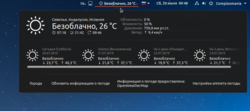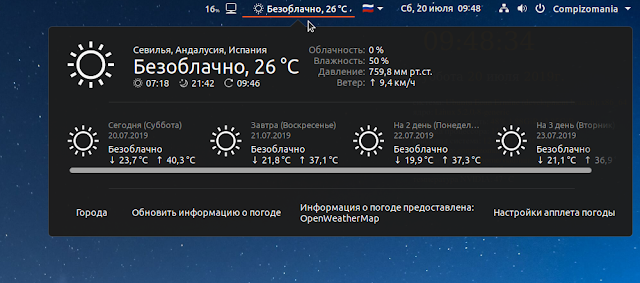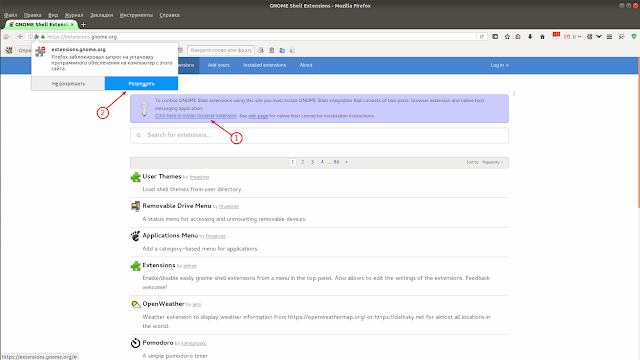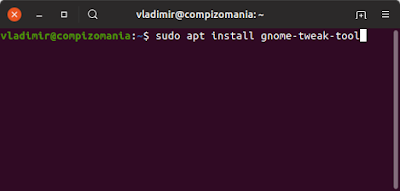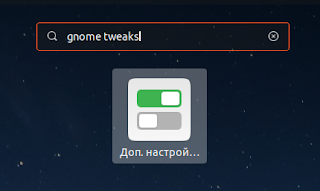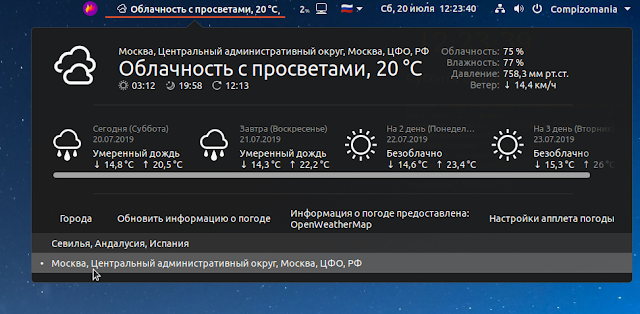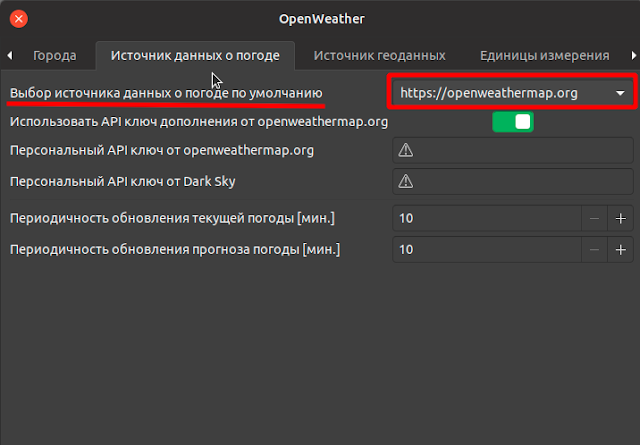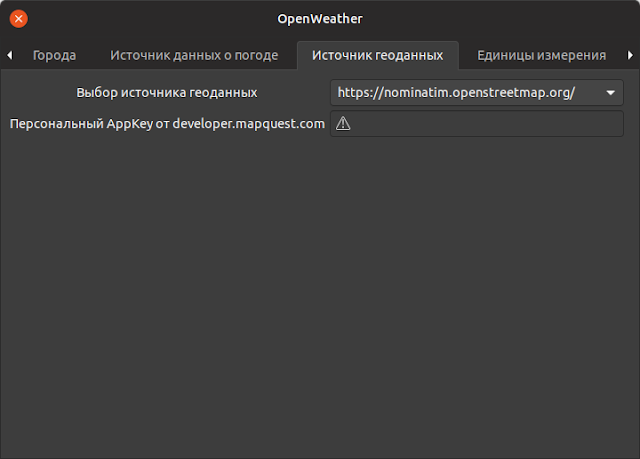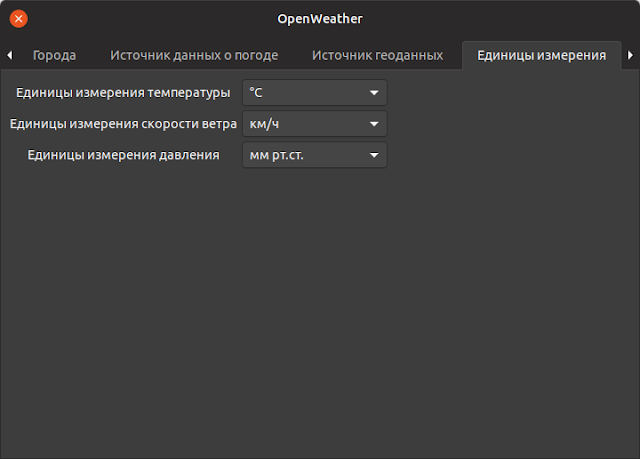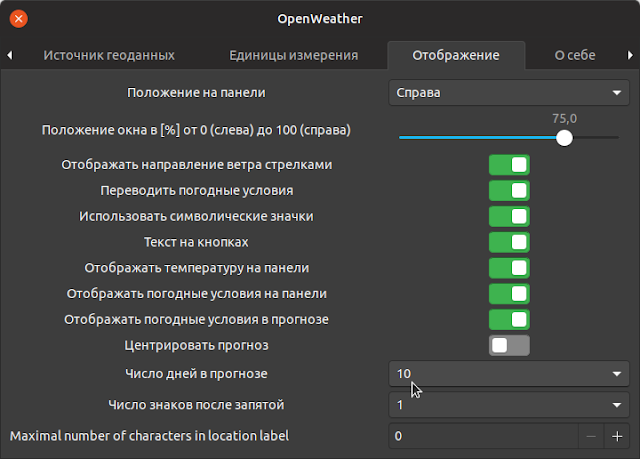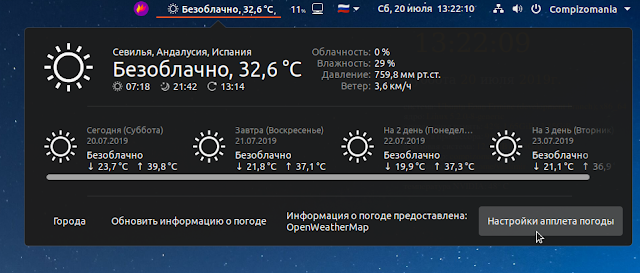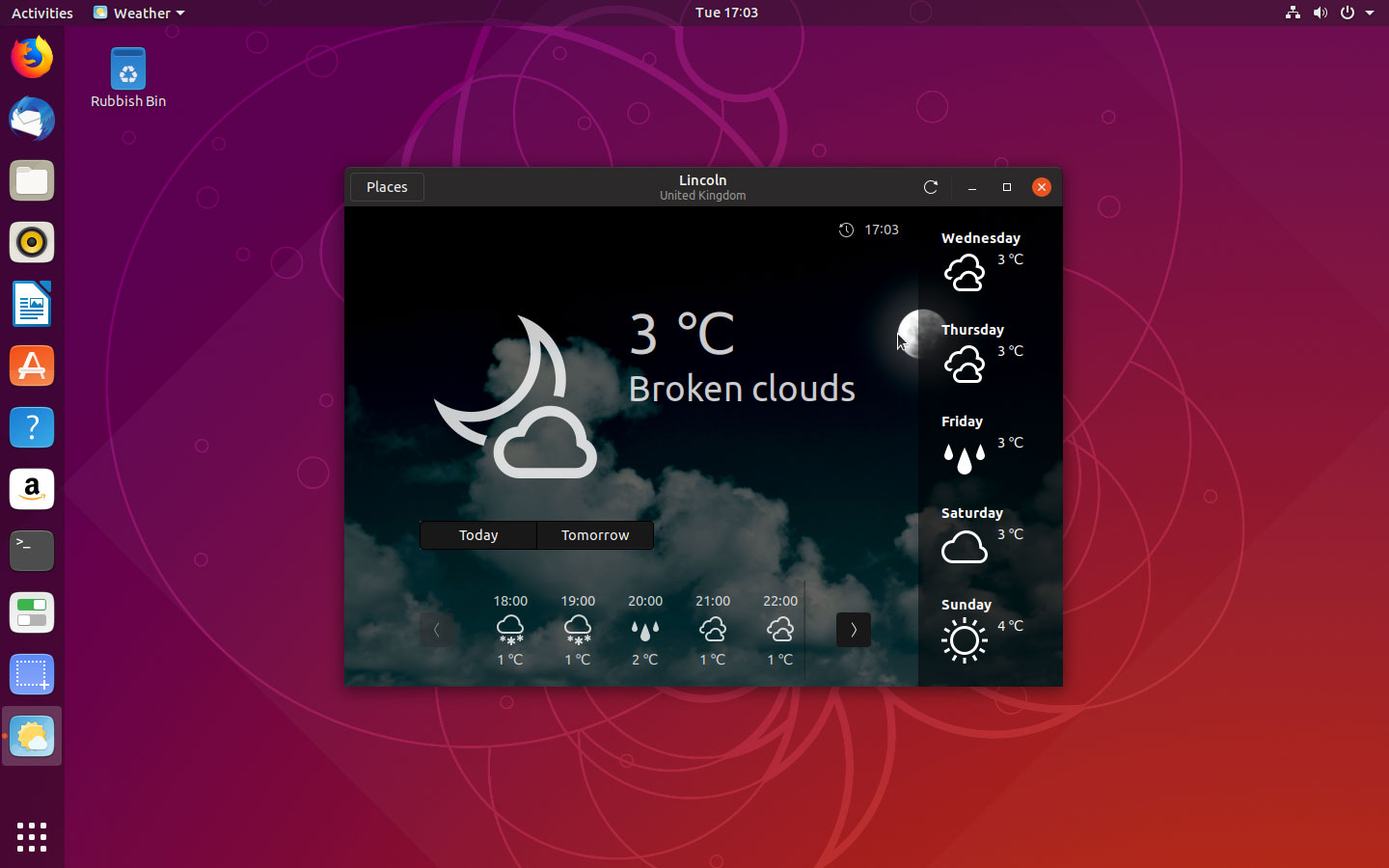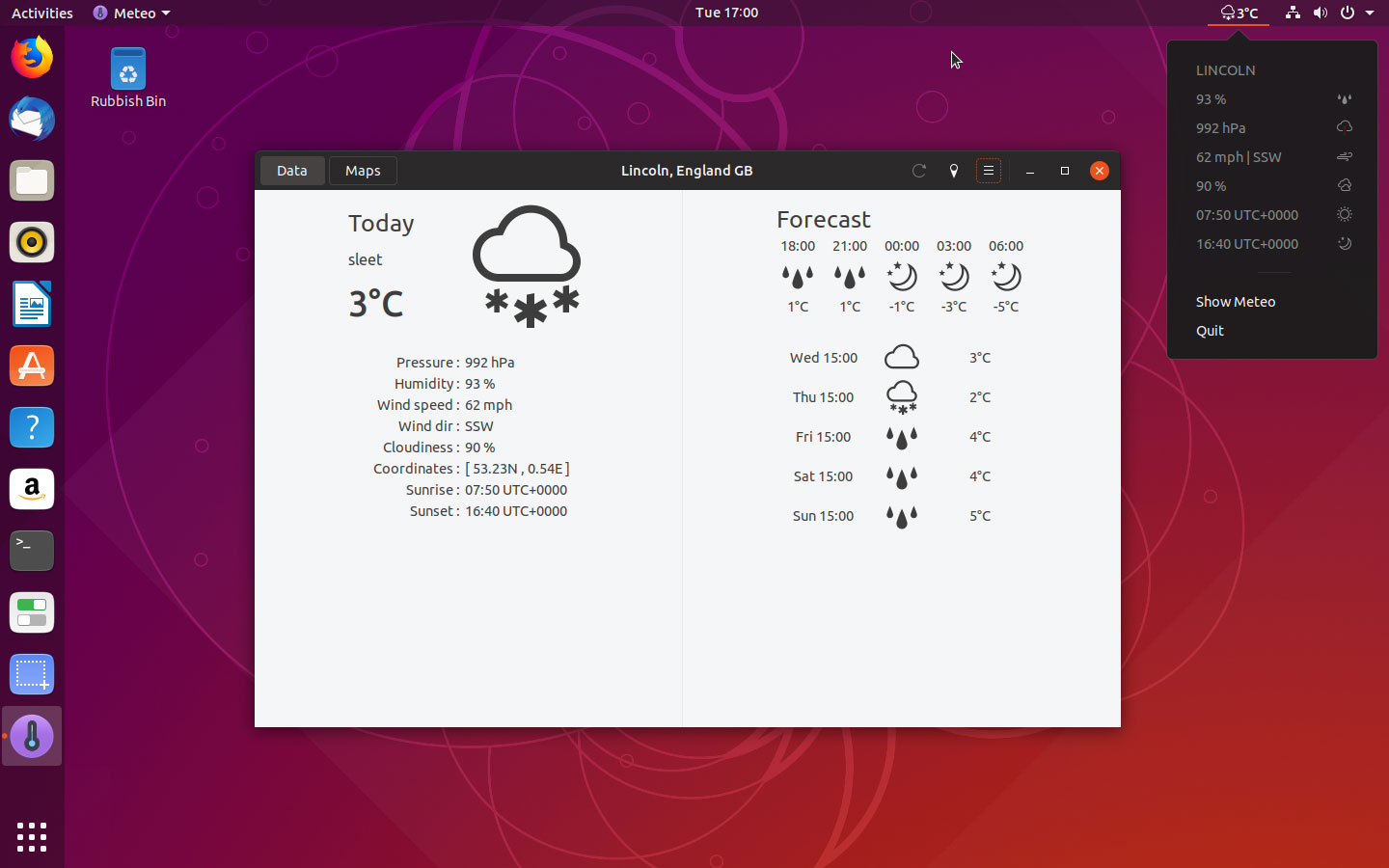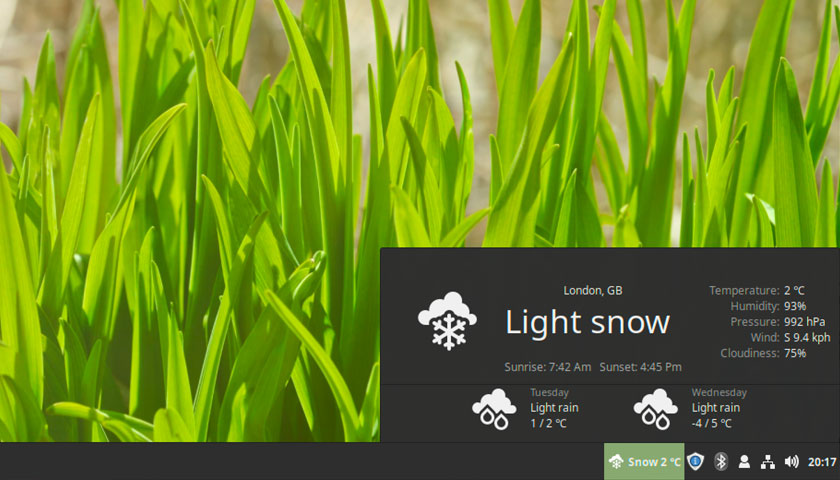Ubuntu66.ru — новости, уроки, помощь, поддержка.
Иметь актуальный прогноз погоды для своего города на рабочем столе всегда удобно.
Расширение OpenWeather позволяет получать прогноз погоды из openweathermapMap или forecast.io и выводить информацию прямо на ваш рабочий стол. Внешний вид расширения и необхобимые параметры легко настроиваются в Настройках апплета погоды, которые будут отображаться в всплывающем окне по клику на апплете в верхней панели Gnome Shell.
1. Установка расширения OpenWeather
Оболочка Gnome Shell очень настраиваемая за счёт расширений. Для этого разработчиками Gnome создан специальный официальный сайт расширений https://extensions.gnome.org/.
Когда вы впервые заходите на этот сайт для установки расширений, прежде нужно кликнуть на ссылке и установить расширение для браузера, чтобы связать ваш компьютер с сайтом:
А также установить пакет chrome-gnome-shell следующей командой в терминале:
sudo apt install chrome-gnome-shell
После установки пакета перезагрузите страницу (браузер не обязательно), чтобы начать установку расширения OpenWeather по следующей ссылке
https://extensions.gnome.org/extension/750/openweather/
Когда откроется страница с расширением, передвиньте флажок в позицию ON и в всплывающем окне нажмите на кнопке Установить:
2. Настройка расширения OpenWeather
Настройку любого установленного расширения Gnome Shell можно производить непосредственно с сайта установленных расширений (Installed extensions) в вашей системе: https://extensions.gnome.org/local/, кликом на значке с изображением гаечного ключа и отвёртки:
Либо в приложении Дополнительные настройки Gnome (Gnome Tweaks), которое нужно прежде установить. Для этого откройте терминал (Ctrl+Alt+T), скопируйте и выполните (нажать Enter) следующую команду:
По окончании установки откройте системное меню и введите в поиске gnome tweaks ( данное приложение в меню отображается как Доп. настройки Gnome):
После открытия окна приложения Дополнительные настройки Gnome, перейдите в вкладку Расширения, выберите OpenWeather и кликните на значке в виде щестерёнки для открытия окна настроек, как показано на верхнем снимке.
Когда откроется окно OpenWeather, прежде всего нужно добавить свой город/местность в вкладке Города, кликом на кнопке + в нижней части окна. Далее введите в поле Поиск по названию или координатам вашу местность/город или координаты, затем Найти. После того как вы нашли свою местность, нажмите на кнопке Сохранить:
После этого добавленный город отобразится в вкладке Города:
А также добавленный город будет отображаться в всплывающем окне апплета на верхней панели:
В вкладке Источник данных о погоде по умолчанию в Выборе источника данных о погоде установлен источник: https://openweathermap.org/, с возможностью переключения на источник: https://darksky.net/.
Я предлагаю оставить источник по умолчанию, т.к. он не требует Персональный ключь API.
В вкладке Источник геоданных оставьте всё как есть по умолчанию.
В вкладке Единицы измерения переведите все единицы измерения в метрическую систему.
Самая интересная вкладка настроек — это Отображение, где достаточно много всевозможных параметров. Здесь советовать сложно. Нужно просто попробовать самому и настроить отображение параметров в всплывающем окне на своё усмотрение.
P.S. Для последующих настроек апплета OpenWeather теперь необязательно заходить на сайт: https://extensions.gnome.org/local/, либо использовать программу Дополнительные настройки Gnome, т.к. в всплывающем окне апплета имеется опция — Настройки апплета погоды.
P.S. Если у вас появились вопросы или мнения по данной статье, обсудить их можно на нашем форуме:
http://compizomania.54672.x6.nabble.com/OpenWeather-Gnome-Shell-td8708.html
Ссылка на источник compizomania
20-07-2019.
Источник
5 Best Weather Apps for Ubuntu & Linux Mint
I check the weather forecast religiously, and desktop weather apps for Linux, like the ones featured below, help me do it quickly and without effort.
Whether you want an easy way to check out the local weather forecast for the next door or peer into what’s planned for next week: you can do it on Linux without needing to open a web browser.
And with unpredictable or historic weather patterns sweeping across Europe, the UK and the USA in recent months chances are you are checking the weather more than usual, too!
So let’s look at a crop of top weather apps for Ubuntu, Linux Mint, and other Linux distros.
Best Weather Apps for Ubuntu
The following roundup of the best weather apps available for Linux distros like Ubuntu and Linux Mint help you to stay up-to-date with the local weather forecast and current conditions. Some of these apps also offer more detailed weather data, such as wind speed, humidity and the chance of rain.
1: GNOME Weather
- Backend: libgweather
- Forecast Length: 5-day
- Hourly conditions: Yes
- Location Search: Yes
- Auto-location: Yes
Using GNOME Weather is almost like looking out of a window thanks to the use of photographic background images. It’s a nice touch, and helps bring the weather ‘alive’.
That said, other aspects about GNOME Weather‘s layout bug me. I don’t feel like it makes the best use of available space.
That said, its reliability is what counts and on that front — weather pun, get it? — this app is second to none. Plus, once installed it can display weather forecast snippets in the Notification/Messaging area.
GNOME Weather is a free, open source app. You can install GNOME Weather on Ubuntu 18.04 LTS or later (as well as compatible distros like Linux Mint) straight from the archives:
2: Meteo
- Backend: OpenWeatherMap
- Forecast Length: 5-day
- Hourly conditions: Yes
- Location Search: Yes
- Auto-location: Yes
Meteo is a relatively new desktop weather app for Linux, but is by far my favourite in this list. Meteo is simple and straightforward to use, and fetches a wealth of weather information including humidity, wind speed, and sunrise/set times.
But the main reason you may want to use this app is its nifty system tray applet.
This applet lets you see the current condition and temperature in the GNOME Top Bar. Clicking on the applet unfurls a simple drop down packed with other stats, like wind speed and humidity. You don’t have to use the “app” bit of the app at all.
The developer of Meteo maintains a PPA with packages for Ubuntu 18.04 LTS and above.
To add this PPA and install Meteo run the following commands:
Finally, launch the app from your app launcher.
3: OpenWeather (GNOME Shell Extension)
- Backend: OpenWeatherMap
- Forecast Length: Up to 10 day
- Hourly conditions: Yes
- Location Search: Yes
- Auto-location: Yes
The OpenWeather extension for GNOME Shell isn’t strictly an app so much as an applet. But given its popularity and its usefulness — it does everything a weather app does — I don’t think a list of the best weather apps for Linux would be complete without it.
OpenWeather runs directly from the GNOME Shell top panel. It displays current conditions (via a symbolic icon, optional text description) and temperature of whatever location you choose.
Access to detailed weather information takes only a click. You can see cloudiness, humidity, wind speed, and pressure, as well as sunrise/set times.
A well stocked settings page allows you to choose where the applet appears in the top bar, how many days forecast the on-click modal shows (up to 10-day forecast), and you can even view the weather in multiple locations.
If you use Ubuntu 18.04 LTS or later and you want a fuss-free way to stay on top of the latest weather information, OpenWeather is well worth an install.
4: Weather Applet for Linux Mint
- Backend: OpenWeatherMap
- Forecast Length: Up to 5 day
- Hourly conditions: No
- Location Search: Yes
- Auto-location: Yes
Linux Mint users might be interested in trying the weather applet for Linux Mint and the Cinnamon desktop. The perfunctorily named “Weather” applet is basic, but
It’s basic, but does everything you probably need. You can even assign a keyboard shortcut to open the applet!
To install the weather applet in Linux Mint just right-click on an empty part of the desktop panel you wish to add it to, select ‘Add applets to the panel…’ > Download. Find ‘Weather’ and install.
Finally, add the applet your panel from the ‘Manage’ tab. You will need sign up for a free OpenWeatherMap API key in order to fetch conditions and see forecasts.
5: curl Wttr.in (CLI Weather Tool)
Did you know that you can view the weather in the terminal/at the command line? If you didn’t, here’s the simple command you need to run:
Within a few seconds a big, brash weather chart will blink in to view. This conveys current conditions for your auto-detected location plus provides a concise 3-day forecast.
The 3-day forecast shows weather conditions for morning, noon, evening and night; high/low temperatures, wind speed and more. It also has cute ASCII weather art.
As wttr.in gauges your location based on your IP you may find it isn’t entirely accurate!
To see weather for a specific city just run the same command again this time added a city name at the end. For instance, entering curl wttr.in/paris fetches the forecast for Paris, France, while wttr.in/stockholm lists conditions for… Well, you get the idea!
Bonus: Cumulus
I couldn’t compile a list like this without giving a shout out to Cumulus.
Cumulus was — yes, past tense — a beautiful desktop weather application for the Linux desktop.
It had a colourful, to the point design that made it incredibly easy to see what the weather was up to presently, and peek what conditions would be like over the next 5 days.
Sadly Cumulus was powered by Yahoo! Weather. Yahoo! shut down access to their weather API earlier this year. So while Cumulus isn’t dead per se — it’s available to install on Linux from a PPA — it no longer works.
It’d be great to see the developers behind the app hook it up to an alternative service (like OpenWeatherMap) as it really was a great little tool.
Next time you need to check the weather, skip Google and give one of these well-weathered Linux weather apps a try!
Home » Apps » 5 Best Weather Apps for Ubuntu & Linux Mint
Источник