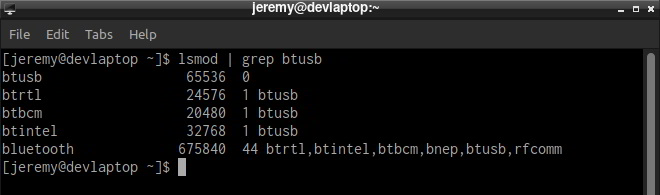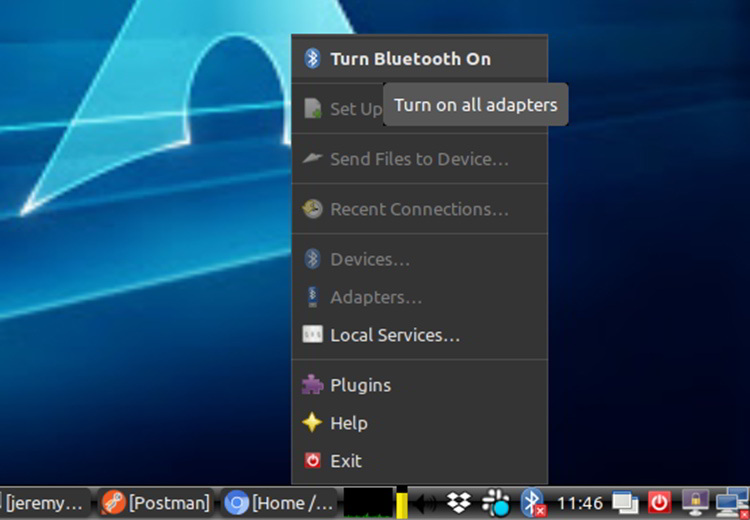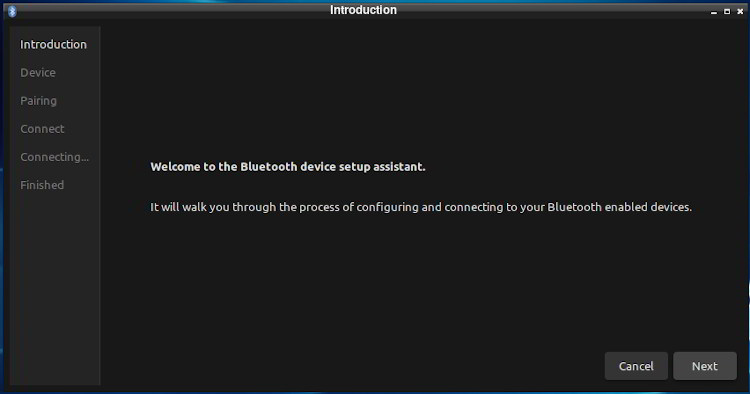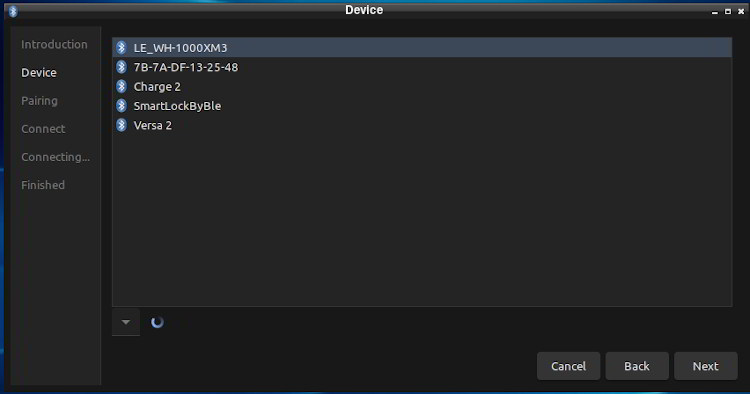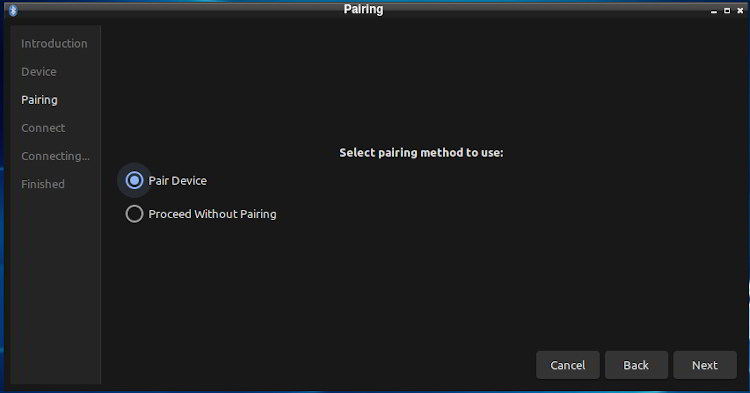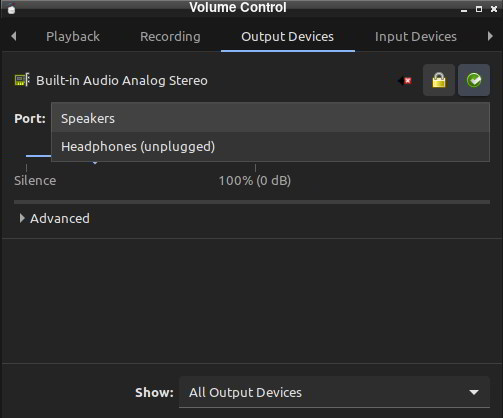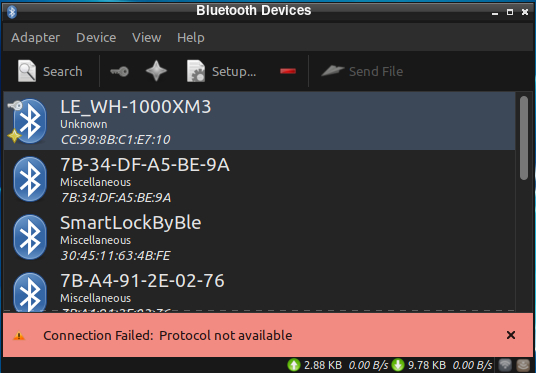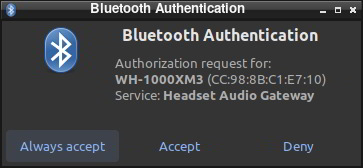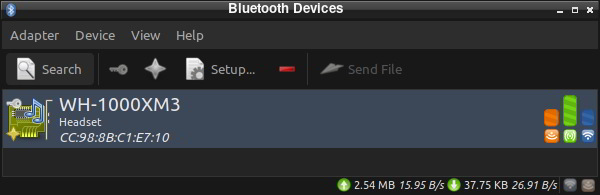- Доступ в интернет через связку Linux+Bluetooth+Mobile+GPRS на примере Arch Linux
- Настройка ядра
- Переходим к настройке стека bluetooth и сопутствующих утилит
- Переходим к настройке ppp соединения
- How to Set up Bluetooth in Arch Linux
- Step 1: Install Bluez and Blueman
- 2. Enable the Service
- 3. Pairing
- Connecting Audio
- Note: If You Have a2dp
- Bluetooth
- Contents
- Installation
- Front-ends
- Console
- Graphical
- Pairing
- Dual boot pairing
- Setup
- For Windows
- For macOS
- Finishing up
- Configuration
- Auto power-on after boot
- Discoverable on startup
- Wake from suspend
- Audio
- PulseAudio
- PipeWire
- Bluetooth serial
- Troubleshooting
- Debugging
- Deprecated BlueZ tools
- gnome-bluetooth
- Bluetooth USB Dongle
- Audio devices start to skip at short distance from dongle
- CSR Dongle 0a12:0001
- Logitech Bluetooth USB Dongle
- hcitool scan: Device not found
- bluetoothctl: No default controller available
- systemd: Condition check resulted in Bluetooth service being skipped
- rfkill unblock: Do not unblock
- Computer is not visible
- Foxconn / Hon Hai / Lite-On Broadcom device
- Intel combined WiFi and Bluetooth cards
- Device connects, then disconnects after a few moments
- Device does not connect with an error in journal
- Device does not show up in scan
- Cannot receive transferred files due to symlink
- Interference between Headphones and Mouse
- Bluetooth mouse laggy movements
- Adapter disappears after suspend/resume
- Problems with all BLE devices on kernel 5.9+
- Problems with some Bluetooth drivers in kernel 5.10
Доступ в интернет через связку Linux+Bluetooth+Mobile+GPRS на примере Arch Linux
В этом руководстве без лишних слов и очень кратко описывается весь процесс настройки USB Bluetooth адаптера и ppp соединения для доступа в интернет через мобильный телефон.
В качестве примера приведены настройки для двух операторов сотовой связи Приморья: НТК и МегаФон Дальний Восток.
Для начала давайте разберемся, что мы будем делать и для чего нам это нужно. Наша конечная цель — заставить работать связку Linux+Bluetooth+Mobile+GPRS. То есть первое, что нам нужно:
- Заставить работать Bluetooth адаптер (в этом руководстве речь пойдет о USB адаптерах).
- Настроить соединение между телефоном и компьютером посредством bluetooth. Будем использовать стек Bluez.
- Настроить соответствующим образом pppd.
- Ура! Работает! Или не работает.
Ну, а теперь обо всем по порядку.
Настройка ядра
Я настраивал адаптер Tekram TM-304. Для того, чтоб заставить эту штуку работать, сначала скомпилируем некоторые модули ядра.
Если вы используете make menuconfig для конфигурирования ядра, то вот как нужно расставить флажки:
Ну а если вы используете make config или решили вручную включить нужные опции в конфиге ядра (обычно это файл /ust/src/linux/.config ), то вот они:
Все. Можно собирать модули. Не забудьте позаботиться о загрузке необходимых модулей при каждой перезагрузке (если udev не настроен должным образом).
Если у вас нет желания возиться с модулями или религия не позволяет их использовать, можете собрать ядро монолитно. Должно работать. Не проверял.
А сейчас подгрузим эти модули вручную, так как перезагружаться для этого нам лень.
По зависимостям он должен автоматически потянуть модули: rfcomm, hidp, l2cap, hci_usb. Если этого не произошло, то грузим их все по порядку, а в самую последнюю очередь модуль bluetooth.
Переходим к настройке стека bluetooth и сопутствующих утилит
Ставим необходимый набор утилит для работы с bluetooth стеком Bluez. Через зависимости тянется пакет bluez-libs. $ pacman -S bluez-utils
Запускаем всю bluetooth подсистему: $ /etc/rc.d/bluetooth start Сразу не забываем добавить автоматический запуск этого скрипта при загрузке системы. Для этого в файле /etc/rc.conf в переменную DEAMONS добавляем соответствующую запись.
Проверяем, что в телефоне включен bluetooth и что он виден всем.
Теперь попытаемся найти все bluetooth устройства, находящихся в зоне досигаемости нашего bluetooth адаптера. $ hcitool scan Запомните (шутка) запишите адрес bluetooth адаптера, соответствующий вашему телефону.
В файле /etc/rfcomm.conf в параметре device указываем адрес нашего телефона. И не забываем установить значение параметра «bind» в «yes»! Иначе не будет автоматически создан файл устройства /dev/rfcomm0 и его созданием придется заморачиваться отдельно.
В файле /etc/hcid.conf в качестве параметра pin_helper указываем /usr/bin/simplepin . Разбираться с навороченым bluezpin, который идет в комплекте, да еще и написан на питоне, совсем не охота. Мы напишем скрипт немного проще:
Вот и весь скрипт.
Перезапускаем всю bluetooth подсистему:
Теперь можно проверить, работает ли у нас bluetooth соединение. Для этого установим соединение: $ hcitool cc
Если все прошло гладко, то команда $ hcitool con должна выдать информацию об установленном соединении.
Теперь попробуем отправить запрос на аутентификацию: $ hcitool auth
После выполнения этой команды телефон должен у вас спросить PIN. Вводим то, что вы указали в скрипте simplepine . В нашем случае 1234. Если все прошло гладко, то соединение будет установлено и в списке активных устройств вашего телефона должна появиться соответствующая запись.
Для удобства использования я добавил в своем телефоне адрес bluetooth адаптера компьютера в список сопряженных устройств и разрешил этому устройству подключаться автоматически. После этого можно включить скрытый режим в параметрах bluetooth и больше не вводить pin-код при каждом подключении.
Переходим к настройке ppp соединения
Вот здесь есть, где напороть косяков и потом долго догадываться: почему у меня все правильно, но нифига не работает.
Содержимое файла /etc/ppp/peers/ntc-gprs :
Здесь стоит обратить внимание на последнюю строку: «mtu 1400». По умолчанию значение параметра mtu (Maximum Transfer Unit) равно 1500. А у нашего провайдера максимальный размер пакета ограничен цифоркой несколько меньшей. Какая это точно цифра, мне узнать не удалось, но со значением 1400 все работает на ура. Если этот параметр не указать, то интернет у вас тоже будет работать, но, поработав немного, вы заметите, что, оказывается, не можете добавлять в форумы сообщения, состоящие более чем из одной-двух строк. Неприятно. mtu 1400 спасет отца русской демократии.
Содержимое файла /etc/ppp/peers/ntc-gprs-connect-chat :
Здесь, в зависимости от того, какой у вас оператор мобильной связи, может меняться только один параметр: APN (точка входа). Здесь я привел пример для НТК. Если, например, у вас «Мегафон дальний восток», то в качестве APN нужно указать internet.dv.
Содержимое файла /etc/resolv.conf :
Вот и все. После этого все должно работать. Пробуем подключиться:
Источник
How to Set up Bluetooth in Arch Linux
Jeremy Morgan
Apr 30, 2020 — clock
Tags: | #tutorials| #archlinux| #linux
I installed Arch Linux on my new laptop a couple of months ago, and strangely enough, never used Bluetooth on it yet. Bluetooth in Arch Linux can be fun and interesting at times.
I wanted to use my favorite Sony headphones on my laptop (It only has Arch Linux on it, no Windows!), so I thought I’d document the process.
Step 1: Install Bluez and Blueman
The first step is to install some utilities.
These should install without a problem. You’ll see a neat icon here:
Next, make sure the btusb Kernel module is loaded:
Here’s a trick to help it find adapters, even if you plug one in:
Search for autoenable:
2. Enable the Service
Next, we want to try starting up the service:
If you want it to start up automatically, enable it:
Now we should be up and running. You can turn on all adapters with Blueman:
Now you should be ready to connect and pair.
3. Pairing
Blueman makes pairing pretty easy:
Select a device:
And you’re done connecting!
If you’re connecting headphones like I am, there are a few more steps.
Connecting Audio
First off, I’ll install pulseaudio and the Bluetooth extension.
Start up pulseaudio:
If you want it to start up automatically:
One utility I like to use to control audio (point it towards my speakers or the headphones) is Pavucontrol.
This is a great way to switch back and forth:
Note: If You Have a2dp
If your audio devices uses a2dp (Advanced Audio Distribution Profile), you may get the following error:
Connection Failed: Protocol not available
Here’s how to fix it. There’s a gdm fix, so it connects upon login (if you’re using GDM)
You’ll also need to do this:
Here’s a hotfix that I found that worked. Check out this gist.
Use this content for your bt-autoenable-a2dp.sh file:
Create a udev rules file and add this content
Now you should be up and running and listening to audio! It worked for my WH-1000MX3 headphones.
Questions, comments? Let me know!
Want to learn more about Linux? Of course you do. Check out this Linux Fundamentals course. You can sign up for a free trial here and take it today!
Published: Apr 30, 2020 by Jeremy Morgan. Contact me before republishing this content.
Источник
Bluetooth
Bluetooth is a standard for the short-range wireless interconnection of cellular phones, computers, and other electronic devices. In Linux, the canonical implementation of the Bluetooth protocol stack is BlueZ.
Contents
Installation
- Install the bluez package, providing the Bluetooth protocol stack.
- Install the bluez-utils package, providing the bluetoothctl utility. Alternatively install bluez-utils-compatAUR to additionally have the deprecated BlueZ tools.
- The generic Bluetooth driver is the btusb kernel module. Check whether that module is loaded. If it’s not, then load the module.
- Start/enable bluetooth.service .
Front-ends
Console
- bluetoothctl — Pairing a device from the shell is one of the simplest and most reliable options.
http://www.bluez.org/ || bluez-utils
Graphical
The following packages allow for a graphical interface to customize Bluetooth.
- GNOME Bluetooth — GNOME’s Bluetooth tool.
- gnome-bluetooth provides the back-end
- gnome-shell provides the status monitor applet
- gnome-control-center provides the configuration front-end GUI that can be accessed by typing Bluetooth on the Activities overview, or with the gnome-control-center bluetooth command.
- You can also launch the bluetooth-sendto command directly to send files to a remote device.
- nautilus-bluetoothAUR adds a «Send via Bluetooth» entry to Nautilus’ right-click menu
- To receive files, open the Bluetooth settings panel; you can only receive whilst the Bluetooth panel is open.
- To add a Bluetooth entry to the Send To menu in Thunar’s file properties menu, see instructions here. (The command that needs to be configured is bluetooth-sendto %F ).
https://wiki.gnome.org/Projects/GnomeBluetooth ||
- Bluedevil — KDE’s Bluetooth tool. If there is no Bluetooth icon visible in Dolphin and in the system tray, enable it in the system tray options or add a widget. You can configure Bluedevil and detect Bluetooth devices by clicking the icon. An interface is also available from the KDE System Settings.
https://invent.kde.org/plasma/bluedevil || bluedevil
- Blueberry — Linux Mint’s spin-off of GNOME Bluetooth, which works in all desktop environments. Blueberry does not support receiving files through Obex Object Push.
https://github.com/linuxmint/blueberry || blueberry
- Blueman — A full featured Bluetooth manager.
https://github.com/blueman-project/blueman || blueman
- ObexFTP — A tool for transferring files to/from any OBEX enabled device.
http://dev.zuckschwerdt.org/openobex/wiki/ObexFtp || obexftpAUR
Pairing
This section describes directly configuring bluez5 via the bluetoothctl CLI, which might not be necessary if you are using an alternative front-end tool (such as GNOME Bluetooth).
The exact procedure depends on the devices involved and their input functionality. What follows is a general outline of pairing a device using bluetoothctl .
Start the bluetoothctl interactive command. Input help to get a list of available commands.
- (optional) Select a default controller with select MAC_address .
- Enter power on to turn the power to the controller on. It is off by default and will turn off again each reboot, see #Auto power-on after boot.
- Enter devices to get the MAC Address of the device with which to pair.
- Enter device discovery mode with scan on command if device is not yet on the list.
- Turn the agent on with agent on or choose a specific agent: if you press tab twice after agent you should see a list of available agents. A bluetooth agent is what manages the Bluetooth ‘pairing code’. It can either respond to a ‘pairing code’ coming in, or can send one out. The default-agent should be appropriate in most cases.[1]
- Enter pair MAC_address to do the pairing (tab completion works).
- If using a device without a PIN, one may need to manually trust the device before it can reconnect successfully. Enter trust MAC_address to do so.
- Enter connect MAC_address to establish a connection.
An example session may look this way:
Dual boot pairing
To pair devices on dual boot setups you need to change the pairing keys manually on your Linux install, so that they match in both systems.
Setup
To do this, first pair your device on your Arch Linux install. Then reboot into the other OS and pair the device. Now you need to extract the pairing keys, but first switch off the Bluetooth devices to prevent any connection attempts.
For Windows
Extracting on Windows

The registry key containing the link keys may only be accessed by the SYSTEM account, which cannot be logged into. Therefore, you will need Microsoft’s PsExec tool from the official Windows Sysinternals site in order to run regedit.exe as SYSTEM .
Download PsTools, and extract PsExe64.exe .
In an administrator instance of a command shell, from the location of the extracted EXE, launch the registry editor:
In the registry editor, navigate to the following registry key:
Within this key is a key for each Bluetooth adapter, by MAC address. If there are multiple keys, and you are unsure of which to use, follow this guide to find the MAC address for the desired Bluetooth adapter.
Within the desired device adapter key, there is a binary value for each paired device, by MAC address in the same way.
For each paired device that you wish to share between the installations, right click on the whole key and export it as a .reg file. Alternatively, you may double click on a binary value, and copy the device key in hex.
If there are LTK , ERand , and EDIV values present, this is a Bluetooth 5.1 device, and these too must be saved.
Extracting on Linux
Reboot into Arch. Install chntpw . Mount your windows system drive.
Inside the chntpw environment, run
Then get your Bluetooth adapter’s MAC address and enter its folder
Do the same for your paired devices:
Now get your device’s key through hex :
The «XX»s are the pairing key. Make note of which keys map to which MAC addresses.
In a BT5.1 Mouse, you might see this output:
Of these values, you must save LTK , ERand , and EDIV .
Preparing Bluetooth 5.1 Keys
If there were LTK , ERand , and EDIV values in the registry for the desired device, they must be converted for use with Linux. LTK corrsponds to LongTermKey.Key , ERand to Rand , EDIV to EDiv . The ERand value shound be reversed and converted to decimal. For example:
- An LTK of 48 4D AF CD 0F 92 22 88 0A 52 9A F4 76 DA 8B 94 makes for a LongTermKey.Key of 484DAFCD0F9222880A529AF476DA8B94 .
- An ERand of 63 02 84 B8 5D 40 44 DF makes for a Rand of 16088054540146049635 .
- An EDIV of 37520 makes for an EDiv of 37520 .
For macOS
Boot into macOS, then open a terminal.
- If you are on Sierra or older, run
- If you are on High Sierra or newer, run
For older versions of macOS (High Sierra and older) you will have to reverse the keys. For example, 98 54 2f aa bb cc dd ee ff gg hh ii jj kk ll mm becomes MM LL KK JJ GG FF EE DD CC BB AA 2F 54 98 .
Copy the bt_keys.txt file to a drive that can be read from Arch Linux. Reboot into Arch Linux.
Finishing up
Now that you have the keys change user to root, then continue with:
Here you will find folders for each paired Bluetooth device. For each device you want to pair with Arch and your dual boot, do the following:
Edit the info file and change the key under [LinkKey] . E.g.:
Then restart bluetooth.service and pulseaudio (with pulseaudio -k && pulseaudio —start ).
You should be able to connect to your device now.
Configuration
Auto power-on after boot
By default, the Bluetooth adapter does not power on after a reboot, you need to add the line AutoEnable=true in the configuration file /etc/bluetooth/main.conf at the bottom in the [Policy] section:
Discoverable on startup
If the device should always be visible and directly connectable:
Wake from suspend
To allow bluetooth keyboards, mice, etc. to wake the system from suspend. First, check the bios settings and make sure that wake from USB is not disabled. In many cases, bluetooth from the motherboard is a USB device.
Find the vendor code and device ID for the bluetooth adapter
Add a new udev rule for the vendor code and device ID to enable wake from suspend
Audio
You will typically need to take an additional step to integrate the audio server with Bluetooth. This is detailed in the below sections.
See the Bluetooth headset page for more information about Bluetooth audio and Bluetooth headsets.
PulseAudio
In order to be able to use audio equipment like Bluetooth headphones or speakers, you need to install the additional pulseaudio-bluetooth package. Make sure to restart pulseaudio to make the installation take effect: pulseaudio -k . With a default PulseAudio installation you should immediately be able to stream audio from a Bluetooth device to your speakers.
If you have a system-wide PulseAudio setup make sure the user running the daemon (usually pulse ) is in the lp group and you load the Bluetooth modules in your PulseAudio config:
PipeWire
PipeWire as of v0.3.19 enables its Bluetooth support by default, see Config Bluetooth.
First, ensure that your Bluetooth audio device is correctly paired and connected to the system.
Then, install bluez-alsa-git AUR , start (and enable) the bluealsa service, and add your user to the audio group.
Run the following command to check if everything is working as intended (replace XX:XX:XX:XX:XX:XX and FILE.wav below):
Finally, add the following lines to your
You can now use the bluealsa device to reach your Bluetooth audio device. Volume management is conducted normally via alsamixer with the option -D bluealsa .
Bluetooth serial
To get Bluetooth serial communication working on Bluetooth-to-Serial modules (HC-05, HC-06) do the following steps:
Pair your Bluetooth device using bluetoothctl as described above.
Install bluez-rfcomm AUR and bluez-utils-compat AUR , as they provide certain functionality which is missing from newer tools.
Bind paired device MAC address to tty terminal:
Now you can open /dev/rfcomm0 for serial communication:
Troubleshooting

Debugging
In order to debug, first stop bluetooth.service .
And then start it with the -d parameter:
Another option is via the btmon tool.
Deprecated BlueZ tools
Eight BlueZ tools were deprecated and removed from bluez-utils , although not all of them were superseded by newer tools. The bluez-utils-compat AUR package provides an alternative version of bluez-utils with the deprecated tools.
| Deprecated tool | Most likely replacement |
|---|---|
| gatttool | btgatt-client, D-Bus Gatt API |
| hciattach | btattach |
| hciconfig | btmgmt (and bluetoothctl?) |
| hcidump | btmon (and btsnoop) |
| hcitool | missing, D-Bus Device API available |
| rfcomm | missing, implement with D-Bus Profile1 API? |
| ciptool | |
| sdptool | missing, functionality seems to be scattered over different D-Bus objects: Profile, Advertising, and the UUIDs arrays in device and adapter. |
gnome-bluetooth
If you see this when trying to enable receiving files in bluetooth-properties:
Then make sure that the XDG user directories exist.
Bluetooth USB Dongle
If you are using a USB dongle, you should check that your Bluetooth dongle is recognized. You can do that by running journalctl -f as root when you have plugged in the USB dongle (or inspecting /var/log/messages.log ). It should look something like the following (look out for hci):
If you only get the first two lines, you may see that it found the device but you need to bring it up. Example:
To verify that the device was detected you can use btmgmt which is part of the bluez-utils . You can get a list of available devices and their identifiers and their MAC address by issuing:
It is possible to check the Bluetooth version as mapped to the HCI version according to the table in the official specification. For example, in the previous output, HCI version 6 is Bluetooth version 4.0.
More detailed information about the device can be retrieved by using the deprecated hciconfig . ( bluez-utils-compat AUR )
Audio devices start to skip at short distance from dongle
If other devices share the same USB host, they can interrupt communication with audio devices. Make sure it is the only device attached to its bus. For example:
CSR Dongle 0a12:0001
The device ID 0a12:0001 Cambridge Silicon Radio, Ltd Bluetooth Dongle (HCI mode) has a regression bug, and currently only works in the kernel version ≤ 3.9.11. There is a patch available for newer versions. For more information, see Kernel Bug 60824.
Logitech Bluetooth USB Dongle
There are Logitech dongles (ex. Logitech MX5000) that can work in two modes: Embedded and HCI. In embedded mode dongle emulates a USB device so it seems to your PC that you are using a normal USB mouse/keyoard.
If you hold the little red Button on the USB BT mini-receiver it will enable the other mode. Hold the red button on the BT dongle and plug it into the computer, and after 3-5 seconds of holding the button, the Bluetooth icon will appear in the system tray. Discussion
Alternatively, you can install the bluez-hid2hci package. When you connect your Logitech dongle it will automatically switch.
hcitool scan: Device not found
- On some laptops (e.g. Dell Studio 15, Lenovo Thinkpad X1) you have to switch the Bluetooth mode from HID to HCI. Install the bluez-hid2hci package, then udev should do this automatically. Alternatively, you can run this command to switch to HCI manually:
- If the device will not show up and you have a Windows operating system on your machine, try booting it and enable the Bluetooth adapter from windows.
- Sometimes also this simple command helps:
bluetoothctl: No default controller available
This error may happen if the device is blocked by rfkill.
It might also happen with some intel cards (such as the 8260) to not be picked up correctly by the Bluetooth service. In some cases, using the deprecated bluez-utils-compat AUR in lieu of bluez-utils have reportedly fixed the issue.
This might also be caused by power saving measures, in which case adding the kernel parameter btusb.enable_autosuspend=n is a potential solution. See also Red Hat Bugzilla – Bug 1573562.
systemd: Condition check resulted in Bluetooth service being skipped
bluetooth.service only requires the directory /sys/class/bluetooth to exist, which should be created by kernel module bluetooth , which is only autoloaded by systemd-udev if it actually finds a working Bluetooth hardware device.
If your /sys/class/bluetooth does not exist, check if your kernel Bluetooth module is loaded by lsmod . If not, and you believe you have a Bluetooth device, you can try manually starting them by loading the Bluetooth module and restarting bluetooth.service .
You should also load your corresponding kernel Bluetooth driver when loading the bluetooth module, most likely btusb , but can also be btrtl,btintel,btbcm,bnep,btusb etc.
Check bluetooth.service ‘s unit status to see whether it started.
If bluetooth.service started successfully, but there is chance that you still cannot use Bluetooth normally (e.g. bluetoothctl says something like org.Bluez.Error.NotReady when you scan on ). If this happens, try rebooting your computer, and double-check: whether directory /sys/class/bluetooth exists; whether lsmod includes correct Bluetooth modules; log messages in the journal; etc. systemd-udev should pickup your Bluetooth hardware automatically without manual changes again.
rfkill unblock: Do not unblock
If your device still soft blocked and you run ConnMan, try this:
Computer is not visible
Enable discoverable mode if your computer cannot be discovered from your phone:
Verify that discoverable mode is on:
If the computer still does not show up, try changing the device class in /etc/bluetooth/main.conf as follows:
A user reported that this was the only solution to make their computer visible for their phone. LG TVs (and some others) are discoverable from their audio devices, so using 000414 (the soundbar class) will make such devices appear.
Foxconn / Hon Hai / Lite-On Broadcom device
Some of these devices require the firmware to be flashed into the device at boot. The firmware is not provided but can converted from a Microsoft Windows .hex file into a .hcd using hex2hcd (which is installed with bluez-utils ).
In order to get the right .hex file, try searching the device vendor:product code obtained with lsusb, for example:
Alternatively, boot into Windows (a virtual machine installation will suffice) and get the firmware name from the Device Manager utility. If you want to know the model of your device but cannot see it in lsusb, you might see it in lsusb -v as iProduct .
The .hex file can be extracted from the downloaded Windows driver without having to run Windows for it. Download the right driver, for example Bluetooth Widcomm (listed among the drivers for Lifebook P771), which contains the drivers for many Broadcomm devices. In case of Bluetooth Widcomm, the driver is a self-extracting RAR archive, so it can be extracted using unrar x. To find out which of the many .hex files is the right one for you, look in the file Win32/bcbtums-win7x86-brcm.inf and search for [RAMUSBE031.CopyList] , where E031 should be replaced with the product code (the second hex number in lsusb) of your device in upper-case. Underneath you should see the file name of the right .hex file.
Once you have the .hcd file, copy it into /lib/firmware/brcm/BCM.hcd — this filename is suggested by dmesg and it may change in your case so check your dmesg output in order to verify. Then reload the btusb module:
The device should now be available. See BBS#162688 for information on making these changes persistent.
Intel combined WiFi and Bluetooth cards
Device connects, then disconnects after a few moments
If you see messages like the following in the journal, and your device fails to connect or disconnects shortly after connecting:
This may be because you have already paired the device with another operating system using the same Bluetooth adapter (e.g., dual-booting). Some devices cannot handle multiple pairings associated with the same MAC address (i.e., Bluetooth adapters). Follow instructions on #Dual boot pairing for solving this issue.
Device does not connect with an error in journal
If you see a message like the following in the journal while trying to connect to a device:
try installing pulseaudio-bluetooth and restarting PulseAudio. This error can manifest even while using only file transfer.
Device does not show up in scan
Some devices using Bluetooth low energy do not appear when scanning with bluetoothctl, for example the Logitech MX Master. The simplest way I have found to connect them is by installing bluez-utils-compat AUR , then start bluetooth.service and do:
In another terminal:
Wait until your device shows up, then Ctrl+c hcitool. bluetoothctl should now see your device and pair normally.
Cannot receive transferred files due to symlink
If incoming file transfers fail on an an otherwise functional Bluetooth connection, the problem may be due to symlinks in your file transfer path. Logs like this would appear in the journal:
If the path shown in the error message contains a symlink, then obexd by default will not accept it. The behavior can be overridden on initialization using a drop-in file for the obex.service user service:
Then reload the systemd manager configuration of the calling user and restart the obex.service user unit.
Interference between Headphones and Mouse
If you experience audio stuttering while using a Bluetooth mouse and keyboard simultaneously, you can try the following as referenced in #23 https://bugs.launchpad.net/ubuntu/+source/bluez/+bug/424215
Bluetooth mouse laggy movements
Try edit the file /var/lib/bluetooth/XX:XX:XX:XX:XX:XX/YY:YY:YY:YY:YY:YY/info ( XX:XX:XX:XX:XX:XX — your Bluetooth adapter MAC-address, YY:YY:YY:YY:YY:YY — your mouse MAC-address) and add those lines:
You can see your local adapter MAC address by running command hcitool dev , your can see MAC addresses of currently connected remote devices by running command hcitool con
Adapter disappears after suspend/resume
First, find vendor and product ID of the adapter. For example:
In this case, the vendor ID is 8087 and the product ID is 0025.
Then, use usb_modeswitch to reset the adapter:
Problems with all BLE devices on kernel 5.9+
Starting with v5.9, the kernel Bluetooth stack tries to use link-layer privacy on BLE connections. If the device works after pairing but does not survive a reboot or suspend, it is probably because of this.
To workaround [2] this issue, open /var/lib/bluetooth/adapter_mac/device_mac/info , remove the following lines, and restart bluetooth.service :
See the relevant discussion on the Arch forum.
Problems with some Bluetooth drivers in kernel 5.10

Starting with v5.10, some Qualcomm Atheros Bluetooth chipset drivers have stopped working with the following error:
See the relevant bug report on the Linux.org Bugzilla.
You can either rebuild the modules with the applied patches (btusb-210681-fix), or use an old (5.9.x) kernel. This bug was fixed in linux 5.11.arch2-1.
Источник