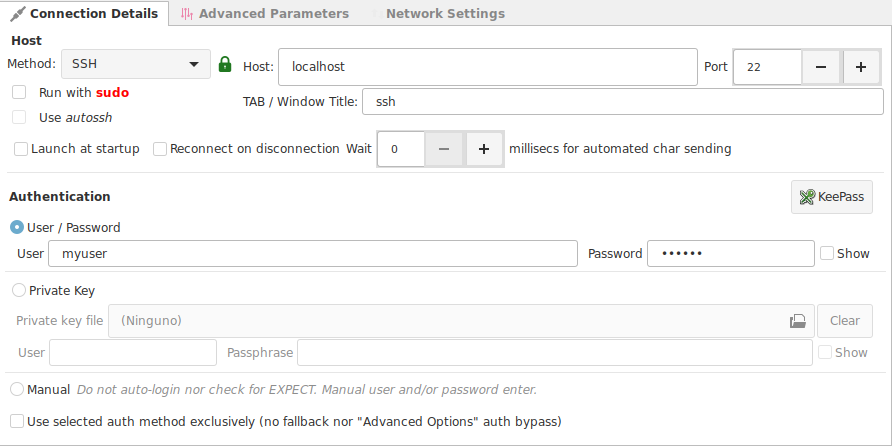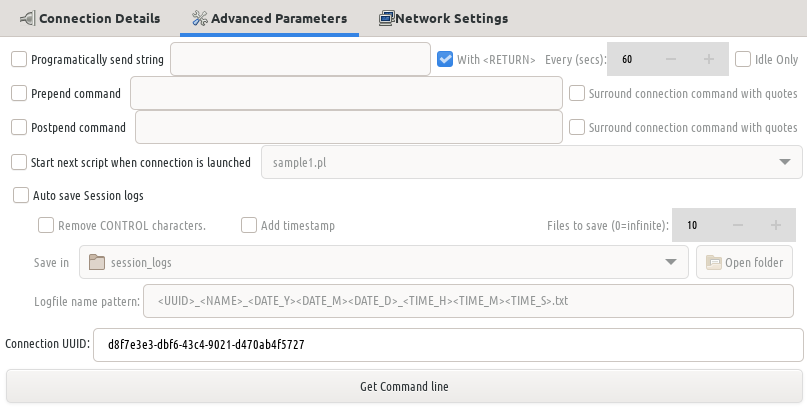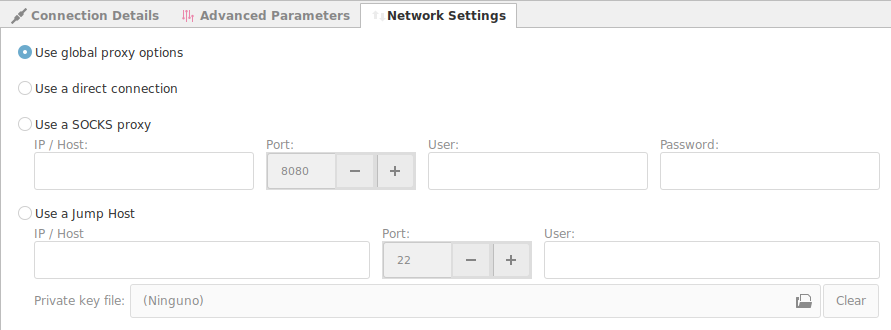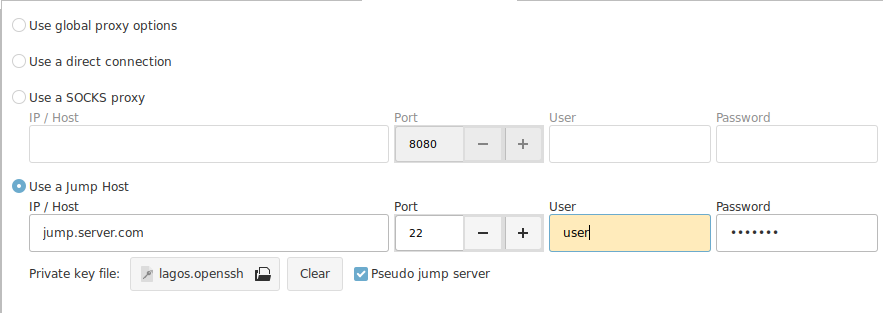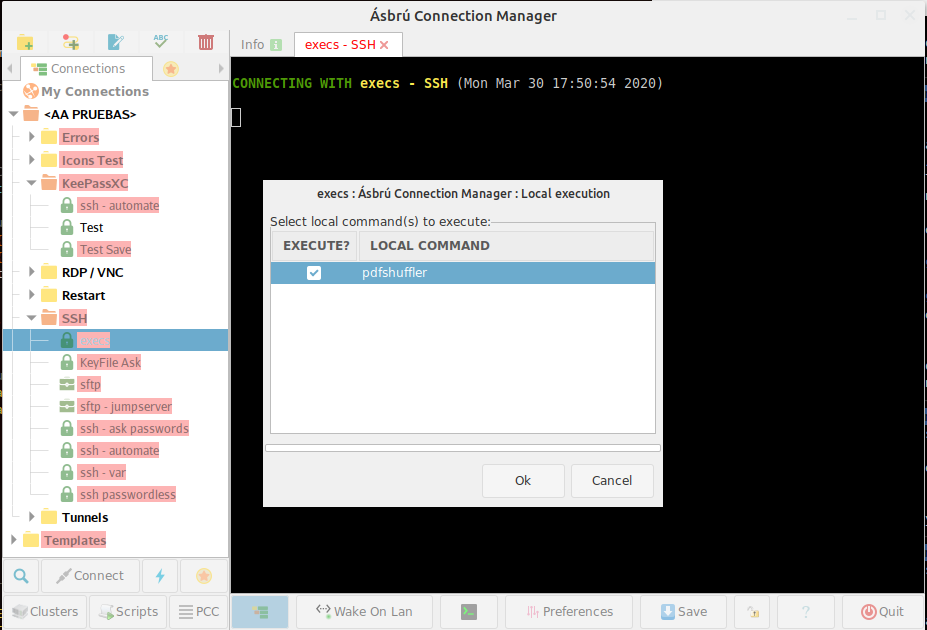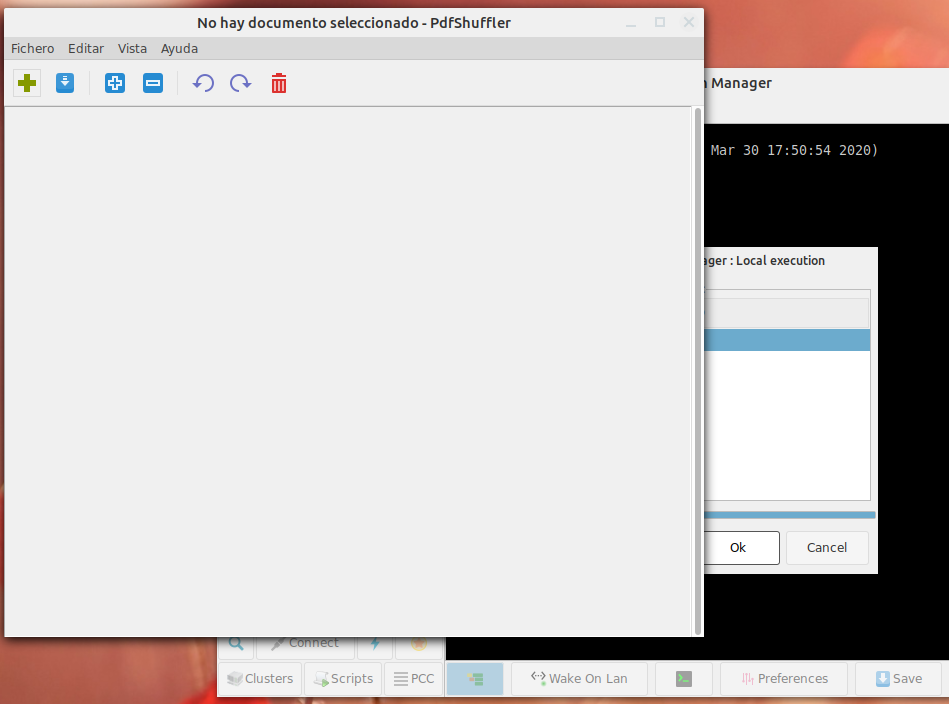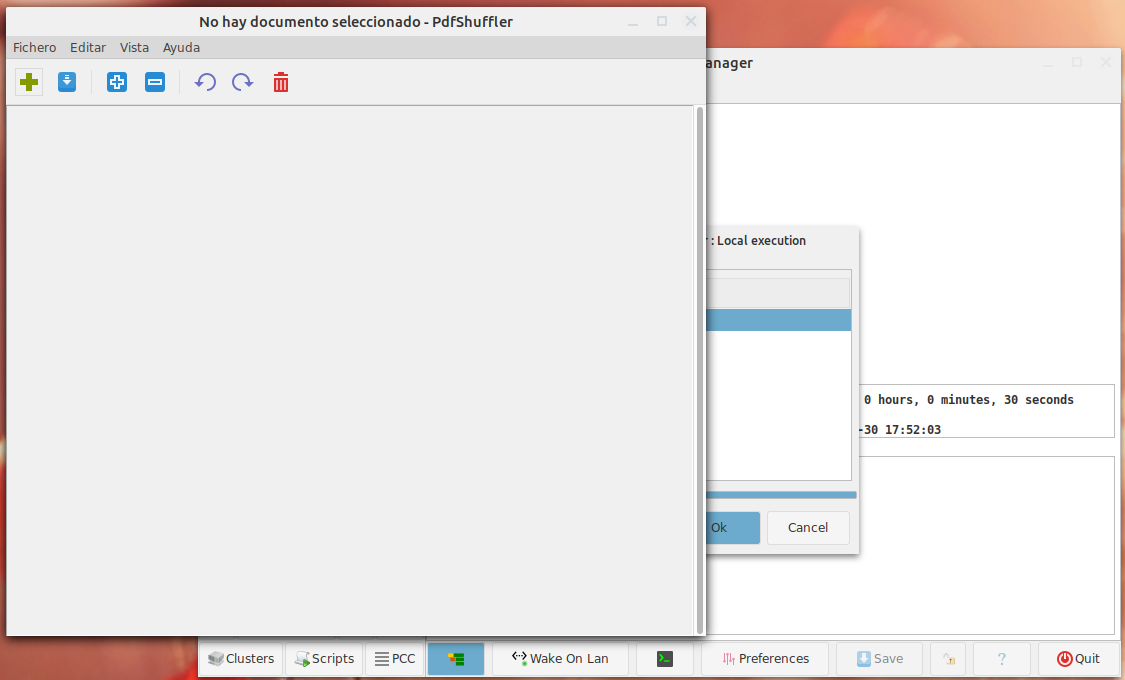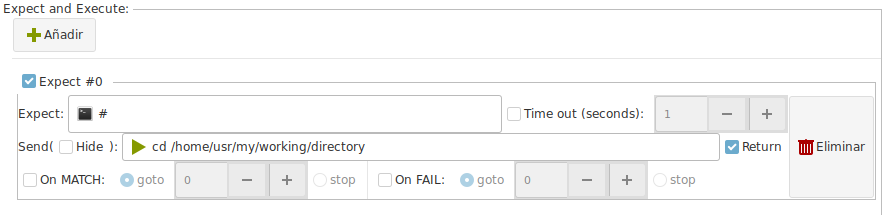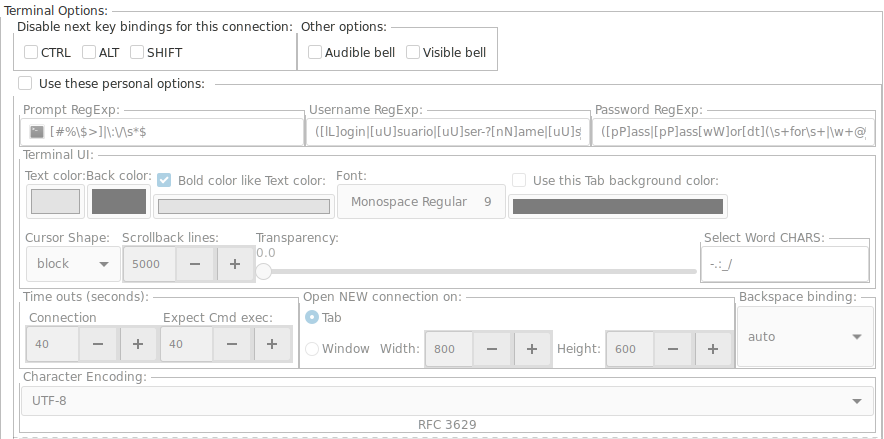- How can I install Ásbrú Connection Manager ?¶
- Windows 10¶
- Ubuntu¶
- Debian¶
- Fedora¶
- Installation of legacy 5.x¶
- Manual¶
- Prerequisites¶
- Clone repository¶
- Start application¶
- Additional information for Debian systems¶
- Legacy v5.x¶
- Ásbrú Connection Manager Documentation¶
- Features¶
- Frequenty Asked Questions¶
- License¶
- Packages¶
- Asbru connection manager windows
- Common configuration options¶
- Connection Details¶
- Advanced Parameters¶
- Network Settings¶
- Socks Server¶
- Jump Server¶
- Pseudo Jump Server¶
- (Pre / Post) Exec¶
- Expect¶
- Remote Macros¶
- Local Macros¶
- User Variables¶
- Terminal Options¶
How can I install Ásbrú Connection Manager ?¶
Ásbrú Connection Manager is packaged for a large range of distributions.
We have 3 stages in our release process:
- Master : the greatest and latest stable version
- Snapshot : the next version to be released (aka the testing area)
- Loki : our development release with the most advanced features but not considered as stable so it is not recommended for production
Our master and the snapshots are being kept as stable as possible. New features for new major releases are being developed inside the «loki» branch.
Beware that Loki can sometimes behave in an unexpected manner to you. This is somehow the same concept as the «Debian sid» release.
If you do not wish to run third party scripts on your system, you are able to find manual install instructions for every repository on: https://cloudsmith.io/
Windows 10¶
It is possible to run Asbru-CM on Windows 10 by enabling WSL and installing Xming. The application Asbru-CM Runner has detailed instructions on how to do this and allows you to run Asbru-CM on Windows 10 without a console window open in the background.
Ubuntu¶
Master release
To install the latest release on a fresh Ubuntu system, use the following instructions:
Snapshot release
To install the latest snapshot for testing, use the following instructions:
Loki
To test the latest development package, use the following instructions:
Master release
To install the latest release on a fresh Mint system, use the following instructions:
Snapshot release
To install the latest snapshot for testing, use the following instructions:
Loki
To test the latest development package, use the following instructions:
Debian¶
Master release
To install the latest release on a fresh Debian system, use the following instructions:
Snapshot release
To install the latest snapshot for testing, use the following instructions:
Loki
To test the latest development package, use the following instructions:
Fedora¶
Master release
To install the latest release on a fresh Fedora system, use the following instructions:
Snapshot release
To install the latest snapshot for testing, use the following instructions:
Loki
To test the latest development package, use the following instructions:
Installation of legacy 5.x¶
If you need to install the legacy v5 version of Ásbrú Connection Manager (using Gtk2 library), the legacy packages are still available.
Debian / Ubuntu
Fedora
Manual¶
If you don’t want to use any of the pre-built package, here are instructions to start Ásbrú Connection Manager from the sources.
Prerequisites¶
- Perl 5.22 or above (https://www.perl.org/)
- VTE 0.48 or above(GNOME Terminal Emulator widget, https://developer.gnome.org/vte/)
- Perl interface to the GNOME libraries (http://gtk2-perl.sourceforge.net/)
- OpenSSH client
- Telnet client
- FTP client
Clone repository¶
Start application¶
Additional information for Debian systems¶
If you are using a Debian-based system, here are the list of dependency package to install:
Legacy v5.x¶
For the records, the legacy v5.x version of Ásbrú Connection Manager was based on Gtk2. Here are the list of packages to install
Gnome2::Vte
0) The VTE dev package is required to get Gnome2::Vte compiled for your environment
1) Start CPAN shell
2) The very fist time you start CPAN, it will ask you some questions. Please chose the best option for your environement, in this example, we will assume the following choices:
3) In the CPAN shell, install Gnome2::Vte
This will download the latest version (0.11), compile it and install it under /usr/local/lib .
(those steps are optional, think carefully about your own environment ! This may potentially break your system. You have been warned)
If you don’t need the development packages anymore:
If it was the first time you used CPAN and you don’t want to keep .cpan configuration, sources, etc.
Ásbrú Connection Manager Documentation¶
Ásbrú Connection Manager is a user interface that helps organizing remote terminal sessions and automating repetitive tasks.
Features¶
- Simple GUI to manage/launch connections to remote machines
- Scripting possibilities, ‘ala’ SecureCRT
- Configurable pre or post connection local commands execution
- Configurable list of macros (commands) to execute locally when connected or to send to connected client
- Configurable list of conditional executions on connected machine via ‘Expect’:
- forget about SSH certificates
- chain multiple SSH connections
- automate tunnels creation
- with line-send delay capabilities
- KeePass database file (.kdbx) integration
- Ability to connect to machines through a proxy server
- Cluster connections
- Tabbed/Windowed terminals
- Wake On LAN capabilities
- Local and global variables, eg.: write down a password once, use it ANY where, centralizing its modification for faster changes! use them for:
- password vault
- reusing connection strings
- Seamless Gnome/Gtk integration
- Tray icon for ‘right button’ quick launching of managed connections. Screenshots and statistics.
- DEB, RPM and .TAR.GZ packages available
Frequenty Asked Questions¶
Why did you call that project «Ásbrú» ?
In Norse mythology, Ásbrú refers to a burning rainbow bridge that connects Midgard (Earth) and Asgard, the realm of the gods.
Is this a fork of PAC (Perl Auto Connector) Manager ?
As David Torrejon Vaquerizas, the author of PAC Manager, could not find time, for some reasons that we respect, to continue the work on his project and was not open for external contributions (see this), a fork was needed to ensure the future and give the opportunity to the community to take over.
More questions can be found on the dedicated project wiki page.
License¶
Ásbrú Connection Manager is licensed under the GNU General Public License version 3 http://www.gnu.org/licenses/gpl-3.0.html. A full copy of the license can be found in the LICENSE file.
Packages¶
The repositories for our RPM and DEB builds are thankfully sponsored by packagecloud. A great thanks to them.
Asbru connection manager windows
Ásbrú Connection Manager




A free and open-source connection manager
Ásbrú Connection Manager is a user interface that helps organizing remote terminal sessions and automating repetitive tasks.
- Simple GUI to manage/launch connections to remote machines
- Scripting possibilities, ‘ala’ SecureCRT
- Configurable pre or post connection local commands execution
- Configurable list of macros (commands) to execute locally when connected or to send to connected client
- Configurable list of conditional executions on connected machine via ‘Expect’:
- forget about SSH certificates
- chain multiple SSH connections
- automate tunnels creation
- with line-send delay capabilities
- KeePassXC integration
- Ability to connect to machines through a Proxy server
- Cluster connections
- Tabbed/Windowed terminals
- Wake On LAN capabilities
- Local and global variables, eg.: write down a password once, use it ANY where, centralizing its modification for faster changes! use them for:
- password vault
- reusing connection strings
- Seamless Gnome/Gtk integration
- Tray icon for ‘right button’ quick launching of managed connections. Screenshots and statistics.
- DEB, RPM and .TAR.GZ packages available
We recommend installing Ásbrú Connection Manager using our latest pre-built packages hosted on cloudsmith.io.
To do so, execute the following commands:
Pacman-based (e.g. Arch Linux, Manjaro)
Ásbrú Connection Manager can be installed through the MX Package Installer under the Test Repo tab or by enabling the Test Repo and running
It is possible to run Asbru-CM on Windows 10 by enabling WSL and installing Xming. The application Asbru-CM Runner has detailed instructions on how to do this and allows you to run Asbru-CM on Windows 10 without a console window open in the background.
Once installed on your system, type asbru-cm in your terminal.
Testing new features
Our master and the snapshots are being kept as stable as possible. New features for new major releases are being developed inside the «loki» branch.
Beware that Loki can sometimes behave in an unexpected manner to you. This is somehow the same concept as the «Debian sid» release.
You are welcome to contribute and test by checking out «loki» or by installing our builds.
If you do not wish to run third party scripts on your systems, you can always access manual install instructions at https://cloudsmith.io/
Installation of legacy 5.x
Frequenty Asked Questions
Why did you call that project «Ásbrú» ?
In Norse mythology, Ásbrú refers to a burning rainbow bridge that connects Midgard (Earth) and Asgard, the realm of the gods.
Is this a fork of PAC (Perl Auto Connector) Manager ?
As David Torrejon Vaquerizas, the author of PAC Manager, could not find time, for some reasons that we respect, to continue the work on his project and was not open for external contributions (see this), a fork was needed to ensure the future and give the opportunity to the community to take over.
More questions can be found on the dedicated project wiki page.
If you want to contribute to Ásbrú Connection Manager, first check out the issues and see if your request is not listed yet. Issues and pull requests will be triaged and responded to as quickly as possible.
Before contributing, please review our contributing doc for info on how to make feature requests and bear in mind that we adhere to the Contributor Covenant code of conduct.
If you like Ásbrú Connection Manager, you may also consider supporting the project financially by donating on Liberapay or by donating to one of our cryptocurrency addresses.
Ásbrú Connection Manager is licensed under the GNU General Public License version 3 http://www.gnu.org/licenses/gpl-3.0.html. A full copy of the license can be found in the LICENSE file.
The repositories for our RPM and DEB builds are thankfully sponsored by packagecloud and Cloudsmith. A great thanks to them.
Common configuration options¶
Connection Details¶
- Method : Select any of the selection methods available
- Host : The IP or Hostname of the machine we want to connect to.
- Port : Port number to use for this connection.
- Run with sudo : * Pending
- Use autossh : * Pending
- TAB/Window Title : The name will be assigned to this tab or window. (Useful for password managers, that use the window title to execute macros, or to identify each connection on the taskbar).
- Launch on start up : If this connection should be launched automatically each time Ásbrú starts for the first time.
Reconnecton on disconnection : If there is a remote disconnection, reconnect automatically.
Authentication
KeePass button : If you have KeePass integration available, the button will be enabled. To see the use of this feature read KeePass Integration
User / Password : Authenticate using the traditional logging sequence of typing a user and password.
- Private Key : Select your private key, or leave black if you are going to use your public key.
- User / Passphrase : The user and passphrase that will be used to automate your login.
Important information about passwords
The password / passphrase fields can have 3 possible values.
- Password field
- Empty : During the login process you will be requested to type your password
- Value : The value saved in the field will be used as the password to automate your login.
- Passphrase field
- Empty : During the login process the passphrase will not be asked. It asumes your have configured a passwordless key.
- Value = : If you type this keyword, the Ásbrú will prompt for the passphrase when it detects that has been requested by the login process. This is useful if you do not want to store the passphrase in its configuration file.
- Value : Any other value will be stored in Ásbrú’s configuration file. And it will be used to automate the login process.
- The value can be the password, or a KeePass mask (see below).
If you are aiming for the highest level of security and automation at the same time, you need to use KeePass Integration
Advanced Parameters¶
- Programmatically send a string : Send a specified regex expression every selected seconds to the terminal.
- Prepend command : Add this command before the ssh command connection string.
- Start next script when connection is launched : * Pending
- Auto save session logs : Save session log at the end of the session. Select the location.
- Log patter name: Define the pattern to name your session file.
Network Settings¶
This networking options override the Global Networking options for this connection.
- Use global proxy options : Use the globally predefined Networking options.
- Use direct connection : If you declared a Global Proxy and you do not need it for this connection.
- Use SOCKS proxy : Use a SOCKS proxy to exit the local network.
- Jump Server : Use a jump server to exit the local network, or connect to an internal machine behind a FireWall.
Socks Server¶
If your network administrator has added a SOCKS server to the network and grants you access to it, you will have to select and configure the SOCKS Proxy.
Jump Server¶
If you have SSH access to a remote machine in your network, that has access to the a local machine on the remote network. Then you can use this technique to access to an external machine behind a firewall, that has no public address.
Rules for connections
- Certificate is set
- Username is required
- Password will be used as a passphrase
- Certificate is not set
- User name and password will be used to login.
- They are not required will be asked during the login process if they are not set
Pseudo Jump Server¶
If you activate the checkbox Pseudo jump server.
The connection will not use the -J option from ssh. Instead, it will do the following actions:
- SSH into the jump server
- Send an SSH connection string based on your connection settings
Important for this to work
Because the connection now is stablished in the Jump Server any keys, hostnames, etc. Has to be available in the Jump server environment for the destination connection to take place.
So if you use a private key in your server, you need to provide the key in the destination server. And the path to that key has to be the connection.
Because the keys are selected locally in your computer, you need to have the same key and path in the destination server.
Or to easy the situation, create an entry in the on user ssh config file
/ssh/.config with the corresponding paths to your key and the user name. And use the connection name as your Host name.
(Pre / Post) Exec¶
This commands will be executed immediately before (Pre) the connection is launched. And after (Post) the connection has been closed.
This commands are executed in the local computer, not on the remote terminal.
You may add as many commands as needed. When the option Ask is checked, Ásbrú will ask to confirm which command needs to be executed. When the option Default is checked, the command will be proposed to be executed by default. If both Ask and Default are unchecked, the command will never be executed.
The terminal interaction and login will be frozen until the external application is finished. Or is demonized.
Variables
Variable substitution can be used to create dynamic commands.
Example 1
Before launching the terminal start a local apache server
Example 2
After closing the terminal, execute pdfshufler
Pre exec is configured to ask, is waiting for you to execute an available command from the list.
Application is launched and the terminal waits for the end of the execution.
We exit the terminal, the terminal is closed and the post exec command is executed.
Launch : an IDE, a Database Client (DBeaver), start a local scripts that uploads or downloads files, etc.
Expect¶
You can create and execute a sequence of automated actions that will be executed during your login process.
- Expect : Regular expression that defines what patter to wait from the terminal.
- Timeout : How long to wait for the pattern and abort if it does not presents.
- Send : When the pattern has a match, send the next sequence of characters.
- Return : Add a CR at the end of the string.
- Hide : If the content of this box should be treated as a password field. Hide visual information for peering eyes.
- On MATCH / Fail : Execute the next Expect #number in case of MATCH or Fail.
- Delete : Remove the selected rule.
Executed during the login process only
This expect actions take place only during the login process.
It helps you to automate a login sequence and a continuous set of actions.
But they do not work after the complete login sequence ends.
Ásbrú is not constantly monitoring your typing, so as soon as the login process ends, and the last expect is executed, there will be no more expect detection an execution.
More detailed information
For a more detailed information on Expect read : Introduction to Expect
Remote Macros¶
Remote Macros have the same principle as the Global Remote Commands
This commands will show on the popup menu for this connection only, and no others.
Local Macros¶
Local Macros have the same principle as the Global Local Commands
This commands will show on the popup menu for this connection only, and no others.
User Variables¶
This have the same principle as the Global Variables
Will be available only for this particular connection.
Terminal Options¶
You can override the Global Terminal Options and Look&Feel of any particular connection.
Enable «Use these personal options»
Stand out a terminal
Perhaps you want to add a dark red color to a terminal to note that you are connected to a production server and not to a testing server.