- Ethical hacking and penetration testing
- InfoSec, IT, Kali Linux, BlackArch
- How to install driver for Wi-Fi for adapters with RTL8814AU chipset (Alfa AWUS1900)
- What is the chipset in Alfa AWUS1900
- How to install the Alfa AWUS1900 (RTL8814AU) driver in Kali Linux
- How to install rtl8814au driver in Arch Linux, BlackArch
- How to install rtl8814au driver in Debian, Linux Mint, Ubuntu
- How to set Alfa AWUS1900 into monitor mode
- USB2.0/3.0 mode switch
- How to install ALFA AWUS036ACH, AWUS1900, AWUS036AC on Kali Linux 2020.3 w/ monitor mode & injection
- Comments
- Brian Santacruz
- How to install ALFA AWUS1900 on Kali Linux
- 12 Comments
- Лучшие WiFi адаптеры для Kali Linux
- Как выбрать WiFi адаптер?
- Лучшие WiFi адаптеры для Kali Linux
- 1. Alfa AWUS036NHA
- 2. TP-LINK TP-WN722NC
- 3. Alfa AWUS036NH
- 4. Alfa AWUS036NEH
- 5. Alfa AWUS036H
- 6. Alfa AWUS036EW
- 7. Alfa AWUS036ACH
- 8. BlueWay BT-N9100
- 9. Panda Wireless PAU09 N600
- 10. Alfa AWUS1900
- Выводы
Ethical hacking and penetration testing
InfoSec, IT, Kali Linux, BlackArch
How to install driver for Wi-Fi for adapters with RTL8814AU chipset (Alfa AWUS1900)
What is the chipset in Alfa AWUS1900
The RTL8814AU chipset has the following W-Fi adapters:
- Alfa AWUS1900
- TRENDnet TEW-809UB
- ASUS USB-AC68
- TP-LINK Archer T9UH
- D-Link DWA-192
They are especially loved by those who perform wireless security testing of Wi-Fi networks, since they are modern wireless adapters that support monitor mode and can perform wireless injections.
The best on this list is the Alfa AWUS1900.
Previously, the realtek-rtl88xxau-dkms driver had support for the RTL8814AU chipset and for these wireless cards to work, it was enough to install the specified driver – on Kali Linux this could be done directly from the default repository, on other distributions it had to be compiled. But now RTL8814AU chipset support is disabled in the realtek-rtl88xxau-dkms driver! A separate driver has been made for this chipset, which may conflict with RTL8814AU! These changes are recent, so the old instructions for installing the driver for the Alfa AWUS1900 do not work.
If you do not need the realtek-rtl88xxau-dkms driver (now supports RTL8812AU/21AU chipsets), then uninstall it:
If you need it, then do not delete it and check if they will conflict.
How to install the Alfa AWUS1900 (RTL8814AU) driver in Kali Linux
To install the RTL8814AU driver, run the following commands.
Download driver source code:
Install the driver as a DKMS module – this means that when updating the kernel, you do not have to manually recompile the driver for the new kernel version. This will be done automatically by the DKMS module. Also note that the make command is unnecessary since the compilation is done by the DKMS module.
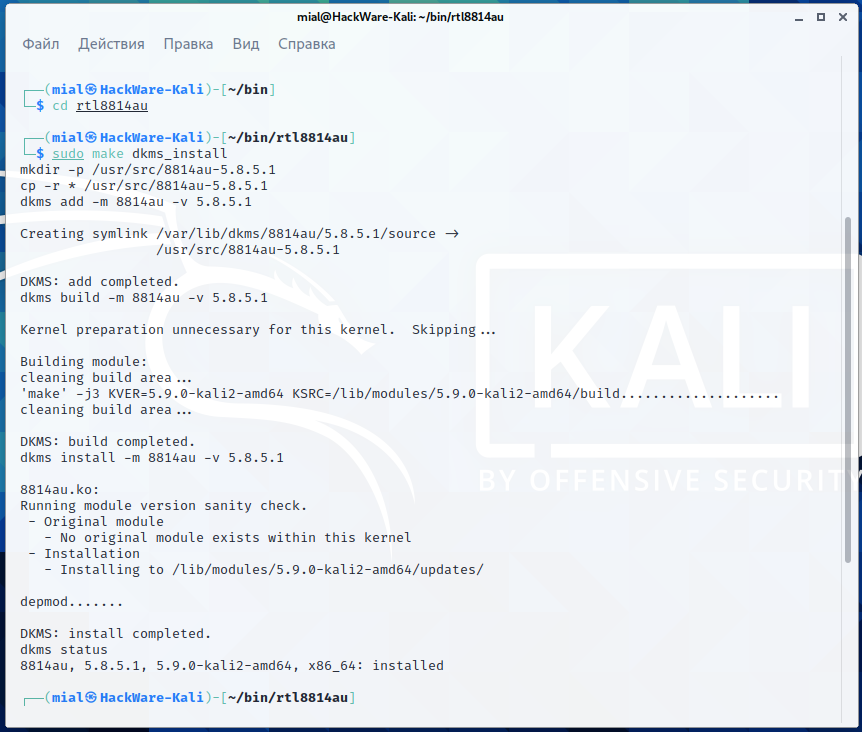
A reboot may be required for the driver to work.
Pay attention to the lines:
DKMS reports that the installation is complete and that the status for 8814au is “installed”.
If you want to remove this driver, then go to the source code folder and execute there:
How to install rtl8814au driver in Arch Linux, BlackArch
Start by installing the pikaur program according to the “Automatic installation and update of AUR packages” article. The pikaur program is analogous to pacman, but for working with the AUR, it allows you to automatically install and update programs from the AUR. You will definitely love pikaur!
Then run the command:
How to install rtl8814au driver in Debian, Linux Mint, Ubuntu
Run the following commands to install the rtl8812au driver.
Download driver source code:
Install the driver as a DKMS module – this means that when updating the kernel, you do not have to manually recompile the driver for the new kernel version. This will be done automatically by the DKMS module. Also note that the make command is unnecessary since the compilation is done by the DKMS module.
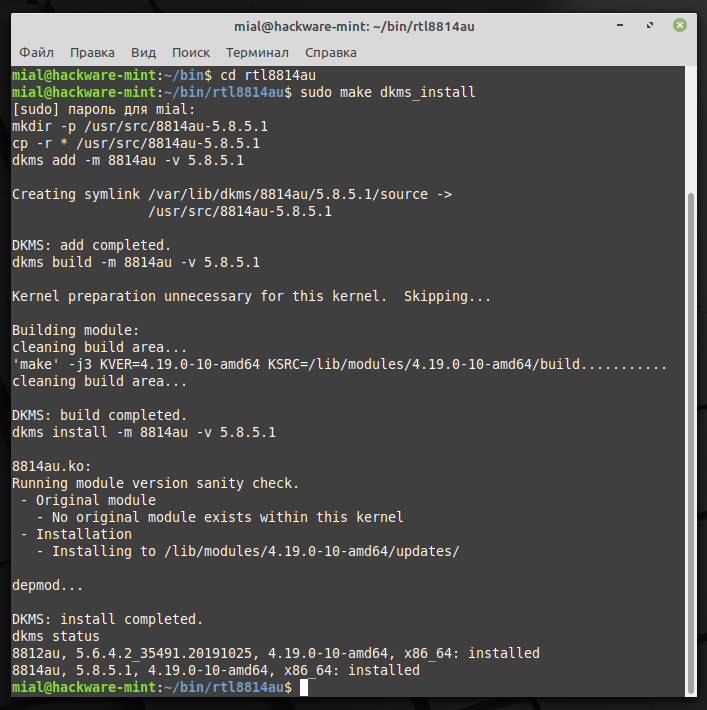
DKMS reports that the installation is complete and that the status for 8814au is “installed”.
Removing the driver
To remove a driver from your system, open a terminal in your source directory and run the following command:
How to set Alfa AWUS1900 into monitor mode
The main thing to learn by now is to use the “ip” and “iw” commands instead of “ifconfig” and “iwconfig” – this applies to all Wi-Fi adapters.
USB2.0/3.0 mode switch
Initial it will use USB2.0 mode which will limit 5G 11ac throughput (USB2.0 bandwidth only 480Mbps => throughput around 240Mbps). When modprobe add following options will let it switch to USB3.0 mode at initial driver:
Источник
How to install ALFA AWUS036ACH, AWUS1900, AWUS036AC on Kali Linux 2020.3 w/ monitor mode & injection
October 16, 2020
The Alfa AWUS036ACH, AWUS1900, and AWUS036AC can run with monitor mode and injection support on Kali Linux 2020.3. But Github has a new driver package for Realtek RTL8812AU and RTL8814AU based devices that is different from past versions. We have a new video showing how to do the driver download and installation.
Comments
Nice howto video!
Glad you enjoy my drivers. There is a new driver available for 8814AU chipsets, it will be separated, so the repo for standalone driver is
i downloaded the driver but my awus1900 still doesnt work what should i do? im running kali linux 2020.03
HI, when will be update for Kali2020.4 ? I ’ve done everthing like in the video, but still i recieve mistakes:
/Downloads/rt2]
└─$ sudo make dkms_install
[sudo] password for kali:
mkdir -p /usr/src/8812au-5.6.4.2_35491.20191025
cp -r * /usr/src/8812au-5.6.4.2_35491.20191025
dkms add -m 8812au -v 5.6.4.2_35491.20191025
make: dkms: No such file or directory
make: * [Makefile:2305: dkms_install] Error 127
Hi there. Thanks for all the great information.
Second the request for update for Kali 2020.4. The AWUS036ACH is totally broken on this version and no older versions are available anywhere.
So I’m dead in the water. Any assistance you can offer would be appreciated.
Follow the following steps using a freshly installed latest Kali 2020.4 and the latest rtl8812au (origin/v5.6.4.2).
/Code/rtl8812au]
└─$ uname -r
5.9.0-kali1-amd64
Note it’s outputting the kali1 and not kali4.
/Code/rtl8812au]
└─$ apt-get update -y && apt-get upgrade -y && apt-get dist-upgrade -y
… … …
Once the update is done, REBOOT the computer.
/Code/rtl8812au]
└─$ uname -r
5.9.0-kali4-amd64
It’s not outputting the expected kali4.
The following command will now download the correct headers:
/Code/rtl8812au]
└─$ sudo apt-get install build-essential libelf-dev linux-headers-`uname -r`
… … …
Then make should now work well.
Install using sudo.
/Code/rtl8812au]
└─$ sudo make install
… … …
thx so much bro now i can use it.
Thanks for the fix
Also works in 5.9.0-kali5-amd64
Works on kali: 5.9.0-kali5-amd64
c0d3ki113r that worked!
virtualbox – Kali – 5.9.0-kali5-amd64
When i get to make and sudo make install, says no target…help plz.
It worked, thank you.
Hi,
Thanks for the Information . Kali 2020.4. and latest driver.
I tried the solution of c0d3ki113r but still i recieve mistakes.
/Downloads/rt]
└─$ uname -r
5.9.0-kali1-amd64
/Downloads/rt]
└─$ apt-get update -y && apt-get upgrade -y && apt-get dist-upgrade -y
E: Unable to acquire the dpkg frontend lock (/var/lib/dpkg/lock-frontend), are you root?
Any assistance you can offer would be appreciated.
try running “sudo bash” to escalate your privalages to the root user before running the update and upgrade commands. When the update is done, type “exit” to exit the root user and proceed with c0d3ki113r’s instructions.
No worries guys!
@Lint you should sudo those apt-get commands or switch to root as suggested. But keep in mind, with great power comes great responsibility. 🙂
anyone reading and still having issues try:
apt-get install realtek-rtl88xxau-dkms
Hi everyone
this is my kernel version 5.10.0-kali9-amd64
I have been trying to install the driver in a million different ways
it shows up, goes into monitor mode and finds networks and devices but the deauth doesn’t work so no package injection, it shows 0,0 ack
is it the kernel version? what can it be please?
im lost
thanks
Inbox me!
Sign up to our newsletter and we’ll keep you up to date with the latest arrivals
Источник
Brian Santacruz
How to install ALFA AWUS1900 on Kali Linux
ALFA AWUS1900 is a poweful antenna 802.11 ac WIFI USB Receiver with a conneciton speed up to 1900 Mbps, 1300 Mbps at 5Ghz and 600 Mbps for 2.4GHz.
It uses USB 3.0 and we can utilize both bands 5.0 or 2.4 Ghz,
Here are the instructions to set it up on Kali Linux.
Update and upgrade your OS
sudo apt-get update; apt-get upgrade
Update dependencies
sudo apt-get dist-upgrade -y
Verifying that the antenna is connected to the VM or PC.
Realtek RTL8814AU should show up on the list.
Installing the drivers
sudo apt install realtek-rtl88xxau-dkms
Reboot and connect
Verifying that the card is up and running
Setting up the card in monitor mode
#Set interface down
sudo ip link set wlan0 down
#Set monitor mode
sudo iwconfig wlan0 mode monitor
#Set interface up
sudo ip link set wlan0 up
Verifying monitor mode
Testing card by sniffing nearby networks
sudo airodump-ng wlan0
Changing the adapter back to manage mode
#Set interface down
sudo ip link set wlan0 down
#Set monitor mode
sudo iwconfig wlan0 mode managed
#Set interface up
sudo ip link set wlan0 up
Happy hacking!
12 Comments
I’m currently still deciding which WiFi USB Adapter to get for Pen testing under Kali Linux 2019.3
Do you by any means know if it’s better to get AWUS1900 over the AWUS036ACH or vice versa?
I want to use it for monitor/injection but i read many contradicting posts (both recent and older posts) on the internet so hopefully you can give me some advice on which one to get for the aformentioned purposes?
Best regards,
copyitright
Hi Copytright, thank you for leaving your comment.
The Alfa 1900 has more power and support for dual band but in the other hand the 036 has more compatibility with Kali than the other one, so pretty much the only difference would be the price and the range each one has.
So if you do not mind to spend a few more bucks, just go for the 1900.
Hope that it helps.
So (if i get this right), you’re saying that the difference in compatibility between the two is neglectable and i’m better off with the slightly more expensive and newer model?
The main difference is just the power of the antennas as both can act in promiscuous mode.
Источник
Лучшие WiFi адаптеры для Kali Linux
Ядро Linux поддерживает очень больше количество сетевых адаптеров. В наши дни поддержка различных устройств ядро очень сильно улучшилась. Это коснулось и wifi адаптеров, а также PCI WiFi карт. Но все эти адаптеры и карты имеют разную производительность, а также разную функциональность.
Каждый пользователь хочет иметь WiFi адаптер хорошей мощности и как можно более низкой цены. Кроме того, хотелось бы, чтобы адаптер поддерживал различные дополнительные режимы, необходимые для тестирования безопасности сетей. Если вы собираетесь выполнять тестирование безопасности WiFi сетей, то вам обязательно понадобиться адаптер с поддержкой работы в режиме монитора с операционной системой Linux. В этой статье мы рассмотрим лучшие WiFi адаптеры для Kali Linux. Они же и подойдут для любого другого дистрибутива.
Как выбрать WiFi адаптер?
При выборе WiFi адаптера, в первую очередь, надо обратить внимание на чипсет, на основе которого он создан. Ядро Linux уже поддерживает огромное количество чипсетов, но режим монитора или так называемый неразборчивый режим поддерживается далеко не всеми. Даже если у вас в ноутбуке уже есть встроенный WiFi, то скорее всего, режим монитора в Linux там не поддерживается. Вот чипсеты, которые точно его поддерживают:
- Atheros AR9271 – IEEE 802.11B/G/N;
- Ralink RT3070 – IEEE 802.11B/G/N;
- Ralink RT3572 — IEEE 802.11B/G/N;
- Ralink RT5370N — IEEE 802.11B/G/N;
- Ralink RT5372 — IEEE 802.11B/G/N;
- Ralink RT5572 — IEEE 802.11B/G/N;
- RealTek RTL8812AU — IEEE 802.11B/G/N;
- RealTek RTL8814AU — IEEE 802.11B/G/N;
- Realtek RTL8187L — IEEE 802.11B/G;
Естественно, что они будут отлично работать с современными версиями ядра Linux. Эти микросхемы используются в различных адаптерах WiFi. Теперь давайте рассмотрим лучше USB WiFi адаптеры для Kali Linux на основе этих микросхем.
Лучшие WiFi адаптеры для Kali Linux
1. Alfa AWUS036NHA
Этот WiFi адаптер создан на основе чипсета Atheros AR9271. Он без дополнительных настроек работает в Kali Linux. Адаптер поддерживает все современные стандарты: 802.11b, 802.11g и 802.11n, работает на частоте 2,4 ГГц. Поставляется с направленной антенной, на 5 dBi, которую можно заменить на 9 DbBi. Из протоколов шифрования поддерживаются 64/128-bit WEP, WPA, WPA2, TKIP, AES. Wifi адаптер можно приобрести за $40.
2. TP-LINK TP-WN722NC
В прежней версии статьи мы ещё советовали адаптер TP-LINK TP-WN722N, он действительно раньше выпускался на основе чипсета Atheros AR9271 и поддерживал режим монитора, но в новой версии используется чипсет Realtek RTL8188EUS, не поддерживающий такую функциональность. Найти старую версию в продаже уже очень сложно, поэтому лучше выбрать другую модель, на одном из поддерживаемых чипсетов.
Это устройство очень похоже по характеристикам на TP-LINK TP-WN722N, поддерживается скорость передачи данных до 150 Мбит/сек. Только оно имеет меньший размер и дешевле. Встроенная антенна мощностью 3 dBi может быть заменена на более мощную. Однако с ним тоже надо быть осторожным, в версиях 3 и 4 используется уже не тот чипсет.
3. Alfa AWUS036NH
Этот USB Wifi адаптер использует микросхему Ralink RT3070. Тут тоже поддерживаются стандарты 802.11b/g и n, а потребляемая мощность составляет 2000 mW. Устройство поставляется с антенной на 4 dBi, которую можно заменить на более дорогую с мощностью 9 dBi. Поддерживает все необходимые алгоритмы шифрования.
4. Alfa AWUS036NEH
Еще один адаптер, использующий тот же чип, что и предыдущий. Он имеет меньший размер. Но точно так же поддерживает стандарты g и n, имеет антенну на 5 dBi и поддерживает шифрование данных с помощью 64/128-bit WEP, WPA, WPA2, TKIP, AES.
5. Alfa AWUS036H
Еще один мощный USB WIfi адаптер, использующий микросхему Realtek RTL8187L. Он работает только со стандартами IEEE 802.11b/g, а поэтому позволяет передавать данные только со скоростью 54 Мбит/сек. Микросхема адаптера очень чувствительная, а поэтому он может найти сигнал на очень большом расстоянии. К тому же здесь используется всенаправленная антенна на 4 dBi.
6. Alfa AWUS036EW
USB Wifi адаптер, на том же чипе, что и предыдущий. Поддерживаются стандарты b/g и скорость передачи данных до 54 Мбит/сек. Мощность адаптера 500 мВт.
7. Alfa AWUS036ACH
Начиная с 2017 года ядро Linux стало поддерживать режим монитора для чипа RTL8812AU. У этого устройства есть две антенны и оно поддерживает две частоты — 2.4 ГГц со скоростью 300 Мбит/сек и 5 ГГц со скоростью 867 Мбит/сек. Поддерживаются стандарты 802.11ac и a, b, g, n.
8. BlueWay BT-N9100
Бюджетный сетевой WiFi адаптер с двумя антеннами мощностью 5 dBi на основе чипа Ralink RT3070, максимальная скорость передачи данных — 150 Мбит/сек, мощность 3000 мВт. Поддерживаются все необходимые стандарты Wi-Fi: 802.11b/g/n.
9. Panda Wireless PAU09 N600
Ещё один неплохой WiFi адаптер для Linux поддерживающий работу как в режиме 2.4 ГГц так и 5 ГГц. Поддерживаются стандарты 802.11 ac/b/g/n. Максимальная скорость передачи данных для режима 2.4 ГГц — 300 Мбит/сек, мощность антенны 5 dBi. Работает это всё на основе чипа Ralink RT5572.
10. Alfa AWUS1900
Самая топовая модель от Alfa на основе чипа Realtek RTL8814AU. Имеет четыре антенны с мощностью 5 dBi и может работать в четырехканальном режиме. Поддерживает частоту 2.4 ГГц со скоростью передачи данных 600 Мбит/сек и 5 ГГц со скоростью передачи данных 1300 МГц.
Выводы
В этой статье мы рассмотрели лучшие wifi адаптеры для Kali Linux и для всех дистрибутивов Linux, в целом, которые можно подключить к вашему компьютеру по USB. Напомню, что все они полностью поддерживаются в Linux и не требуют дополнительных настроек.
Обратите внимание, что вам не обязательно покупать один адаптеров из этого списка, ведь это популярные бренды и стоят они дорого. Можно купить и более простой адаптер но на основе одного из выше перечисленных чипсетов. А какой Wifi адаптер используете вы? Напишите в комментариях!
Источник


















