- Скачать Battle.net
- Battle.net клиент — что это?
- Особенности
- Интерфейс
- Настройка
- Преимущества и недостатки
- Плюсы
- Минусы
- Приложение Battle.net от Blizzard
- Единый вход во все игры
- Установка и обновление
- Решение затруднений
- Blizzard Battle.net Desktop
- Uninstalling the Blizzard Battle.net Desktop App
- Uninstalling Games with the Battle.net Desktop App
- Windows
Скачать Battle.net
Количество новых игр, выпускаемых каждый день, просто впечатляет. В разнообразии программ легко потеряться и запутаться, а поиск достойных экземпляров становится все сложнее.
Чтобы помочь пользователям, разработчики создают специальные приложения, в которых сосредоточен целый ряд игр и быстрый доступ к ним. В статье подробно рассматривается, что такое программа-лаунчер Battle.net, ее особенности и для чего она нужна.
Battle.net клиент — что это?
Battle.net — программа лаунчер для игр, разработанная компанией Blizzard. Вместо скачивания игр по отдельности, компания создала единую платформу для пользователей.
Все приложения от разработчика доступны в одном окне: доступ к ним как никогда быстрый, поэтому мы рекомендуем вам скачать клиент Battle.net, если вы играете в Overwatch, World of Warcraft, Destiny 2, Diablo, Star Craft или другие игры от Blizzard.
Особенности
Основное предназначение Blizzard Battle.net:
- Покупка и скачивание игр — все необходимое находится в одном диалоговом окне. Достаточно зайти в раздел «Игры», выбрать и ознакомиться с ней. Часть софта доступна только после предварительной покупки.
- Быстрый доступ ко всем программам — больше нет необходимости вводить логин и пароль для каждого приложения. Достаточно сохранить данные профиля в лаунчере и играть без лишних действий.
- Общение с другими пользователями — отличительная черта приложения. Пользователи могут создавать списки друзей, сообщества и общаться в чатах. Функция особенно привлекательная для онлайн-игр.
- Электронные товары — торговая площадка для покупки приложений, сюжетов, внутриигровых предметов и сувениров.
- Новости — компания регулярно обновляет софт и объявляет о нововведениях, поэтому создала раздел новостей, где информирует пользователей о новинках и предстоящих планах.
Важно! В Battle.net представлены как платные, так и бесплатные игры. Со многими из них можно предварительно ознакомиться и сыграть безвозмездно.
Интерфейс
Интерфейс лаунчера простой и интуитивно понятный. Он состоит из разделов: «Игры», «Общение», «Магазин» и «Новости». В правом верхнем углу расположена панель с именем пользователя, уведомлениями и друзьями, а в противоположном — логотип Blizzard, который при нажатии открывает меню управления программой.
Благодаря удобному интерфейсу, с вопросами установки и использования игр справится даже ребенок.
Настройка
Перед началом взаимодействия с аккаунтом Battle.net следует его настроить.
- Скачать и установить лаунчер Battle.net;
- Открыть «Настройки» нажатием на логотип Blizzard;
- В разделе «Общие» выбрать язык программы, а также включить/отключить автозапуск;
- В разделе «Настройки игры» выбрать основной язык развлекательного контента;
- Настроить уведомления. По умолчанию программа оповещает пользователя обо всех событиях.
Справка! Если не изменить директорию установки игр, они загружаются в папку, где установлен клиент Battle.net.
Преимущества и недостатки
Battle.net от Blizzard значительно упрощает процесс скачивания и запуска игр, а также взаимодействие между игроками. Как и у любого другого приложения, оно имеет ряд плюсов и минусов.
Плюсы
- Простая установка лаунчера и понятный интерфейс;
- Все приложения собраны в одном месте, а для запуска требуется всего одна авторизация;
- Обновления в автоматическом режиме;
- Общение с другими пользователями, функции дружбы и возможность создания сообществ.
Минусы
- Игры только от компании Blizzard;
- Без лаунчера невозможно запустить многопользовательскую игру;
- Сбор информации с компьютера пользователя, которую используют для решения проблем и показа рекламы.
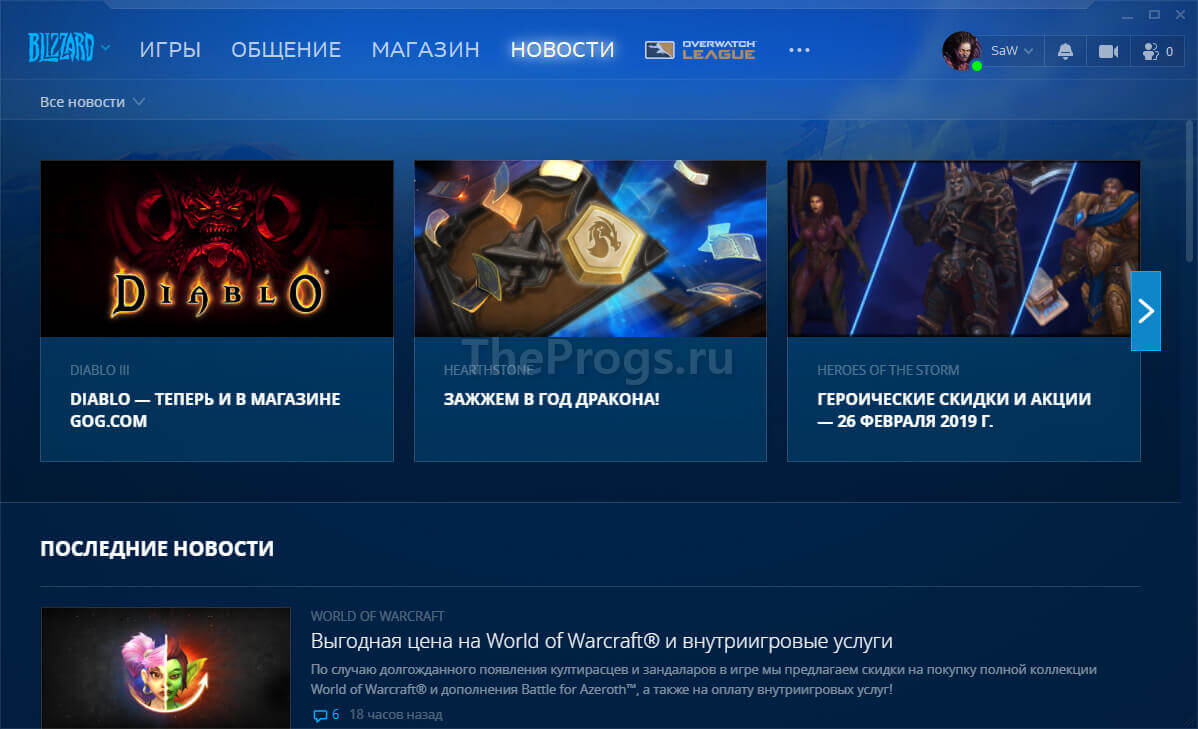
Приложение Battle.net от Blizzard
Приложение Battle.net от Blizzard позволяет устанавливать, обновлять и запускать все игры Blizzard из одного приложения. Также с его помощью можно пользоваться магазином Blizzard и читать новости обо всех наших играх.
Приложение Battle.net от Blizzard заменяет наши ранние программы запуска игр. Со временем все наши игры будут использовать именно приложение Blizzard, и оно будет служить порталом в новые игры Blizzard.
Единый вход во все игры
Вы можете зайти в приложение Blizzard при помощи данных вашей учетной записи и вам больше не нужно будет входить в отдельные игры Blizzard — вы автоматически войдете в игру.
Если вы включили функцию Оставаться в сети (доступную в меню Настройки > Общие), авторизация будет сохраняться в течение 30 дней. Приложение автоматически авторизует вас, если вы закрыли приложение и тут же перезапустили его.
Примечание: Одновременно вы можете авторизоваться через приложение только на одном компьютере.
Установка и обновление
После авторизации в приложении Blizzard все поддерживаемые игры будут автоматически обновлены. У вас будет возможность приостановить обновление одной игры, чтобы быстрее обновить другую. Вы также сможете отключить автоматическое обновление игр.
Решение затруднений
Посетите форумы технической поддержки Blizzard, возможно, там вы найдете нужный вам способ решения, или обратитесь к нам.
Blizzard Battle.net Desktop
Blizzard Battle.net Desktop LATEST
Windows 7 / Windows 7 64 / Windows 8 / Windows 8 64 / Windows 10 / Windows 10 64
Blizzard Battle.net Desktop 2021 full offline installer setup for PC 32bit/64bit
The Blizzard Battle.net Desktop app installs, patches, and launches all Blizzard games from one application. You can also access the Blizzard Shop, as well as News on all of the games from the program. The Battle net Desktop program is an Internet-based online gaming, social networking, digital distribution, and digital rights management platform developed by Blizzard Entertainment. The Blizzard Battlenet desktop app replaces previous game launchers. The app will also act as your gateway to future Blizzard games.
Blizzard Entertainment® is a premier developer and publisher of entertainment software. After establishing the Blizzard Entertainment label in 1994, the company quickly became one of the most popular and well-respected makers of computer games. By focusing on creating well-designed, highly enjoyable entertainment experiences, Blizzard Entertainment has maintained an unparalleled reputation for quality since its inception.
As long as the app is running, it will download and install available patches in the background. The app will only patch one game at a time, and you can manually pause or continue patching in the app. You can also disable auto-patching in the app’s Options menu. You can only log in to the app on one computer at a time.
Features and Highlights
Play your games
Your Blizzard games are easily accessible so you can quickly jump in and start playing. When you’re not playing, the app automatically updates each game to the latest version.
Discover new adventures
Curious about a game you don’t have installed? Give it a try right from its game tab. Most Blizzard games are free to try!
Stay up to date with the latest news
The Battlenet desktop app also has curated news about Blizzard games, events, merchandise, and more – so you never miss out on what’s new at Blizzard.
Customize your profile
Your profile is a snapshot of your activity and interests, even outside Blizzard games. Choose an avatar to put a public face on your BattleTag.
Find new friends and see what they’re playing
It’s easy to find and add new friends using the app. When you’re friends, you can see at a glance what they’re up to — so you’ll know when to jump into a game, or when to get one going yourself.
Chat with friends
Your Blizzard friends are just a click away whether you’re in a game or just have the app open. You can also chat on the go with the Battle.net mobile app.
Jump into voice chat
The built-in voice chat makes it easy to keep a group coordinated when you’re playing together, and easy to keep together if you move to another game.
Participate in Blizzard Groups
Blizzard Groups give you a home on Battlenet to connect with friends and other players. They make it easy to discuss strategies, set up playtime, or just hang out and chat.
The best place to get digital Blizzard games
Purchase new games and expansions directly from the app. You’re only a few clicks away from your next adventure.
Uninstalling the Blizzard Battle.net Desktop App
During technical troubleshooting, it is sometimes necessary to fully uninstall and reinstall the Blizzard Battle.net desktop app. Follow the instructions below to completely uninstall the Blizzard Battle.net desktop app.
Note: Uninstalling the Blizzard Battle.net desktop app does not uninstall your game clients.
- Open Control Panel.
- Click Uninstall a program.
- Right-click on Battle.net and select Uninstall. This will begin the uninstallation process.
Note: If you do not see Battle.net, look for Blizzard Battle.net desktop app. - If the client is not listed, manually uninstall the Blizzard Battle.net desktop app:
- Click Start ( Windows Key + Q in Windows 8), and select All Programs.
- After locating the Blizzard Battle.net desktop app, right-click the file and select Open File Location.
- Move one folder up and delete the Battle.net folder.
Note: If you do not see Battle.net, look for Blizzard Battle.net desktop app.
- Delete the Battle.net Tools folder to remove any remaining Blizzard Battle.net desktop app helper programs.
- Reinstall the client.
- Open Finder
.
- Delete Battle.net in /Applications.
Note: If you do not see Battle.net, look for Blizzard Battle.net desktop app. - While holding down the Option (Alt) key, select Library from the Go menu on the system menu bar.
- Delete the Battle.net folder in
/Library/Application Support/Blizzard.
Navigate to
Uninstalling Games with the Battle.net Desktop App
During technical troubleshooting, it is sometimes necessary to fully uninstall and reinstall a game. Follow the instructions below to completely uninstall a game through the Battle.net app.
Note: Player data is saved on Blizzard servers and is available from any computer that has the game client installed.
Windows
- Open the Battle.net desktop app, select the icon for the game you want to uninstall, select the drop down arrow next to the play button, then select Uninstall.
- To reinstall, select Install from the appropriate game tab.
In rare situations, you may need to manually uninstall the game. Follow the steps below:
- Open Control Panel.
- Click Uninstall a program.
- Right-click the game icon and select Uninstall.
- If the game is not listed under Add/Remove Programs, manually uninstall the game by deleting the folder in the directory where the game was installed.
- After uninstalling, there may be game files remaining on your computer. Search for any related files and delete them. These files are normally found in the following locations:
- C:\Documents and Settings\Local Settings\Temp
- C:\Windows\Temp
- C:\Program Files\gametitle
- C:\Program Files (x86)\gametitle
- C:\Program Files\Common Files\Blizzard Entertainment
- C:\Users\Public\Games\gametitle
- C:\Users\Public\Public Documents\Blizzard Entertainment\gametitle\
- Empty the Recycle bin.
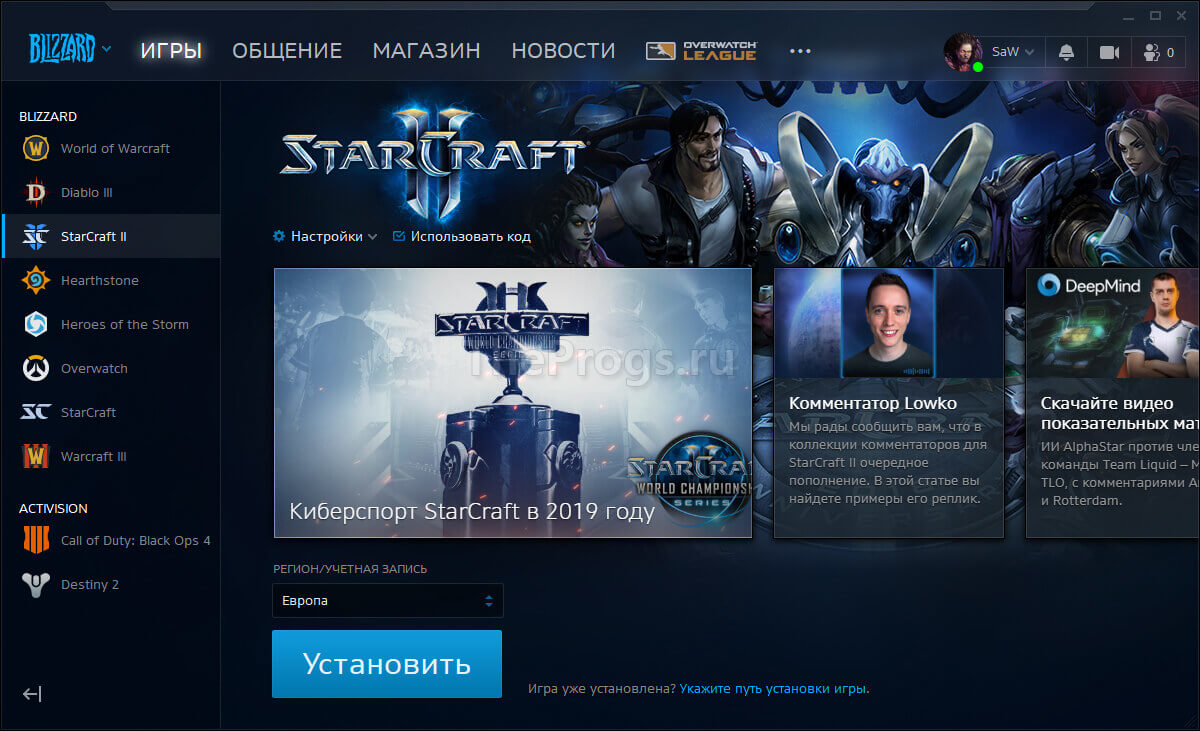
 .
.


