- Behold-TV 5.28
- Основная информация о программе
- Driver and software installation
- Contents
- System requirements
- Driver installation
- Driver installation on Windows 2000
- Driver installation on Windows XP/2003
- Driver installation on Windows Vista/Seven
- Installation, reinstallation and removing driver with the help of installer
- Problems that may appear during installation of the driver
- Software installation
Behold-TV 5.28
| Автор | Beholder International Ltd (Сайт) |
| Языки |  Русский еще Русский еще |
Основная информация о программе
Behold TV — фирменное программное обеспечение для всех моделей USB, PCI, PCI-E и PCMCIA тв-тюнеров марки Beholder, позволяющее максимально использовать функциональные возможности данных устройств и настраивать приемники индивидуально под нужды каждого пользователя.
Приложение дает возможность принимать телевизионные каналы, транслирующие в различных диапазонах и радиостанции, вещающие на частотах ФМ и УКВ. Поддерживается прием телеканалов эфирного цифрового телевидения DVB-T стандарта. Программа также имеет функции записи ТВ и радио эфира, умеет «расшаривать» трансляции по сети и обладает встроенным планировщиком заданий (запись передач по расписанию, таймер выключения и дрeubt функции).
Помимо этого, Behold TV включает в себя функции улучшения качества изображения и звука. Если передаваемая картинка оставляет желать лучшего, можно воспользоваться инструментами подавления шумов, фильтром для устранения эффекта «гребенки», функцией удвоения частоты кадров и корректно выставить размер соотношения сторон кадра. Для повышения качества аудио, в программе предусмотрены функции шумоподавления, дискретизации звука с частотой 48 kHz, режим псевдостереозвучания, эмуляция объемного звука и др.
Среди дополнительных возможностей Behold TV, которые могут быть полезны пользователям, можно отметить поддержку телетекста, наличие программы телепередач в формате JTV, функцию поиска и сортировки телеканалов и радиостанций, режим превью «картинка в картинке». Кроме того, присутствует функция записи телепередач без рекламы, возможность индивидуальной настройки каждого телеканала (уровень громкости, яркость, контраст), режим отложенного просмотра «Таймшифт», функция создания скриншотов в форматах BMP и JPEG до 768х576.
Driver and software installation
Contents
System requirements
- Pentium III 1000 MHz or higher
- PCI 2.1 slot for PCI-tuners
- PCMCIA Cardbus slot for Columbus tuner
- USB2.0 HiSpeed host controller for USB-tuners
- 256Mb RAM or more
- Sound card
- VGA-adapter with DirectX8.1 or higher support
- Operating system Windows 2000/XP/2003/MCE/Vista/7/8 32/64 bits*
* Media center e-Home in operating systems Windows MCE and Windows Vista supports only tuners with hardware MPEG-encoders.
Driver installation
Driver is the necessary component of software for every device, that will be in one way or another connected to your PC. The main task of driver is to provide standard access to device for other programs and for OS. Under «standard access» to the tuner it is supposed that every program can control this device (switch working modes, set the TV/FM-channels, perform the recording of video, etc.) without knowing any special information about configuration of this device, it’s hardware base and connection interface to the PC.
All programs work with tuner as with standard video capture device, that registers into operating system in group «Sound, video and game controllers» of device manager after driver installation.
For Behold TV application and applications of other software developers to work with tuner as with standard video capture device, you need to install WDM/BDA driver of tuner to your operating system.
Beholder ® company provides a unified WDM/BDA driver for the whole set of Beholder tuners for operating systems Microsoft ® Windows 2000/XP/2003/MCE/Vista/Seven, including both platforms – x86 and AMD64 (32/64-bit operating systems). This driver is based on Microsoft ® AVStream technology. To install driver it is required the pre-installed package Microsoft ® DirectX 9 or higher. Operating systems Windows XP SP2/XP MCE2005 already have pre-installed DirectX 9.0c. Windows Vista and Windows 7 have pre-installed DirectX 10.
Driver installation is performed after detection of new device by operating system. If you installed tuner for the first time and turned on your PC, the after loading operating system will detect new device and will suggest to select a proper driver for it. Prepare the installation CD with Behold TV application from tuner package or download driver from our download page and unpack it to the separate folder. The following procedure will depend on OS version.
The driver installation procedure is illustrated on Behold TV M6 Extra tuner model.
Driver installation on Windows 2000
- After loading operating system will detect new device installed to the PC. In the opened dialog window of hardware installation wizard press «Next».
- In the next window choose «Search the appropriate driver for this device (recommended)» and press «Next».
- In the window with suggestion to point additional sources to search driver choose «CD-ROM drives». Insert the Behold TV installation CD to the CD-ROM drive (if the Behold TV installation wizard will appear on screen, close it). Press «Next».
- After that driver installation wizard will find proper driver, in window acknowledging that press «Next».
- Installation wizard will start copying and installation driver components.
- After finishing copy in window with notification about successful driver installation press «Finish».
Driver installation on Windows XP/2003
- After finish loading OS will detect new device installed to your PC. In appeared dialog window of hardware installation wizard select menu item «No, not this time» and press «Next».
Don’t allow hardware installation wizard to connect to the Windows Update host for searching the driver. In Windows database may present drivers of other manufacturers which install for every tuner based on Philips/NXP chipsets. Not having sufficient information about hardware configuration, such drivers won’t be able to work with Beholder ® tuners.
- In the next dialog window of hardware installation wizard select item «Install from a list or specific location» and press «Nect». If you want to install driver directly from Beholder ® CD, just insert CD into CD-ROM drive and then wizard will do the rest automatically.
- In the next window select item «Search for the best driver in these locations» and point the directory that contains the driver components. Press «Next».
Wizard will start to copy and install driver components.
- After finishing copy in the window with notification about successfull driver installation press «Finish».
Driver installation on Windows Vista/Seven
- At the end of loading the OS will detect new installed hardware.
In appeared dialog window select item «Search and install driver».
- If you want to install driver direct from Beholder ® CD, just place it to CD-ROM drive and then hardware installation wizard will do the rest automatically. If driver components are located in separate directory on system drive, then select «No such disk. Suggest other possibilities.».
- In the next dialog window select item «Search driver on this PC».
Select directory where driver is located. Press «Next».
Hardware wizard will start copying and installation driver.
- During the copying and installation process the message will appear that at this moment a software from Beholder International Ltd. is installed, and authenticity of manufacturer is verified by digital signature of this company. Choose «Install».
- After finishing copy in the appeared dialog window there will be the notification about successfull driver installation, press «Close».
Installation, reinstallation and removing driver with the help of installer
You may install and later reinstall and remove driver with the help of installer from Behold TV driver package. To do this it is sufficient to launch file Install.exe from the folder with driver.
Installation of driver to the OS Windows is possible only with Administrator rights.
Before installation it is highly recommended to select item «Deinstall all previous installations». If this item is not available, (driver wasn’t yet installed), then you may immediately proceed to driver installation. Under OS Windows XP MCE2005, and also Windows Vista will be launched the check if the Media Center Receiver (ehRecvr) service is started and it will be automatically stopped. This action is required to free the components of Behold TV X7/H6/M6/Extra tuners driver from ehRecvr service, that holds the encoder of the device, video capture device and digital capture device of the tuner.
After deletion of drivers you need to select the first item «Install (Reinstall) Behold TV BDA driver» and press «Run».
During the installation of driver it may appear the window of system hardware installation wizard. Ignore it and it will close automatically.
After successful installation of driver, there will appear a new Behold TV device in hardware wizard, one per each Beholder ® tuner.
Problems that may appear during installation of the driver
- During installation of the driver may appear the following window:
This is just formal notification that shows that driver being installed has no Microsoft ® digital signature and, as the result, is not permitted to has logo «Designed For Microsoft Windows XP», is absent in Microsoft ® WHQL driver database, not distributed and may not be installed through Windows Update.
Microsoft ® digital certificate is not obligatory. New driver versions are distributed by Beholder ® company itself. All driver versions are thoroughly tested in Windows operating systems and their correct work may only be guaranteed by manufacturer of the device, for which the driver was designed, and that is ensured by digital certificate of company Beholder International Ltd, which is necessary for installation under 64-bit version of operating systems Windows Vista/Seven.
On appearing of such message choose «Continue anyway».
The message about absence of digital certificate may have the following view: 
After confirmation by pressing «OK» you need to open Device manager, find unidentified Multimedia Controller there in group «Sound, video and game controllers», select item «Update driver…» in it’s context menu and repeat the procedure of driver installation.
Software installation
The procedure of installation of software application is demonstrated on the case of Behold TV ver. 5.07
- After that the driver of tuner is installed, prepare the installation CD with Behold TV application from the tuner package or download it from our donload page and unpack archive with new version of Behold TV to the separate directory. To install software application placee CD to your CD-ROM drive or launch an unpacked file from the archive. If the CD_ROM autorun function is disabled, open the folder Behold TV on disk and launch the executable file from that folder.
- If you install software from CD in Vista operating system, there will appear an «Autorun» window.
Launch application from Beholder International Ltd., the authenticity of which is approved by digital certificate.
- In appeared window you will be suggested to choose the language of Behold TV program installation. Select the language and press «OK».
- Read the license agreement and approve it.
- In the main window of Behold TV installation select necessary components and press «Next».
AC3-filter from the Behold TV package contents is intended for decoding sound in AC3 format recorded in MPEG2 stream. If your system has more recent version or alredy has tuned version of AC3 filter, you may reject it’s installation.
- Choose the folder for installation of application and press «Install».
- After completion of installation press «Close».
- At the next installation stage you will be suggested to launch Behold TV configuration utility, which will help you to check the driver installation and to change such settings as user interface language, select audio line and video capture device.
For correct work of application you need to select Beholder ® device as the video capture device, and as the mixer, playback and recording audio lines you need to select the input of your audio device to which the tuner is connected.
For operating systems Windows Vista and Windows 7 you must keep the checkbox «Save settings for each system user» checked.

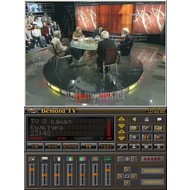

 Don’t allow hardware installation wizard to connect to the Windows Update host for searching the driver. In Windows database may present drivers of other manufacturers which install for every tuner based on Philips/NXP chipsets. Not having sufficient information about hardware configuration, such drivers won’t be able to work with Beholder ® tuners.
Don’t allow hardware installation wizard to connect to the Windows Update host for searching the driver. In Windows database may present drivers of other manufacturers which install for every tuner based on Philips/NXP chipsets. Not having sufficient information about hardware configuration, such drivers won’t be able to work with Beholder ® tuners.
 Wizard will start to copy and install driver components.
Wizard will start to copy and install driver components.
 In appeared dialog window select item «Search and install driver».
In appeared dialog window select item «Search and install driver».
 Select directory where driver is located. Press «Next».
Select directory where driver is located. Press «Next».  Hardware wizard will start copying and installation driver.
Hardware wizard will start copying and installation driver.




 Launch application from Beholder International Ltd., the authenticity of which is approved by digital certificate.
Launch application from Beholder International Ltd., the authenticity of which is approved by digital certificate.
 AC3-filter from the Behold TV package contents is intended for decoding sound in AC3 format recorded in MPEG2 stream. If your system has more recent version or alredy has tuned version of AC3 filter, you may reject it’s installation.
AC3-filter from the Behold TV package contents is intended for decoding sound in AC3 format recorded in MPEG2 stream. If your system has more recent version or alredy has tuned version of AC3 filter, you may reject it’s installation.




