- Beyond compare для linux
- Estimate in RUB
- Linux Context Menu Does Not Appear
- Known Issues
- Debian 7 ‘Wheezy’ (XFCE/Thunar Example)
- Ubuntu 18.04, Debian 9 ‘Stretch’ (Gnome/Nautilus Example)
- Fedora 25-28 (Gnome)
- KDE5 — Could not find the program ‘/usr/lib/beyondcompare/kde_context_menu’
- Linux Installation Instructions
- BC version 3 or 4
- Debian, Ubuntu
- Redhat Enterprise Linux, Fedora, CentOS
- openSUSE
- Installation using .tar.gz
- BC version 4
- BC version 3
- Linux Distribution Compatibility
- BC version 3 or 4 only
- Compatible Linux distributions
- Other Linux Distributions
- Using Beyond Compare with Version Control Systems
- AccuRev
- Windows
- Linux
- AnkhSVN
- CA Harvest Software Change Manager
- Compare
- 2-way Merge
- 3-way Merge
- ClearCase
- BC version 2
- ClearCase Remote Client
- CCRC 7.1.1+
- CCRC Older versions
- Dimensions CM / PVCS / Serena
- BC version 3 or 4
- BC version 3 or 4 with extended functionality
- BC version 2
- Git for Linux
- BC version 3 or 4
- Git 1.8 and newer
- Merge
- Git 1.7.x and older
- 3-way Merge
- 2-way Merge
- Git for Windows
- BC version 3 or 4
- 3-way Merge
- Launching Diffs and Merges
- Advanced Settings
- Git Integration for Eclipse (EGit)
- GitHub Desktop
- Git Extensions
- BC version 3 or 4
- Merge
- Git Fork
- BC version 3 or 4
- Merge
- KDESVN
- Mercurial / TortoiseHg
- BC version 3 with TortoiseHg 2.0.2 and newer
- BC version 4 with TortoiseHg 3.1 and newer
- 3-way Merge
- Older versions of Mercurial
- 3-way Merge
- MKS Integrity / PTC Integrity
- 3-way Merge
- 2-way Merge
- NetBeans
- Perforce
- P4V (The Perforce Visual Client)
- P4Win (The Perforce Windows Client)
- P4 (The Perforce Command Line Client)
- Plastic SCM
- Merge
- Rational Synergy
- Java Client, Diff
- Java Client, 3-way Merge
- Classic Client, Diff
- Classic Client, 3-way Merge
- RoboHelp
- Roundtable TSMS
- SmartGit
- Merge
- SourceAnyWhere for VSS
- Linux
- SourceGear Vault
- 3-way Merge
- 2-way Merge
- SourceOffSite
- SourceTree
- 3-way Merge
- StarTeam
- 3-way Merge
- Subversion
- Windows
- Merge
- Cygwin
- Linux
- Merge
- Surround SCM
- 3-way Merge
- 2-way Merge
- Team Coherence
- TortoiseCVS
- Diff, 2-way Merge (3-way merge not supported)
- TortoiseHg
- TortoiseGit
- 3-way Merge
- TortoiseSVN
- 3-way Merge
- 2-way Merge
- Tower (Git)
- Visual SourceSafe 2005
- Merge
- Visual Studio — Git
- Visual Studio — Team Foundation Server (TFS)
- 3-way Merge
- 2-way Merge
- Visual Studio — Visual SourceSafe 2005
- End of Support
- Limitations
Beyond compare для linux
Full ownership after 60 months
Long term service fee 30 %
Total purchase price 32,500
Use the domain shortly after payment
After the first payment, our system automatically transfers the domain to our own holding registrar to keep it safe and available for you. Once the transfer is done (this can vary per domain since some registrars approve transfers only after 5 days) you can manage the DNS of the domain via your Buyer Control Panel.
Domain transfer after the final installment is paid
When the final installment is paid for, we will assist you with transferring the domain to a registrar of your choice and changing the ownership records of the domain.
Stop at any time
You can cancel an installment transaction whenever you want. This is only available for buyers. Sellers can’t cancel the contract, as long as you do not miss any final monthly payment deadline(s). When you opt to cancel a transaction, the received installments will be kept by the seller. You won’t receive the ownership of the domain and the domain will be returned to the original seller.
Long term service fee
Long term service fee is a fee percentage added when you pick a period longer than 1 year. The fee is included in the price you see in the Lease to Own dialog.
| Domain price | Installments | Service fee |
|---|---|---|
| $1,000 | 1 — 12 months | $0 (0%) |
| $1,000 | 13 — 24 months | $100 (10%) |
| $1,000 | 25 — 36 months | $200 (20%) |
| $1,000 | 37 — 60 months | $300 (30%) |
The service fee covers the transfer & renewal expenses of the domain, hosting DNS, providing support for years, and the recurring monthly payment processing expenses that Dan makes to facilitate this type of transaction.
Estimate in RUB
Conversion
This amount is an estimate based on the most recent currency conversion rate.
Источник
Linux Context Menu Does Not Appear
If the Linux Context Menu does not appear in the right-click menu on a file or folder, please follow this troubleshooting guide.
First, please be sure that the most recent version of Beyond Compare is installed. Different versions of Linux continuously change their support, and updates are required to match these alterations. To get the latest version of Beyond Compare, select Help | Check for Updates, or download from our website.
Next, launch Beyond Compare and open the Tools | Options dialog. In the Startup section, verify that Include Beyond Compare in Explorer Context menu is enabled and that at least one of the sub-options is set to show on the menu (Compare, Compare Using, etc). For this option to take affect, either log off and back on, or reboot your computer.
If the above does not resolve the issue and you are comfortable with manually installing the Linux shell extension, refer to this manual installation guide. Otherwise, contact us for assistance.
If you’re a developer and you’d like to add context menu support for an unsupported Linux distribution, please see our GitHub repository for the source code. If you add context menu support for a previously unsupported distribution, please send us a pull request and we’ll merge it into our official software release.
Known Issues
Debian 7 ‘Wheezy’ (XFCE/Thunar Example)
Requires user to manually copy our shell extension to Thunar’s expected location.
32 bit: cp /usr/lib/beyondcompare/ext/bcompare-ext-thunarx.i386.so /usr/lib/i386-linux-gnu/thunarx-2/bcompare-ext-thunarx.so
64 bit: cp /usr/lib32/beyondcompare/ext/bcompare-ext-thunarx.amd64.so /usr/lib/x86_64-linux-gnu/thunarx-2/bcompare-ext-thunarx.so
Ubuntu 18.04, Debian 9 ‘Stretch’ (Gnome/Nautilus Example)
Requires user to manually copy our shell extension to Nautilus’ expected location.
32 bit: cp /usr/lib/beyondcompare/ext/bcompare-ext-nautilus.i386.so /usr/lib/i386-linux-gnu/nautilus/extensions-3.0/bcompare-ext-nautilus.so
64 bit: cp /usr/lib/beyondcompare/ext/bcompare-ext-nautilus.amd64.so /usr/lib/x86_64-linux-gnu/nautilus/extensions-3.0/bcompare-ext-nautilus.so
Fedora 25-28 (Gnome)
KDE5 — Could not find the program ‘/usr/lib/beyondcompare/kde_context_menu’
Leftover context menu settings after an upgrade from Beyond Compare 4.2.6 (or older) can cause an error:
«Could not find the program ‘/usr/lib/beyondcompare/kde_context_menu'»
To fix the problem, remove old context menu settings with the terminal command:
- rm
/.local/share/kservices5/ServiceMenus/beyondcompare*
Источник
Linux Installation Instructions
 BC version 3 or 4
BC version 3 or 4
Debian, Ubuntu
Beyond Compare 4.1 and newer require matching package and OS architecture (amd64.deb or i386.deb). Beyond Compare 3 — 4.0.7 require the i386.deb package on all supported versions of Debian and Ubuntu (32-bit and 64-bit).
Beyond Compare 3 on Debian 8, 9 64-bit
Enable 32-bit architecture support: sudo dpkg —add-architecture i386
Graphical Install
Double click on the .deb package to install using the graphical package manager.
Terminal Install
wget https://www.scootersoftware.com/bcompare-4.4.0.25886_amd64.deb
sudo apt-get update
sudo apt-get install gdebi-core
sudo gdebi bcompare-4.4.0.25886_amd64.deb
Terminal Uninstall
sudo apt-get remove bcompare
Redhat Enterprise Linux, Fedora, CentOS
Beyond Compare 4.1 and newer require matching package and OS architecture (x86_64.rpm or i386.rpm). Beyond Compare 3 — 4.0.7 require the i386.rpm package on all supported versions of RHEL, Fedora and CentOS (32-bit and 64-bit).
Graphical Install
Double click on the .rpm package to install using the graphical package manager.
Terminal Install
wget https://www.scootersoftware.com/bcompare-4.4.0.25886.x86_64.rpm
su
rpm —import https://www.scootersoftware.com/RPM-GPG-KEY-scootersoftware
yum install bcompare-4.4.0.25886.x86_64.rpm
Terminal Uninstall
su
yum remove bcompare
openSUSE
Beyond Compare 4.1 and newer require matching package and OS architecture (x86_64.rpm or i386.rpm). Beyond Compare 3 — 4.0.7 require the i386.rpm package on all versions of openSUSE (32-bit and 64-bit).
Terminal Install
su
rpm —import https://www.scootersoftware.com/RPM-GPG-KEY-scootersoftware
zypper refresh
zypper install https://www.scootersoftware.com/bcompare-4.4.0.25886.x86_64.rpm
Terminal Uninstall
su
zypper remove bcompare
Installation using .tar.gz
This is the only install method that allows installation by non-root users. It is also appropriate for Linux distributions that don’t support .deb or .rpm packages. This method requires manual installation of dependencies, so if your distribution supports .deb or .rpm, you should use those packages instead of .tar.gz.
If you run the .tar.gz installer as root, Beyond Compare is installed system wide. If you run the .tar.gz installer as a normal user, it is installed in the current user’s home directory.
 BC version 4
BC version 4
Version: 4.4.0, build 25886, released Aug. 13, 2021 

 BC version 3
BC version 3
Version: 3.3.13, build 18981, released Oct. 1, 2014 
Terminal Install
tar zxvf bcompare-4.4.0.25886.i386.tar.gz
cd bcompare-4.4.0.25886
./install.sh
Terminal Uninstall (installed as normal user)
Terminal Uninstall (installed as root)
Источник
Linux Distribution Compatibility
 BC version 3 or 4 only
BC version 3 or 4 only
Beyond Compare does not run as a console application on Linux. It requires the X window system.
Compatible Linux distributions
Distributions supported with default desktop environment unless otherwise noted.
| Linux distribution | BC version | 3.3.13 | 4.0.7 | 4.1 | 4.3.1+ |
|---|---|---|---|---|
| CentOS 7 | x | x | x | x |
| CentOS 8 | x | |||
| Debian 9 | x | x | x | x |
| Debian 10 | x | x | ||
| Debian 11 | x | |||
| Fedora 32 | x | |||
| Fedora 33 | x | |||
| Linux Mint 18 Cinnamon | x | x | x | x |
| Linux Mint 19 Cinnamon | x | x | ||
| Linux Mint 20 Cinnamon | x | |||
| Redhat Enterprise Linux 5 | x | x | ||
| Redhat Enterprise Linux 6 | x | x | x | x |
| Redhat Enterprise Linux 7 | x | x | x | x |
| Redhat Enterprise Linux 8 | x | |||
| Ubuntu 16.04 LTS | x | x | x | x |
| Ubuntu 18.04 LTS | x | x | ||
| Ubuntu 20.04 LTS | x |
Prior to version 4.1, 64-bit distributions required 32-bit compatibility libraries. Using the .deb/.rpm packages with apt-get/yum, or your distribution’s associated package manager will install them automatically.
Other Linux Distributions
Limited technical support is provided for Linux distributions and desktop environments that haven’t passed compatibility testing.
Источник
Using Beyond Compare with Version Control Systems

Beyond Compare can be configured as the external difference utility in many popular VCS applications. The following are configuration instructions for specific products. Let us know if you have one to add to the list.
Unless otherwise specified, all examples are based on 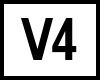
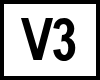
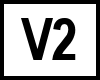

64-bit Windows users of 32-bit BC (older than version 4.1) should replace «C:\Program Files» with «C:\Program Files (x86)» .
AccuRev
Windows
- Select Preferences from the Tools menu.
- Switch to the Diff/Merge tab.
- Diff: overwrite the preset with: «C:\Program Files\Beyond Compare 4\bcomp.exe» %1% %2% /lefttitle=»%3%» /righttitle=»%4%»
- Merge
: overwrite the preset with: «C:\Program Files\Beyond Compare 4\bcomp.exe» %1% %2% %a% /mergeoutput=%o% /lefttitle=»%4%» /righttitle=»%5%» /centertitle=»%3%»
Linux
- Select Preferences from the Tools menu.
- Switch to the Diff/Merge tab.
- Diff: overwrite the preset with: /usr/bin/bcompare %1% %2% -lefttitle=»%3%» -righttitle=»%4%»
- Merge
: overwrite the preset with: /usr/bin/bcompare %1% %2% %a% -mergeoutput=%o% -lefttitle=»%4%» -righttitle=»%5%» -centertitle=»%3%»
AnkhSVN
- Open Visual Studio.
- Select Options from the Tools menu.
- Select Source Control | Subversion User Tools.
- For the Diff and Merge entries, select Beyond Compare from the dropdown.
CA Harvest Software Change Manager
- Open the Workbench.
- Select Options from the Tools menu.
- Switch to the Merge Tool tab in the Options dialog.
- Select «Beyond Compare» in the ToolName drop-down.
- Enter the complete path to your BComp.exe in the Compare, 2-way Merge, and 3-way Merge fields:
Compare
2-way Merge
3-way Merge 
ClearCase
- Go into the «C:\Program Files\IBM\RationalSDLC\ClearCase\lib\mgrs» folder.
- Create a backup of the file named «map».
- Edit «map» and edit the following lines to point to Beyond Compare:
text_file_delta xcompare C:\Program Files\Beyond Compare 4\BComp.exe
text_file_delta xmerge C:\Program Files\Beyond Compare 4\BComp.exe
Make the same change to lines beginning with _html , _xml , _html2 , _xml2 to use Beyond Compare for HTML and XML comparisons.
 BC version 2
BC version 2
For BC2, only change the xcompare line of the map file. Overriding compare , merge , and xmerge is not supported. A helper that improves BC2’s support is available here.
ClearCase Remote Client
CCRC 7.1.1+
CCRC Older versions 
- Locate the plugins folder, which will contain a specific version named subfolder. Examples:
- C:\Program Files\IBM\Rational\ClearCase701\CCRC\plugins\com.ibm.rational.clearcase.compare_merge.win32.x86_7.0.1.D061004
- C:\Program Files\IBM\IMShared\plugins\com.ibm.rational.clearcase.compare_merge.win32.x86_7.1.1.v201007070751
- Note that the version number in path is subject to change.
- Copy C:\Program Files\Beyond Compare 4\bcomp.exe into the folder.
- Move ccrc_cleardiff.exe, ccrc_cleardiffmrg.exe, ccrc_worddiffmrg.exe and ccrc_xmldiffmrg.exe to a backup folder.
- Make 4 copies of bcomp.exe and rename them to ccrc_cleardiff.exe, ccrc_cleardiffmrg.exe, ccrc_worddiffmrg.exe and ccrc_xmldiffmrg.exe.
- Change «CCRC Integrated (UTF-8)» to «ClearCase External» under Preferences | CCRC | Integration | Compare_Merge.
CVS does not support external diff or merge tools.
Dimensions CM / PVCS / Serena
 BC version 3 or 4
BC version 3 or 4
- Navigate to the Dimensions / PVCS install folder and find the file pvcsmerge.exe and rename it to pvcsmerge.exe.exe .
- Copy bcomp.exe from C:\Program Files\Beyond Compare 4 into the Dimensions folder and rename it to pvcsmerge.exe .
In Dimensions CM 10 you can edit your native.properties file instead. The integration isn’t as complete in that case, so file format/rules matching don’t work correctly and folder comparisons aren’t supported.
 BC version 3 or 4 with extended functionality
BC version 3 or 4 with extended functionality
Download PVCSmerge.zip and follow the PVCSmerge.txt instructions included in the zip file. Tested with PVCS 6.8 and 8.0 as well as Dimensions 8, 9 and 10.
Adds support for comparison of binary files (e.g. Word documents) and archives (Zip).
 BC version 2
BC version 2
Follow the instructions above, but instead of using BComp.exe use the copy of pvcsmerge.exe in pvcsmergev8.zip for PVCS 6.8, 8.0, and Merant Dimensions 8, or in pvcsmerge75.zip for PVCS 7.5.
Git for Linux
 BC version 3 or 4
BC version 3 or 4
Git 1.8 and newer
To launch a diff using Beyond Compare, use the command
git difftool file.ext
Merge 
To launch a 3-way merge using Beyond Compare, use the command
git mergetool file.ext
Git 1.7.x and older
(Instructions vary depending on Git version)
- Create a shell script file «git-diff-wrapper.sh» with the following content:
#!/bin/sh
# diff is called by git with 7 parameters:
# path old-file old-hex old-mode new-file new-hex new-mode
«
» «$2» «$5» | cat
In a console window enter the command:
$ git config —global diff.external
3-way Merge 
2-way Merge
Git for Windows
 BC version 3 or 4
BC version 3 or 4
Note: For Git versions older than 2.2 (git —version) replace «bc» with «bc3» in the above instructions.
3-way Merge 
Note: For Git versions older than 2.2.0 (git —version) replace «bc» with «bc3» in the above instructions.
Launching Diffs and Merges
File Diff:
git difftool filename.ext
Folder Diff:
git difftool —dir-diff
3-way Merge:
git mergetool filename.txt
Advanced Settings
To disable the «Launch ‘bc3’ [Y/n]?» prompt, run the command:
git config —global difftool.prompt false
Git’s default settings retain merge files with *.orig extensions after a successful merge. To disable this safety feature and automatically delete *.orig files after a merge, run the command:
git config —global mergetool.keepBackup false
Git Integration for Eclipse (EGit)
Git integration for Eclipse (EGit) does not support external diff and merge tools.
Eclipse bug tracker: Bug 356832 — Allow use of external mergetool.
GitHub Desktop
GitHub Desktop does not support external diff and merge tools.
GitHub feature request: Open with external diff tool #1765.
Git Extensions
 BC version 3 or 4
BC version 3 or 4
- Select Settings from the Tools menu.
- Select Git Config.
- Select «bc» from the Difftool drop down.
- Ensure that Path to difftool field contains:
C:/Program Files/Beyond Compare 4/BComp.exe - Ensure Difftool command field contains:
«C:/Program Files/Beyond Compare 4/BComp.exe» «$LOCAL» «$REMOTE»
Merge 
- Select Settings from the Tools menu.
- Select Git Config.
- Select «bc» from the Mergetool drop down.
- Ensure that Path to mergetool field contains:
C:/Program Files/Beyond Compare 4/BComp.exe - Ensure Mergetool command field contains:
«C:/Program Files/Beyond Compare 4/BComp.exe» «$LOCAL» «$REMOTE» «$BASE» «$MERGED»
Git Fork
 BC version 3 or 4
BC version 3 or 4
- Select Preferences from the File menu.
- Select Integration.
- Select «Custom» from the Diff Tool drop down.
- Ensure that Diff Tool Path field contains:
C:/Program Files/Beyond Compare 4/BComp.exe - Ensure Arguments field contains:
«$LOCAL» «$REMOTE»
Merge 
- Select Preferences from the File menu.
- Select Integration.
- Select «Custom» from the Merger drop down.
- Ensure that Merger Path field contains:
C:/Program Files/Beyond Compare 4/BComp.exe - Ensure Arguments field contains:
«$LOCAL» «$REMOTE» «$BASE» «$MERGED»
KDESVN
- In KDESVN Choose Configure KDESVN from the Settings menu.
- Select Diff & Merge.
- Check Use external diff display.
- In the External diff display edit, use:
bcompare -readonly %1 %2 - In the External merge program edit, use:
bcompare %s1 %s2 %t - In the External resolver program edit, use:
bcompare %n %m %o %t
Mercurial / TortoiseHg
 BC version 3 with TortoiseHg 2.0.2 and newer
BC version 3 with TortoiseHg 2.0.2 and newer
 BC version 4 with TortoiseHg 3.1 and newer
BC version 4 with TortoiseHg 3.1 and newer
- Launch TortoiseHG Workbench.
- Under the File menu go to Settings.
- Select TortoiseHg.
- Set Visual Diff Tool to beyondcompare4 using the dropdown.
3-way Merge 
- Launch TortoiseHG Workbench.
- Under the File menu go to Settings.
- Select TortoiseHg
- Set the Three-way Merge Tool to beyondcompare4 using the dropdown.
Older versions of Mercurial
To configure Mercurial you need to edit the file %USERPROFILE%\Mercurial.ini or $HOME/.hgrc . Add the following lines, using existing INI sections if they already exist:
[extdiff]
cmd.bcomp = C:\Program Files\Beyond Compare 4\BComp.exe
opts.bcomp = /ro
[tortoisehg]
vdiff = bcomp
Once set up you can compare revisions from the command line using
hg bcomp -r [-r ] [ ]
3-way Merge 
[merge-tools]
bcomp.executable = C:\Program Files\Beyond Compare 4\BComp.exe
bcomp.args = $local $other $base $output
bcomp.priority = 1
bcomp.premerge = True
bcomp.gui = True
MKS Integrity / PTC Integrity
- Start MKS Source Integrity.
- Go to Tools | Preferences | DiffTool.
- Select Custom Command.
- Enter the command:
«C:\Program Files\Beyond Compare 4\BComp.exe» /title1=»<1>» /title2=»<2>» «<3>» «<4>«
3-way Merge 
Use this for the merge tool command line:
«C:\Program Files\Beyond Compare 4\BComp.exe» /title1=»<1>» /title2=»<2>» /title3=»<0>» «<5>» «<6>» «<4>» «<7>«
2-way Merge
Use this for the merge tool command line:
«C:\Program Files\Beyond Compare 4\BComp.exe» /title1=»<1>» /title2=»<2>» «<5>» «<6>» /savetarget=»<7>«
NetBeans
- Select Options from the Tools menu.
- Select Miscellaneous.
- Go to the Diff tab.
- Select External Diff.
- Command: C:\Program Files\Beyond Compare 4\BComp.exe
Once configured, selecting Team | Local History | Show Local History will launch a diff in Beyond Compare.
Perforce
P4V (The Perforce Visual Client)
- Choose Preferences from the Edit menu.
- Switch to the Diff tab.
- Change the Default Diff Application option to «Other application».
- Enter the path to BComp.exe in the Location edit.
- For some versions of Perforce, in the Arguments edit, enter:
%1 %2 - Switch to the Merge tab.
- Change the Default merge application to «Other application».
- Enter the path to BComp.exe in the Location edit.
- In the Arguments edit, enter:
%1 %2 %b %r
P4Win (The Perforce Windows Client)
- Choose Options from the Settings menu.
- Select Files > Diff.
- Select User supplied diff application.
- Browse to BComp.exe.
- Check Options args and enter:
/lefttitle=»%L» /righttitle=»%R» %1 %2 - Select Files > Merge.
- Select User supplied merge application.
- Browse to BComp.exe.
- Check Optional args and enter:
/vcsleft=»%T» /vcsright=»%Y» %2 %3 %1 %4
P4 (The Perforce Command Line Client)
- Add two environmental variables:
P4DIFF=C:\Program Files\Beyond Compare 4\BComp.exe
P4MERGE=C:\Program Files\Beyond Compare 4\BCompP4Merge.bat - Create a file named BCompP4Merge.bat in your Beyond Compare install folder with the contents: «C:\Program Files\Beyond Compare 4\BComp» %2 %3 %1 %4
Plastic SCM
- Choose Diff tools from the Preferences menu.
- Select $text, choose Edit.
- Add the command line:
«C:\Program Files\Beyond Compare 4\BComp.exe» «@sourcefile» «@destinationfile» /lefttitle=»@sourcesymbolic» /righttitle=»@destinationsymbolic»
Merge 
- Choose Merge tools from the Preferences menu.
- Select $text, choose Edit.
- Add the command line:
«C:\Program Files\Beyond Compare 4\BComp.exe» /title1=»@sourcesymbolic» /title2=»@destinationsymbolic» /title3=»@basesymbolic» «@sourcefile» «@destinationfile» «@basefile» «@output»
Rational Synergy
Java Client, Diff
- Create the batch file: C:\Program Files\Beyond Compare 4\bc4_comp.bat
- In the batch file, enter: «C:\Program Files\Beyond Compare 4\BComp.exe» %1 %2 /lefttitle=%3 /righttitle=%4
- Backup the file «C:\Program Files\IBM\Rational\Synergy\7.1\etc\ccm.properties».
- In ccm.properties, edit the compare line: windows.tool.compare.ascii = «C:\Program Files\Beyond Compare 4\bc4_comp.bat» «%file1» «%file2» «%file1_label» «%file2_label»
Java Client, 3-way Merge 
- Create the batch file: C:\Program Files\Beyond Compare 4\bc4_merge.bat
- In the batch file, enter: «C:\Program Files\Beyond Compare 4\BComp.exe» %1 %2 %3 %4 /lefttitle=%5 /righttitle=%6 /centertitle=%7 /outputtitle=%4
- Backup the file «C:\Program Files\IBM\Rational\Synergy\7.1\etc\ccm.properties».
- In ccm.properties, edit the merge line: windows.tool.merge.ascii = «C:\Program Files\Beyond Compare 4\bc4_merge.bat» «%file1» «%file2» «%ancestor» «%outfile» «%file1_label» «%file2_label» «%ancestor_label»
We have reports that some versions of the Java client require double slash characters in the file path. For example: windows.tool.compare.ascii = «C:\\Program Files\\Beyond Compare 4\\bc4_comp.bat» «%file1» «%file2» «%file1_label» «%file2_label»
Classic Client, Diff
- Close the Synergy application.
- Create the batch file: C:\Program Files\Beyond Compare 4\bc4_comp.bat
- In the batch file, enter: «C:\Program Files\Beyond Compare 4\BComp.exe» %1 %2 /lefttitle=%3 /righttitle=%4
- Navigate into your %userprofile% directory (type %userprofile% in explorer address bar if you are unsure where this is).
- Backup the file named «ccm.ini».
- Edit the compare line in ccm.ini: compare_cmd = «C:\Program Files\Beyond Compare 4\bc4_comp.bat» «%file1» «%file2» «%file1_label» «%file2_label»
Classic Client, 3-way Merge 
- Close the Synergy application.
- Create the batch file: C:\Program Files\Beyond Compare 4\bc4_merge.bat
- In the batch file, enter: «C:\Program Files\Beyond Compare 4\BComp.exe» %1 %2 %3 %4 /lefttitle=%5 /righttitle=%6 /centertitle=%7 /outputtitle=%4
- Navigate into your %userprofile% directory (type %userprofile% in explorer address bar if you are unsure where this is).
- Backup the file named «ccm.ini».
- Edit the merge line in ccm.ini: merge_cmd = «C:\Program Files\Beyond Compare 4\bc4_merge.bat» «%file1» «%file2» «%ancestor» «%outfile» «%file1_label» «%file2_label» «%ancestor_label»
RoboHelp
Adobe RoboHelp can be configured to interact with a Version Control System and allows an External Diff tool to be defined. To define BC as the difftool:
- Launch RoboHelp HTML.
- Go to Tools | Options.
- Select the Version Control section.
- In the SharePoint Settings area, set Path to:
C:\Program Files\Beyond Compare 4\BComp.exe - For Arguments, enter:
%1 %2 - Set the sub-options as appropriate for your VCS environment.
Roundtable TSMS
- Go into the «C:\Program Files\RoundTable\rtb\p» folder.
- Create a backup of the file named «Rtb_vcom.p».
- Edit «Rtb_vcom.p» and change the line:
ASSIGN Mexe = SEARCH(«visdiff/visdiff.exe»).
to:
ASSIGN Mexe = SEARCH(«C:\Progra
SmartGit
- Select Edit | Preferences.
- Go to Tools >Diff Tools.
- Click Add.
- File Pattern: *
- Select External diff tool.
- Command: C:\Program Files\Beyond Compare 4\bcomp.exe
- Arguments: /readonly /lefttitle=»$
» /righttitle=»$ » «$ » «$ «
Merge 
- Select Edit | Preferences.
- Go to Tools >Conflict Solvers.
- Click Add.
- File Pattern: *
- Select External Conflict Solver.
- Command: C:\Program Files\Beyond Compare 4\bcomp.exe
- Arguments: «$
» «$ » «$ » /mergeoutput=»$ «
SourceAnyWhere for VSS
- Select Tools | Options. Go to the External Programs tab.
- Application for diff/merge:
C:\Program Files\Beyond Compare 4\bcomp.exe - Arguments for diff files:
/readonly /title1=»%FIRST_LABEL%» /title2=»%SECOND_LABEL%» «%FIRST_FILE%» «%SECOND_FILE%» - Arguments for diff folders:
«%FIRST_DIR%» «%SECOND_DIR%» - Arguments for Two-way merge:
/leftreadonly /title1=»%FIRST_LABEL%» /title2=»%SECOND_LABEL%» «%FIRST_FILE%» «%SECOND_FILE%»
Linux
In some versions of the Linux application, it may be necessary to define the path to bcompare with the arguments.
- Application for diff/merge:
/usr/bin/bcompare - Arguments for diff files:
/usr/bin/bcompare -readonly «%FIRST_FILE%» «%SECOND_FILE%» - Arguments for diff folders:
/usr/bin/bcompare «%FIRST_DIR%» «%SECOND_DIR%»
SourceGear Vault
- Choose Options from the Tools menu.
- Select Diff / Merge.
- Under Diff, enter the path to BComp.exe for the Program setting.
- In the Arguments edit, enter:
«%LEFT_PATH%» «%RIGHT_PATH%» /ro /title1=»%LEFT_LABEL%» /title2=»%RIGHT_LABEL%»
3-way Merge 
- Choose Options from the Tools menu.
- Select Diff / Merge.
- Under Merge, enter the path to BComp.exe for the Program setting.
- In the Arguments edit, enter:
«%WORKING_PATH%» «%OTHER_PATH%» «%BASELINE_PATH%» «%DEST_PATH%» /title1=»%WORKING_LABEL%» /title2=»%OTHER_LABEL%» /title4=»%DEST_LABEL%»
2-way Merge
SourceOffSite
- Choose Options from the Windows Client’s Tools menu.
- Switch to the External Programs panel.
- Enter the path to BComp.exe in the Application for comparing files, Application for comparing folders and Application for merging files edits.
Beyond Compare 1.9 is the default external difference utility in SourceOffSite Collaborative Edition. To upgrade to Beyond Compare 4 follow the instructions above.
SourceTree
- Choose Options from the Tools menu.
- Switch to the Diff tab.
- Set the External Diff tool dropdown to Beyond Compare.
3-way Merge 
- Choose Options from the Tools menu.
- Switch to the Diff tab.
- Set the External Merge tool dropdown to Beyond Compare.
StarTeam
- Choose Personal Options from the Tools menu.
- Switch to the Files panel.
- If it’s present, click the «Alternate Applications» button.
- Check the Comparison Utility checkbox.
- Enter the path to BComp.exe in the edit.
- In the Options edit enter:
$file1 $file2
3-way Merge 
- Follow steps 1-5 above, but check the Merge Utility checkbox in step 4.
- In the Options edit enter:
$usertip $branchtip $basefile $resultfile
2-way Merge is not supported because $resultfile is not expanded if used as an argument to /savetarget=.
Subversion
Windows
- Go into the Beyond Compare installation folder (eg, C:\Program Files\Beyond Compare 4 ).
- Create a batch file named «bc4svn.bat» containing:
call «%
dp0\bcomp.exe» «%6» /title1=%3 «%7» /title2=%5
IF %errorlevel%==0 goto ZERO
EXIT /B 1
:ZERO
EXIT /B 0
# [helpers]
# diff-cmd = diff_program (diff, gdiff, etc.)
to:
[helpers]
diff-cmd = «C:\Program Files\Beyond Compare 4\bc4svn.bat»
Merge 
- Go into the Beyond Compare installation folder (eg, C:\Program Files\Beyond Compare 4 ).
- Create a batch file named «bc4mer.bat» containing:
call «%
dp0\bcomp.exe» «%2» «%3» «%1» «%4»
IF %errorlevel%==0 goto ZERO
EXIT /B 1
:ZERO
EXIT /B 0
# [helpers]
# merge-tool-cmd = merge_program
to:
[helpers]
merge-tool-cmd = «C:\Program Files\Beyond Compare 4\bc4mer.bat»
Cygwin
Instead of using a batch file, create a file named «bc.sh» with the following line:
«$(cygpath ‘C:\Progra
1\bcomp.exe’)» `cygpath -w «$6″` `cygpath -w «$7″` /title1=»$3″ /title2=»$5» /readonly
Linux
Create a file named /usr/bin/bcdiff.sh and allow execute permissions (chmod +x). Add the following lines:
/usr/bin/bcompare «$6» «$7″ -title1=»$3″ -title2=»$5» -readonly
exit 0
Edit «$HOME/.subversion/config» and add the line «diff-cmd = /usr/bin/bcdiff.sh» in [Helpers].
Merge 
Create a file named /usr/bin/bcmerge.sh and allow execute permissions (chmod +x). Add the following line:
/usr/bin/bcompare «$2» «$3» «$1» «$4»
Edit «$HOME/.subversion/config» and add the line «merge-tool-cmd = /usr/bin/bcmerge.sh» in [Helpers].
Surround SCM
- Open User Options.
- Go to the Diff/Merge section.
- Add or edit an entry for File Type «All other text files», with Diff/Merge set to Diff.
- Enter selected application: «C:\Program Files\Beyond Compare 4\bcomp.exe» «%1» «%2» and click OK.
3-way Merge 
- Open User Options.
- Go to the Diff/Merge section.
- Add or edit an entry for File Type «All other text files», with Diff/Merge set to Merge.
- Enter selected application: «C:\Program Files\Beyond Compare 4\bcomp.exe» «%1» «%2» «%3″ /mergeoutput=»%2» /automerge /reviewconflicts and click OK.
2-way Merge
- Open User Options.
- Go to the Diff/Merge section.
- Add or edit an entry for File Type «All other text files», with Diff/Merge set to Merge.
- Enter selected application: «C:\Program Files\Beyond Compare 4\bcomp.exe» «%1» «%2″ /mergeoutput=»%2» /reviewconflicts and click OK.
Team Coherence
- Choose Options from the Tools menu.
- Switch to the Difference Viewers tab.
- Enter the path to BComp.exe in the Application edit.
- Enter /fv «$LF» /title1=»$LD» «$RF» /title2=»$RD» in the Parameters edit.
TortoiseCVS
Diff, 2-way Merge (3-way merge not supported)
- Start Preferences application.
- Switch to the Tools tab.
- Diff application: C:\Program Files\Beyond Compare 4\BComp.exe
- 2-way diff parameters: /readonly «%1» «%2»
- Merge application: C:\Program Files\Beyond Compare 4\BComp.exe
- 2-way merge parameters: /leftreadonly «%mine» «%yours»
TortoiseHg
TortoiseGit
- Launch TortoiseGit | Settings
- Switch to the Diff Viewer section under External Programs
- Change the radio buttons from TortoiseMerge to External.
- In the path edits, enter:
«C:\Program Files\Beyond Compare 4\BComp.exe» %base %mine /title1=%bname /title2=%yname /leftreadonly
3-way Merge 
- Launch TortoiseGit | Settings
- Switch to the Merge Tool section under External Programs
- Change the radio buttons from TortoiseMerge to External.
- In the path edits, enter:
«C:\Program Files\Beyond Compare 4\BComp.exe» %mine %theirs %base %merged /title1=%yname /title2=%tname /title3=%bname /title4=%mname
TortoiseSVN
- Select Settings from Explorer’s TortoiseSVN submenu.
- Switch to the Diff Viewer tab.
- Change the radio buttons from TortoiseMerge to External.
- In the path edits, enter:
«C:\Program Files\Beyond Compare 4\BComp.exe» %base %mine /title1=%bname /title2=%yname /leftreadonly
To use Beyond Compare for image comparisons either replace the file C:\Program Files\TortoiseSVN\bin\TortoiseIDiff.exe with a copy of BComp.exe, or click the Advanced button on the Diff Viewer tab and add each image type’s extension with the same command line as above.
3-way Merge 
- Select Settings from Explorer’s TortoisSVN submenu.
- Switch to the Merge Tool tab.
- Change the radio buttons from TortoiseMerge to External.
- In the path edits, enter:
«C:\Program Files\Beyond Compare 4\BComp.exe» %mine %theirs %base %merged /title1=%yname /title2=%tname /title3=%bname /title4=%mname
2-way Merge
Tower (Git)
- Open Tower’s preferences dialog on the Git Config Tab.
- Set the Diff Tool drop-down to Beyond Compare.
- Set the Merge tool drop-down to Beyond Compare.
Visual SourceSafe 2005
- Open the Visual SourceSafe Explorer.
- Select Options from the Tools menu.
- Switch to the Custom Editors tab in the SourceSafe Options dialog.
- Select File Difference in the Operation drop-down.
- Enter «.*» in the File Extension edit.
- Enter this in the Command Line: edit:
«C:\Program Files\Beyond Compare 4\bcomp.exe» %1 %2 - Click the Add button.
Merge 
- Open the Visual SourceSafe Explorer.
- Select Options from the Tools menu.
- Switch to the Custom Editors tab in the SourceSafe Options dialog.
- Select File Merge in the Operation drop-down.
- Enter «.*» in the File Extension edit.
- Enter this in the Command Line edit:
«C:\Program Files\Beyond Compare 4\bcomp.exe» %1 %2 /savetarget=%4 - Click the Add button.
Visual SourceSafe 6.0 and earlier do not support external difference utilities.
Visual Studio — Git
- Open Visual Studio.
- Select Options from the Tools menu.
- Select Plug-In Selection under the Source Control branch of the left-side tree control.
- Select Git under Current source control plug-in on the right-hand pane.
- After starting a project in a Git repository, edit the config file in the .git folder in the project folder.
- Change the config file to reflect the following changes:
[diff]
tool = bc4
[difftool «bc4»]
cmd = \»C:\\Program Files\\Beyond Compare 4\\BComp.exe\» \»$LOCAL\» \»$REMOTE\»
[merge]
tool = bc4
[mergetool «bc4»]
cmd = \»C:\\Program Files\\Beyond Compare 4\\BComp.exe\» \»$REMOTE\» \»$LOCAL\» \»$BASE\» \»$MERGED\»
Visual Studio — Team Foundation Server (TFS)
- In Visual Studio Choose Options from the Tools menu.
- Expand Source Control in the treeview.
- Click Visual Studio Team Foundation Server in the treeview.
- Click the Configure User Tools button.
- Click the Add button.
- Enter «.*» in the Extension edit.
- Choose Compare in the Operation combobox.
- Enter the path to BComp.exe in the Command edit.
- In the Arguments edit, use:
%1 %2 /title1=%6 /title2=%7
3-way Merge 
- Follow steps 1-6 above.
- Choose Merge in the Operation combobox.
- Enter the path to BComp.exe in the Command edit.
- In the Arguments edit, use:
%1 %2 %3 %4 /title1=%6 /title2=%7 /title3=%8 /title4=%9
2-way Merge
Use the same steps as the 3-way merge above, but use the command line:
%1 %2 /savetarget=%4 /title1=%6 /title2=%7
Visual Studio — Visual SourceSafe 2005
Supported for «Microsoft Visual SourceSafe» plug-in. The «Microsoft Visual SourceSafe (Internet)» plug-in does not support external diff tools.
- Open Visual Studio 2015.
- Select Options from the Tools menu.
- Select Plug-In Settings under the Source Control branch of the left-side tree control.
- Select Visual SourceSafe under Plug-In Settings on the right-hand pane.
- Press the Advanced button.
- Select the Custom Editor tab in the «SourceSafe Options» pane.
- Select File Difference in the Operation drop-down.
- Enter «.*» in the File Extension edit.
- Enter this in the Command Line edit:
«C:\Program Files\Beyond Compare 4\bcomp.exe» %1 %2 - Click the Add button and close all dialog boxes.
End of Support
Microsoft ended support for Visual SourceSafe in 2017. Scooter Software recommends migrating from SourceSafe to an actively supported version control solution such as Git, Team Foundation Server, etc.
Limitations
A SourceSafe diff launched from Visual Studio 2015 opens as a modal window, blocking interaction with Visual Studio until the diff window is closed. This SourceSafe limitation affects both SourceSafe’s built-in diff tool and Beyond Compare.
Источник
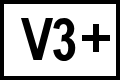 BC version 3 or 4
BC version 3 or 4 : overwrite the preset with: «C:\Program Files\Beyond Compare 4\bcomp.exe» %1% %2% %a% /mergeoutput=%o% /lefttitle=»%4%» /righttitle=»%5%» /centertitle=»%3%»
: overwrite the preset with: «C:\Program Files\Beyond Compare 4\bcomp.exe» %1% %2% %a% /mergeoutput=%o% /lefttitle=»%4%» /righttitle=»%5%» /centertitle=»%3%»


