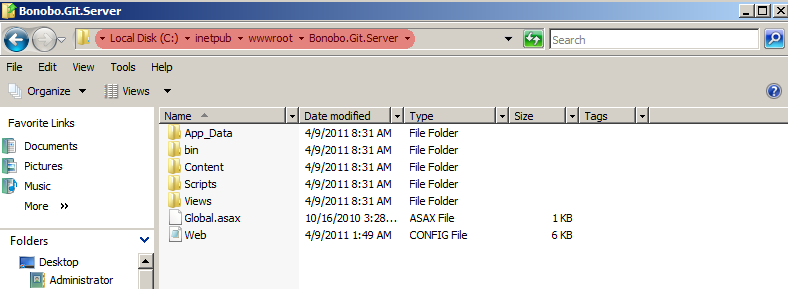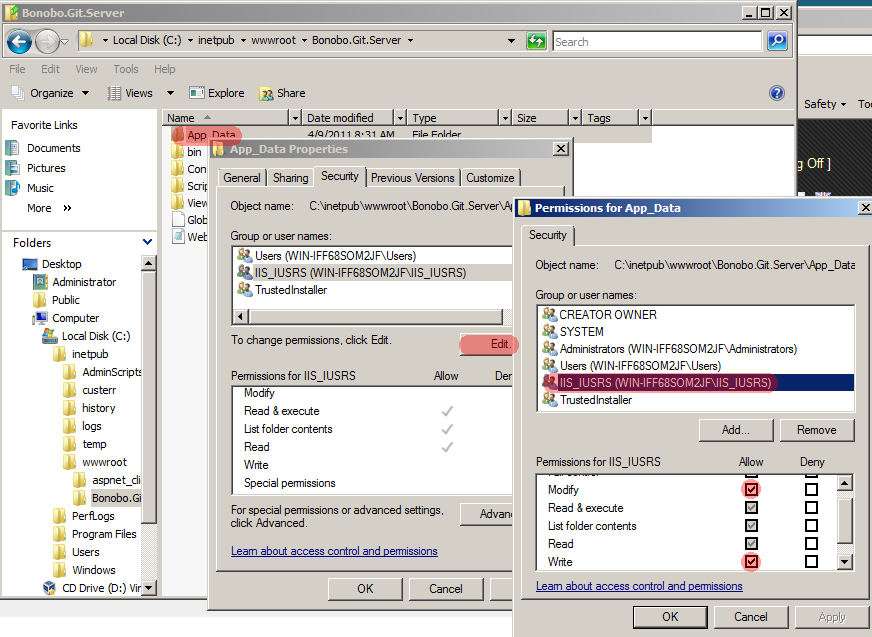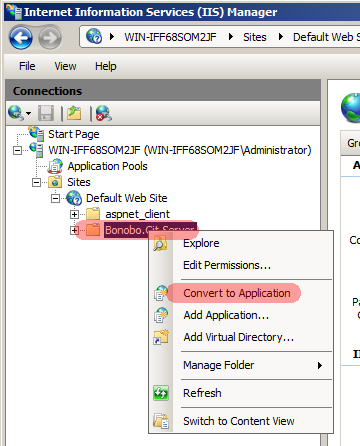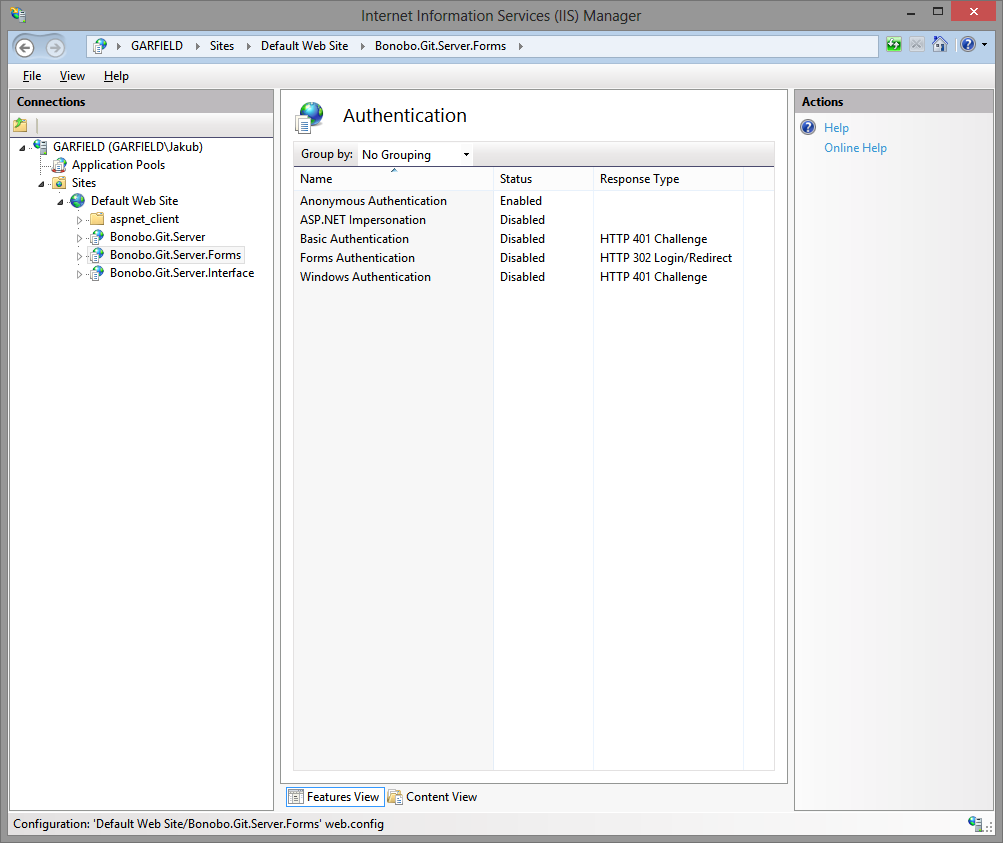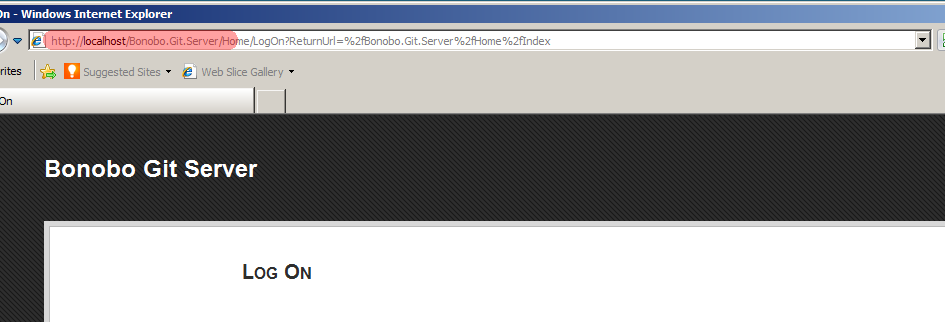- Install
- Authentication Providers
- Membership Services
- Bonobo git server windows
- About
- How to Install Bonobo Git Server On Windows
- If you’ve had difficulties in installing the Bonobo Git Server, here’s the walkthrough one developer compiled.
- Install Steps for Git Server
- Useful Git and Shell Commands Used
- Step By Step Video Showing Installation of Bonobo Git Server
- Bonobo git server windows
- About
Install
This page covers simple Bonobo Git Server installation. Be sure to check prerequisites page before installation and for other sections visit the documentation page.
The following steps covers an installation with Windows 2008 Server and IIS 7. They are exactly the same for any higher platforms (Windows Server 2012 and IIS 8.0+).
- Download the latest version of Bonobo Git Server from the front page
- Extract the files from the installation archive to C:\inetpub\wwwroot
- Allow IIS User to modify C:\inetpub\wwwroot\Bonobo.Git.Server\App_Data folder. To do so
- select Properties of App_Data folder,
- go to Security tab,
- click edit,
- select IIS user (in my case IIS_IUSRS) and add Modify and Write permission,
- confirm these settings with Apply button.
- Convert Bonobo.Git.Server to Application in IIS
- Run IIS Manager and navigate to Sites -> Default Web Site. You should see Bonobo.Git.Server.
- Right click on Bonobo Git Server and convert to application.
- Check if the selected application pool runs on .NET 4.0 and convert the site.
- Configure Authentication
Enable Anonymous Authentication in IIS and disable the others. To do so, select the application, click on the authentication icon and set the value to of Anonymous Authentication to Enabled. The configuration should look like the following screenshot.
- Launch your browser and go to http://localhost/Bonobo.Git.Server. Now you can see the initial page of Bonobo Git Server and everything is working.
- Default credentials are username: admin password: admin
The authentication and membership service functions have been split up into separate configurable modules in the latest version of Bonobo Git Server. By default, it is configured to use Cookie Authentication and the Internal Membership Service. Please follow up on how to use the different methods using the following sites.
Authentication Providers
Membership Services
If you are have a previous version installed, you should review these migration notes.
If you have any issues with the installation try to search FAQ and forum.
Bonobo git server windows
Bonobo Git Server
Thank you for downloading Bonobo Git Server. For more information please visit http://bonobogitserver.com.
- Internet Information Services 7 and higher
- How to Install IIS 8 on Windows 8
- Installing IIS 8 on Windows Server 2012
- Installing IIS 7 on Windows Server 2008 or Windows Server 2008 R2
- Installing IIS 7 on Windows Vista and Windows 7
- .NET Framework 4.6
- Windows Vista SP2, Windows 7, Windows 8 and higher
- Windows Server 2008 R2, Windows Server 2008 SP2, Windows Server 2012 and higher
- Don’t forget to register .NET framework with your IIS
- Run %windir%\Microsoft.NET\Framework\v4.0.30319\aspnet_regiis.exe -ir with administrator privileges
Before each update please read carefully the information about compatibility issues between your version and the latest one in changelog.
- Delete all the files in the installation folder except App_Data.
- Default location is C:\inetpub\wwwroot\Bonobo.Git.Server .
- Copy the files from the downloaded archive to the server location.
These steps illustrate simple installation with Windows 2008 Server and IIS 7. They are exactly the same for higher platforms (Windows Server 2012 and IIS 8.0).
Extract the files from the installation archive to C:\inetpub\wwwroot
Allow IIS User to modify C:\inetpub\wwwroot\Bonobo.Git.Server\App_Data folder. To do so
- select Properties of App_Data folder,
- go to Security tab,
- click edit,
- select IIS user (in my case IIS_IUSRS) and add Modify and Write permission,
- confirm these settings with Apply button.
Convert Bonobo.Git.Server to Application in IIS
- Run IIS Manager and navigate to Sites -> Default Web Site. You should see Bonobo.Git.Server.
- Right click on Bonobo Git Server and convert to application.
- Check if the selected application pool runs on .NET 4.0 and convert the site.
Launch your browser and go to http://localhost/Bonobo.Git.Server. Now you can see the initial page of Bonobo Git Server and everything is working.
- Default credentials are username: admin password: admin
Frequently Asked Questions
How to clone a repository?
- Go to the Repository Detail.
- Copy the value in the Git Repository Location.
- It should look like http://servername/projectname.git .
- Go to your command line and run git clone http://servername/projectname.git .
How do I change my password?
- Click on the account settings in the top right corner.
- Enter new password and confirmation.
- Save.
How to backup data?
- Go to the installation folder of Bonobo Git Server on the server.
- Default location is C:\inetpub\wwwroot\Bonobo.Git.Server .
- Copy the content of App_Data folder to your backup directory.
- If you changed the location of your repositories, backup them as well.
How to change repositories folder?
- Log in as an administrator.
- Go to Global Settings.
- Set the desired value for the Repository Directory.
- Directory must exist on the hard drive.
- IIS User must have proper permissions to modify the folder.
- Save changes.
Can I allow anonymous access to a repository?
- Edit the desired repository (or do this when creating the repository).
- Check Anonymous check box.
- Save.
For allowing anonymous push you have to modify global settings.
- Log in as an administrator.
- Go to Global Settings.
- Check the value Allow push for anonymous repositories
- Save changes.
I’d like to use git hooks to restrict access. How do I access the web frontend usernam?
Bonobo provides the following environment variables:
- AUTH_USER : The username used to login. Empty if it was an anonymous operation (clone/push/pull)
- REMOTE_USER : Same as AUTH_USER
- AUTH_USER_TEAMS : A comma-separated list containing all the teams the user belongs to. Commas in teams name are escaped with a backslash. Backslashes are also escaped with a \ . Example: Teams ‘Editors\ Architects’, ‘Programmers,Testers’ will become Editors\\ Architects,Programmers\,Testers .
- AUTH_USER_ROLES : A comma-separated list containing all the roles the user belongs to. Commas in roles are escaped with a backslash. Backslashes are also escaped with a \ .
- AUTH_USER_DISPLAYNAME : Given Name + Surname if available. Else the username.
Beware that due to the way HTTP basic authentication works, if anonymous operations (push/pull) are enabled the variables above will always be empty!
- update changelog
- update version numbers in appveyor.yml
- add tag so it appears under releases with git tag -a 6.0.0 -m «Release 6.0.0»
- add zipped version to bonobogitserver.com at Bonobo-Git-Server-Web
About
Bonobo Git Server for Windows is a web application you can install on your IIS and easily manage and connect to your git repositories. Go to homepage for release and more info.
How to Install Bonobo Git Server On Windows
If you’ve had difficulties in installing the Bonobo Git Server, here’s the walkthrough one developer compiled.
Join the DZone community and get the full member experience.
The Bonobo git server installation page instructions don’t fully match the process I had to use to install it, so I’ve documented the process here.
I will show you the steps to install a local Git server on Windows 10.
Install Steps for Git Server
The Git Server used is Bonobo Git Server, which runs on IIS on Windows.
- Use Turn Windows Features On and Off to install
- Internet Information Services > Web Management Tools > IIS Management Console
- Internet Information Services > World Wide Web Services > Application Development Features > ASP .Net 4.7
- Internet Information Services > World Wide Web Services > Common HTTP Features > Static Content
- Download the zip file
- Unarchive the zip file
- Copy the contents of the zip file folder to “c:\inetpub\wwwroot”
- Change the security properties of the app_data folder to allow modify access to the IIS user
- Check anonymous authentication is enabled
- Visit Http://localhost/bonobo.git.server
- Create a user
- Amend settings to “allow user repository creation” and “allow push to create repositories”
- Create a repo
- Push repo to your server
Useful Git and Shell Commands Used
Step By Step Video Showing Installation of Bonobo Git Server
Bonobo git server windows
Bonobo Git Server
Thank you for downloading Bonobo Git Server. For more information please visit http://bonobogitserver.com.
- Internet Information Services 7 and higher
- How to Install IIS 8 on Windows 8
- Installing IIS 8 on Windows Server 2012
- Installing IIS 7 on Windows Server 2008 or Windows Server 2008 R2
- Installing IIS 7 on Windows Vista and Windows 7
- .NET Framework 4.5
- Windows Vista SP2, Windows 7, Windows 8 and higher
- Windows Server 2008 R2, Windows Server 2008 SP2, Windows Server 2012 and higher
- Don’t forget to register .NET framework with your IIS
- Run %windir%\Microsoft.NET\Framework\v4.0.30319\aspnet_regiis.exe -ir with administrator privileges
Before each update please read carefully the information about compatibility issues between your version and the latest one in changelog.
- Delete all the files in the installation folder except App_Data.
- Default location is C:\inetpub\wwwroot\Bonobo.Git.Server .
- Copy the files from the downloaded archive to the server location.
These steps illustrate simple installation with Windows 2008 Server and IIS 7. They are exactly the same for higher platforms (Windows Server 2012 and IIS 8.0).
Extract the files from the installation archive to C:\inetpub\wwwroot
Allow IIS User to modify C:\inetpub\wwwroot\Bonobo.Git.Server\App_Data folder. To do so
- select Properties of App_Data folder,
- go to Security tab,
- click edit,
- select IIS user (in my case IIS_IUSRS) and add Modify and Write permission,
- confirm these settings with Apply button.
Convert Bonobo.Git.Server to Application in IIS
- Run IIS Manager and navigate to Sites -> Default Web Site. You should see Bonobo.Git.Server.
- Right click on Bonobo Git Server and convert to application.
- Check if the selected application pool runs on .NET 4.0 and convert the site.
Launch your browser and go to http://localhost/Bonobo.Git.Server. Now you can see the initial page of Bonobo Git Server and everything is working.
- Default credentials are username: admin password: admin
Frequently Asked Questions
How to clone a repository?
- Go to the Repository Detail.
- Copy the value in the Git Repository Location.
- It should look like http://servername/projectname.git .
- Go to your command line and run git clone http://servername/projectname.git .
How do I change my password?
- Click on the account settings in the top right corner.
- Enter new password and confirmation.
- Save.
How to backup data?
- Go to the installation folder of Bonobo Git Server on the server.
- Default location is C:\inetpub\wwwroot\Bonobo.Git.Server .
- Copy the content of App_Data folder to your backup directory.
- If you changed the location of your repositories, backup them as well.
How to change repositories folder?
- Log in as an administrator.
- Go to Global Settings.
- Set the desired value for the Repository Directory.
- Directory must exist on the hard drive.
- IIS User must have proper permissions to modify the folder.
- Save changes.
Can I allow anonymous access to a repository?
- Edit the desired repository (or do this when creating the repository).
- Check Anonymous check box.
- Save.
For allowing anonymous push you have to modify global settings.
- Log in as an administrator.
- Go to Global Settings.
- Check the value Allow push for anonymous repositories
- Save changes.
I’d like to use git hooks to restrict access. How do I access the web frontend usernam?
Bonobo provides the following environment variables:
- AUTH_USER : The username used to login. Empty if it was an anonymous operation (clone/push/pull)
- REMOTE_USER : Same as AUTH_USER
- AUTH_USER_TEAMS : A comma-separated list containing all the teams the user belongs to. Commas in teams name are escaped with a backslash. Backslashes are also escaped with a \ . Example: Teams ‘Editors\ Architects’, ‘Programmers,Testers’ will become Editors\\ Architects,Programmers\,Testers .
- AUTH_USER_ROLES : A comma-separated list containing all the roles the user belongs to. Commas in roles are escaped with a backslash. Backslashes are also escaped with a \ .
- AUTH_USER_DISPLAYNAME : Given Name + Surname if available. Else the username.
Beware that due to the way HTTP basic authentication works, if anonymous operations (push/pull) are enabled the variables above will always be empty!
About
Bonobo Git Server for Windows is a web application you can install on your IIS and easily manage and connect to your git repositories. Go to homepage for release and more info.