- iSCSI target boot overview
- Feature description
- Practical applications
- Hardware requirements
- Software requirements
- Boot from iscsi windows
- Install and Initialize iSCSI Boot Server with CCBoot
- iSCSI Boot Server Installation
- iSCSI Boot Server Initialization
- Upload Win7 System Image for iSCSI Booting
- iSCSI Boot Windows 7 on LAN
- Общие сведения о загрузке цели iSCSI iSCSI target boot overview
- Описание функции Feature description
- Практическое применение Practical applications
- Требования к оборудованию Hardware requirements
- Требования к программному обеспечению Software requirements
iSCSI target boot overview
Applies to: Windows Server 2016
iSCSI Target Server in Windows Server can boot hundreds of computers from a single operating system image that is stored in a centralized location. This improves efficiency, manageability, availability, and security.
Feature description
By using differencing virtual hard disks (VHDs), you can use a single operating system image (the «master image») to boot up to 256 computers. As an example, let’s assume that you deployed Windows Server with an operating system image of approximately 20В GB, and you used two mirrored disk drives to act as the boot volume. You would have needed approximately 10В TB of storage for only the operating system image to boot 256 computers. With iSCSI Target Server, you will use 40В GB for the operating system base image, and 2В GB for differencing virtual hard disks per server instance, totaling 552В GB for the operating system images. This provides a savings of over 90% on storage for the operating system images alone.
Practical applications
Using a controlled operating system image provides the following benefits:
More secure and easier to manage. Some enterprises require that data be secured by physically locking storage in a centralized location. In this scenario, servers access the data remotely, including the operating system image. With iSCSI Target Server, administrators can centrally manage the operating system boot images, and control which applications to use for the master image.
Rapid deployment. Because the master image is prepared by using Sysprep, when computers boot from the master image, they skip the file copying and installation phase that occurs during Windows Setup, and they go straight to the customization phase. In Microsoft internal testing, 256 computers were deployed in 34 minutes.
Fast recovery. Because the operating system images are hosted on the computer running iSCSI Target Server, if a disk-less client needs to be replaced, the new computer can point to the operating system image, and boot up immediately.
Various vendors provide a storage area network (SAN) boot solution, which can be used by the iSCSI Target Server in Windows Server on commodity hardware.
Hardware requirements
iSCSI Target Server does not require special hardware for functional verification. In data centers with large-scale deployments, the design should be validated against specific hardware. For reference, Microsoft internal testing indicated that a 256 computer deployment required 24x15k-RPM disks in a RAIDВ 10 configuration for storage. A network bandwidth of 10В Gigabit is optimal. A general estimate is 60В iSCSI boot servers per 1В Gigabit network adapter.
A specialized network adapter is not required for this scenario, and a software boot loader can be used (such as iPXE open source boot firmware).
Software requirements
iSCSI Target Server can be installed as part of the File and iSCSI Services role service in Server Manager.
Booting Nano Server from iSCSI (either from the Windows iSCSI Target Server, or a 3rd party target implementation) is not supported.
Boot from iscsi windows
This article is for CCBoot v2.1 only. For CCBoot v3.0, please refer to the video — «How to Diskless Boot Windows 7 with CCBoot v3.0» on Youtube.
iSCSI boot technology can be used to diskless boot Windows 7 for computers without local hard disk (in this article we call them client PC), so it’s also known as diskless boot. As a Windows based iSCSI boot software, CCBoot is compatible with windows 7 lan boot, and support install windows 7 over network. Win XP and Vista. The brief process of diskless boot Window 7 with CCBoot is as bellow:
- Client PC iSCSI boot over network and broadcast DHCP request.
- CCBoot handles the DHCP requests and allocates IP address for the client PC.
- Client PC get IP addresses and then download Win 7 system image via TFTP from CCBoot server.
- Client PC iSCSI boot Win 7 over network.
To iSCSI boot Win 7 with CCBoot, we have 3 stpes to do.
- Press the «Install CCBoot Client» button. After finished, it will require reboot system. Reboot the client PC.
- After reboot, launch CCBootClient again, input the correct «Server IP address», it should be the IP address of the PC on which CCBoot server has been located. Input the image file name as you wish in the «Image File Name». Press the «Upload Image» button to upload the image to the CCBoot server. Then CCBoot will create an iSCSI boot image in the server «Image Save Path».
Note: CCBoot supports two types of image file format. It supports «.VMDK» image file format if you are using Windows 2003 as CCBoot server system. It will support both «.VMDK» and «.VHD» image file format if you are using Window 7 or Windows 2008. As you can see in Figure 12, the image file format depends on the file extension you have set for the «Image File Name». For example, if you set «Win7.vmdk» as the «Image File Name», it means you will use «.VMDK» image file format, while if you set «Win7.vhd», it means you will use «.VHD» image file format.
Install and Initialize iSCSI Boot Server with CCBoot
iSCSI Boot Server Installation
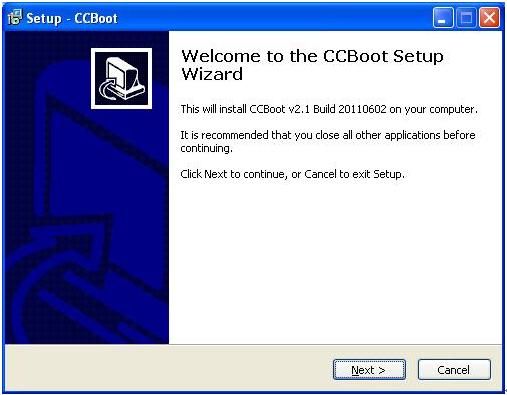
Figure 1
CCBoot uses the following ports — 67 (DHCP), 69 (TFTP), 3260 (iSCSI), 1000 (Image Upload), 8001 (Service Control). Please open these ports on the server firewall to make sure client PC can diskless boot successfully. Since CCBoot v2.1, you also need to open port 66. V2.1 uses port 66 as DHCP backup.
Note: To make sure client PCs can diskless boot well, please shut down the other DHCP services on the LAN especially the DHCP service in the router.
Launch CCBoot and you will get the main interface as bellow:
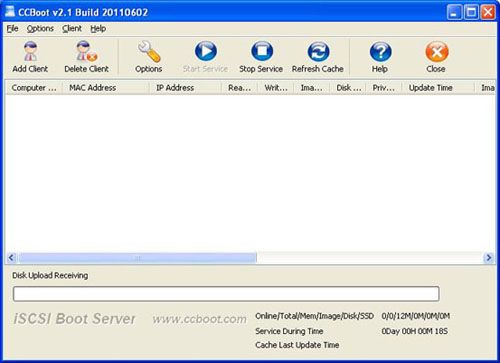
Figure 2
iSCSI Boot Server Initialization
Demo Environment
Server IP: 192.168.1.10
Gateway: 192.168.1.1
DNS Address: 192.168.1.1
IP Mask: 255.255.255.0
DHCP Range: 192.168.1.101-192.168.1.254
Open the iSCSI boot software — CCBoot, «Options»->»Options Wizard» and configure step by step as bellow:
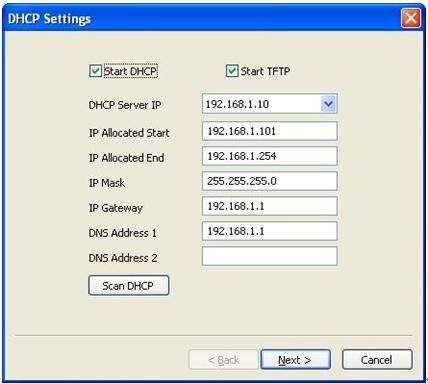
Figure 3
You need to select the correct local IP address as «DHCP Server IP». Press «Scan DHCP» to check if there are other DHCP services on the LAN. If yes, shut them down so that client PC can get IP address from CCBoot DHCP and then diskless boot Windows 7
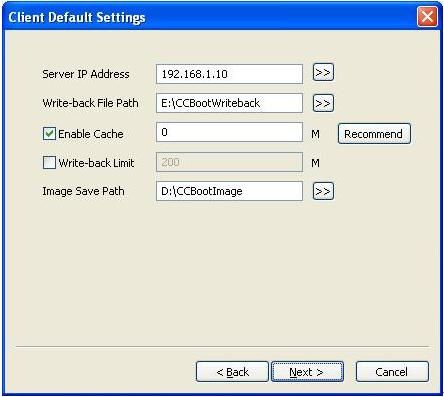
Figure 4
Set «Server IP Address». Normally, it’s the same as «DHCP Server IP».
Set «Write-back File Path» and «Image Save Path» as you want.
«Write-back File Path» is used to store the diskless booted clients’ write-back data. You’d better use a big volume hard disk as «Write-back File Path». This disk should be formatted as NTFS and 32K bytes per cluster.
«Image Save Path» is used to store the iSCSI boot images. This disk should be also formatted as NTFS and 32K bytes per cluster. You’d better use a fast speed hard disk as «Image Save Path». For example, use an SAS hard disk.
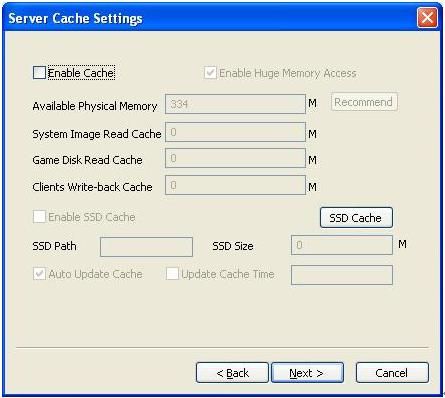
Figure 5
Keep default values in «Server Cache Settings».
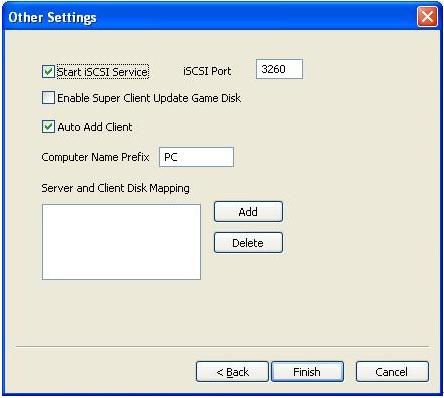
Figure 6
Keep default values in «Other Settings». Press the «Finish» button and confirm the popup dialog box.
Upload Win7 System Image for iSCSI Booting
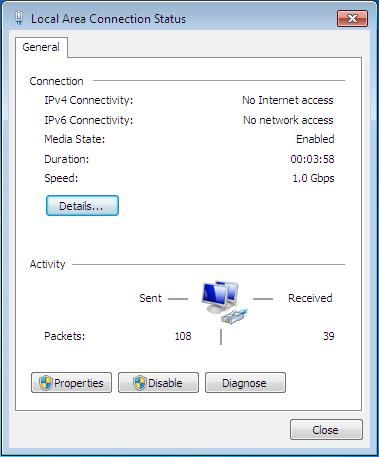
Figure 7
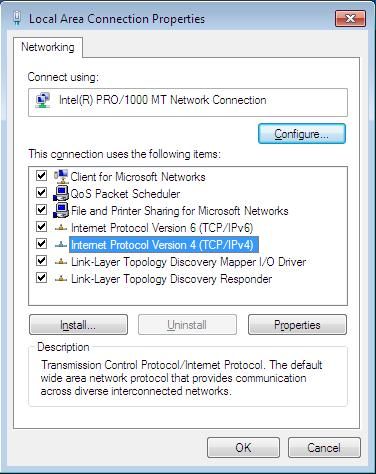
Figure 8
Select «Internet Protocol (TCP/IP)» and click «Properties».
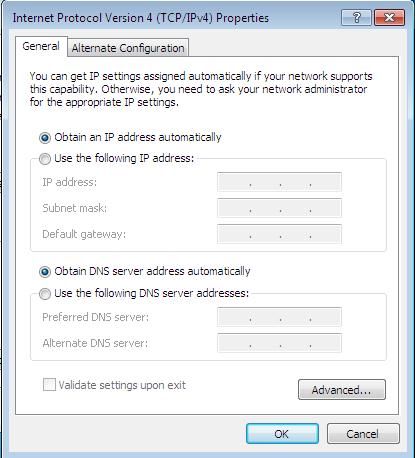
Figure 9
Select «Obtain an IP address automatically» and «Obtain DNS server address automatically», then click «OK» to save.
On the CCBoot server you will find a client in the client list (Figure 10) that was added by CCBoot automatically when the client PC got IP address from the CCBoot DHCP service.
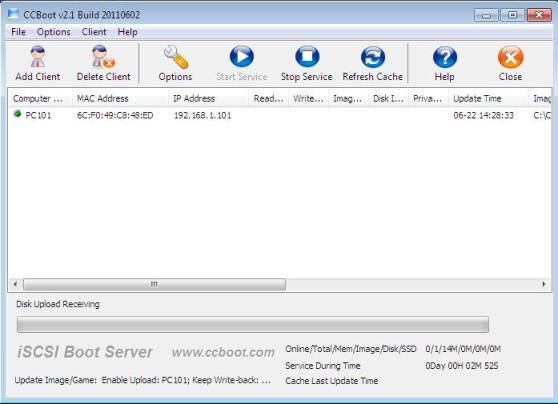
Figure 10
Double click the client to edit and check both «Enable Upload Image» and «Keep Write-back File» (Figure 11), when press «save» button it will ask you «Are you sure to delete write-back file?» Just press «No».
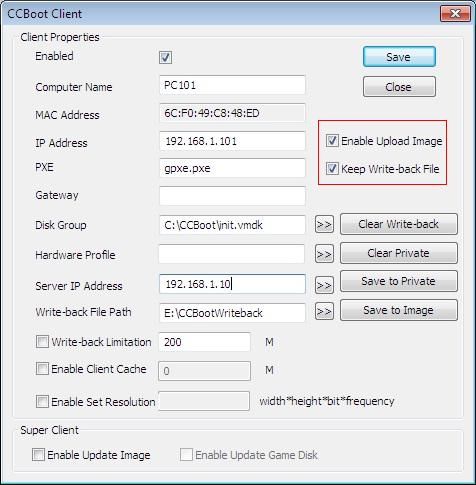
Figure 11
Download CCBoot client installation package from: http://www.ccboot.com/download.htm. Launch ccbootsetupclient.exe and keep press the next button to the end. Then launch CCBoot client and you will see the main interface as bellow (Figure 12).
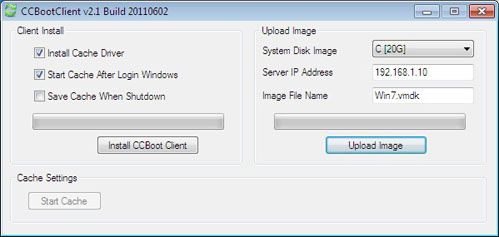
Figure 12
iSCSI Boot Windows 7 on LAN
- On CCBoot server, double click PC101 (Figure 10) to open the master PC’s properties dialog box, uncheck «Enable Upload Image» and «Keep Write-back File».
- Remove the HDD from the master PC, set it firstly boot from LAN (or network, PXE rom, or some similar settings) in BIOS settings so that it will start diskless boot (Figure 13).
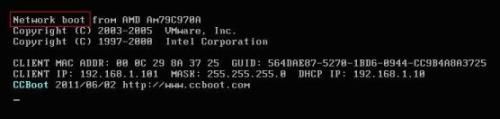
Figure 13
The first time diskless booting the master PC, you can modify its computer name (Figure 14).
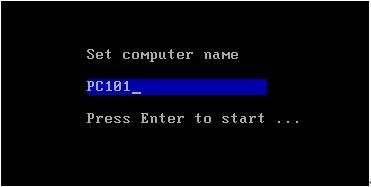
Figure 14
Set the computer name as you wish then press enter key to boot it (Figure 15).
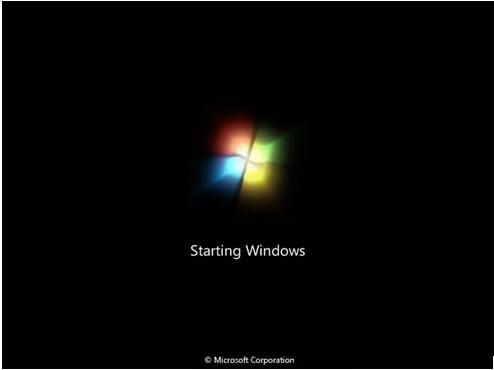
Figure 15
Note: the first time you diskless boot Windows 7, you will get a startup list just like has not shut down computer normally. That’s just because we uploaded the iSCSI boot image during Win 7 is running. Bellow is how to prevent from this situation for future booting.
1) Select «Start Windows 7 Normally» to boot.
2) When this client PC diskless boot OK, shut it down. On the CCBoot server, press «Save to Image» in this client’s properties.
Now, clients can diskless boot Windows 7 from this image normally.
Общие сведения о загрузке цели iSCSI iSCSI target boot overview
Применимо к: Windows Server 2016 Applies to: Windows Server 2016
Сервер цели iSCSI в Windows Server позволяет загружать сотни компьютеров из одного образа операционной системы, хранящегося в центральном расположении. iSCSI Target Server in Windows Server can boot hundreds of computers from a single operating system image that is stored in a centralized location. Это улучшает эффективность, управляемость, доступность и безопасность. This improves efficiency, manageability, availability, and security.
Описание функции Feature description
Используя разностные виртуальные жесткие диски (VHD), можно использовать один образ операционной системы («основной образ») для загрузки до 256 компьютеров. By using differencing virtual hard disks (VHDs), you can use a single operating system image (the «master image») to boot up to 256 computers. Например, предположим, что вы развернули Windows Server с образом операционной системы размером примерно 20 ГБ, а в качестве загрузочного тома использовали два зеркальных диска. As an example, let’s assume that you deployed Windows Server with an operating system image of approximately 20 GB, and you used two mirrored disk drives to act as the boot volume. Для загрузки 256 компьютеров потребуется примерно 10 ТБ памяти — только для образа операционной системы. You would have needed approximately 10 TB of storage for only the operating system image to boot 256 computers. Но при загрузке с помощью сервера цели iSCSI используется 40 ГБ для базового образа операционной системы и 2 ГБ для разностных виртуальных жестких дисков на экземпляр сервера, что в сумме составляет 552 ГБ для образов операционной системы. With iSCSI Target Server, you will use 40 GB for the operating system base image, and 2 GB for differencing virtual hard disks per server instance, totaling 552 GB for the operating system images. Это позволяет сэкономить более 90 % памяти только для образов операционной системы. This provides a savings of over 90% on storage for the operating system images alone.
Практическое применение Practical applications
Контролируемые образы операционной системы предоставляют следующие преимущества: Using a controlled operating system image provides the following benefits:
Повышение безопасности и простоты управления. More secure and easier to manage. На некоторых предприятиях требуется для защиты данных физически блокировать хранилище в центральном расположении. Some enterprises require that data be secured by physically locking storage in a centralized location. В этом случае серверы имеют удаленный доступ к данным, включая образ операционной системы. In this scenario, servers access the data remotely, including the operating system image. При загрузке с помощью сервера цели iSCSI администраторы могут централизованно управлять загрузочными образами операционной системы и определять приложения, включаемые в главный образ. With iSCSI Target Server, administrators can centrally manage the operating system boot images, and control which applications to use for the master image.
Быстрое развертывание. Rapid deployment. Так как главный образ подготавливается с помощью средства Sysprep, при загрузке из главного образа компьютеры пропускают этап копирования файлов и установки, выполняемый в ходе установки Windows, и переходят сразу к этапу настройки. Because the master image is prepared by using Sysprep, when computers boot from the master image, they skip the file copying and installation phase that occurs during Windows Setup, and they go straight to the customization phase. В рамках внутреннего тестирования в корпорации Майкрософт 256 компьютеров были развернуты за 34 минуты. In Microsoft internal testing, 256 computers were deployed in 34 minutes.
Быстрое восстановление. Fast recovery. Поскольку образы операционной системы размещаются на компьютере, на котором выполняется целевой сервер iSCSI, при замене клиента, не требующего использования диска, новый компьютер может указывать на образ операционной системы и немедленно загружаться. Because the operating system images are hosted on the computer running iSCSI Target Server, if a disk-less client needs to be replaced, the new computer can point to the operating system image, and boot up immediately.
Различные поставщики предоставляют решение для загрузки сети хранения данных (SAN), которое может использоваться сервером цели iSCSI в Windows Server на оборудовании товара. Various vendors provide a storage area network (SAN) boot solution, which can be used by the iSCSI Target Server in Windows Server on commodity hardware.
Требования к оборудованию Hardware requirements
Сервер цели iSCSI не требует особого оборудования для функциональной проверки. iSCSI Target Server does not require special hardware for functional verification. В центрах обработки данных с крупномасштабными развертываниями проект необходимо проверять на соответствие с определенным оборудованием. In data centers with large-scale deployments, the design should be validated against specific hardware. Например, внутреннее тестирование Майкрософт показало, что для развертывания 256 компьютеров требуется хранилище на 24 дисках со скоростью 15 000 об/мин в конфигурации RAID 10. For reference, Microsoft internal testing indicated that a 256 computer deployment required 24x15k-RPM disks in a RAID 10 configuration for storage. Пропускная способность сети 10 Гигабитей является оптимальной. A network bandwidth of 10 Gigabit is optimal. Общая оценка — 60 серверов загрузки iSCSI на 1 гигабитный сетевой адаптер. A general estimate is 60 iSCSI boot servers per 1 Gigabit network adapter.
Для этого сценария не требуется специализированный сетевой адаптер, и можно использовать программный загрузчик (например, Ипксе с открытым исходным кодом загрузки). A specialized network adapter is not required for this scenario, and a software boot loader can be used (such as iPXE open source boot firmware).
Требования к программному обеспечению Software requirements
Сервер цели iSCSI можно установить как часть роли «Файловые службы и службы iSCSI» в диспетчере сервера. iSCSI Target Server can be installed as part of the File and iSCSI Services role service in Server Manager.
Загрузка сервера Nano из iSCSI (с сервера цели iSCSI под управлением Windows или из реализации цели стороннего поставщика) не поддерживается. Booting Nano Server from iSCSI (either from the Windows iSCSI Target Server, or a 3rd party target implementation) is not supported.



