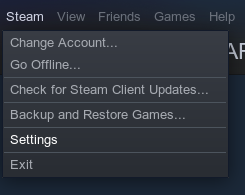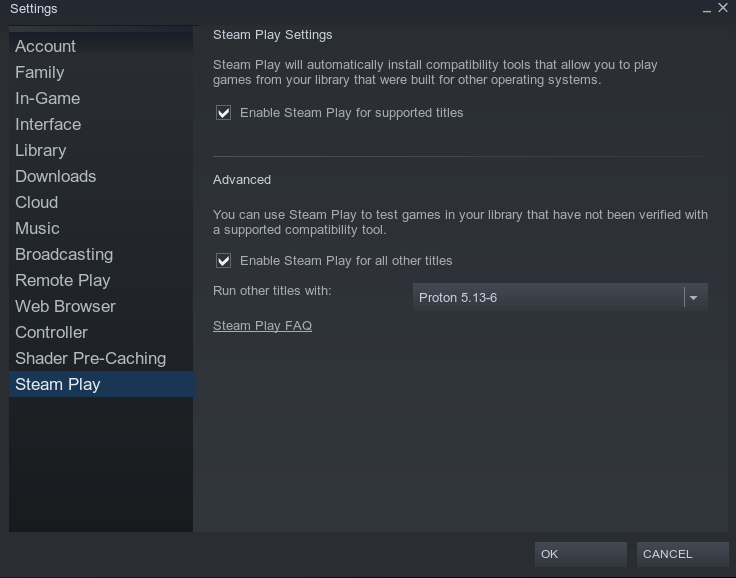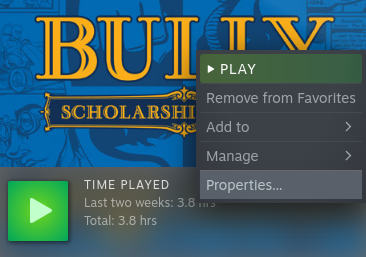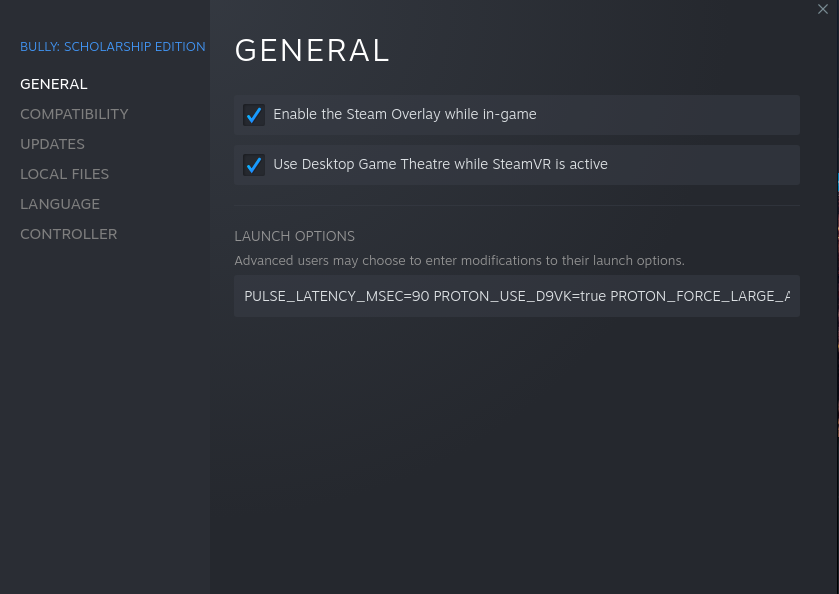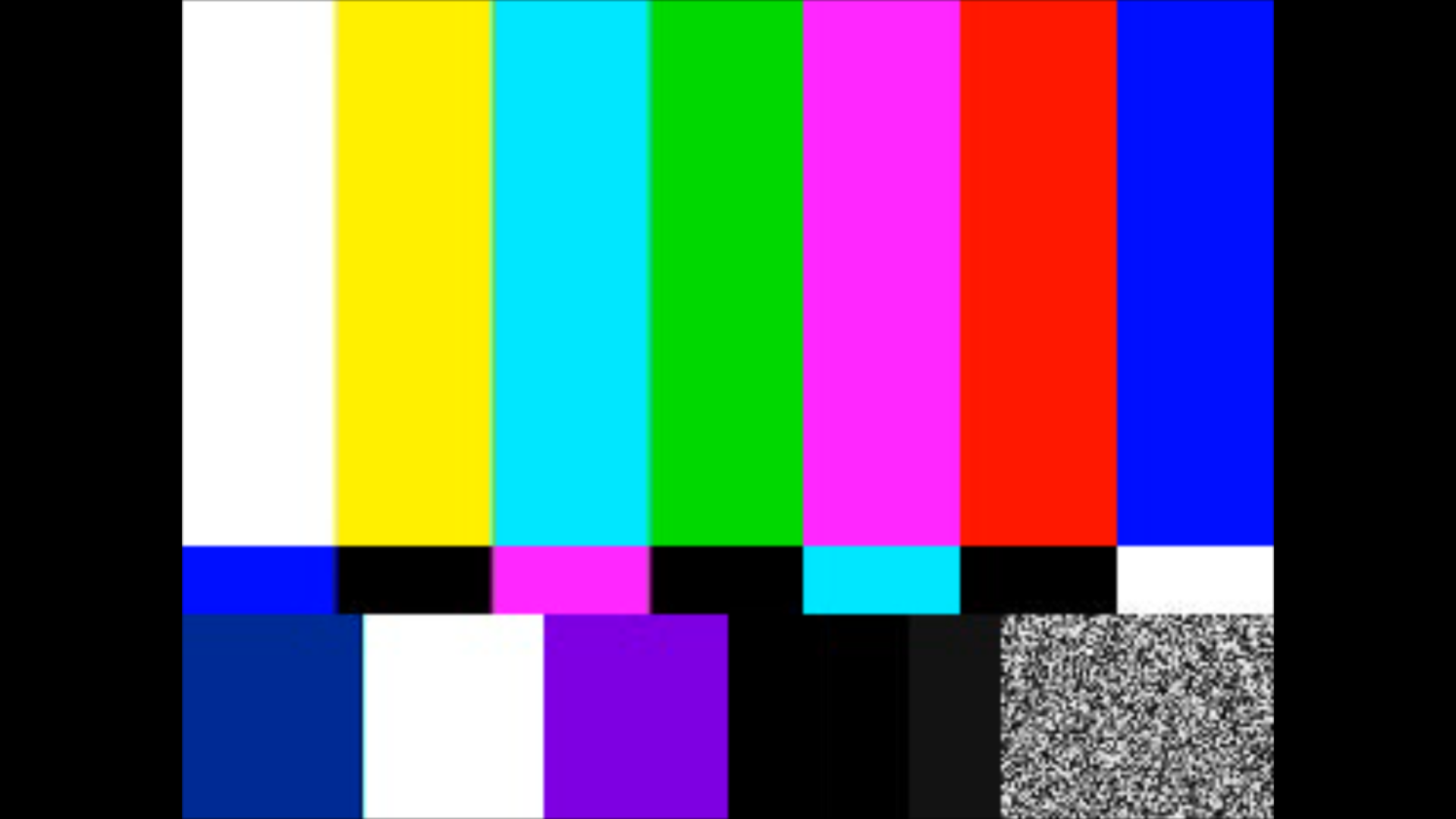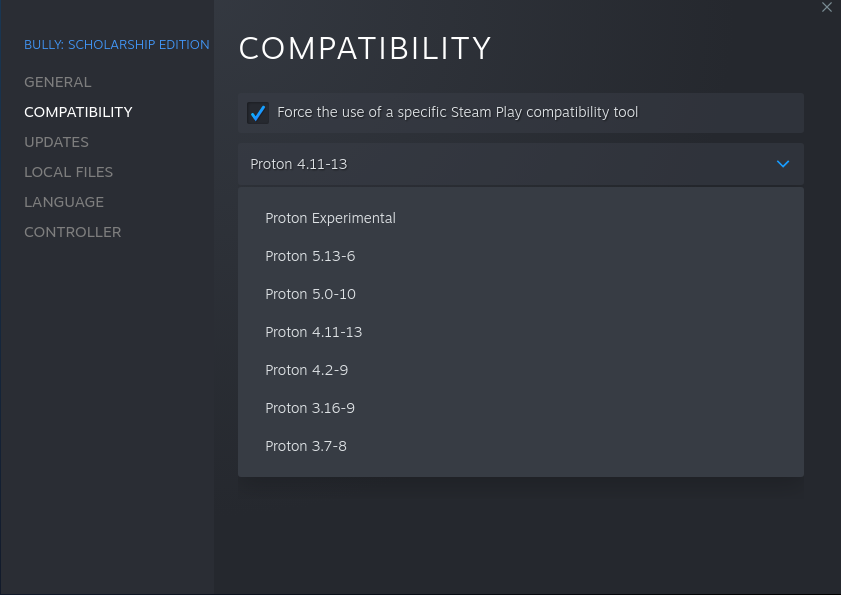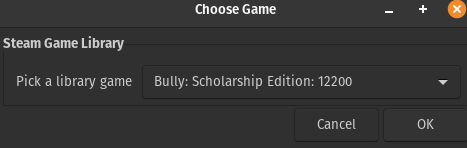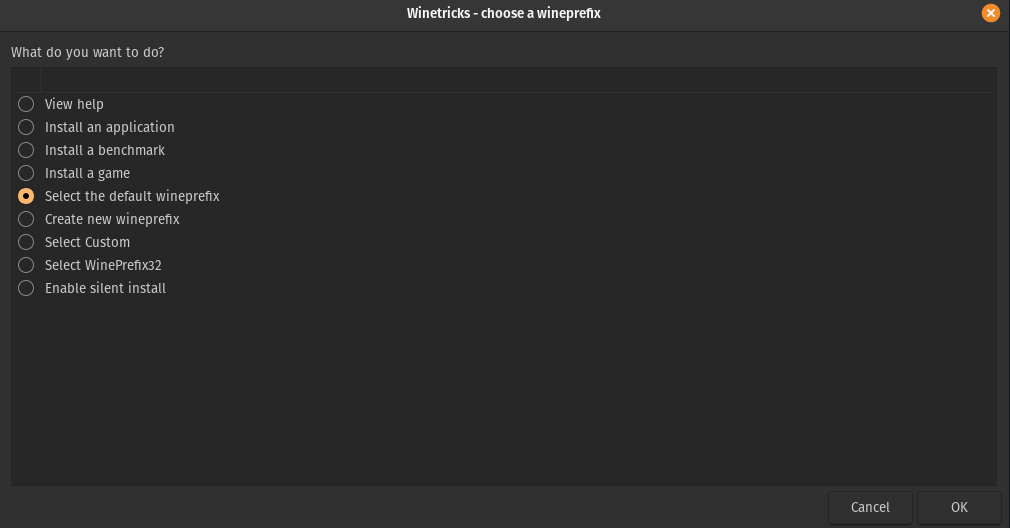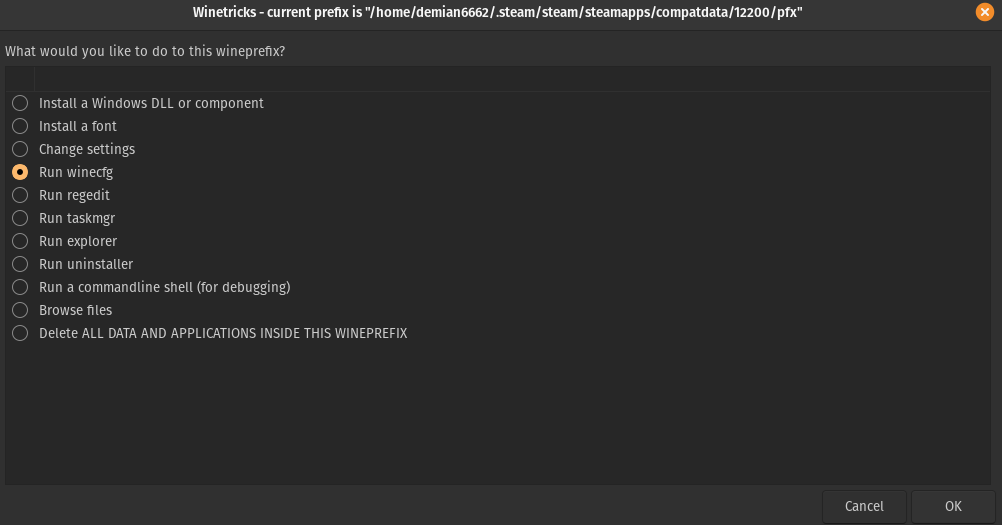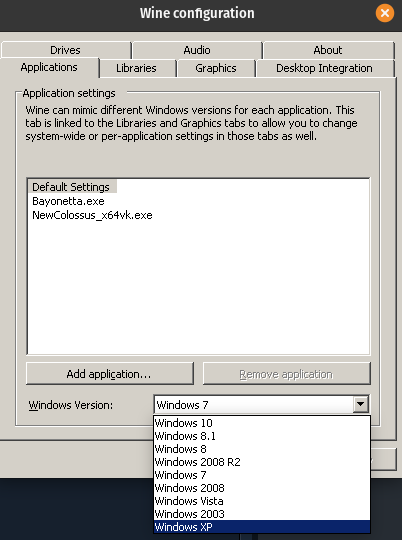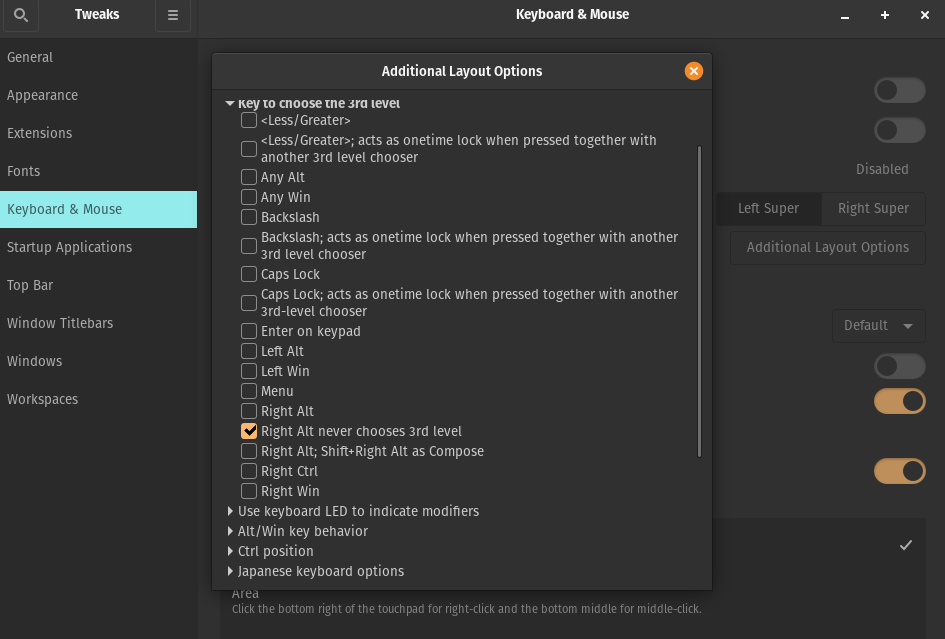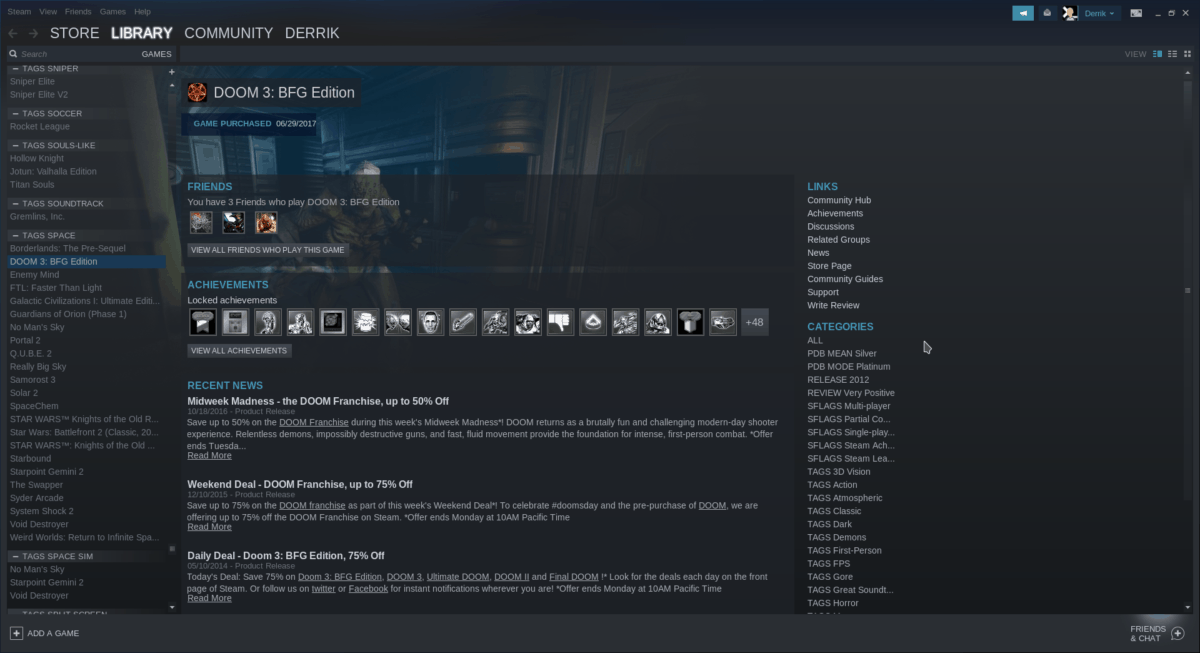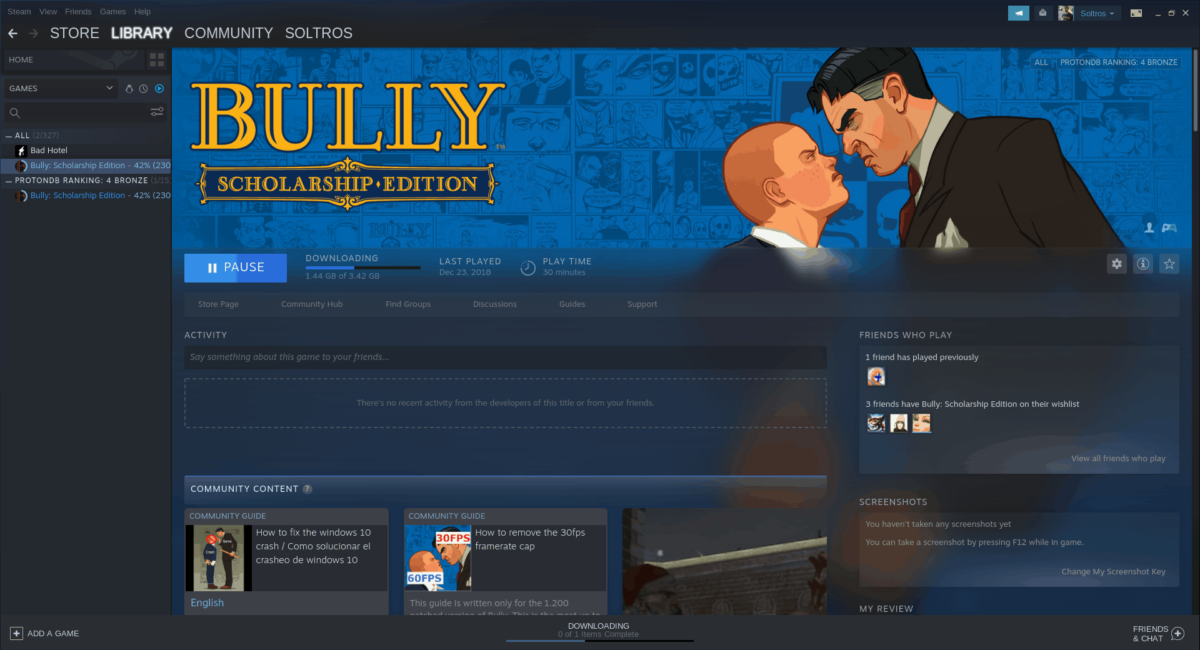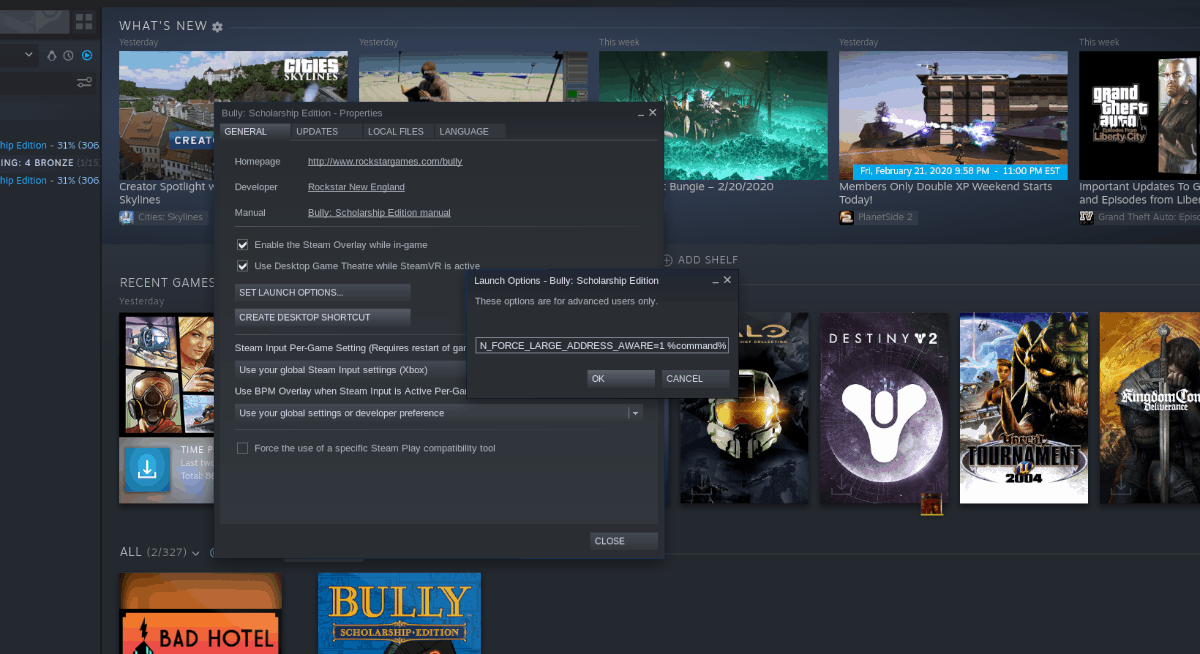- Bully: Scholarship Edition – How to play Bully on Linux + How to fix RightAlt problem in Music Class
- Setup
- Download Silent Patch and Bully FPS Cap Remover exe
- Download Silent Patch and Bully FPS Cap Remover exe
- Install Silent Patch or Bully FPS Cap Remover
- Enabling SteamPlay/Proton
- ProtonTricks (Optional)
- Easiest Part
- If Proton 5.13 doesn’t work
- Solving This
- Other Workarounds
- ProtonTricks
- Fixing RightAlt Problem in Music Class
- Final Thoughts
- How to play Bully: Scholarship Edition on Linux
- Installing Steam on Linux
- Ubuntu
- Debian
- Arch Linux
- Fedora
- OpenSUSE
- Flatpak
- Enabling Steam Play
- Installing Bully: Scholarship Edition
- Configuring Bully: Scholarship Edition
- Play Bully: Scholarship Edition on Linux
- Troubleshooting
Bully: Scholarship Edition – How to play Bully on Linux + How to fix RightAlt problem in Music Class
Table of Contents
Setup
Download Silent Patch and Bully FPS Cap Remover exe
First of all, download both of them. You’ll need to first install Silent Patch and if that doesn’t work, you’ll need the other solution. Please note that you DO NOT need to install the Bully FPS cap remover exe if Silent Patch already works and that the game might crash around the Hattrick vs. Galloway (Chapter 2) mission because of the uncapped FPS, in which case, you might need to play the game in Windows XP compatibility mode or deactivate the FPS Limit (both solutions are shown here).
Download Silent Patch and Bully FPS Cap Remover exe
First of all, download both of them. You’ll need to first install Silent Patch and if that doesn’t work, you’ll need the other solution. Please note that you DO NOT need to install the Bully FPS cap remover exe if Silent Patch already works and that the game might crash around the Hattrick vs. Galloway (Chapter 2) mission because of the uncapped FPS, in which case, you might need to play the game in Windows XP compatibility mode or deactivate the FPS Limit (both solutions are shown here).
Install Silent Patch or Bully FPS Cap Remover
To install Silent Patch, extract all the files to the install folder.
You can edit the SilentPatchBully.ini to turn off the FPS limit by changing:
FPSLimit=30 to FPSLimit=0
To install Bully FPS Cap Remover, first back up your original Bully.exe, then copy and paste the exe on the zip file to the game folder. If you need to turn it off, rename the files to its original names, and please note that you might need to turn off VSYNC for the game to run at +30fps and that this might break the game speed.
Enabling SteamPlay/Proton
Go to Steam > Settings
Then Steam Play > ☑ Enable Steam Play for supported titles > ☑ Enable Steam Play for all other titles
Then select the latest Proton Version and please note that you might need to also download version 3.16 and 4.11.
ProtonTricks (Optional)
You may need ProtonTricks to fix alt-tab issues or if your game only launches with Windows XP compatibility mode. I would recommend always having ProtonTricks around, in case you need to delve deeper into Proton to solve some issues.
To Install it follow the instructions on the GitHub page right github.com – https://github.com/Matoking/protontricks
Easiest Part
First of all, you’re gonna try to run the game with the latest Proton version (currently 5.13) with only the Silent Patch installed after doing this:
Go to the game in your library > Properties
Then copy the text below in Launch Options:
PULSE_LATENCY_MSEC=90 PROTON_USE_D9VK=true PROTON_FORCE_LARGE_ADDRESS_AWARE=1 %command%
If that works then congrats! that was easy! but stick around to fix the RightAlt key problem on Music Class if you’re gonna play on mouse and keyboard.
If that didn’t work… Well, don’t worry, there’s still the rest of the tutorial.
Also, please note that the intro for the story will probably not work, but you can watch it on Youtube or by going to your game’s install location and watching the ‘AttractMode.wmv’ file in the Movies folder.
If Proton 5.13 doesn’t work
If that didn’t work, then that probably means that you got either a black screen (that occurs more specifically if you try to launch it directly with version 4.11) after the initial splash screen or this:
Solving This
You’ll need to install the Bully exe that was mentioned earlier here if you want to uncap the FPS. You can probably keep Silent Patch installed because it’s most likely not gonna work with what we’re gonna be doing right now. In case Silent Patch somehow works, undo the exe method.
You’re gonna have to change Proton’s version to 3.16 by:
Going to your library > finding your game > going to properties
Navigating to Compatibility > ☑ Force the use of a specific Steam Play compatibility tool > select version 3.16
Now comes the real fun part. You’re gonna start the game in 3.16, and hopefully it will be working now. If the game seems stuck while loading, just press space/alt/click and the game will continue.
It will probably be lagging, like a lot, but don’t worry, you won’t be playing in this version.
You can now exit the game and go change the version to 4.11, then you can start the game again and it will hopefully be working without all those stutters that you experienced in 3.16!
Other Workarounds
Ok, so you’ve tried everything and the game still doesn’t work or you’re still having some issues? Well, follow these last resorts:
ProtonTricks
After you’ve installed protontricks, launch it by going to your terminal and typing ‘protontricks –gui’ then select Bully like so:
Select the default wineprefix
Run winecfg
Change the Windows 7 compatibility to Windows XP
(This can solve the crash around Chapter 2, other than turning the FPS limit back to 30)
Emulate a virtual desktop with your current native monitor resolution
(This can solve the issue where the game will crash/get a black screen after you alt-tab)
Fixing RightAlt Problem in Music Class
Open Tweaks, go to Keyboard & Mouse > Additional Layout Options > Key to choose the 3rd level > ☑ Right Alt never chooses 3rd level.
Final Thoughts
Well, I hope something in this guide worked for you! Please feel free to comment if you have other fixes and other issues that you would like to discuss and I’ll try to update things here!
Hope you enjoy the Guide about Bully: Scholarship Edition – How to play Bully on Linux + How to fix RightAlt problem in Music Class, if you think we should add extra information or forget something, please let us know via comment below, and we will do our best to fix or update as soon as possible!
Источник
How to play Bully: Scholarship Edition on Linux
Feb 24, 2020
Comment
Bully: Scholarship Edition is a remaster of Rockstar Game’s “Bully,” a game about a young kid working his way through the social hierarchy of high school, meeting girls, making friends, and causing mischief. The game is an open world, which is typical of Rockstar. Here’s how to get it working on your Linux PC.
Installing Steam on Linux
The best way to play Bully: Scholarship Edition on a Linux system is by installing the Steam release of the game. The reason? Valve’s Steam Play technology works much better than Wine installed on Linux alone and does a lot of the heavy lifting and configurations. However, Steam does not come pre-installed on many Linux operating systems, so we must demonstrate how to set it up.
To start the installation of Steam, open up a terminal window on your Linux desktop environment by pressing Ctrl + Alt + T or Ctrl + Shift + T on the keyboard. From there, follow the command-line installation instructions for Steam outlined below that correspond with the Linux distribution you use.
Ubuntu
On Ubuntu Linux, Steam is in the primary software repositories, so installation is easy. Enter the Apt command below to get it working.
Debian
Steam is available to Debian Linux users through the Non-free software repository. However, this repository is disabled by default and isn’t exactly easy to enable if you are not a Debian wizard. Thankfully, Valve has a DEB package available for download on their website that works quite well.
To start the installation, use the wget downloader tool to grab the latest Steam DEB package from the internet. Then, using the dpkg tool, install Steam.
Following the installation of Steam, run the apt-get install -f command to correct any dependency issues that may have occurred during the DEB package installation.
Arch Linux
Arch Linux has the latest Steam available in its software repos. To get it working, use the Pacman command.
Fedora
It is possible to get Steam working through RPMFusion, as Fedora does not make it available in their software repositories. However, the RPMFusion version of Steam is iffy, so if you don’t like to fuss, follow the Flatpak instructions instead.
OpenSUSE
OpenSUSE users can get Steam working through third-party software repositories. However, the Flatpak release of the program is much quicker to set up. Enable Flatpak on OpenSUSE and follow the Flatpak instructions in the “Flatpak” section of this guide.
Flatpak
Steam is available on Flatpak, which is excellent! More Linux distributions have easy access to Steam, so long as it is possible to set up Flatpak! To get the Flatpak release of Steam, do the following.
First, ensure that the Flatpak runtime is set up on your Linux PC. Then, enter the commands below to get Steam working.
Enabling Steam Play
Steam Play is key to getting Bully: Scholarship Edition working on Linux. For this reason, it must be enabled in the Steam Linux client before moving forward. To enable Steam Play, access “Settings” in Steam, locate “Steam Play,” and ensure that it is turned on. Be sure also to enable it for all titles, as some games (including Bully) do not have official Steam Play support, yet work flawlessly with the tool.
Unsure about how to turn on the Steam Play feature in Steam? Check out our in-depth guide on the subject!
Installing Bully: Scholarship Edition
The time has come to install Bully to Linux. To do this, you must first purchase the game (if you do not already own it). To buy the game, find “Store” and click on it to access the Steam Store. Once in the store, find the search box and search for “Bully: Scholarship Edition.”
Click on the game in the search results to go to the purchase page. Then, buy it by clicking the purchase button. You’ll then be able to install it by going to “Library,” searching for “Bully” and clicking the blue “INSTALL” button.
Configuring Bully: Scholarship Edition
Bully works quite well with Steam Play on Linux out of the box. However, some small bugs can be fixed with some configuration changes. To start the configuration, go to “Library” and locate Bully: Scholarship Edition in the list of games. Then, right-click on it with the mouse and select the “Properties” option to access the game’s properties area.
Inside of the “Properties” area, find the “SET LAUNCH OPTIONS…” button, and select it with the mouse. Then, paste the code below into the text box and click “OK.”
PULSE_LATENCY_MSEC=60 PROTON_USE_D9VK=true PROTON_FORCE_LARGE_ADDRESS_AWARE=1 %command%
After adding in the launch options, find the “Close” button and click it to exit the “Properties” window.
Play Bully: Scholarship Edition on Linux
Steam Play is enabled, the game is installed, and launch options are set. Now it’s time to play the game. To play, do the following.
First, locate “Library” in Steam to access your video game collection. Then, search for “Bully: Scholarship Edition” in the list and click on it with the mouse. After that, select the green “PLAY” button to enjoy the game on Linux!
Troubleshooting
Bully: Scholarship Edition runs phenomenally on Linux. However, issues are common when running Windows games on the Linux platform. If you run into problems playing this game on your system, please check out the Bully: Scholarship Edition ProtonDB page. It will help you figure out what is wrong with your game.
Источник