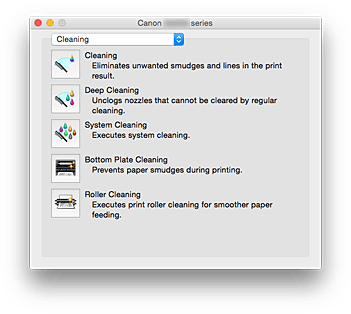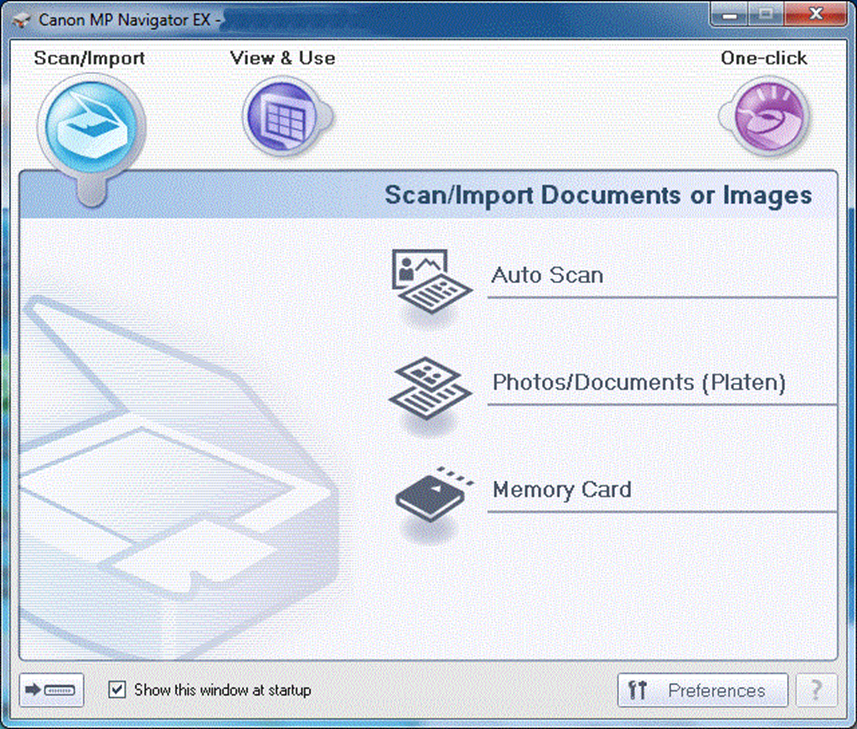- Canon IJ Printer Utility
- Возможности программного обеспечения Canon IJ Printer Utility
- Программное обеспечение принтера PIXMA
- MP Navigator EX
- My Image Garden
- Quick Menu
- G2000 series CUPS Printer Driver Ver.16.40.1.0 (Mac)
- Outline
- Update History
- System requirements
- Caution
- Setup instruction
- File information
- Disclaimer
- IJ Scan Utility2 Ver.2.3.8 (Mac)
- Outline
- Update History
- System requirements
- Caution
- Setup instruction
- File information
- Disclaimer
Canon IJ Printer Utility
Вкладка Canon IJ Printer Utility позволяет выполнить обслуживание принтера или изменить настройки принтера .
Возможности программного обеспечения Canon IJ Printer Utility
Можно переключать страницы в программе Canon IJ Printer Utility с помощью всплывающего меню. Можно выбрать один из следующих пунктов всплывающего меню.
Очистка (Cleaning) Очистите принтер , чтобы предотвратить появление следов чернил, и очистите закупоренное сопло печатающей головки .
- Очистка печатающих головок
- Очистка внутренних компонентов Принтера
- Очистка подающих роликов
Пробная печать (Test Print) Выполните пробную печать, чтобы проверить состояние сопла печатающей головки и настроить положение печатающей головки .
- Выравнивание положения печатающих головок
- Печать образца для проверки сопел
Управление питанием (Power Settings) Управляйте питанием принтера из драйвера принтера . Настройка уровня оставшихся чернил (Remaining ink level setting) Эта функция позволяет включить настройку уведомления об уровне оставшегося запаса чернил и выполнить сброс датчика уровня оставшихся чернил. Параметры бесшумного режима (Quiet Settings) Можно сделать рабочие шумы принтера более тихими. Специальные параметры (Custom Settings) Измените параметры принтера .

- Для работы программы Canon IJ Printer Utility необходимо сначала включить принтер .
- В зависимости от выбранных параметров компьютер обращается к принтеру для получения информации. Если компьютеру не удается обратиться к принтеру , может появиться сообщение об ошибке.
В этом случае нажмите кнопку Отмена (Cancel) , чтобы вывести на экран последние настройки, заданные на компьютере.
Источник
Программное обеспечение принтера PIXMA
Canon предлагает для своих клиентов дополнительное программное обеспечение на выбор для улучшения работы принтера PIXMA. Подробная информация о каждой программе и ссылки для загрузки ПО предоставляются на этой странице.
Помните, что перечисленное ниже программное обеспечение является дополнительным и может быть установлено, а затем при необходимости удалено, без оказания какого-либо влияния на основные функции печати принтера PIXMA.
Используйте приведенные ниже ссылки для получения доступа к текущему доступному программному обеспечению Canon.
MP Navigator EX
Данное программное приложение позволяет вам сканировать, сохранять и печатать фотографии и документы. Также можно редактировать изображения и прикреплять их к сообщениям электронной почты.
MP Navigator EX позволяет одновременно сканировать несколько документов, а также сканировать изображения большего размера, чем блок экспонирования. Также можно сохранять отсканированные изображения, прикреплять их к сообщениям электронной почты или редактировать/распечатывать их.
My Image Garden
My Image Garden — это удобное программное приложение, которое позволяет с легкостью систематизировать и печатать фотографии. Установка My Image Garden производится по желанию, однако для максимально эффективного использования принтера PIXMA рекомендуется это сделать.
Ваши фотографии будут автоматически систематизированы в календарь по дате их создания. Также при настройке распознавания лица My Image Garden автоматически найдет все фотографии на вашем ПК и систематизирует их по изображенным на них людям. С помощью My Image Garden можно с легкостью создавать и распечатывать фотоколлажи, открытки и календари, используя прилагаемые шаблоны. Вы также можете выполнять прямую печать на пригодных для этого дисках с помощью соответствующей функции.
Quick Menu
Quick Menu — это утилита, входящая в начальный пакет ПО для установки и позволяющая легко запускать приложения и руководства пользователя, которые поставляются вместе с принтером, а также быстро получать доступ к онлайн-сведениям о продуктах. Установка Quick Menu необязательна, однако ее рекомендуется выполнить для использования всех возможностей вашего принтера.
Кроме того, установив My Image Garden, вы сможете наслаждаться просмотром слайд-шоу своих изображений с помощью функции Image Display, доступной на рабочем столе.
Обратите внимание! Quick Menu теперь заменяет Solution Menu EX.
Полезное руководство пользователя для Quick Menu также доступно для загрузки.
Источник
G2000 series CUPS Printer Driver Ver.16.40.1.0 (Mac)
Last Updated : 09-Sep-2021
Issue Number : 0100698202
I have read and understood the disclaimer below
and wish to download the designated software
- macOS 11
- macOS 10.15
- macOS 10.14
- macOS 10.13
- macOS v10.12
- OS X v10.11
- OS X v10.10
- OS X v10.9
- Mac OS X v10.8
- Mac OS X v10.7
Outline
This driver will provide full printing functionality for your product.
Update History
[Ver.16.40.1.0]
— macOS Big Sur (11) has been added as a supported OS.
— Modified the failure occurred by combining with Canon application.
[Ver.16.40.0.0]
— macOS Catalina (10.15) has been added as a supported OS.
[Ver.16.20.0.0]
— macOS Mojave (10.14) has been added as a supported OS.
— The robustness improved.
[Ver.16.10.0.0a]
— macOS High Sierra (10.13) has been added as a supported OS.
[Ver.16.10.0.0]
— macOS Sierra (v10.12) has been added as a supported OS.
[Ver.16.0.1.0]
— Supported languages have been added.
System requirements
macOS Big Sur 11
macOS Catalina 10.15
macOS Mojave 10.14
macOS High Sierra 10.13
macOS Sierra v10.12.1 or later
OS X El Capitan v10.11
OS X Yosemite v10.10
OS X Mavericks v10.9
OS X Mountain Lion v10.8.5
OS X Lion v10.7.5
Caution
1.[OS v10.7, 10.8, 10.9, 10.10, 10.11, 10.12, 10.13, 10.14, 10.15, 11]
Phenomenon:
When overwriting the old version, the version number of the driver displayed in [Options & supplies] of [Print & Fax] may not be updated.
Solution:
In the [Print & Fax] window, click the «+» button to register the queue of the applicable driver again after clicking the «-» button to delete the queue of the applicable driver.
2.[OS v10.7, 10.8, 10.9, 10.10, 10.11, 10.12, 10.13, 10.14, 10.15, 11]
(Phenomenon)
The numbers in Start time / End time in Quiet Mode of Canon IJ Printer Utilities may not be changed when users specify them on the keyboard.
(Preventive action)
Specify the time using the arrow buttons.
3.[OS v10.7, 10.8, 10.9, 10.10, 10.11, 10.12, 10.13, 10.14, 10.15, 11]
When ColorSync is selected in Color Matching, no operation can be performed in Color Options. All the items other than Sample Type are grayed out.
4.[OS v10.7, 10.8, 10.9, 10.10, 10.11, 10.12, 10.13, 10.14, 10.15, 11]
When printing from some applications, the check box for [Do not show again] in a message box is only available in the application currently used.
In addition, once you enable [Do not show again], you will not see the message box(the message box will not be displayed again.).
5.[OS v10.7, 10.8, 10.9, 10.10, 10.11, 10.12, 10.13, 10.14, 10.15, 11]
Phenomenon
Immediately after the OS installation, when launching the driver’s help from TextEdit or Preview without printing, the message «The selected topic is currently unavailable. » is displayed. Therefore, the driver’s help is not displayed.
Solution:
Try either of the following method:
— Launch the driver’s help after printing.
— Launch the help from the application software other than TextEdit and Preview, then open the driver’s help.
6.Upgrade the driver to ver.16.40.1.0 or later when using «My Image Garden» or «Print Studio» in macOS 10.15.
Setup instruction
Procedures for the download and installation
1. Download the file. For the location where the file is saved, check the computer settings.
2. Double-click the downloaded file and mount it on the Disk Image.
3. Double-click the mounted Disk Image.
4. Double-click the packaged file in the folder. Installation starts automatically.
File information
- File name : mcpd-mac-g2000-16_40_1_0-ea21_3.dmg
- File version : 16.40.1.0a
- File size : 14676KB
Disclaimer
All software, programs (including but not limited to drivers), files, documents, manuals, instructions or any other materials (collectively, “Content”) are made available on this site on an «as is» basis.
Canon Marketing (Thailand) Co., Ltd., and its affiliate companies (“Canon”) make no guarantee of any kind with regard to the Content, expressly disclaims all warranties, expressed or implied (including, without limitation, implied warranties of merchantability, fitness for a particular purpose and non-infringement) and shall not be responsible for updating, correcting or supporting the Content.
Canon reserves all relevant title, ownership and intellectual property rights in the Content. You may download and use the Content solely for your personal, non-commercial use and at your own risks. Canon shall not be held liable for any damages whatsoever in connection with the Content, (including, without limitation, indirect, consequential, exemplary or incidental damages).
You shall not distribute, assign, license, sell, rent, broadcast, transmit, publish or transfer the Content to any other party. You shall also not (and shall not let others) reproduce, modify, reformat, disassemble, decompile or otherwise reverse engineer or create derivative works from the Content, in whole or in part.
You agree not to send or bring the Content out of the country/region where you originally obtained it to other countries/regions without any required authorization of the applicable governments and/or in violation of any laws, restrictions and regulations.
By proceeding to downloading the Content, you agree to be bound by the above as well as all laws and regulations applicable to your download and use of the Content.
Источник
IJ Scan Utility2 Ver.2.3.8 (Mac)
Last Updated : 09-Oct-2020
Issue Number : 0200482010
I have read and understood the disclaimer below
and wish to download the designated software
- macOS 11
- macOS 10.15
- macOS 10.14
- macOS 10.13
- macOS v10.12
- OS X v10.11
- OS X v10.10
- OS X v10.9
- Mac OS X v10.8
Outline
(Optional)This is an application that allows you to easily scan photos, documents, etc. Simple one-click scanning saves your time.
Update History
[Ver.2.3.8]
— macOS Big Sur (11.0) has been added as a supported OS.
[Ver.2.3.7]
— (10.15) Correct the failure that may dysfunction ADF scan depending on settings.
[Ver.2.3.6]
— macOS Catalina (10.15) has been added as a supported OS.
[Ver.2.3.5]
— macOS Mojave (10.14) has been added as a supported OS.
— macOS High Sierra (10.13) has been added as a supported OS.
[Ver.2.3.4]
— The supported models have been added.
— (10.12) The phenomenon that continuous scanning cannot be performed after Bonjour name is changed is rectified.
[Ver.2.3.3]
— The supported models have been added.
— macOS Sierra (v10.12) has been added as a supported OS.
[Ver.2.3.1]
— The supported models have been added.
[Ver.2.1.6]
— OS X El Capitan (v10.11) has been added as a supported OS.
[Ver.2.1.5]
— The supported models have been added.
[Ver.2.1.0]
— The supported models have been added.
[Ver.2.0.12]
— OS X Yosemite (v10.10) has been added as a supported OS.
[Ver.2.0.11]
— Default value of the Paper Size when scanning through Document Scan or OCR button has been modified.
[Ver.2.0.10]
— The supported models have been added.
[Ver.2.0.1]
— The supported models have been added.
[Ver.2.0.0]
— OS X Mavericks v10.9 has been added as a supported OS.
System requirements
macOS Big Sur 11.0
macOS Catalina 10.15
macOS Mojave 10.14
macOS High Sierra 10.13
macOS Sierra v10.12
OS X El Capitan v10.11
OS X Yosemite v10.10
OS X Mavericks v10.9
OS X Mountain Lion v10.8.5
Caution
— For scanning, be sure to install this software (Canon IJ Scan Utility 2).
To use this software, the ICA scanner driver also needs to be installed.
— [10.10/10.11/10.12/10.13/10.14/10.15/11.0]
In scanning by opening the scanner driver, setting Image Correction in [Manual] is unable to scan properly.
For image correction, be sure to scan with [None].
— [10.11/10.12/10.13/10.14/10.15/11.0]
When stitching the image data, the window for saving it is Displayed in black. The image data to be saved is normal.
— [10.11/10.12/10.13/10.14/10.15/11.0]
When launching the UI of the ICA driver and performing scanning, the dialog displayed during scanning may be displayed ongoingly even after the scanning is finished. Use «×» button to close the dialog.
— [10.11]
(USB) Launch IJ Scan Utility in advance before scanning from the product (Push-scan). Note that scanning by pressing the SCAN button on the product (Push-scan) cannot be performed even if IJ Scan Utility is launched in advance in the Ver. 10.11.2 or 10.11.3 environment. Upgrade the OS to Ver. 10.11.4 or higher.
— [10.12/10.13/10.14/10.15/11.0]
(USB) Due to a change in the OS specifications, scanning from the product (by using the SCAN button) is not available. Perform scanning from a PC.
Setup instruction
Procedures for the download and installation
1. Download the file. For the location where the file is saved, check the computer settings.
2. Double-click the downloaded file and mount it on the Disk Image.
3. Double-click the mounted Disk Image.
4. Double-click the packaged file in the folder. Installation starts automatically.
File information
- File name : misu-mac-2_3_8-ea21_3.dmg
- File version : 2.3.8
- File size : 23028KB
Disclaimer
All software, programs (including but not limited to drivers), files, documents, manuals, instructions or any other materials (collectively, “Content”) are made available on this site on an «as is» basis.
Canon Singapore Pte. Ltd., and its affiliate companies (“Canon”) make no guarantee of any kind with regard to the Content, expressly disclaims all warranties, expressed or implied (including, without limitation, implied warranties of merchantability, fitness for a particular purpose and non-infringement) and shall not be responsible for updating, correcting or supporting the Content.
Canon reserves all relevant title, ownership and intellectual property rights in the Content. You may download and use the Content solely for your personal, non-commercial use and at your own risks. Canon shall not be held liable for any damages whatsoever in connection with the Content, (including, without limitation, indirect, consequential, exemplary or incidental damages).
You shall not distribute, assign, license, sell, rent, broadcast, transmit, publish or transfer the Content to any other party. You shall also not (and shall not let others) reproduce, modify, reformat, disassemble, decompile or otherwise reverse engineer or create derivative works from the Content, in whole or in part.
You agree not to send or bring the Content out of the country/region where you originally obtained it to other countries/regions without any required authorization of the applicable governments and/or in violation of any laws, restrictions and regulations.
By proceeding to downloading the Content, you agree to be bound by the above as well as all laws and regulations applicable to your download and use of the Content.
Источник