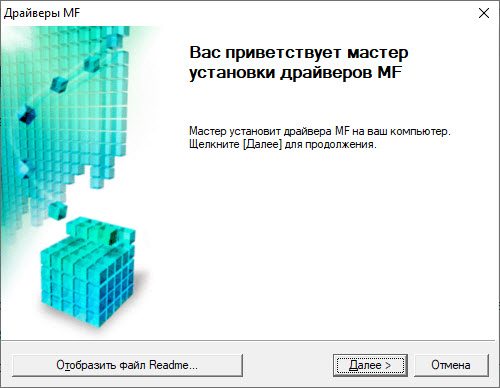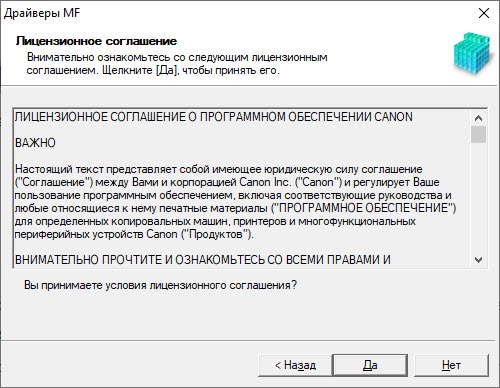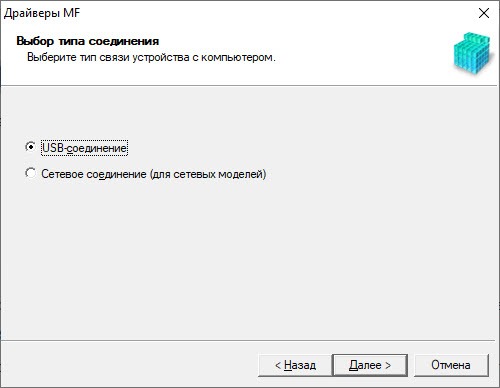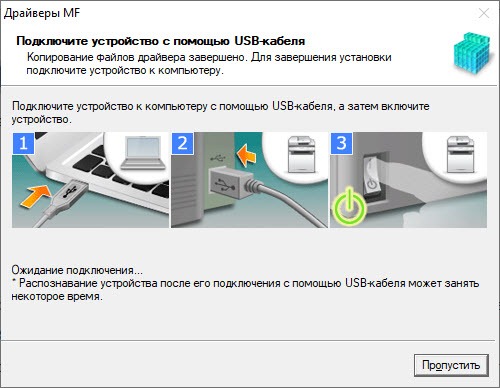- Canon i-SENSYS MF411dw driver
- Canon i-SENSYS MF411dw printer driver Supported Windows Operating Systems
- Canon i-SENSYS MF411dw driver Supported Macintosh Operating Systems
- Canon i-SENSYS MF411dw driver Supported Linux Operating Systems
- Specifications
- Printer Canon MF411dw/MF416dw Driver for Linux Mint How to Get & Install
- Canon i-SENSYS MF411dw/MF416dw Printer Quick Start for Mint
- Драйвер для Canon i-SENSYS MF411dw
- Установка драйвера в Windows 10
Canon i-SENSYS MF411dw driver
The Canon i-SENSYS MF411dw machine uses the monochrome laser print technology as a multifunction printer. The available functions include printing, copying, and scanning features. Similarly, the printing speed is up to 33 pages per minute (ppm) for A4 size and single-sided printing. On the other hand, double-sided printing is up to 16.8 images per minute (ipm) for A4 sizes.
Canon i-SENSYS MF411dw driver Downloads for Microsoft Windows 32-bit – 64-bit and Macintosh Operating System.
Supported Toner Cartridges: 719 Black Toner Cartridge – Yields upto 2100 Pages
Canon i-SENSYS MF411dw printer driver Supported Windows Operating Systems
| Supported OS: Windows 10 32-bit, Windows 10 64-bit, Windows 8.1 32-bit, Windows 8.1 64-bit, Windows 8 32-bit, Windows 8 64-bit, Windows 7 32-bit, Windows 7 64-bit, Windows Vista 32-bit, Windows Vista 64-bit, Windows XP 32-bit, Windows XP 64-bit | |||
| Filename | Size | ||
| MF Drivers for Windows Vista 7 8 8.1 and 10 32 bit.exe | 212.26 MB | Download | |
| MF Drivers for Windows Vista 7 8 8.1 and 10 64 bit.exe | 212.26 MB | Download | |
| Generic Plus UFR II Printer Driver for Windows 7 8 8.1 and 10.exe | 64.62 MB | Download | |
| Generic Plus PS3 Printer Driver for Windows 7 8 8.1 and 10.exe | 57.96 MB | Download | |
| Generic Plus PCL6 Printer Driver for Windows 7 8 8.1 and 10.exe | 61.37 MB | Download | |
| Lite Plus PCL6 Printer Driver for Windows.zip | 18.89 MB | Download | |
| Patch for Network Scan and USB Scan for Windows 8 8.1 and 10.exe | 7.72 MB | Download | |
| PCL6 V4 Printer Driver for Windows 8.1 and 10.exe | 97.37 MB | Download | |
| UFR II – UFRII LT V4 Printer Driver for Windows 8.1 and 10.exe | 114.31 MB | Download | |
| Generic PCL6 V4 Printer Driver for Windows 8.1 and 10.exe | 37.27 MB | Download | |
| Generic UFR II V4 Printer Driver for Windows 8.1 and 10.exe | 37.89 MB | Download | |
Canon i-SENSYS MF411dw driver Supported Macintosh Operating Systems
| Supported OS: Mac OS Catalina 10.15.x, Mac OS Mojave 10.14.x, macOS High Sierra 10.13.x, macOS Sierra 10.12.x, Mac OS X El Capitan 10.11.x, Mac OS X Yosemite 10.10.x, Mac OS X Mavericks 10.9.x, Mac OS X Mountain Lion 10.8.x, Mac OS X Lion 10.7.x, Mac OS X Snow Leopard 10.6.x | |||
| Filename | Size | ||
| MF Printer Driver and Utilities for Mac OS X 10.9 to 10.15.dmg | 22.19 MB | Download | |
| PS MF Printer Driver and Utilities for Mac OS X 10.9 to 10.15.dmg | 6.35 MB | Download | |
| Scanner Driver and Utilities for Mac OS X 10.9 to 10.15.dmg | 84.31 MB | Download | |
| MF Printer Driver and Utilities for Mac OS X 10.8.dmg | 22.09 MB | Download | |
| PS MF Printer Driver and Utilities for Mac OS X 10.8.dmg | 7.43 MB | Download | |
| Scanner Driver and Utilities for Mac OS X 10.8.dmg | 81.36 MB | Download | |
| MF Printer Driver and Utilities for Mac OS X 10.7.dmg | 19.80 MB | Download | |
| PS MF Printer Driver and Utilities for Mac OS X 10.7.dmg | 4.64 MB | Download | |
| Scanner Driver and Utilities for Mac OS X 10.7.dmg | 67.03 MB | Download | |
| MF Printer Driver and Utilities for Mac OS X 10.6.dmg | 47.25 MB | Download | |
| PS MF Printer Driver and Utilities for Mac OS X 10.6.dmg | 26.63 MB | Download | |
| Scanner Driver and Utilities for Mac OS X 10.6.dmg | 84.89 MB | Download | |
Canon i-SENSYS MF411dw driver Supported Linux Operating Systems
Linux (32-bit), Linux (64-bit)
| Supported OS: Debian os, SUSE Linux os, Linux Mint os, Boss os, Red Hat Enterprise Linux os, cent os, Fedora os, Ubuntu os | |||
| Filename | Size | ||
| UFR II – UFRII LT Printer Driver for Linux.tar.gz | 102.17 MB | Download | |
Specifications
Ideally, this machine produces a resolution of 600 x 600 dots per inch (dpi). Nevertheless, the maximum print resolution is up to 1200 x 1200 dpi. The machine’s first print out time is approximately 6.3 seconds or even less. Double-sided printing works in the automatic mode with support for varying print languages. However, the compatible print languages include PCL 5e, PCL 6, UFRII, and Adobe postscript. This machine supports 45 PCL fonts and 136 postscript fonts.
In terms of the print margins, the printer supports 5 mm at the top, bottom, right and left sides of the paper. On the other hand, when using an envelope paper size, the print margin is not more than 10 mm. this machine also has a toner saver mode for optimum performance, yield, and protection. Some of the advanced printing features include secure print, print from USB memory key, and Google Cloud Print.
However, when using iOS, some of the appropriate features include Apple AirPrint and the Canon PRINT Business app. On the other hand, the Android features include Mopria certification, Canon Print Service Plug-in, and the Canon PRINT Business app. When copying, the single-sided copying works at the rate of 33 ppm for A4 paper. On the flip side, double-sided copying has a speed of up to 16.8 ipm for A4 paper.
Some of the exceptional features under copying include frame erase, collating, 2-on-1, 4-on-1, and the ID card copy. Download Canon i-SENSYS MF411dw driver from Canon Website
Источник
Printer Canon MF411dw/MF416dw Driver for Linux Mint How to Get & Install
Canon i-SENSYS MF411dw/MF416dw Printer Quick Start for Mint
You are Welcome! The Tutorial Shows You Step-by-Step How to Install the Canon MF411dw/MF416dw i-SENSYS Printer Driver on Linux Mint Desktop.
And the Canon MF411dw/MF416dw Driver Installation procedure is Quick & Easy and simply involves the execution of some basic Commands on the Terminal Shell emulator.
Canon is recommended when available the CQue Driver should be used as the default Driver product on all Linux systems.
Canon’s CQue is a powerful tool to create and manage Printer Queues for Canon devices on Linux platforms.
CQue Key Features:
Allows the creation of specific or dedicated printer queues giving access to all the features of the Canon device with just few mouse clicks.
Create and use a single printer queue with different parameters.
Manages all the features of Canon devices (paper trays, duplex printing, stapling, paper formats, etc.) as specified by the PPD file.
Supports advanced features like: mailbox printing, secured printing and printing with department accounting.
Supports many command line options to fine-tune printing on-line.
Automatic internal transformation of PS and PDF data to PCL5, or PCL6 (or PDF to PS) through the foomatic engine of Linux.

Open a Shell Terminal emulator window
(Press “Enter” to Execute Commands)
Download Canon MF411dw/MF416dw Linux Mint Driver
Checking/Installing GDebi Package Installer:
If Not there then:
If Got “User is Not in Sudoers file” then see: How to Enable sudo
Changing to the Canon Target Directory:
Installing Canon MF411dw/MF416dw CQue Driver:
Источник
Драйвер для Canon i-SENSYS MF411dw
Canon i-SENSYS MF411dw
Windows XP/Vista/7/8/8.1/10
Размер: 212 MB (x32) 212 MB (x64)
Разрядность: 32/64
Ссылки:
Чтобы работать со сканером установите программу MF Scan Utility Ver.1.9.0.0.
Установка драйвера в Windows 10
Чтобы начать работать с принтером Canon i-SENSYS MF411dw, не достаточно купить его и подсоединить к компьютеру. От вас потребуется поставить специальное программное обеспечение. Этот процесс не сложный, но обязательный. Без него система не сможет правильно определить и настроить печатающее устройство. Первое, что вы должны сделать, скачать драйвер Canon i-SENSYS MF411dw. Вы можете использовать и тот дистрибутив, который есть на диске в комплекте, но если он был записан давно, то вам потребуется его обновлять.
Готовимся к установке. Вам надо закрыть все программы, принтер пока не подключаем. Запускаем драйвер и сразу жмем «Далее».
Выбираем первый тип соединения и жмем на «Далее».
Теперь можно подключать принтер. В окне есть подсказки, как это сделать. После того, как вы включите оборудование кнопкой на корпусе, его распознает система и завершит настройки. Вам больше никуда жать не надо, дождитесь закрытия окна. Перезагрузите компьютер, чтобы все настройки вступили в силу.
Проверьте готовность принтера к работе. Удалите все лишние материалы, проверьте картридж. Если он новый, на нем будет защитная лента. Удалите ее. Вставьте бумагу и печатайте.
Источник