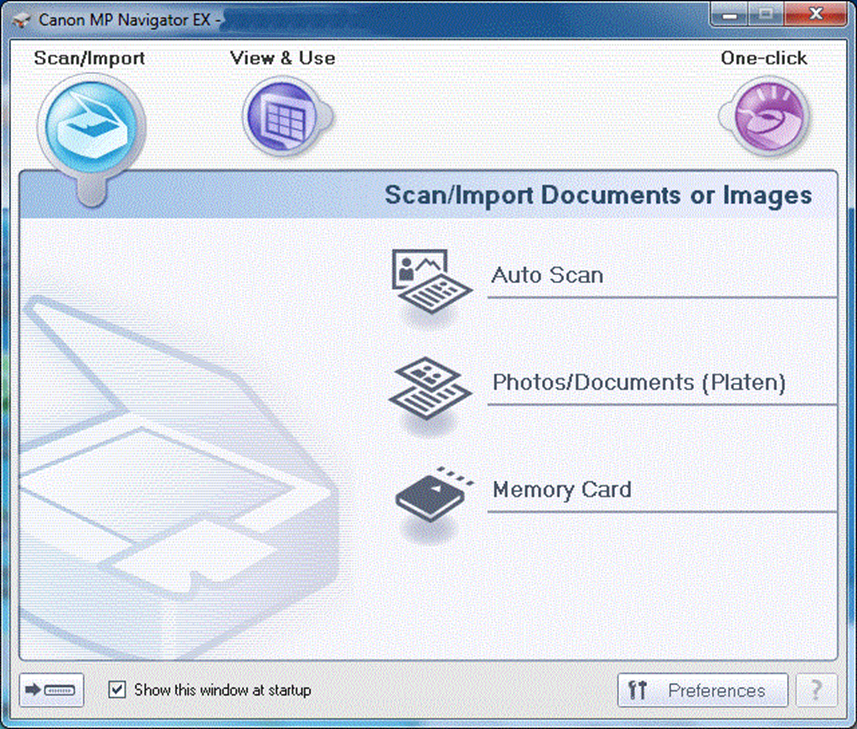- Программное обеспечение принтера PIXMA
- MP Navigator EX
- My Image Garden
- Quick Menu
- Canon IJ Network Tool
- Review
- Tool to change and setup network settings on Canon network printers.
- Canon IJ Network Tool 3.7.0.90 on 32-bit and 64-bit PCs
- IJ Network Driver Ver. 2.5.7 / Network Tool Ver. 2.5.7 (Windows)
- Outline
- Update History
- System requirements
- Caution
- Setup instruction
- File information
- Disclaimer
- Canon IJ Network Tool – program for configuring network parameters
- [Windows 64bit] Color Network ScanGear V2.71
- Caution
- Setup instruction
- File information
- Disclaimer
Программное обеспечение принтера PIXMA
Canon предлагает для своих клиентов дополнительное программное обеспечение на выбор для улучшения работы принтера PIXMA. Подробная информация о каждой программе и ссылки для загрузки ПО предоставляются на этой странице.
Помните, что перечисленное ниже программное обеспечение является дополнительным и может быть установлено, а затем при необходимости удалено, без оказания какого-либо влияния на основные функции печати принтера PIXMA.
Используйте приведенные ниже ссылки для получения доступа к текущему доступному программному обеспечению Canon.
MP Navigator EX
Данное программное приложение позволяет вам сканировать, сохранять и печатать фотографии и документы. Также можно редактировать изображения и прикреплять их к сообщениям электронной почты.
MP Navigator EX позволяет одновременно сканировать несколько документов, а также сканировать изображения большего размера, чем блок экспонирования. Также можно сохранять отсканированные изображения, прикреплять их к сообщениям электронной почты или редактировать/распечатывать их.
My Image Garden
My Image Garden — это удобное программное приложение, которое позволяет с легкостью систематизировать и печатать фотографии. Установка My Image Garden производится по желанию, однако для максимально эффективного использования принтера PIXMA рекомендуется это сделать.
Ваши фотографии будут автоматически систематизированы в календарь по дате их создания. Также при настройке распознавания лица My Image Garden автоматически найдет все фотографии на вашем ПК и систематизирует их по изображенным на них людям. С помощью My Image Garden можно с легкостью создавать и распечатывать фотоколлажи, открытки и календари, используя прилагаемые шаблоны. Вы также можете выполнять прямую печать на пригодных для этого дисках с помощью соответствующей функции.
Quick Menu
Quick Menu — это утилита, входящая в начальный пакет ПО для установки и позволяющая легко запускать приложения и руководства пользователя, которые поставляются вместе с принтером, а также быстро получать доступ к онлайн-сведениям о продуктах. Установка Quick Menu необязательна, однако ее рекомендуется выполнить для использования всех возможностей вашего принтера.
Кроме того, установив My Image Garden, вы сможете наслаждаться просмотром слайд-шоу своих изображений с помощью функции Image Display, доступной на рабочем столе.
Обратите внимание! Quick Menu теперь заменяет Solution Menu EX.
Полезное руководство пользователя для Quick Menu также доступно для загрузки.
Canon IJ Network Tool
Review
Tool to change and setup network settings on Canon network printers.
Canon IJ Network Tool is a small utility for usage with printers manufactured by Canon including inkjet and laser printers.
Using the application requires first connection your printer with a USB cable and then locating it with the tool. Once located, the printer can be setup by clicking the «Configuration» button.
After opening up the Canon IJ Network Tool configuration dialog, different network settings can be modified including setting up a wireless connection by inputting the Network name (SSID) and the password. Other networking settings can also be modified.
It’s good to note that you shouldn’t be printing anything while setting up your Canon printer.
Canon IJ Network Tool 3.7.0.90 on 32-bit and 64-bit PCs
This download is licensed as freeware for the Windows (32-bit and 64-bit) operating system on a laptop or desktop PC from printer software without restrictions. Canon IJ Network Tool 3.7.0.90 is available to all software users as a free download for Windows. Filed under:
- Canon IJ Network Tool Download
- Freeware Printer Software
- Major release: Canon IJ Network Tool 3.7
IJ Network Driver Ver. 2.5.7 / Network Tool Ver. 2.5.7 (Windows)
Last Updated : 11-Nov-2015
Issue Number : 0200026301
I have read and understood the disclaimer below
and wish to download the designated software
- Windows 8.1 (x64)
- Windows 8.1
- Windows 8 (x64)
- Windows 8
- Windows 7 (x64)
- Windows 7
- Windows Vista (x64)
- Windows Vista
- Windows XP (x64)
- Windows XP
- Windows 2000
Outline
This file is the LAN driver for Canon IJ Network. With this set up, you can print from the Canon IJ Network printer that is connected through a network.
Update History
[Ver.2.5.7]
— Windows 8.1 has been added as a supported OS.
— Windows 8 has been added as a supported OS.
[Ver.2.5.6]
— The problem that The license, etc. has been incorrectly displayed in some languages has been rectified.
[Ver.2.5.5]
— Officially supports Windows 7.
System requirements
Windows 8.1(32bit)
Windows 8.1(64bit)
Windows 8(32bit)
Windows 8(64bit)
Windows 7(32bit)
Windows 7(64bit)
Windows Vista(32bit)
Windows Vista(64bit)
Windows XP SP2 or later
Windows XP x64 Edition
Windows 2000 Professional SP4 or later
Caution
1. In the environment where the Firewall software operates, as the printer detection using LAN communication is inhibited, the setup may not be completed.
Preventive action:
Disable the Firewall setting temporarily, or close the Firewall software, then, perform the setup. In each case, disconnect the network from the Internet first.
2. When using of IJ Network Tool under Windows Vista 64bit version, the following message may be displayed at the setup: New Port could not be created.
Preventive action:
Cancel the setup once, then retry the setup after restarting the computer.
Setup instruction
Download / Installation Procedures
1. Click the link, select [ Save ], specify «Save As», then click [ Save ] to download the file.
Memo :
If you select [ Run ] ( or [ Open ] ) instead of [ Save ], the file will be automatically installed after it is saved.
2. The downloaded file will be saved in the specified place in the self-extracting form ( .exe format ).
3. Double-click the downloaded EXE file to decompress it, then installation will start automatically.
File information
- File name : ldtl-win-mx850-2_5_7-en.exe
- File version : 2.5.7
- File size : 1947KB
Disclaimer
All software, programs (including but not limited to drivers), files, documents, manuals, instructions or any other materials (collectively, “Content”) are made available on this site on an «as is» basis.
Canon Singapore Pte. Ltd. and its affiliate companies (“Canon”) make no guarantee of any kind with regard to the Content, expressly disclaims all warranties, expressed or implied (including, without limitation, implied warranties of merchantability, fitness for a particular purpose and non-infringement) and shall not be responsible for updating, correcting or supporting the Content.
Canon reserves all relevant title, ownership and intellectual property rights in the Content. You may download and use the Content solely for your personal, non-commercial use and at your own risks. Canon shall not be held liable for any damages whatsoever in connection with the Content, (including, without limitation, indirect, consequential, exemplary or incidental damages).
You shall not distribute, assign, license, sell, rent, broadcast, transmit, publish or transfer the Content to any other party. You shall also not (and shall not let others) reproduce, modify, reformat or create derivative works from the Content, in whole or in part.
You agree not to send or bring the Content out of the country/region where you originally obtained it to other countries/regions without any required authorization of the applicable governments and/or in violation of any laws, restrictions and regulations.
By proceeding to downloading the Content, you agree to be bound by the above as well as all laws and regulations applicable to your download and use of the Content.
Canon IJ Network Tool – program for configuring network parameters
| Mac OS X |  |  |  |  |  |
| 10.13 – 10.7 | 19.09.2015 |  | 4.7.0a | 5.69 [MB] | Download |
Canon IJ Network Tool is used to access the network settings of Canon printers and MFPs through a computer running Windows and Mac OS X. For Windows, the utility is included in the driver for printing (MP) and the manufacturer does not provide it separately.
Quick access to the program is most convenient to configure with the Quick Menu utility, or open through the OS menu (the Start button for Windows). The operating instructions for the utility are included in the general user’s guide for printers with the network connection function.
Canon IJ Network Tool is the program for configuring network parameters
[Windows 64bit] Color Network ScanGear V2.71
Last Updated : 15-Jul-2015
Issue Number : 0100175011
I have read and understood the disclaimer below
and wish to download the designated software
- Windows Server 2012 R2 (x64)
- Windows Server 2012 (x64)
- Windows Server 2008 R2 (x64)
- Windows Server 2008 (x64)
- Windows Server 2003 R2 (x64)
- Windows Server 2003 (x64)
- Windows 10 (x64)
- Windows 8.1 (x64)
- Windows 8 (x64)
- Windows 7 (x64)
- Windows Vista (x64)
- Windows XP (x64)
Caution
This TWAIN scan driver is a 32bit driver which can only be used with 32bit-compatible applications running on 64bit OS.
Please contact your PC maker or application software maker for more details.
Setup instruction
Driver and application software files have been compressed.
The following instructions show you how to download the compressed files and decompress them.
1. To download files, click the file link, select [Save], and specify the directory where you want to save the file. The download will start automatically.
2. Downloaded files are saved in the specified folder in a self-extracting format (.exe format).
3. Double-click the files to decompress them. A new folder will be created in the same folder. The new folder will have the same name as the compressed file.
4. Double-click the decompressed Setup.exe file to start installation.
File information
- File name : ColorNetworkScanGear-v271_Win_uk_EN.exe
- File version : v2.71
- File size : 24435KB
Disclaimer
All software, programs (including but not limited to drivers), files, documents, manuals, instructions or any other materials (collectively, “Content”) are made available on this site on an «as is» basis.
Canon Marketing (Thailand) Co., Ltd., and its affiliate companies (“Canon”) make no guarantee of any kind with regard to the Content, expressly disclaims all warranties, expressed or implied (including, without limitation, implied warranties of merchantability, fitness for a particular purpose and non-infringement) and shall not be responsible for updating, correcting or supporting the Content.
Canon reserves all relevant title, ownership and intellectual property rights in the Content. You may download and use the Content solely for your personal, non-commercial use and at your own risks. Canon shall not be held liable for any damages whatsoever in connection with the Content, (including, without limitation, indirect, consequential, exemplary or incidental damages).
You shall not distribute, assign, license, sell, rent, broadcast, transmit, publish or transfer the Content to any other party. You shall also not (and shall not let others) reproduce, modify, reformat or create derivative works from the Content, in whole or in part.
You agree not to send or bring the Content out of the country/region where you originally obtained it to other countries/regions without any required authorization of the applicable governments and/or in violation of any laws, restrictions and regulations.
By proceeding to downloading the Content, you agree to be bound by the above as well as all laws and regulations applicable to your download and use of the Content.