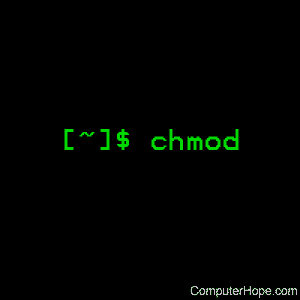- Linux Changing Run Levels
- Linux Find Out Current Run Level Command
- Linux Change Run Level Command
- Runlevel And Its Usage
- More About getty
- Linux chmod command
- Description
- Syntax
- Options
- Technical description
- Setuid and setgid bits
- Restricted deletion flag (or «sticky bit»)
- Viewing permissions in the file listing
- Examples
- Related commands
- chmod(3) — Linux man page
- Prolog
- Synopsis
- Description
- Return Value
- Errors
- Examples
- Setting Read Permissions for User, Group, and Others
- Setting Read, Write, and Execute Permissions for the Owner Only
- Setting Different Permissions for Owner, Group, and Other
- Setting and Checking File Permissions
- Application Usage
- Rationale
- Future Directions
- See Also
Linux Changing Run Levels
A question from my email bag:
How do changing run levels affect us or our users?
If you are moving to higher run levels, you may make additional services available to users, while moving to a lower run level will causes to services (daemons) to become unavailable. On the production server run level 3 is the normally used and rarely changed. However, some administrative tasks require the administrator to move system to run level 1 i.e single user mode.
Linux Find Out Current Run Level Command
Type the following command:
$ who -r
Sample outputs:
Linux Change Run Level Command
Use the init command to change rune levels:
# init 1
Runlevel And Its Usage
The Init is the parent of all processes with PID # 1. Its primary purpose is to create processes from a script stored in the file /etc/inittab file. This file usually has entries which cause init to spawn gettys on each line that users can log in. A runlevel is nothing but a software configuration of the Linux system which allows only a selected group of processes to exist. The processes spawned by init for each of these runlevels are defined in the /etc/inittab file. Init can be in one of eight runlevels as follows:
- Runlevel 0 is halt
- Runlevel 1 is single-user
- Runlevels 2-5 are multi-user (some distro uses RUN level 5 to start X [KDE/Gnome])
- Runlevel 6 is for rebooting system
For example, typing the init 3 command will move system to run level 3:
On most Linux server system default run level is 3 and on most Linux Desktop system default run level is 5. The default run level is defined by the initdefault line at the top of /etc/inittab file under CentOS / Fedora / Redhat / RHEL / Debian Linux. To change the default run level, edit /etc/inittab file, and edit entry initdefault:
- No ads and tracking
- In-depth guides for developers and sysadmins at Opensourceflare✨
- Join my Patreon to support independent content creators and start reading latest guides:
- How to set up Redis sentinel cluster on Ubuntu or Debian Linux
- How To Set Up SSH Keys With YubiKey as two-factor authentication (U2F/FIDO2)
- How to set up Mariadb Galera cluster on Ubuntu or Debian Linux
- A podman tutorial for beginners – part I (run Linux containers without Docker and in daemonless mode)
- How to protect Linux against rogue USB devices using USBGuard
Join Patreon ➔
Set initdefault to 5, so that you can boot to X next time when Linux comes up:
Save and close the file. Reboot the system to see changes:
# reboot
More About getty
getty is the program which opens a tty port, prompts for a login name and password (via /bin/login command). Your console displays a login/password prompt at run levels 1 through 6. You can use ALT+F1…ALT+F6 keys to switch console (use CTRL+ALT+F1..F6 under X windows).
Источник
Linux chmod command
In Unix-like operating systems, the chmod command sets the permissions of files or directories.
This page describes the GNU/Linux version of chmod.
Description
On Unix-like operating systems, a set of flags associated with each file determines who can access that file, and how they can access it. These flags are called file permissions or modes, as in «mode of access.» The command name chmod stands for «change mode.» It restricts the way a file can be accessed.
For more information about file modes, see: What are file permissions, and how do they work? in our documentation of the umask command. It contains a comprehensive description of how to define and specify file permissions.
In general, chmod commands take the form:
If no options are specified, chmod modifies the permissions of the file specified by file name to the permissions specified by permissions.
permissions defines the permissions for the owner of the file (the «user»), members of the group who owns the file (the «group»), and anyone else («others»). There are two ways to represent these permissions: with symbols (alphanumeric characters), or with octal numbers (the digits 0 through 7).
Let’s say you are the owner of a file named myfile, and you want to set its permissions so that:
- the user can read, write, and execute it;
- members of your group can read and execute it; and
- others may only read it.
This command will do the trick:
This example uses symbolic permissions notation. The letters u, g, and o stand for «user«, «group«, and «other«. The equals sign («=«) means «set the permissions exactly like this,» and the letters «r«, «w«, and «x» stand for «read», «write», and «execute», respectively. The commas separate the different classes of permissions, and there are no spaces between them.
Here is the equivalent command using octal permissions notation:
Here the digits 7, 5, and 4 each individually represent the permissions for the user, group, and others, in that order. Each digit is a combination of the numbers 4, 2, 1, and 0:
- 4 stands for «read»,
- 2 stands for «write»,
- 1 stands for «execute», and
- 0 stands for «no permission.»
So 7 is the combination of permissions 4+2+1 (read, write, and execute), 5 is 4+0+1 (read, no write, and execute), and 4 is 4+0+0 (read, no write, and no execute).
Syntax
Options
| -c, —changes | Like —verbose, but gives verbose output only when a change is actually made. |
| -f, —silent, —quiet | Quiet mode; suppress most error messages. |
| -v, —verbose | Verbose mode; output a diagnostic message for every file processed. |
| —no-preserve-root | Do not treat ‘/‘ (the root directory) in any special way, which is the default setting. |
| —preserve-root | Do not operate recursively on ‘/‘. |
| —reference=RFILE | Set permissions to match those of file RFILE, ignoring any specified MODE. |
| -R, —recursive | Change files and directories recursively. |
| —help | Display a help message and exit. |
| —version | Output version information and exit. |
Technical description
chmod changes the file mode of each specified FILE according to MODE, which can be either a symbolic representation of changes to make, or an octal number representing the bit pattern for the new mode bits.
The format of a symbolic mode is:
where perms is either zero or more letters from the set r, w, x, X, s and t, or a single letter from the set u, g, and o. Multiple symbolic modes can be given, separated by commas.
A combination of the letters u, g, o, and a controls which users’ access to the file will be changed: the user who owns it (u), other users in the file’s group (g), other users not in the file’s group (o), or all users (a). If none of these are given, the effect is as if a were given, but bits that are set in the umask are not affected.
The operator + causes the selected file mode bits to be added to the existing file mode bits of each file; — causes them to be removed; and = causes them to be added and causes unmentioned bits to be removed except that a directory’s unmentioned set user and group ID bits are not affected.
The letters r, w, x, X, s and t select file mode bits for the affected users: read (r), write (w), execute (x), execute only if the file is a directory or already has execute permission for some user (X), set user or group ID on execution (s), restricted deletion flag or sticky bit (t). For directories, the execute options X and X define permission to view the directory’s contents.
Instead of one or more of these letters, you can specify exactly one of the letters u, g, or o: the permissions granted to the user who owns the file (u), the permissions granted to other users who are members of the file’s group (g), and the permissions granted to users that are in neither of the two preceding categories (o).
A numeric mode is from one to four octal digits (0—7), derived by adding up the bits with values 4, 2, and 1. Omitted digits are assumed to be leading zeros. The first digit selects the set user ID (4) and set group ID (2) and restricted deletion or sticky (1) attributes. The second digit selects permissions for the user who owns the read (4), write (2), and execute (1); the third selects permissions for other users in the file’s group, with the same values; and the fourth for other users not in the file’s group, with the same values.
chmod never changes the permissions of symbolic links; the chmod system call cannot change their permissions. However, this is not a problem since the permissions of symbolic links are never used. However, for each symbolic link listed on the command line, chmod changes the permissions of the pointed-to file. In contrast, chmod ignores symbolic links encountered during recursive directory traversals.
Setuid and setgid bits
chmod clears the set-group-ID bit of a regular file if the file’s group ID does not match the user’s effective group ID or one of the user’s supplementary group IDs, unless the user has appropriate privileges. Additional restrictions may cause the set-user-ID and set-group-ID bits of MODE or RFILE to be ignored. This behavior depends on the policy and functionality of the underlying chmod system call. When in doubt, check the underlying system behavior.
chmod preserves a directory’s set-user-ID and set-group-ID bits unless you explicitly specify otherwise. You can set or clear the bits with symbolic modes like u+s and g-s, and you can set (but not clear) the bits with a numeric mode.
Restricted deletion flag (or «sticky bit»)
The restricted deletion flag or sticky bit is a single bit, whose interpretation depends on the file type. For directories, it prevents unprivileged users from removing or renaming a file in the directory unless they own the file or the directory; this is called the restricted deletion flag for the directory, and is commonly found on world-writable directories like /tmp. For regular files on some older systems, the bit saves the program’s text image on the swap device so it loads quicker when run; this is called the sticky bit.
Viewing permissions in the file listing
A quick and easy way to list a file’s permissions are with the long listing (-l) option of the ls command. For example, to view the permissions of file.txt, you could use the command:
. which displays output that looks like the following:
Here’s what each part of this information means:
| — | The first character represents the file type: «—» for a regular file, «d» for a directory, «l» for a symbolic link. |
| rwx | The next three characters represent the permissions for the file’s owner: in this case, the owner may read from, write to, ore xecute the file. |
| rw- | The next three characters represent the permissions for members of the file group. In this case, any member of the file’s owning group may read from or write to the file. The final dash is a placeholder; group members do not have permission to execute this file. |
| r— | The permissions for «others» (everyone else). Others may only read this file. |
| 1 | The number of hard links to this file. |
| hope | The file’s owner. |
| hopestaff | The group to whom the file belongs. |
| 123 | The size of the file in blocks. |
| Feb 03 15:36 | The file’s mtime (date and time when the file was last modified). |
| file.txt | The name of the file. |
Examples
Set the permissions of file.htm to «owner can read and write; group can read only; others can read only».
Recursively (-R) Change the permissions of the directory myfiles, and all folders and files it contains, to mode 755. User can read, write, and execute; group members and other users can read and execute, but cannot write.
Change the permissions for the owner of example.jpg so that the owner may read and write the file. Do not change the permissions for the group, or for others.
Set the «Set-User-ID» bit of comphope.txt, so that anyone who attempts to access that file does so as if they are the owner of the file.
The opposite of the above command; un-sets the SUID bit.
Set the permissions of file.cgi to «read, write, and execute by owner» and «read and execute by the group and everyone else».
Set the permission of file.txt to «read and write by everyone.».
Accomplishes the same thing as the above command, using symbolic notation.
Related commands
chown — Change the ownership of files or directories.
getfacl — Display file access control lists.
ls — List the contents of a directory or directories.
Источник
chmod(3) — Linux man page
Prolog
Synopsis
Description
The chmod() function shall change S_ISUID, S_ISGID, S_ISVTX, and the file permission bits of the file named by the pathname pointed to by the path argument to the corresponding bits in the mode argument. The application shall ensure that the effective user ID of the process matches the owner of the file or the process has appropriate privileges in order to do this.
S_ISUID, S_ISGID, S_ISVTX, and the file permission bits are described in .
If the calling process does not have appropriate privileges, and if the group ID of the file does not match the effective group ID or one of the supplementary group IDs and if the file is a regular file, bit S_ISGID (set-group-ID on execution) in the file’s mode shall be cleared upon successful return from chmod().
Additional implementation-defined restrictions may cause the S_ISUID and S_ISGID bits in mode to be ignored.
The effect on file descriptors for files open at the time of a call to chmod() is implementation-defined.
Upon successful completion, chmod() shall mark for update the st_ctime field of the file.
Return Value
Upon successful completion, 0 shall be returned; otherwise, -1 shall be returned and errno set to indicate the error. If -1 is returned, no change to the file mode occurs.
Errors
The chmod() function shall fail if: EACCES Search permission is denied on a component of the path prefix. ELOOP A loop exists in symbolic links encountered during resolution of the path argument. ENAMETOOLONG The length of the path argument exceeds
The chmod() function may fail if: EINTR A signal was caught during execution of the function. EINVAL The value of the mode argument is invalid. ELOOP More than
The following sections are informative.
Examples
Setting Read Permissions for User, Group, and Others
The following example sets read permissions for the owner, group, and others.
Setting Read, Write, and Execute Permissions for the Owner Only
The following example sets read, write, and execute permissions for the owner, and no permissions for group and others.
Setting Different Permissions for Owner, Group, and Other
The following example sets owner permissions for CHANGEFILE to read, write, and execute, group permissions to read and execute, and other permissions to read.
Setting and Checking File Permissions
The following example sets the file permission bits for a file named /home/cnd/mod1, then calls the stat() function to verify the permissions.
Application Usage
In order to ensure that the S_ISUID and S_ISGID bits are set, an application requiring this should use stat() after a successful chmod() to verify this.
Any file descriptors currently open by any process on the file could possibly become invalid if the mode of the file is changed to a value which would deny access to that process. One situation where this could occur is on a stateless file system. This behavior will not occur in a conforming environment.
Rationale
This volume of IEEE Std 1003.1-2001 specifies that the S_ISGID bit is cleared by chmod() on a regular file under certain conditions. This is specified on the assumption that regular files may be executed, and the system should prevent users from making executable setgid() files perform with privileges that the caller does not have. On implementations that support execution of other file types, the S_ISGID bit should be cleared for those file types under the same circumstances.
Implementations that use the S_ISUID bit to indicate some other function (for example, mandatory record locking) on non-executable files need not clear this bit on writing. They should clear the bit for executable files and any other cases where the bit grants special powers to processes that change the file contents. Similar comments apply to the S_ISGID bit.
Future Directions
See Also
chown(), mkdir(), mkfifo(), open(), stat(), statvfs(), the Base Definitions volume of IEEE Std 1003.1-2001, ,
Источник