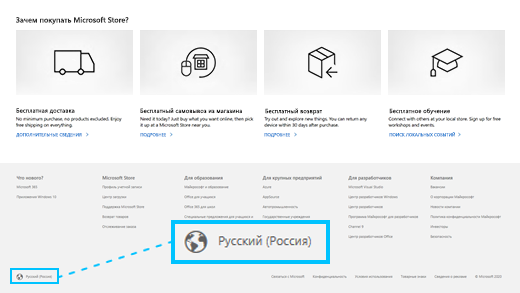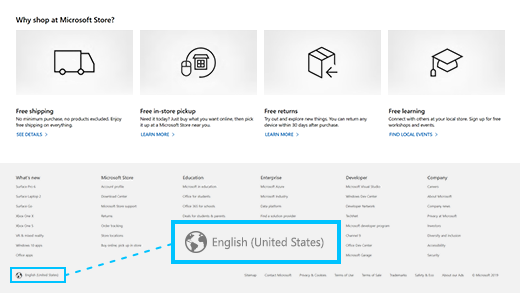- Изменение страны или региона в Microsoft Store
- Изменение региона
- Измените язык и регион в веб-магазине Microsoft Store
- Изменение региона в Windows
- Изменение страны или региона для Xbox One
- Устранение неполадок при изменении региона
- Microsoft 365
- Change the Windows regional settings to modify the appearance of some data types
- Change the regional settings
- Change your country or region in Microsoft Store
- How to change your region
- Change your language and region in Microsoft Store online
- Change your region in Windows
- Change your country/region on Xbox One
- Troubleshooting issues when changing your region
- Microsoft 365
- Как изменить страну или регион в Windows 10
- Как изменить страну или регион используя «Параметры Windows»
- Как изменить страну или регион используя редактор реестра
- Как изменить страну или регион используя Windows PowerShell
- How to change region settings on Windows 10
- Change location and regional formats settings on Windows 10
Изменение страны или региона в Microsoft Store
Дело в том, что если вы изменили страну или регион в Microsoft Store, все, что вы получили в одном регионе, могут не работать в другой. Это касается, в числе прочего, следующих товаров:
Xbox Live Gold, Xbox Game Pass
Приложения, игры, приобретенная музыка, фильмы и телепередачи, а также взятые напрокат материалы
Ваш способ оплаты, если поставщика нет в данном регионе.
Деньги на счету учетной записи Майкрософт (сама учетная запись останется с вами).
Рекомендуется изменять регион только в случае, если вы переезжаете в другую страну или регион на длительное время.
Примечание: Изменив регион учетной записи,невозможно устранить ошибки, касающиеся обратной совместимости. Более подробную информацию о обратной совместимости можно найти в разделе часто задаваемых вопросов .
Изменение региона
Чтобы изменить регион, воспользуйтесь одним из следующих способов:
Измените язык и регион в веб-магазине Microsoft Store
Перейдите в Microsoft Store Online. В нижней части любой страницы выберите текущий язык или регион, затем укажите новый, выбрав его в списке. Вы можете вернуться к вашему первоначальному языку или региону в любое время.
Изменение региона в Windows
Когда вы будете делать первую покупку после изменения локали, вам будет предложено обновить сведения для выставления счетов.
Нажмите кнопку пуск > Параметры > время & язык > регион.
В разделе Страна или регион выберите новый регион.
Вы можете вернуться к вашему первоначальному региону в любое время.
Изменение страны или региона для Xbox One
При первой покупке после изменения региона вам будет предложено обновить платежные реквизиты.
Войдите в систему консоли Xbox One.
Нажмите кнопку Xbox , чтобы открыть гид.
Выберите Настройки > Все настройки > Система > Язык и расположение.
Выберите новое расположение в списке Расположение, а затем выберите Перезагрузить сейчас.
Устранение неполадок при изменении региона
Если не удается изменить страну или регион, возможно несколько причин:
Вы изменяли страну или регион в течение последних трех месяцев.
Действие учетной записи приостановлено. Например, закончился срок действия кредитной карты или появилась задолженность по подписке.
В текущей стране или регионе вы являетесь несовершеннолетним, но в новой стране или регионе уже не будете несовершеннолетним (или наоборот).
Примечание: Средства в вашей учетной записи Майкрософт не перемещаются с вами. Потратьте деньги на счету, оставшиеся в вашей учетной записи Майкрософт, перед изменением ее расположения. Мы не можем переносить денежные средства между регионами.
Если доступ к Xbox Live Gold не предусмотрен для новой страны или региона, текущая подписка останется активной, но может больше не работать. Чтобы прекратить платить за неработающую подписку, отмените ее.
Тег игрока, разблокированные достижения и остальная информация профиля Xbox остается с вами.
Оставшийся срок действия вашей подписки Xbox Live Gold будет сохранен при смене страны или региона для учетной записи.
Microsoft 365
У вас может не получиться активировать Microsoft 365 в регионе, отличном от того, для которого вы приобрели подписку. Вот как устранить эту проблему:
Дождитесь окончания действующей подписки Microsoft 365 (для другого региона), если дата окончания срока ее действия скоро наступит.
Отмените действующую подписку.
В любом случае вы не сможете приобрести подписку на новый регион, пока не будет удалена существующая подписка. Чтобы получить дополнительные сведения об этой ошибке, обратитесь в службу поддержки Office.
Change the Windows regional settings to modify the appearance of some data types
Your Microsoft Windows regional settings will influence how your date/time, numeric, and currency data types appear when you apply formatting options. Windows supports a variety of languages, plus currency and date/time formats for the countries/regions that use those languages.
For example, you might use forward slashes to enter a date value for a Date/Time field (for example, 8/29/2019), but when you apply the General Date display format, it may or may not display the forward slashes, depending on the regional settings for Windows.
This principle also applies to numeric and financial data. You can enter currency amounts that use the English pound symbol (£), but Access may display those values in euros, because that is the currency symbol selected for Windows.
The following procedure shows you how to change the Windows regional settings for your computer.
Change the regional settings
To change regional settings, follow the steps described for your computer’s operating system.
Click the Start button, and then click Control Panel.
Click Change date, time, or number formats.
The Region dialog box appears.
On the Formats tab, select the format you want to change from the drop-down list. Now click the Additional Settings button.
The Customize Format dialog box appears.
Click the tab that contains the settings that you want to modify, and make your changes. For example, to change part or all of a number format, click the Numbers tab and change the setting that you want.
Click the Start button, and then click Control Panel.
Click Clock, Language, and Region, and then click Regional and Language Options.
The Regional and Language Options dialog box appears.
On the Formats tab, under Current format, click Customize this format.
The Customize Regional Options dialog box appears.
Click the tab that contains the settings that you want to modify, and make your changes. For example, to change part or all of a number format, click the Numbers tab and change the setting that you want.
Change your country or region in Microsoft Store
Here’s the deal: If you change your country or region in Microsoft Store, the stuff you got in one region might not work in another. This includes:
Xbox Live Gold, Xbox Game Pass
Apps, games, music purchases, and movie and TV purchases and rentals
Your payment option, if the provider isn’t in the region
Money in your Microsoft account balance (the account itself will go with you)
It’s best to change your region only if you’re moving to a new country or region for an extended period.
Note: You can’t fixaccount region errors related to backward compatibility by changing your account region. For more info about backward compatibility, see the Top frequently asked questions about this.
How to change your region
To change your region, use one of the following options:
Change your language and region in Microsoft Store online
Go to Microsoft Store online. At the very bottom of any page, select your current language/region and then select a new one from the list. You can switch back to your original language and region at any time.
Change your region in Windows
When you make your first purchase in the new locale, you’ll be prompted to update your billing info.
Select Start > Settings > Time & Language > Region.
Under Country or region, select your new region.
You can switch back to your original region at any time.
Change your country/region on Xbox One
When you make your first purchase in the new region, you’ll be prompted to update your billing info.
Sign in to your Xbox One console.
Press the Xbox button to open the guide.
Select Settings > All Settings > System > Language & location.
Select your new location from the Location list, and then select Restart now.
Troubleshooting issues when changing your region
If you can’t change country or region, it might be for one of these reasons:
You changed the country or region within the last three months.
Your account is suspended. For example, the credit card on a subscription has expired, or your subscription has a balance due.
You’re legally a minor in your current country or region and won’t be a minor in the new region, or vice-versa.
Note: The funds in your Microsoft account will not move with you. Be sure to spend the money in your Microsoft account before you change your account location. We can’t transfer money between regions.
If Xbox Live Gold isn’t available in your new country or region, your current subscription will remain active but might not work anymore. If it doesn’t and you want to stop paying for it, cancel the subscription.
Your gamertag, unlocked achievements, and the rest of your Xbox profile info all move with you.
Any time left on your Xbox Live Gold subscription will be moved with your account to the new country or region.
Microsoft 365
You may discover that you can’t activate Microsoft 365 in a different region from the one you purchased it for. To fix this problem:
Wait for the existing (other region) Microsoft 365 subscription to expire, assuming the expiration date is very soon.
Cancel the existing subscription.
In either case, you can’t purchase a subscription for your new region until the existing subscription is gone. For more help with this issue, contact Office support.
Как изменить страну или регион в Windows 10
В данной статье показаны действия, с помощью которых можно изменить страну или регион в операционной системе Windows 10.
Начальное местоположение страны или региона в Windows, называемое географическим местоположением (GeoID), указывает страну или регион в котором вы находитесь. Некоторые программы, а также включая Windows, могут предоставлять дополнительное содержимое для определенного местоположения. Некоторые услуги предоставляют вам местную информацию, такую как новости и погода.
При перемещении или переходе в другую страну или регион, может потребоваться изменить местоположение (GeoID). Вы можете вернуться в исходную страну или регион в любое время.
Как изменить страну или регион используя «Параметры Windows»
Чтобы изменить страну или регион, откройте приложение «Параметры», для этого нажмите на панели задач кнопку Пуск и далее выберите Параметры 

В открывшемся окне «Параметры» выберите Время и язык.
Затем выберите вкладку Регион, и в правой части окна в выпадающем списке Страна или регион выберите необходимую страну.
Также, ниже при необходимости измените формат региона.
Как изменить страну или регион используя редактор реестра
Чтобы изменить страну или региону, откройте редактор реестра, для этого нажмите на клавиатуре сочетание клавиш 
В окне редактора реестра перейдите по следующему пути:
Выберите раздел Geo и в правой части окна дважды щелкните левой кнопкой мыши по строковому параметру Nation.
Затем введите идентификационный номер географического местоположения (например 203) из для вашей страны или региона и нажмите кнопку OK.
Как изменить страну или регион используя Windows PowerShell
Также, чтобы изменить страну или регион можно использовать консоль Windows PowerShell.
Чтобы увидеть текущее местоположение страны или региона (GeoID), откройте консоль Windows PowerShell и выполните следующую команду:
Чтобы изменить страну или регион, в консоли Windows PowerShell и выполните команду следующего вида:
Set-WinHomeLocation -GeoId GeoID_номер
Замените GeoID_номер в показанной выше команде фактическим номером GeoID из .
В данном примере команда выглядит следующим образом:
How to change region settings on Windows 10
If you need to set the correct location of your device or adjust the date, time, and currency formats, you can now change these settings using the Settings app on Windows 10.
On Windows 10, the region settings allow the operating system and apps (for example, Microsoft Store) to personalize the experience showing you content based on your location. In addition, based on your location Windows 10 can also show the correct format for dates, times, and currency automatically.
In the past, you needed to use Control Panel to change region settings, such as the first day of the week, currency, and date and time formats. However, you can now adjust these options using the “Region” settings page using the Settings app.
In this guide, you’ll learn the steps to change the location on Windows 10, and set the correct regional formats.
Change location and regional formats settings on Windows 10
To adjust the region settings, use these steps:
Open Settings on Windows 10.
Click on Time & Language.
Click on Region.
Under the “Region” section, use the drop-down menu to set your correct location.
Under the “Regional format” section, use the drop-down menu to decide if Windows 10 should configure date and time formats based on your language and regional settings.
Under the “Regional format data” section, click the Change data formats option.

Select your language options:
- Calendar.
- First day of the week.
- Short date.
- Long date.
- Short time.
- Long time.
- Currency.

Once you complete the steps, the region settings will reflect your preferences. However, you may need to close and re-open some apps for the settings to take effect.
While the page includes most region settings, if you need to adjust the language for non-Unicode programs, or you need to make a copy of the settings, on the right-side of the Region page, under “Related settings,” click the Additional date, time, & regional settings option. The link will open the “Clock and Region” settings in Control Panel, where you can access the “Region” settings to change the Administrative preferences.
Update August 11, 2020: This guide has been updated to reflect the changes on the latest version of Windows 10.
We may earn commission for purchases using our links to help keep offering the free content. Privacy policy info.
All content on this site is provided with no warranties, express or implied. Use any information at your own risk. Always backup of your device and files before making any changes. Privacy policy info.