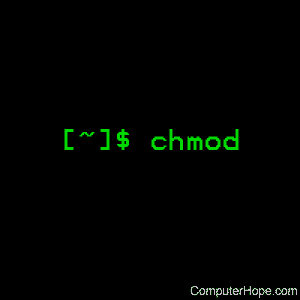- Linux chmod command
- Description
- Syntax
- Options
- Technical description
- Setuid and setgid bits
- Restricted deletion flag (or «sticky bit»)
- Viewing permissions in the file listing
- Examples
- Related commands
- Команда chmod в Linux
- Команда chmod
- Изменение прав доступа командой chmod
- Запись прав доступа числом
- Запись прав доступа символами
- Рекурсивное изменение прав доступа
- Видео-обзор команды chmod
- Команда chown — изменение владельца и группы
- Команда chgrp — изменение группы
- Резюме
Linux chmod command
In Unix-like operating systems, the chmod command sets the permissions of files or directories.
This page describes the GNU/Linux version of chmod.
Description
On Unix-like operating systems, a set of flags associated with each file determines who can access that file, and how they can access it. These flags are called file permissions or modes, as in «mode of access.» The command name chmod stands for «change mode.» It restricts the way a file can be accessed.
For more information about file modes, see: What are file permissions, and how do they work? in our documentation of the umask command. It contains a comprehensive description of how to define and specify file permissions.
In general, chmod commands take the form:
If no options are specified, chmod modifies the permissions of the file specified by file name to the permissions specified by permissions.
permissions defines the permissions for the owner of the file (the «user»), members of the group who owns the file (the «group»), and anyone else («others»). There are two ways to represent these permissions: with symbols (alphanumeric characters), or with octal numbers (the digits 0 through 7).
Let’s say you are the owner of a file named myfile, and you want to set its permissions so that:
- the user can read, write, and execute it;
- members of your group can read and execute it; and
- others may only read it.
This command will do the trick:
This example uses symbolic permissions notation. The letters u, g, and o stand for «user«, «group«, and «other«. The equals sign («=«) means «set the permissions exactly like this,» and the letters «r«, «w«, and «x» stand for «read», «write», and «execute», respectively. The commas separate the different classes of permissions, and there are no spaces between them.
Here is the equivalent command using octal permissions notation:
Here the digits 7, 5, and 4 each individually represent the permissions for the user, group, and others, in that order. Each digit is a combination of the numbers 4, 2, 1, and 0:
- 4 stands for «read»,
- 2 stands for «write»,
- 1 stands for «execute», and
- 0 stands for «no permission.»
So 7 is the combination of permissions 4+2+1 (read, write, and execute), 5 is 4+0+1 (read, no write, and execute), and 4 is 4+0+0 (read, no write, and no execute).
Syntax
Options
| -c, —changes | Like —verbose, but gives verbose output only when a change is actually made. |
| -f, —silent, —quiet | Quiet mode; suppress most error messages. |
| -v, —verbose | Verbose mode; output a diagnostic message for every file processed. |
| —no-preserve-root | Do not treat ‘/‘ (the root directory) in any special way, which is the default setting. |
| —preserve-root | Do not operate recursively on ‘/‘. |
| —reference=RFILE | Set permissions to match those of file RFILE, ignoring any specified MODE. |
| -R, —recursive | Change files and directories recursively. |
| —help | Display a help message and exit. |
| —version | Output version information and exit. |
Technical description
chmod changes the file mode of each specified FILE according to MODE, which can be either a symbolic representation of changes to make, or an octal number representing the bit pattern for the new mode bits.
The format of a symbolic mode is:
where perms is either zero or more letters from the set r, w, x, X, s and t, or a single letter from the set u, g, and o. Multiple symbolic modes can be given, separated by commas.
A combination of the letters u, g, o, and a controls which users’ access to the file will be changed: the user who owns it (u), other users in the file’s group (g), other users not in the file’s group (o), or all users (a). If none of these are given, the effect is as if a were given, but bits that are set in the umask are not affected.
The operator + causes the selected file mode bits to be added to the existing file mode bits of each file; — causes them to be removed; and = causes them to be added and causes unmentioned bits to be removed except that a directory’s unmentioned set user and group ID bits are not affected.
The letters r, w, x, X, s and t select file mode bits for the affected users: read (r), write (w), execute (x), execute only if the file is a directory or already has execute permission for some user (X), set user or group ID on execution (s), restricted deletion flag or sticky bit (t). For directories, the execute options X and X define permission to view the directory’s contents.
Instead of one or more of these letters, you can specify exactly one of the letters u, g, or o: the permissions granted to the user who owns the file (u), the permissions granted to other users who are members of the file’s group (g), and the permissions granted to users that are in neither of the two preceding categories (o).
A numeric mode is from one to four octal digits (0—7), derived by adding up the bits with values 4, 2, and 1. Omitted digits are assumed to be leading zeros. The first digit selects the set user ID (4) and set group ID (2) and restricted deletion or sticky (1) attributes. The second digit selects permissions for the user who owns the read (4), write (2), and execute (1); the third selects permissions for other users in the file’s group, with the same values; and the fourth for other users not in the file’s group, with the same values.
chmod never changes the permissions of symbolic links; the chmod system call cannot change their permissions. However, this is not a problem since the permissions of symbolic links are never used. However, for each symbolic link listed on the command line, chmod changes the permissions of the pointed-to file. In contrast, chmod ignores symbolic links encountered during recursive directory traversals.
Setuid and setgid bits
chmod clears the set-group-ID bit of a regular file if the file’s group ID does not match the user’s effective group ID or one of the user’s supplementary group IDs, unless the user has appropriate privileges. Additional restrictions may cause the set-user-ID and set-group-ID bits of MODE or RFILE to be ignored. This behavior depends on the policy and functionality of the underlying chmod system call. When in doubt, check the underlying system behavior.
chmod preserves a directory’s set-user-ID and set-group-ID bits unless you explicitly specify otherwise. You can set or clear the bits with symbolic modes like u+s and g-s, and you can set (but not clear) the bits with a numeric mode.
Restricted deletion flag (or «sticky bit»)
The restricted deletion flag or sticky bit is a single bit, whose interpretation depends on the file type. For directories, it prevents unprivileged users from removing or renaming a file in the directory unless they own the file or the directory; this is called the restricted deletion flag for the directory, and is commonly found on world-writable directories like /tmp. For regular files on some older systems, the bit saves the program’s text image on the swap device so it loads quicker when run; this is called the sticky bit.
Viewing permissions in the file listing
A quick and easy way to list a file’s permissions are with the long listing (-l) option of the ls command. For example, to view the permissions of file.txt, you could use the command:
. which displays output that looks like the following:
Here’s what each part of this information means:
| — | The first character represents the file type: «—» for a regular file, «d» for a directory, «l» for a symbolic link. |
| rwx | The next three characters represent the permissions for the file’s owner: in this case, the owner may read from, write to, ore xecute the file. |
| rw- | The next three characters represent the permissions for members of the file group. In this case, any member of the file’s owning group may read from or write to the file. The final dash is a placeholder; group members do not have permission to execute this file. |
| r— | The permissions for «others» (everyone else). Others may only read this file. |
| 1 | The number of hard links to this file. |
| hope | The file’s owner. |
| hopestaff | The group to whom the file belongs. |
| 123 | The size of the file in blocks. |
| Feb 03 15:36 | The file’s mtime (date and time when the file was last modified). |
| file.txt | The name of the file. |
Examples
Set the permissions of file.htm to «owner can read and write; group can read only; others can read only».
Recursively (-R) Change the permissions of the directory myfiles, and all folders and files it contains, to mode 755. User can read, write, and execute; group members and other users can read and execute, but cannot write.
Change the permissions for the owner of example.jpg so that the owner may read and write the file. Do not change the permissions for the group, or for others.
Set the «Set-User-ID» bit of comphope.txt, so that anyone who attempts to access that file does so as if they are the owner of the file.
The opposite of the above command; un-sets the SUID bit.
Set the permissions of file.cgi to «read, write, and execute by owner» and «read and execute by the group and everyone else».
Set the permission of file.txt to «read and write by everyone.».
Accomplishes the same thing as the above command, using symbolic notation.
Related commands
chown — Change the ownership of files or directories.
getfacl — Display file access control lists.
ls — List the contents of a directory or directories.
Источник
Команда chmod в Linux
Команда chmod, команда chown и команда chgrp.
Команда chmod
Команда chmod предназначена для изменения прав доступа файлов и директорий в Linux. Название команды произошло от словосочетания «change mode».
Синтаксис команды chmod следующий:
Разрешения можно задавать двумя способами:
Изменение прав доступа командой chmod
Запись прав доступа числом
В данном формате права доступа задаются не символами rwx, как описано выше, а трехзначным числом. Каждая цифра числа означает определенный набор прав доступа.
- Первая цифра используется для указания прав доступа для пользователя.
- Вторая цифра для группы.
- Третья для всех остальных.
В таблице ниже приводятся все возможные комбинации разрешений rwx и соответсвующие им числа (которые используются в команде chmod):
| Число | Разрешения | Символьное обозначение |
|---|---|---|
| 0 | разрешения отсутствуют | — |
| 1 | x — запуск | —x |
| 2 | w — изменение | -w- |
| 3 | x+w — запуск+изменение | -wx |
| 4 | r — чтение | r— |
| 5 | r+x — чтение+запуск | r-x |
| 6 | r+w — чтение+изменение | rw- |
| 7 | r+w+x — чтение+изменение+запуск | rwx |
Рассмотрим использование команды chmod с записью прав доступа числом на примере. Установим для файла права доступа 764:
Это означает (см. таблицу выше), что для файла myfile мы устанавливаем права доступа 7 6 4 , которые означают:
- 7 — права для владельца-пользователя. Владелец файла может читать, изменять и запускать файл (r+w+x).
- 6 — права для группы. Пользователи, которые принадлежат группе могут читать и изменять файл (r+w).
- 4 — права для всех остальных. Все остальные могут только читать файл (r).
Если записать 764 с помощью символов (см. таблицу), то мы получим: «rwxrw-r-».
В таблице ниже приведены некоторые часто используемые значения числовых значений прав доступа:
| Числовое обозначение | «rwx»-обозначение | Описание |
|---|---|---|
| 400 | -r——— | Владелец файла может только читать файл. Для всех остальных все действия с файлом запрещены. |
| 644 | -rw-r—r— | Все пользователи могут читать файл. Владелец может изменять файл. |
| 660 | -rw-rw—- | Владелец и группа могут читать и изменять файл. Для всех остальных все действия с файлом запрещены. |
| 664 | -rw-rw-r— | Все могут читать файл. Владелец и группа могут изменять. |
| 666 | -rw-rw-rw- | Все могут читать и изменять файл. |
| 700 | -rwx—— | Владелец может читать, изменять и запускать файл. Для всех остальных все действия с файлом запрещены. |
| 744 | -rwxr—r— | Все могут читать файл. Владелец может также изменять и запускать файл. |
| 755 | -rwxr-xr-x | Все могут читать и запускать файл. Владелец может также изменять файл. |
| 777 | -rwxrwxrwx | Все пользователи могут читать, изменять и редактировать файл. |
Запись прав доступа символами
Как вы можете видеть, в данном формате права доступа задаются символами rwx, но в синтаксисе используются и другие вспомогательные символы, например, математические операции «+» и «—» и такие символы как, например, «g» или «u».
Общий синтаксис можно записать примерно так:
Обозначения для владельцев файла следующие:
| Обозначение | Описание |
|---|---|
| u | Владелец-пользователь. |
| g | Группа. |
| o | Все остальные. |
| a | Вообще все. |
Математические операции означают следующее:
| Оператор | Описание |
|---|---|
| + | Добавляет к текущим правам доступа новое разрешение. |
| — | Удаляет из текущих прав доступа определенное разрешение. |
| = | Устанавливает полностью новые разрешения (предыдущие перезаписываются новыми). |
В одной команде можно перечислять владельцев и их разрешения через запятую (см. пример ниже).
В данном случае мы не используем обозначения для владельцев, а значит разрешения устанавливаются для всех пользователей. «+x» означает — установить разрешение на запуск (x) файла для всех пользователей. Это эквивалентно выполнению команды: chmod a+x myfile1 .
Здесь используется обозначение g и символ равенства «=». Это означает, что для группы мы устанавливаем права доступа на чтение и запись файла (rw).
Для владельца файла (u) мы удаляем разрешение на изменение (w) файла.
Разрешаем владельцу (u) и группе (g) запускать файл (x).
Это как раз тот случай, когда мы перечисляем владельцев через запятую и устанавливаем для них разрешения. Для владельца файла (u) мы разрешаем запуск файла, для группы (g) мы запрещаем изменять файл, для всех остальных (o) мы запрещаем читать файл.
Рекурсивное изменение прав доступа
Если необходимо изменить права доступа на все файлы в директории, включая вложенные директории, то для этого существует опция -R, что означает рекурсивное изменение прав доступа для директорий и их содержимого. Например, изменим права доступа у всех файлов в директории Mydir:
И еще один момент. Если пользователь не является владельцем файла, но ему нужно изменить права доступа у данного файла, то команду chmod необходимо выполнять с использованием sudo, например:
Видео-обзор команды chmod
Команда chown — изменение владельца и группы
Для изменения владельца и группы файла используется команда chown.
Для изменения владельца файла используется следующий синтаксис:
Например, установим для файла myfile нового владельца vasya:
Для изменения владельца и группы файла используется следующий синтаксис:
Например, установим для файла myfile нового владельца vasya и группу sambashare:
Команда chgrp — изменение группы
Есть еще одна команда — chgrp. Она позволяет изменить только группу. Например:
Резюме
В Linux у каждого файла есть права доступа — это разрешения, владелец и группа.
Разрешения задаются для владельца, группы и для всех остальных.
Есть три вида разрешений — r — чтение, w — изменение, x — запуск.
Чтобы изменить разрешения у файла используется команда chmod.
Чтобы изменить владельца или группу используется команда chown.
Чтобы изменить группу используется chgrp.
Источник