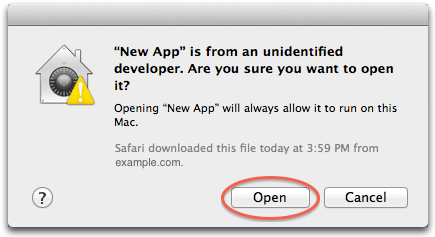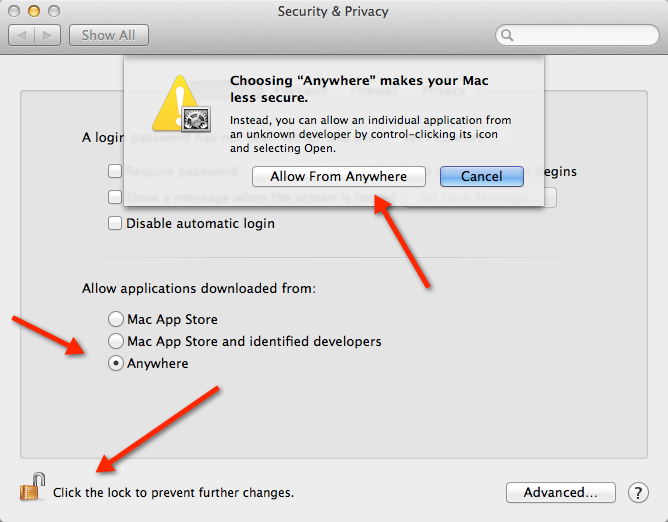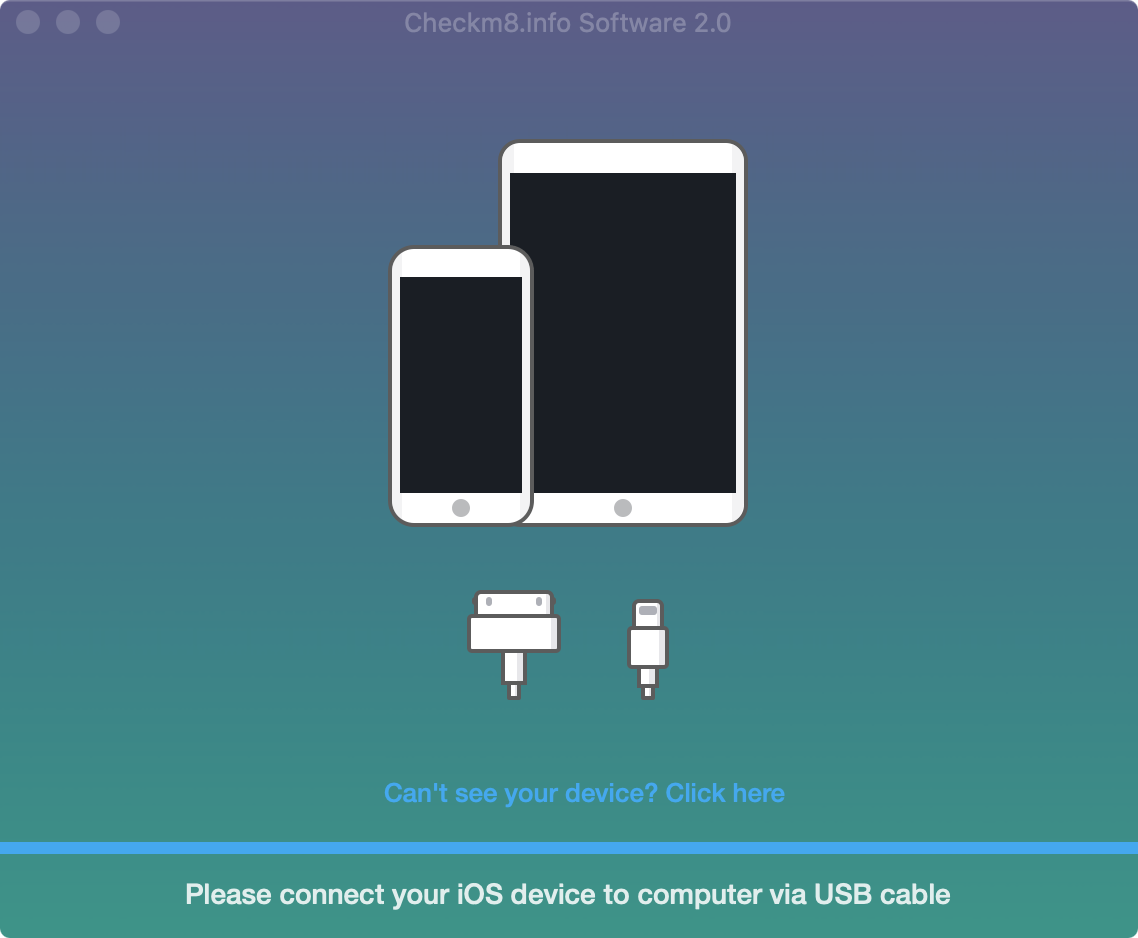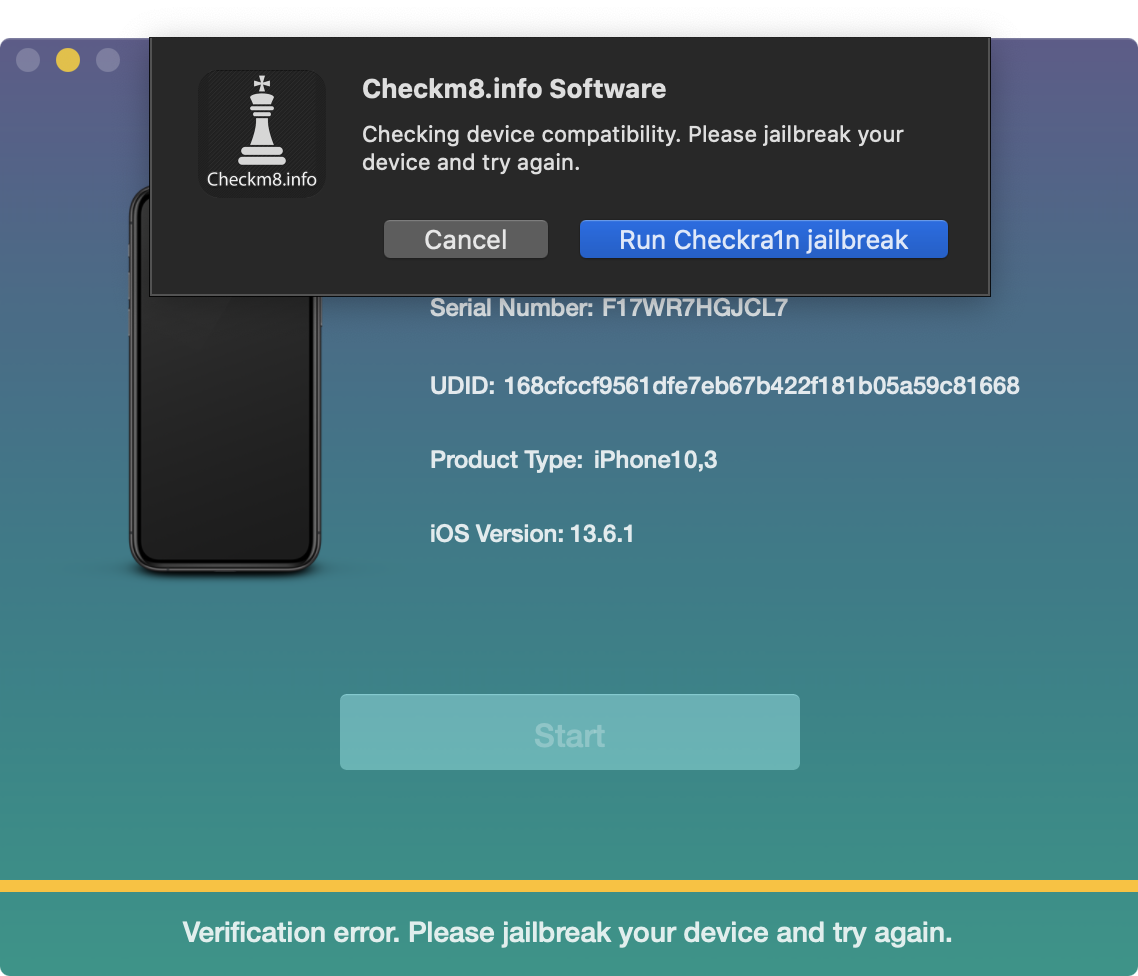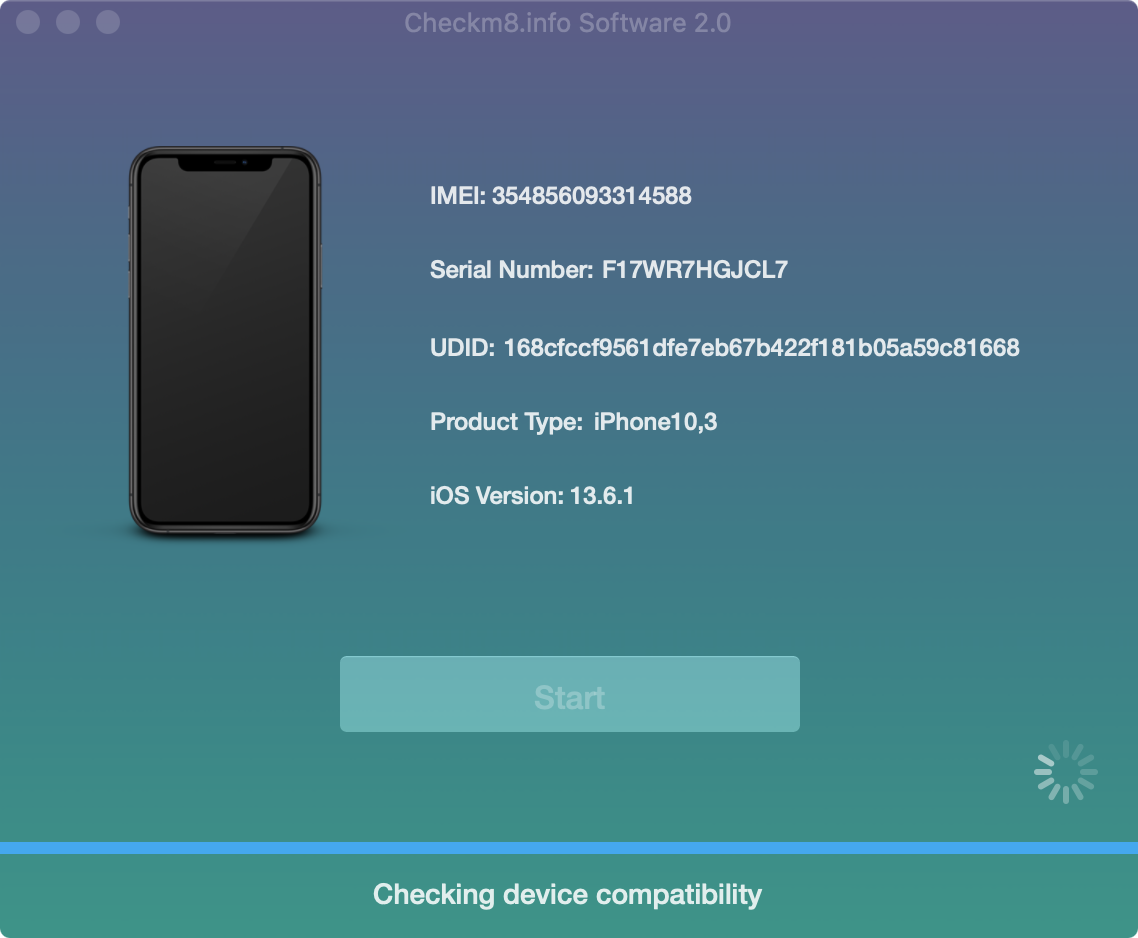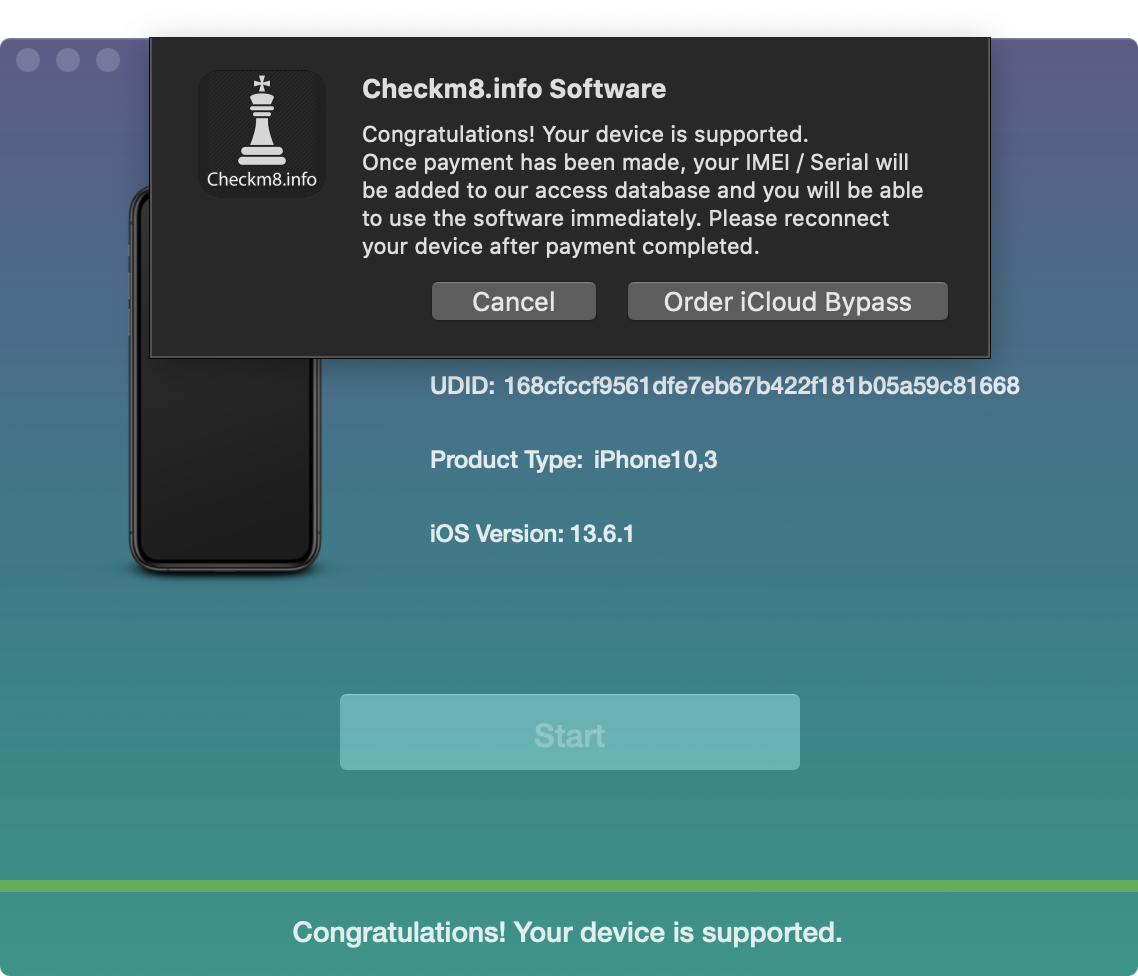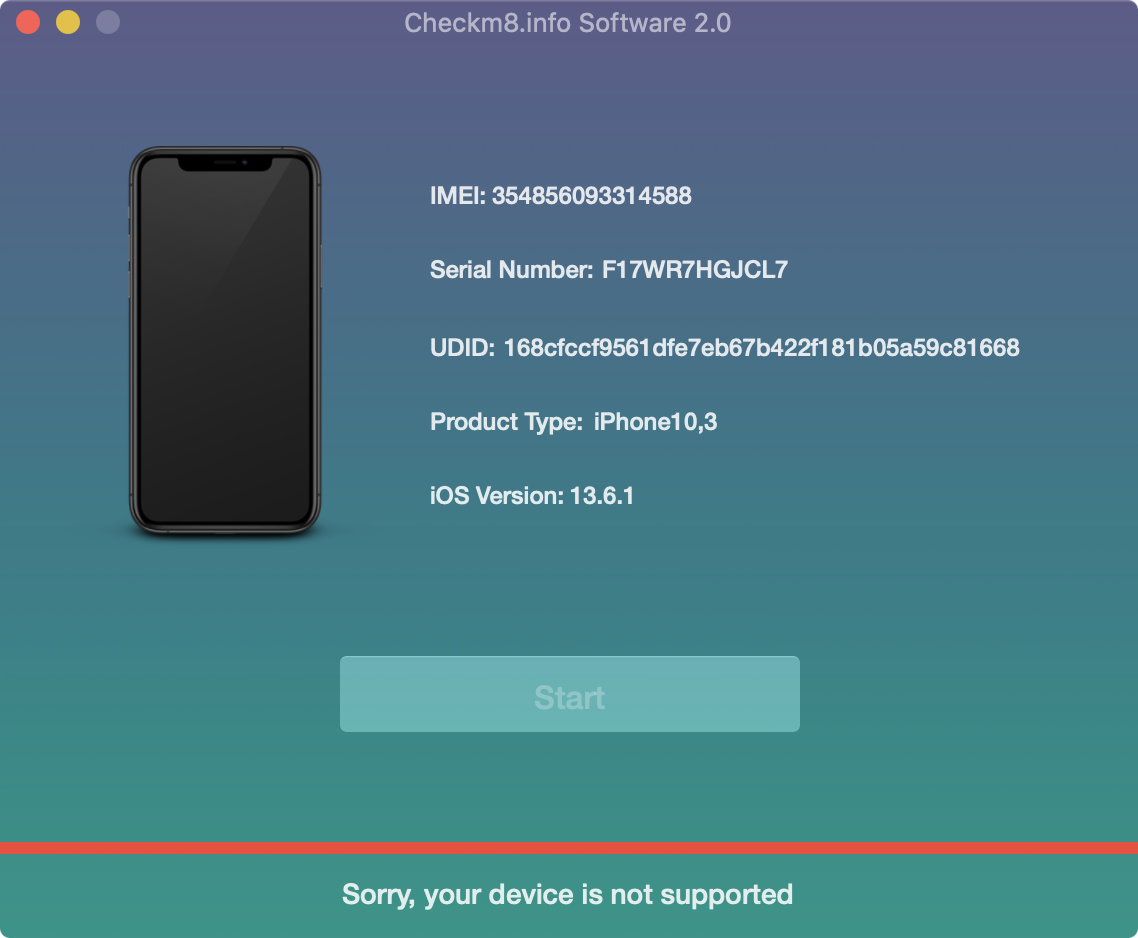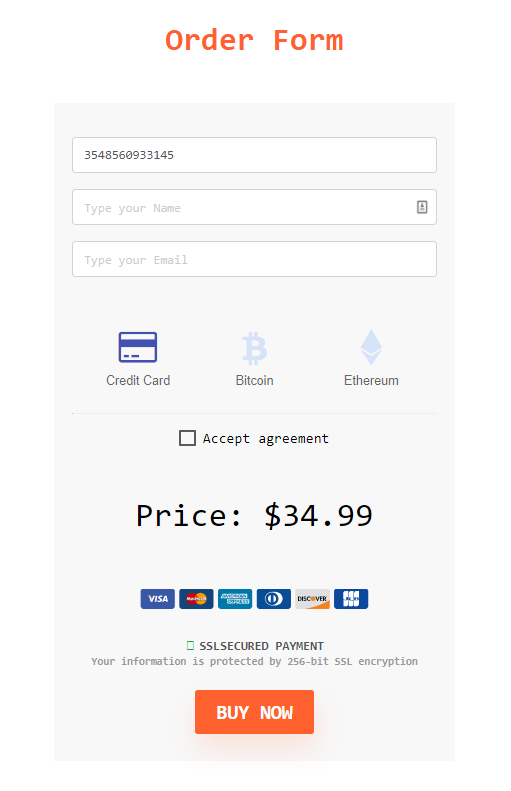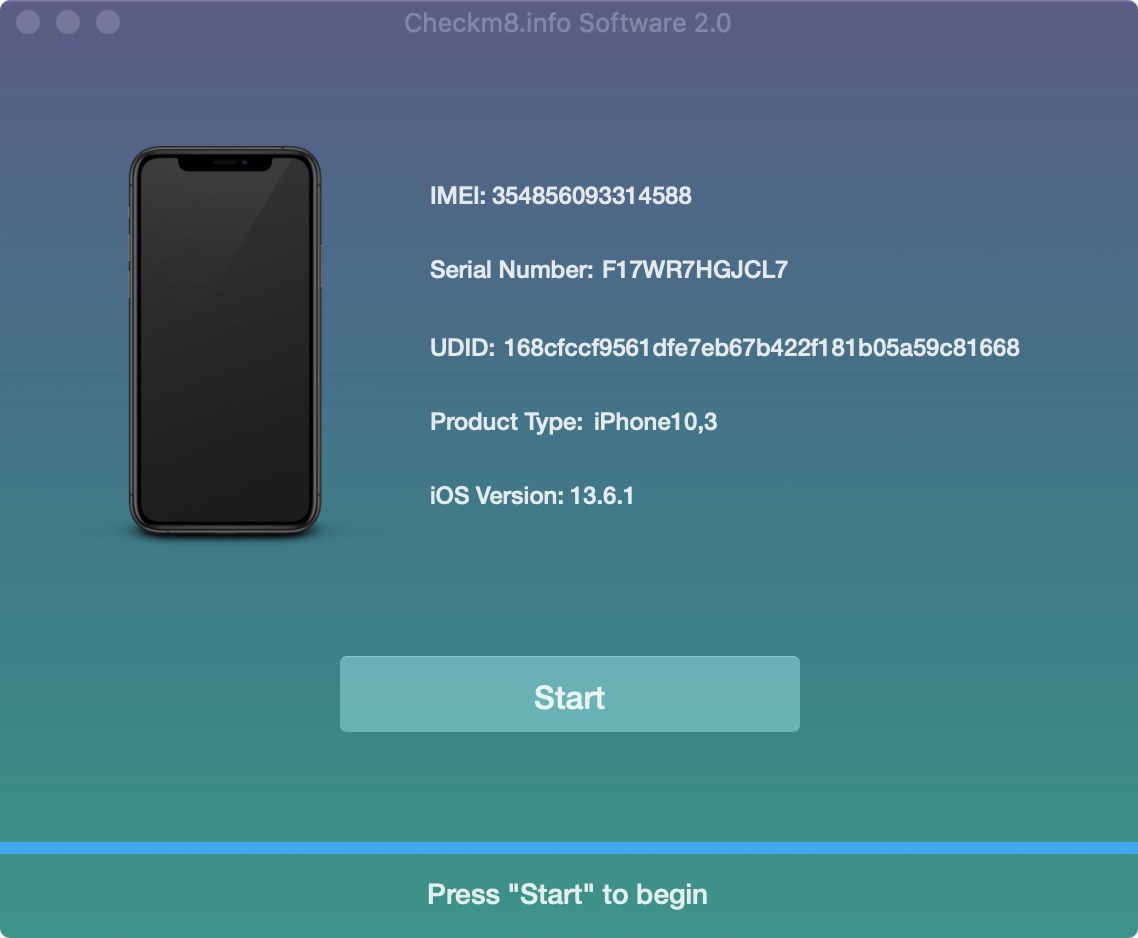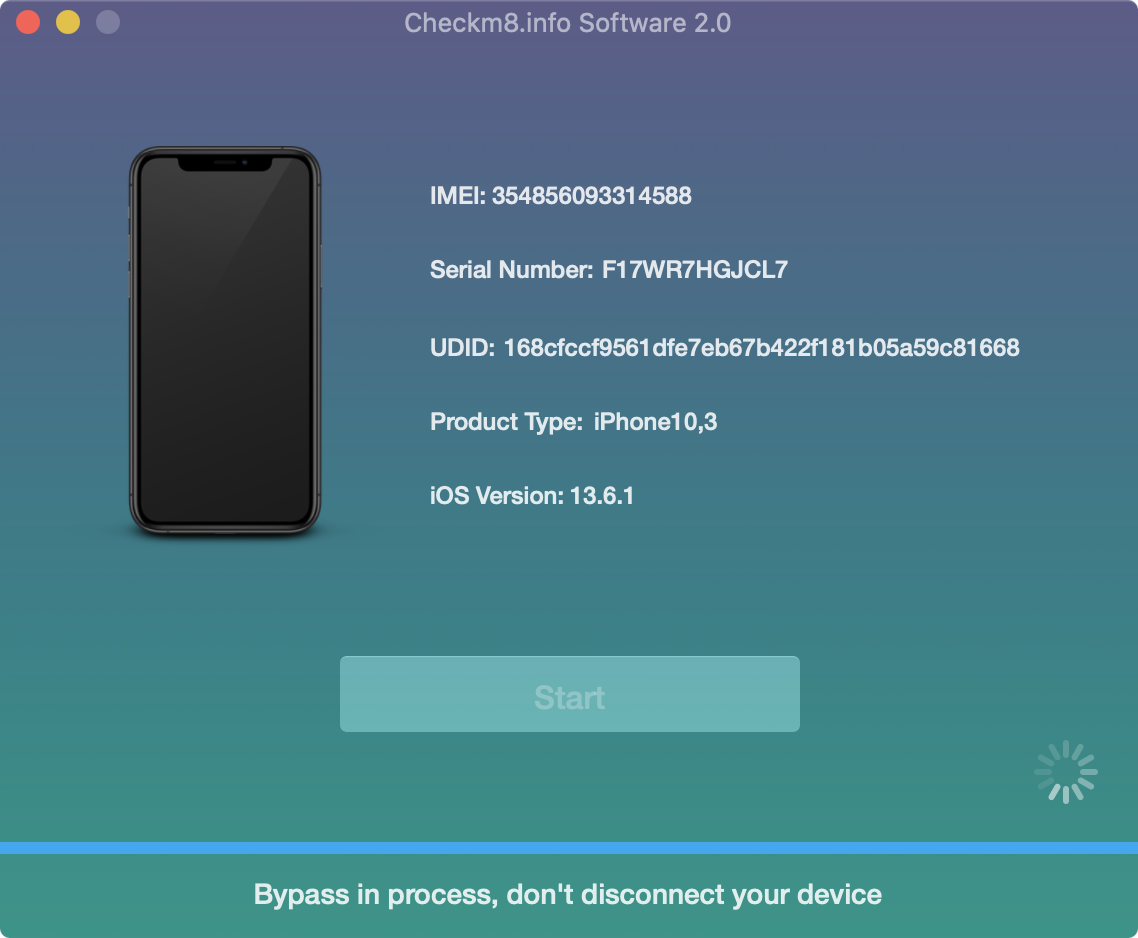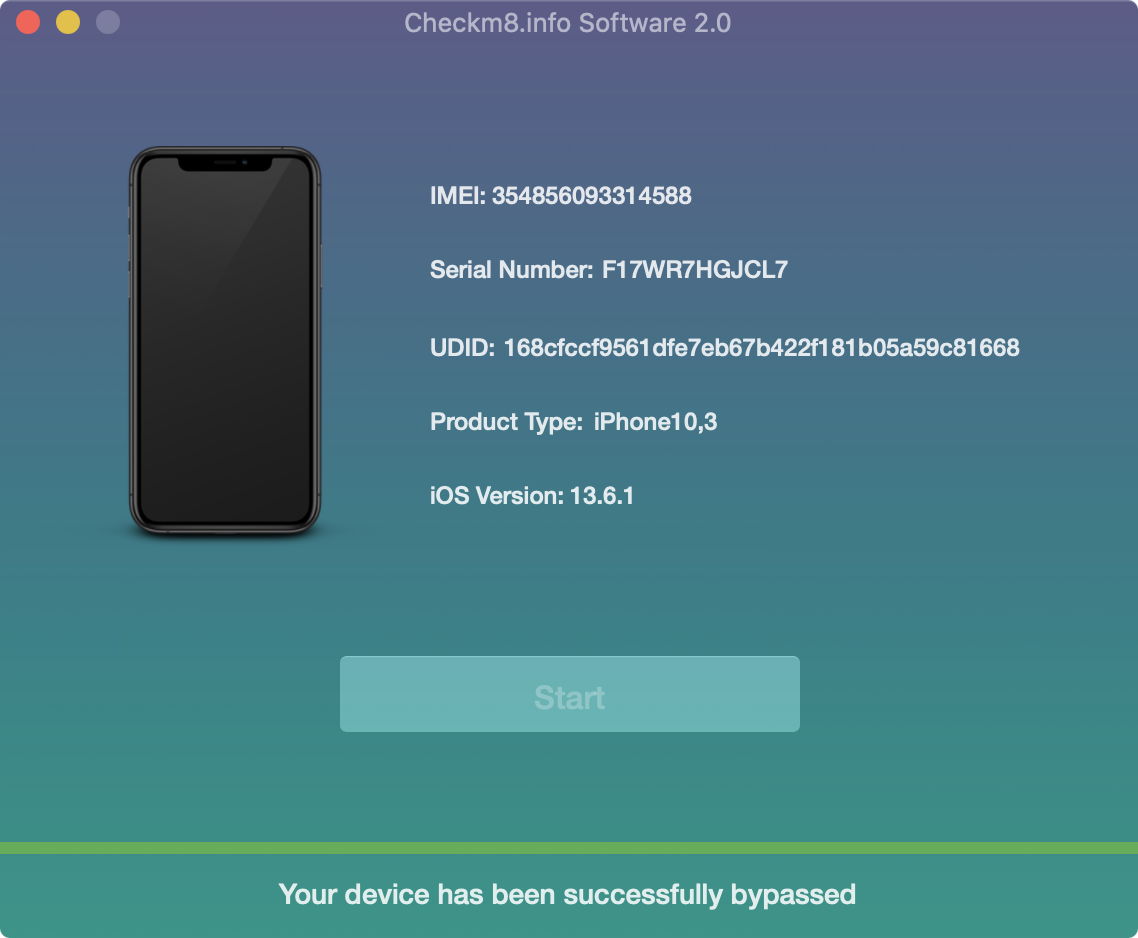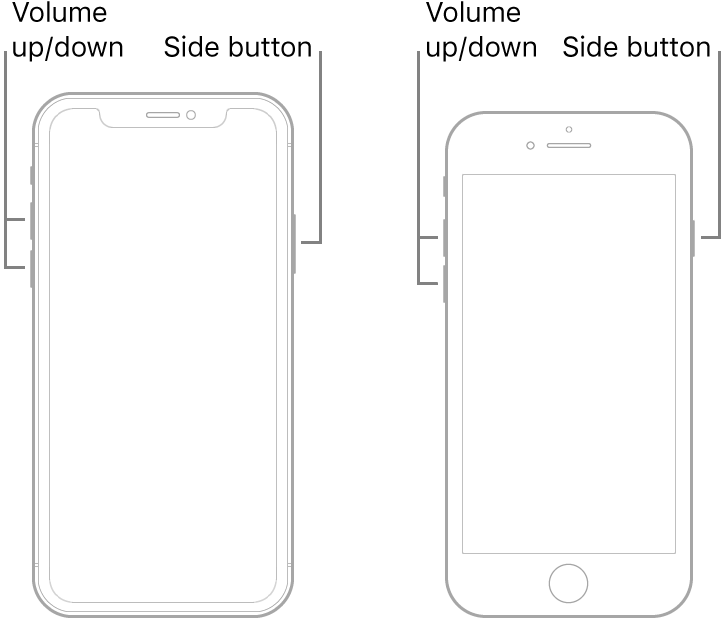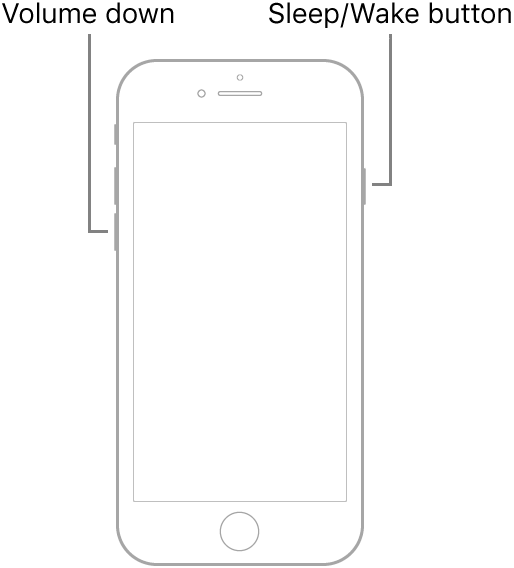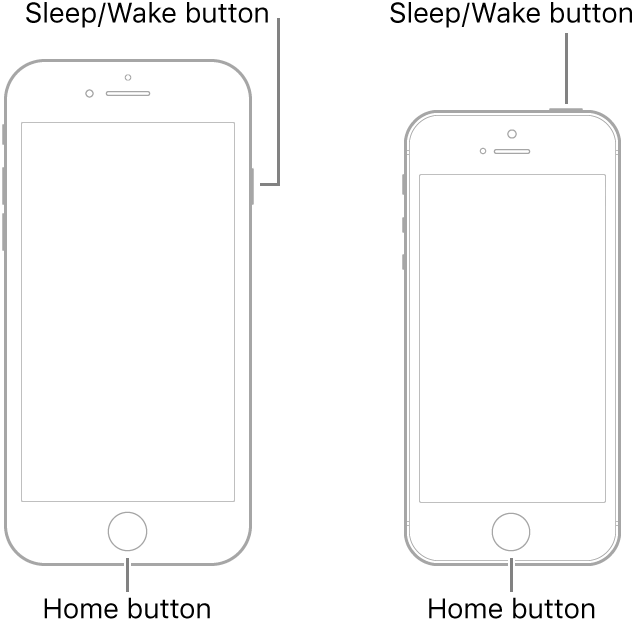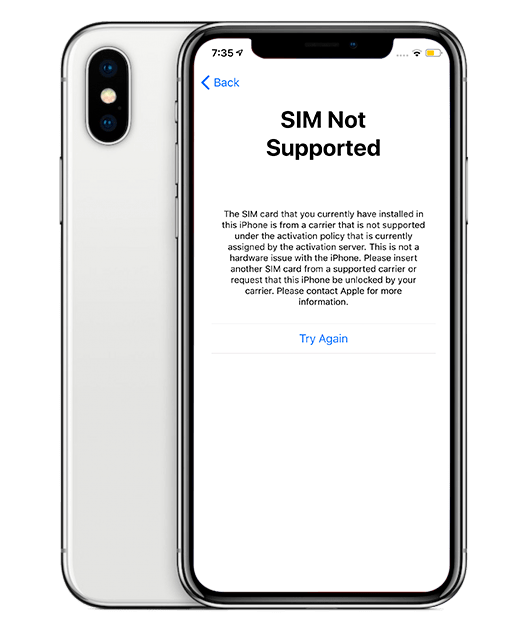- CheckM8 Unlock iCloud Tools — How It Works ?
- Bypass iPhone, iPad Guide:
- Bypass Mac Guide:
- Install Checkm8 Software
- Jailbreak iDevice
- Enter Device into Recovery Mode (For Passcode Disable Devices)
- Device Verification
- Order Service
- Start iCloud Activation Lock Screen Removal Process on iPhone or iPad
- Start Carrier Unlock Process on iPhone
- Start Passcode Unlocking Process on Disabled iPhone or iPad
- Force restart an iPhone and iPad
- Forced restart of an iPhone with Face ID, iPhone SE (2nd generation), iPhone 8, or iPhone 8 Plus
- Forced restart of iPhone 7 or iPhone 7 Plus
- Forced restart of iPhone 6s, iPhone 6s Plus, or iPhone SE (1st generation)
- CheckM8 iCloud Bypass Software
- Checkm8 Resellers Area
- How to bypass iCloud Activation Lock using Checkra1n jailbreak
CheckM8 Unlock iCloud Tools — How It Works ?
The majority of iPhone and iPad users face the Lock Screen removal issue on their devices. The truth is, many of them can’t help it. Wondering why? Activation Lock Screen can be removed on iCloud Locked devices only if a user knows Apple ID and password. In case you forgot your login or password, they can be recovered via official source. But what can you do to unlock your Apple device if you have a problem with access to the recovery email, phone number or you just lost or forgot the answer to the secret question? Your last chance is to prove original purchase to Apple Customer Support. If none of the options listed above is available to you, your Apple device will remain locked for good.
Checkm8.info created a software capable to help each and every iPhone, iPad or Mac owner who forgot their Apple ID or password and encountered the Activation Lock Screen issue. Checkm8 tools are ready to bypass Activation Lock Screen just in one click! Here you’ll find a step-by-step guide describing how to use Checkm8 Software Tool Kit.
Please note, Checkm8 tools have two in-built solutions capable to unlock or bypass iCloud locked devices. The first software was designed to bypass iCloud Activation Lock Screen. Please read the service description carefully. The second software was created to completely unlock disabled iPhone or iPad which stuck on the passcode screen. For your information, Checkra1n Jailbreak is already built-in into Checkm8 Software.
Bypass iPhone, iPad Guide:
Bypass Mac Guide:
Install Checkm8 Software
- Download and install Checkm8 Software.
- Once the software is downloaded, launch it via right touchpad or mouse click on the app’s icon and left click on “Open”. The app will require a full permission, so please allow it. In case you face any issues with the Checkm8 app running related to FileVault, disable FileVault. The screen below will appear in case of success.
Jailbreak iDevice
- As was mentioned above, Checkra1n Jailbreak is already built-in into Checkm8 Software. This way, you don’t need to download it from elsewhere. Click on Checkm8 app icon to open it. The other option is to go to Dock and click on Launchpad icon beside Checkm8 Software icon. Connect iCloud Locked iPhone or iPad to Mac PC. The software will check the jailbreak status of your Apple device. If your device is not jailbroken, the software will offer you to launch Checkra1n and complete the jailbreaking process:
Enter Device into Recovery Mode (For Passcode Disable Devices)
There are some cases when Checkra1n can’t recognize the Apple device connected to Mac PC. Here they are:
- iPhone or iPad is passcode disabled.
- When the following message is displayed: “USB Accessory – Unlock iPhone to use accessories”.
NOTE! This step is required in case of passcode unlock on disabled iPhone or iPad!
Please keep your device connected until you see the Recovery Mode screen:
- For iPads with Face ID feature: Press and quickly release the Volume Up button. Press and quickly release the Volume Down button. Press and hold the Top button until restart begins. Keep holding the Top button until your device gets into recovery mode.
- For iPhones 8 and newer models: Press and quickly release the Volume Up button. Press and quickly release the Volume Down button. Press and hold the Side button until you see the recovery mode screen.
- For iPhone 7, iPhone 7 Plus, and iPod touch (7th generation): Press and hold the Top (or Side button) and Volume Down buttons at the same time. Continue holding these buttons until you see the recovery mode screen.
- For iPads with Home button, iPhone 6s or earlier, and iPod touch (6th generation) or earlier: Press and hold both the Home and the Top (or Side) buttons at the same time. Keep holding them until you see the recovery mode screen.
Now, you should reopen Checkm8 Software. It will recognize the device in Recovery Mode connected to Mac PC. Please return to the previous step (Checkra1n Jailbreak) and complete the jailbreaking process.
Device Verification
Checkm8 Software will verify your device once the jailbreaking process is completed. In order to avoid erroneous orders, we’ve added this verification step to check if iCloud Unlock is possible for the device connected. Unfortunately, Checkm8 iCloud Unlock Software does not support all iPhone and iPad models.
- Here is the list of the devices supported for iCloud Activation Lock bypass and removal: iPhone (SE, 6S, 6S Plus, SE, 7, 7 Plus, 8, 8 Plus, X), iPod touch 7G, iPad (Air 2, 5, 6, 7), iPad Pro (9.7, 12.9, 12.9(2G), 10.5), iPad mini 4 running on iOS 12.3 up to iOS 12.3 up to 14.4.1. The bypass option allows to activate GSM module on iPhones X, 8 Plus, 8, 7 Plus, 7, 6S, 6S Plus, 6, 6 Plus, SE & 5S.
- The iPhone carrier unlock are possible on the following Apple devices: iPhone (SE, 6S, 6S Plus, SE, 7, 7 Plus, 8, 8 Plus, X) running on iOS 12.3 up to 14.4.1.
- A Passcode Removal and complete iCloud Unlock are possible on the following Apple devices requiring lock screen passcode entering: iPhone (SE, 6S, 6S Plus, SE, 7, 7 Plus, 8, 8 Plus, X), iPod touch 7G, iPad (Air 2, 5, 6, 7), iPad Pro (9.7, 12.9, 12.9(2G), 10.5), iPad mini 4 running on iOS 13.x.x.
Run Checkm8 Software and allow it to check compatibility of your device. Once the compatibility is confirmed, you’ll be moved to the payment page. Click on the “Order” button to open the Order Service page.
If, sadly, Checkm8 Software does not support your device, the error message will appear:
Order Service
In case your device’s compatibility with Checkm8 Software is confirmed, it will offer you to move to the payment page.
The payment page will display extra information on the service. Information on your locked device (such as IMEI or Serial Number) will be filled out automatically in the order form. Enter your email address in the order form and make payment.
We accept the following payment methods: VISA, Master Card, American Express, and Cryptocurrencies like Bitcoin and Ethereum. In case you wish to use any other payment method, please contact our support service. Our service provides a 100% refund guarantee.
You agree with the service operating conditions by buying the license.
Once your payment is cleared, your device’s IMEI or Serial Number will be automatically added to the service database and now you can start using the software immediately. The detailed guide describing how to work with Checkm8 Software will be provided to you. Your license purchase information and your personal account details will be emailed to the address you indicated in the order form.
Please note that the bypass and unlock service order for iPhone or iPad will give you a license only for one device checked by Checkm8 Software. All further software updates and repeated uses will be absolutely free for the licensed device.
Start iCloud Activation Lock Screen Removal Process on iPhone or iPad
After your payment is cleared and your iCloud locked iDevice is recognized by Checkm8 Software, it will offer you to remove the iCloud Activation Lock Screen. All you need to do to start the process is to click on the “Start Unlock” button. Remember to keep your device connected to Mac PC till the moment you see the message notifying you on unlocking process completion!
Start Carrier Unlock Process on iPhone
After your payment is cleared and your SIM-locked iPhone is recognized by Checkm8 Software, it will offer you to remove the iCloud Activation Lock Screen. All you need to do to start the process is to click on the “Start” button. Remember to keep your device connected to Mac PC till the moment you see the message notifying you on unlocking process completion!
Start Passcode Unlocking Process on Disabled iPhone or iPad
After your payment is cleared and your passcode disabled iDevice is recognized by Checkm8 Software, it will offer you to unlock the passcode on it. All you need to do to start the process is to click on “Start Unlock” button. Remember to keep your device connected to Mac PC till the moment you see the message notifying you on unlocking process completion!
Force restart an iPhone and iPad
After passcode Unlocking Process is successfully done, wait until your device will reset to factory settings. If this process is stuck, please perform a forced reset of your device:
Forced restart of an iPhone with Face ID, iPhone SE (2nd generation), iPhone 8, or iPhone 8 Plus
Press and quickly release the volume up button.
Press and quickly release the volume down button.
Press and hold the side button.
When the Apple logo appears, release the button.
Forced restart of iPhone 7 or iPhone 7 Plus
Press and hold both the volume down button and the Sleep/Wake button.
When the Apple logo appears, release both buttons.
Forced restart of iPhone 6s, iPhone 6s Plus, or iPhone SE (1st generation)
Press and hold both the Sleep/Wake button and the Home button.
When the Apple logo appears, release both buttons.
CheckM8 iCloud Bypass Software
Checkm8 is a reliable tool to bypass iCloud Activation Lock Screen on iPhone & iPad running on iOS 12.3 up to iOS 14.7
Meet the new CheckM8 solution for carrier-locked iPhone. Checkm8 is ready to unlock iPhone SIM locked devices running on iOS 12.3 up to iOS 14.7
Checkm8 is ready to turn off Find My app and permanent unlock passcode disable iPhone & iPad running on iOS 13 up to iOS 13.7
Bypass Mac Activation Lock Screen on Mac computer with T2 chip even if you forgot the correct Apple ID and password.
Quick solution to unlok EFI security firmware (BIOS) password protection on any Mac with T2 chip
Use CheckM8 Software to remove iCloud System Lock PIN Code on any Mac T2 device just in 1 click!
Checkm8 Resellers Area
We value our customers and offer beneficial partnerships to wholesale and small businesses. We are happy to work with repair shops, workshops, GSM repair, etc. We offer flexible pricing on our services and software to our partners. At the moment, we are supporting some of the most popular GSM-services, including GMS Fusion and DHRU. We develop client’s systems and connect reseller websites to our services through API connections or online.
Copyright © 2021 CheckM8 Co.,Ltd. All rights reserved. iPod®, iPhone®, iPad®, iTunes® and Mac® are trademarks of Apple Inc., registered in the U.S. and other countries. CheckM8’s software is not developed by or affiliated with Apple Inc.
Copyright © 2017-2021 CheckM8 Co., Ltd. All Rights Reserved.
Источник
How to bypass iCloud Activation Lock using Checkra1n jailbreak
Today , I will show you how to use checkra1n jailbreak to bypass iCloud on any device from iPhone 5s to iPhone X. The idea is to do SSH via USB, as checkra1n uses SSH ramdisk , and delete /rename or patch the Setup.app running iCloud activation screen on your device.
This method is different from the Custom Firmware restore iCloud bypass method but the idea i s the same => patch or invalidate setup.app to bypass activation screen.
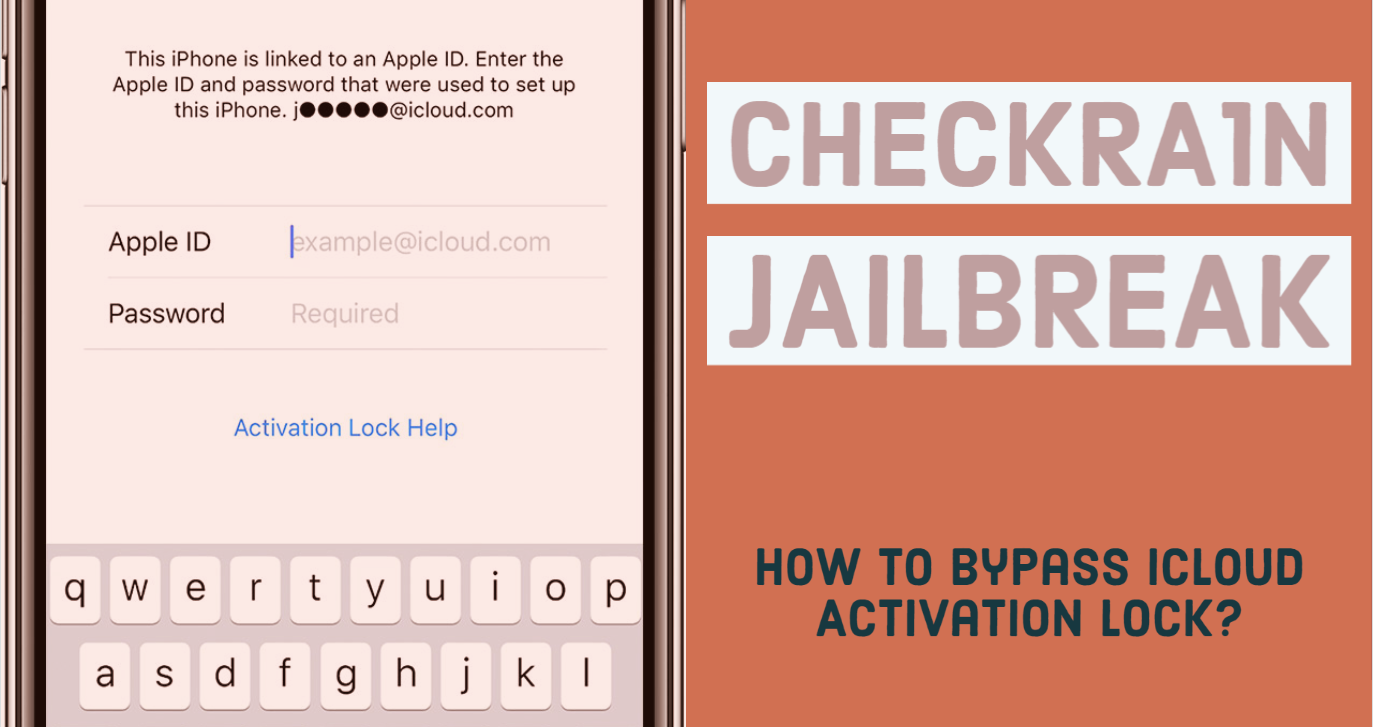
Unfortunately, deleting Setup.app will force your device to get the baseband activation status to UNACTIVATED so the following services won’t work on your device:
- No SIM signal (no service issue)
- No iMessage
- No Facetime
- Not able to add new iCloud account
- Not able to use with iTunes (it will show device activation screen in iTunes)
Even if you patch setup.app config to show the completed setup process like:
The device will still be unactivated as the lockdownd (the iOS d ae mon running the activation process) won’t be able to find a valid activation ticket on your device. Also , the device needs to receive a valid wildcard wicket to properly activate the baseband.
iCloud Bypass Guide [MacOS Only]
You need MacOS for this guide as Checkra1n jailbreak is compatible with mac system only at this time. This guide is just for training purposes, use it at your own risk. I am using Mac OS 10.14.6 for this guide.
Supported Devices:
- A5 – iPad 2, iPhone 4S, iPad Mini (1st generation)
- A5X – iPad (3rd generation)
- A6 – iPhone 5, iPhone 5C
- A6X – iPad (4th generation)
- A7 – iPhone 5S, iPad Air, iPad Mini 2, iPad Mini 3
- A8 – Phone 6, iPhone 6 Plus, iPad mini 4
- A8X – iPad Air 2 (not supported)
- A9 – iPhone 6S, iPhone 6S Plus, iPhone SE, iPad (2017) 5th Generation (not supported)
- A9X – iPad Pro (12.9 in.) 1st generation (not supported), iPad Pro (9.7 in.)
- A10 – iPhone 7 and iPhone 7 Plus, iPad (2018, 6th generation), iPad (2019, 7th generation)
- A10X – iPad Pro 10.5″ (2017), iPad Pro 12.9″ 2nd Gen (2017)
- A11 – iPhone 8, iPhone 8 Plus, and iPhone X
Step 1: Download Checkra1n tethered jailbreak. Then install brew and usbmuxd (open terminal app on mac and type)
If you have fresh Mac OS , the building process installation can take a while . S o be pa t ient and don ’ t interrupt the process.
Step 2: Boot device into DFU mode (black screen)
Step 3: Run Checkra1n and jailbreak your device. Device should boot to normal mode after jailbreak is done.
Step 4: Run iproxy service which is a part of usbmuxd and make a tunnel from your MacBook port 2222 to the jailbroken device port 44 (you can try 22 port as well). Also, you can use many other tools to make SSH work via USB connection.
DON’T CLOSE the iproxy terminal window . Otherwise, it will terminate the TCP connection.
Step 5: Open new terminal tab (Command + T) and SSH into your device.
Password: alpine
Step 6: Mount the device file system as read-write so we can delete or patch the Setup.app
Step 7: Rename Setup.app to any other filename like Setup.bak
You can also completely delete the Setup.app using this command
Step 8: Clear Setup.app activation screen cache ( otherwise, it will be shown on device screen). This process can take a while and device will respring.
Step 9: Terminate all system processes related to Springboard
iCloud Activation screen bypass is done.
Don’t forget to support checkra1n developers as they put so much efforts to bring us jailbreak and iCloud freedom.
Источник