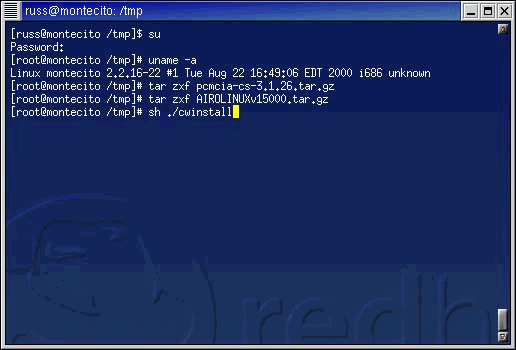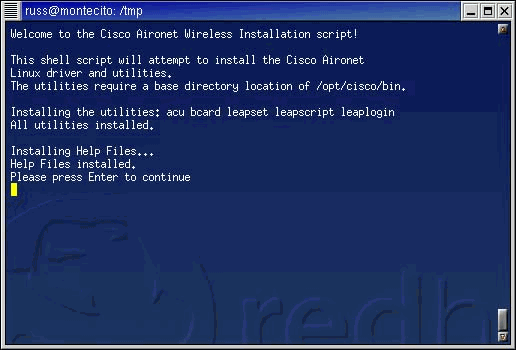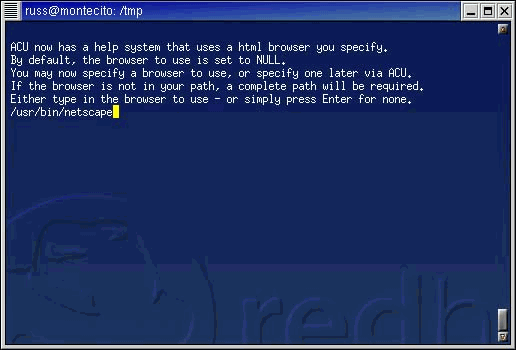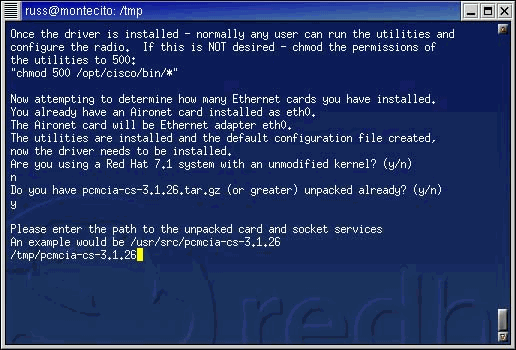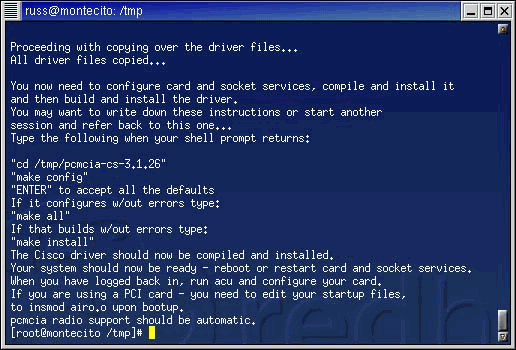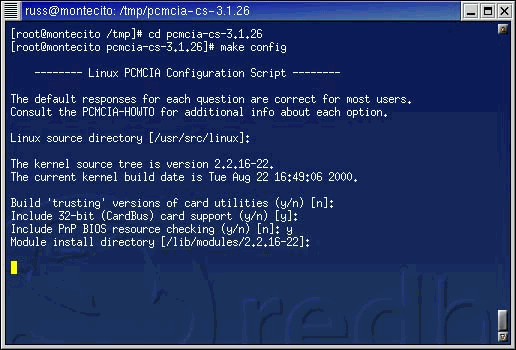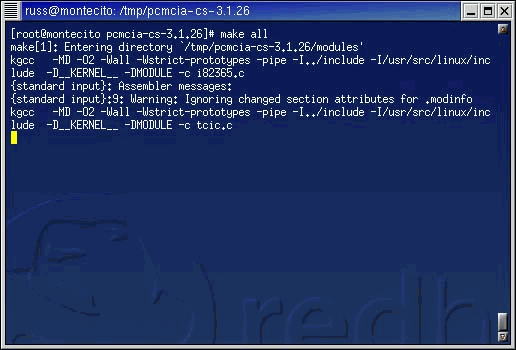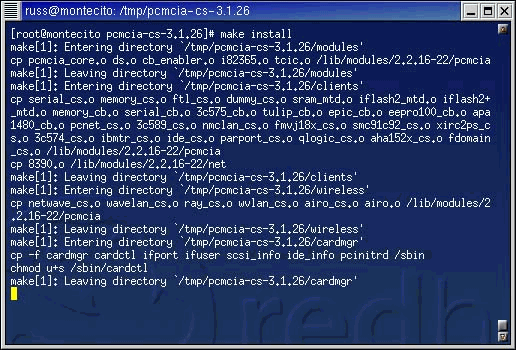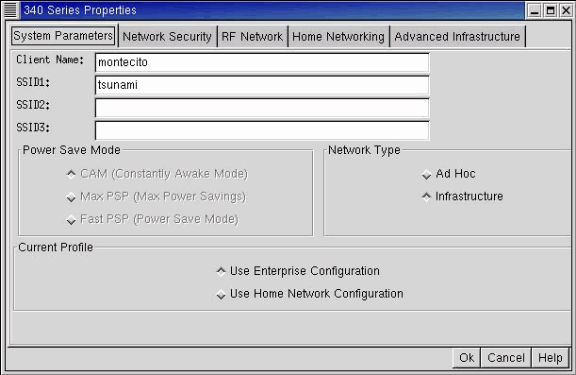- Cisco MPI350 (Mini-PCI)
- Available Languages
- Contents
- Introduction
- Q. What is the Cisco MPI350?
- Q. Who manufactures the Cisco MPI350?
- Q. Who can sell the Cisco MPI350?
- Q. What is the price of the Cisco MPI350?
- Q. Will the Cisco MPI350 appear on a Cisco price list?
- Q. Who can buy the Cisco MPI350?
- Q. Why is the Cisco MPI350 not available for aftermarket sales?
- Q. Is the Cisco MPI350 available as an aftermarket (post factory embedded) upgrade on existing laptops?
- Q. What support and hardware warranty are provided with the Cisco MPI350?
- Cisco Aironet Linux Client FAQ
- Available Languages
- Contents
- Introduction
- Q. Where can I find the latest utilities, drivers, and firmware for my Linux client?
- Q. How do I update the software for my Linux client?
- Q. What distributions and kernels does the Linux client run on?
- Q. When I try to launch the Aironet Client Utility (ACU) from a terminal window, I get the No Radio Found error message. What is the problem?
- Q. When I try to compile the driver from the PCMCIA-CS directory, I get memcpy errors. Where do I look to find the problem?
- Q. I use a PCI card, and the readme.txt file says I should configure linuxconf in order to load the module airo.o for the PCI card, but if I do it, it gives me an error that the module cannot be found. What is the problem?
- Q. How do I make a Client Card work with a non-Cisco access point?
- Q. The access point has an entry in the association table for my PCMCIA card, but I cannot get a dynamic IP address. What is the problem?
- Q. When my PC card is passing traffic, the speakers in my laptop buzz. What is the problem?
- Q. Where can I find help to install my Client Card?
- Q. Can I remove the PCMCIA card radio module from an Aironet PCI client adapter and use it as a PCMCIA client adapter?
- Q. What are possible sources of interference for the Radio Frequency link of my Client Card?
- Q. Can I run two computers together without an Access Point?
- Q. Do I need special hardware to support encryption?
- Q. Which devices can associate with a Client Card?
- Q. At what frequency does a Client Card communicate?
- Q. How do I secure the data across the radio link of a Client Card?
- Q. How many clients can associate to an Access Point?
- Q. What is the typical range for a Client Card?
- Q. How do I set the Client Card back to its factory default settings?
- Q. Are the 340 and 350 series products interoperable?
- Q. Why does my Client Card not associate to the closest Access Point?
- Q. Does the Linux driver for the Cisco Aironet 350 Series Wireless Card support Wi-Fi Protected Access (WPA) encryption?
- Install Linux Drivers and Utilities for the Cisco Aironet 340/350 Adapters
- Available Languages
- Download Options
- Contents
- Introduction
- Prerequisites
- Requirements
- Components Used
- Conventions
- Install the Hardware
- Install a PC Card
- Install a PCI Client Adapter
- Install the Drivers and Utilities
- Installation Notes
- Install the Basic Drivers and Utilities
- Install PCMCIA Drivers
- Install PCI Drivers
- Install on Red Hat 7.1
- Set Utility Permissions
- Configure the Network Parameters
- Configure the Radio Link
- Configure the IP Address
- Configure for DHCP
- Configure for a Static Address
- Finish the Installation
Cisco MPI350 (Mini-PCI)
Available Languages
Contents
Introduction
This document answers frequently asked questions about the Cisco Mini-Peripheral Component Interconnect 350 (MPI350).
Q. What is the Cisco MPI350?
A. The Cisco 350 Series Mini-PCI (MPI350) Client Adapter is an embedded 802.11b client radio for laptops and other devices. It provides 100mW transmit power and is fully compliant with the advanced features of the Cisco Aironet 350 Series, 1100 Series, and 1200 Series families of products. Based on direct sequence spread spectrum (DSSS) technology operating in the 2.4 GHz ISM band, the Cisco Aironet MPI350 client adapter, it is Wi-Fi certified, and complies with the IEEE 802.11b standard, ensuring interoperability with other compliant wireless LAN (WLAN) products.
Q. Who manufactures the Cisco MPI350?
A. Cisco has licensed the manufacturing rights to Ambit Microsystems. Ambit has been involved with Cisco in recent years as a Contract Manufacturer (CM) and Original Design Manufacturing (ODM) partner.
Q. Who can sell the Cisco MPI350?
A. Cisco has licensed the exclusive sales rights to Ambit Microsystems.
Q. What is the price of the Cisco MPI350?
A. Ambit is responsible for pricing the Cisco MPI350.
Q. Will the Cisco MPI350 appear on a Cisco price list?
A. No, the Cisco MPI350 will not appear on a Cisco price list since Cisco will not be selling this product.
Q. Who can buy the Cisco MPI350?
A. Because the Cisco MPI350 is an embedded adapter, issues such as regulatory approvals and laptop warranty prevent it from being sold to anyone besides PC and device OEMs. This product is not available to the aftermarket (post factory embedded), whether via Ambit directly or through distributors or Cisco resellers.
Q. Why is the Cisco MPI350 not available for aftermarket sales?
A. The Cisco MPI350 cannot be sold as an aftermarket adapter because:
Regulatory certification is based on the MPI350 being coupled with a particular antenna. Although modular regulatory approvals are available, they only apply to the original equipment manufacturer (OEM), who is responsible for embedding similar antennas in different devices. Modular regulatory approval does not eliminate the restriction on aftermarket sales since the end user might embed the adapter in devices with unapproved antennas.
Although the MPI350 is based on the standard Mini-PCI Type IIIA form factor, there are nevertheless variations in how an OEM embeds the adapter, including how the adapter is secured in the device, how diversity is implemented (on-radio vs. off-radio), and whether external LEDs or a radio off switch is supported.
Potential warranty issues preventing an enduser from embedding the MPI350 in a laptop or other device.
Q. Is the Cisco MPI350 available as an aftermarket (post factory embedded) upgrade on existing laptops?
A. The Cisco MPI350 is not generally available as an aftermarket adapter; however, individual PC and device OEMs may decide to offer the Cisco MPI350 as an aftermarket upgrade specifically in their wireless-ready devices. At this point, only IBM is offering such an aftermarket upgrade for certain IBM wireless-ready laptops. Your customer should contact their PC and device OEM for specific information.
Q. What support and hardware warranty are provided with the Cisco MPI350?
A. PC and device OEMs define the support and hardware warranty offerings for the Cisco MPI350 embedded in their laptops and devices. Cisco does not provide support or hardware warranty for the Cisco MPI350.
Источник
Cisco Aironet Linux Client FAQ
Available Languages
Contents
Introduction
This document provides questions and answers about Aironet Linux clients.
Refer to Cisco Technical Tips Conventions for more information on document conventions.
Q. Where can I find the latest utilities, drivers, and firmware for my Linux client?
A. Cisco Aironet equipment operates best when all the components are loaded with the most current version of software. Software updates are available at the Cisco Downloads — Wireless Software Page.
Q. How do I update the software for my Linux client?
A. There are three pieces to the client software:
Radio firmware on the card—The radio firmware resides on the client device, and in the case of the PC Card, is actually removed from the PC when the card is removed.
Client driver for the operating system —The client driver is the software that manages interactions between Linux (or other operating system) and the hardware.
Aironet Client Utility—The Aironet Client Utility is a utility to manage the card and the radio.
These three pieces of software have different functions, but work together in order to provide wireless connectivity to your client. They should always be updated to the most recent versions available. The client driver and the ACU are bundled together on the Linux utilities page. The firmware is a separate download from the hardware pages for the radio. Refer to the Release Notes for Cisco Aironet Wireless LAN Adapters and locate the Installation Instructions section in the Contents for information on how to update these items.
Q. What distributions and kernels does the Linux client run on?
A. The Linux driver runs on most distributions, and kernels 2.2.x and 2.4.x are supported. While there is a precompiled driver for RedHat 7.1 that runs kernel 2.4.2-2, the source is included so that you can compile binaries under any of the supported kernels. You should use PCMCIA-CS version 3.1.22 or later for 340 series clients, and 3.1.26 or later for 350 series clients.
Q. When I try to launch the Aironet Client Utility (ACU) from a terminal window, I get the No Radio Found error message. What is the problem?
A. If the driver for the card is not installed properly or not loaded, the ACU cannot find the card, and displays this error. Re-run the installation script with sh ./cwinstall from the directory where you unzipped the AIROLINUXvxxxxx.tar.gz file.
Q. When I try to compile the driver from the PCMCIA-CS directory, I get memcpy errors. Where do I look to find the problem?
A. This can come from a number of sources, but most commonly, it is a problem with either of these sources:
The PCMCIA-CS source
Your kernel source
Make sure that the PCMCIA-CS source is at least 3.1.22 (3.1.26 or later is preferred). Also, verify that the running kernel and your kernel source tree are the same.
Q. I use a PCI card, and the readme.txt file says I should configure linuxconf in order to load the module airo.o for the PCI card, but if I do it, it gives me an error that the module cannot be found. What is the problem?
A. While the name of the module is actually airo.o, linuxconf looks for just airo and looks for a file that ends with .o in the modules directory. Make sure that the airo.o file resides in your modules directory. If it does not, go to your PCMCIA-CS directory and re-run the make config, make all and make install procedures as directed in the ./cwinstall script.
Q. How do I make a Client Card work with a non-Cisco access point?
A. The access point, not the client, controls interoperability. Make sure that the access point does not use any proprietary extensions or requires firmware specific to the manufacturer products. Also make sure that the access point is 802.11b compliant.
Q. The access point has an entry in the association table for my PCMCIA card, but I cannot get a dynamic IP address. What is the problem?
A. The most common cause of this behavior is the inability of the PC to communicate with the card through the PCMCIA socket. Check the driver for your PC Card Socket. If it is a CardBus driver, it is most likely 32-bit only. The Cisco Aironet card requires 16-bit access, and if the modules for the socket are compiled for 32-bit mode only, you must recompile them into 16-bit capable versions. Check lsmod in order to verify that the airo and pcmcia_core modules are loaded.
Q. When my PC card is passing traffic, the speakers in my laptop buzz. What is the problem?
A. This problem comes from inadequate shielding around the PCMCIA socket itself. The radio energy of the card passing traffic leaks over into the speakers, since it is not sufficiently contained in the card socket, and presents itself as a buzz in the speakers. Your card is passing traffic. It is not a problem with the card; it is the socket. Resolution needs to come from the manufacturer of the laptop who chose not to shield the socket.
Q. Where can I find help to install my Client Card?
Q. Can I remove the PCMCIA card radio module from an Aironet PCI client adapter and use it as a PCMCIA client adapter?
A. No. This is not supported in any version of the hardware. Because the radio card is set to a different I/O mode, the card is not recognized by the Operating System. There is no known way to bypass this.
Q. What are possible sources of interference for the Radio Frequency link of my Client Card?
A. Interference can come from a number of sources, which includes 2.4 GHz cordless phones, improperly shielded microwave ovens, and wireless equipment manufactured by other companies. Police radar, electrical motors and moving metal parts of machinery can cause interference, too. Refer to Troubleshooting Problems Affecting Radio Frequency Communication for more information.
Q. Can I run two computers together without an Access Point?
A. From the Aironet Client Utility (ACU) you can configure the clients to run in AD HOC mode. This is only a peer-to-peer connection. One PC becomes parent the other is the child.
Q. Do I need special hardware to support encryption?
A. The specific hardware model of the unit determines the level of encryption.
341 and 351 models only support 40-bit encryption
342 and 352 models support both 40 and 128 bit encryption
Q. Which devices can associate with a Client Card?
Client to Access Point
Client to Bridge (in Access Point mode)
Client to Base Station
Client to Client (in AdHoc mode)
Q. At what frequency does a Client Card communicate?
A. In the US, wireless LAN radios transmit and receive in one of 11 channels within the 2.4 GHz frequency. This is a public frequency, and is unlicensed by the FCC.
Q. How do I secure the data across the radio link of a Client Card?
A. Enable Wired Equivalency Protocol (WEP) in order to encrypt the payload of packets sent across a radio link.
Q. How many clients can associate to an Access Point?
A. An Access Point has the physical capacity to handle 2,048 MAC addresses. But, given that the access point is a shared medium, and acts as a wireless hub, the performance of each user is degraded as the number of users increases on an individual access point.
Q. What is the typical range for a Client Card?
A. In an optimal installation, range can be up to 300 feet. The answer depends on many factors, such as:
data rate (bandwidth) desired
device that receives the transmission
Q. How do I set the Client Card back to its factory default settings?
A. Launch the ACU and choose Commands, then Edit Properties. On each window, choose Defaults.
Q. Are the 340 and 350 series products interoperable?
A. Yes. The major difference between the two product lines is the power of the radio, with the 350 series that has the stronger radio at 100 milliwatts. Whereas 340 series products have 30 milliwatts radio. In a mixed installation, the shorter range of the 340 series prevails.
Q. Why does my Client Card not associate to the closest Access Point?
A. If there are multiple access points in your wireless topology, your client maintains an association with the access point it originally associated with until it loses keepalive beacons from that access point. It then seeks out another access point and attempts to associate to it, provided that the client has sufficient rights and authorization on the new access point.
Also, a wireless client associate to an AP not based on the distance between itself and the AP. But, instead there are several factors, which include the current load on the AP, the received signal strength from an AP and so forth, to decide the association.
Q. Does the Linux driver for the Cisco Aironet 350 Series Wireless Card support Wi-Fi Protected Access (WPA) encryption?
A. No, the Linux drivers for the Cisco Aironet 350 Series Wireless Card do not support WPA.
Источник
Install Linux Drivers and Utilities for the Cisco Aironet 340/350 Adapters
Available Languages
Download Options
Contents
Introduction
This document provides an expanded guide to the installation of the Linux drivers and utilities for the Cisco Aironet 340 and 350 Series Client Adapters.
Prerequisites
Requirements
You need these items in order to complete this installation:
A Cisco Aironet 340 or 350 series client adapter card
The Linux drivers and utilities, which can be found on the Cisco Aironet Series Wireless LAN Adapters CD-ROM or download the driver from the Wireless Downloads Page at Wireless > Cisco Aironet 350 Wireless LAN Client Adapter > Aironet Client Bundle (Firmware, Driver, Utility) > Linux .
If you use a PCMCIA client adapter, Cisco recommends that you use card and socket services pcmcia-cs-3.1.26 or later, available from SourceForge .
Components Used
The information in this document is based on these software and hardware versions:
Toshiba Tecra8000 laptop computer running Red Hat Linux version 7.0, kernel version 2.2.16-22
Cisco Aironet Client Adapter AIR-PCM342 loaded with firmware version 4.23
Driver version 1.5.000
The information in this document was created from the devices in a specific lab environment. All of the devices used in this document started with a cleared (default) configuration. If your network is live, make sure that you understand the potential impact of any command.
Conventions
Refer to Cisco Technical Tips Conventions for more information on document conventions.
Install the Hardware
Note: If you download the Cisco Linux driver and/or pcmcia-cs, save the files to a directory such as /tmp and make note of their location.
Install a PC Card
Before you begin, examine the PC card. One end has a dual-row, 68-pin PC card connector. The card is keyed so it can be inserted only one way into the PC card slot.
Hold the PC card with the Cisco logo facing up and insert it into the PC card slot. Apply just enough pressure to make sure it is fully seated.

Install a PCI Client Adapter
Complete these steps to install a PCI client adapter:
Turn off the PC and all its components.
Remove the computer cover.
Remove the screw from the top of the CPU back panel above an empty PCI expansion slot. This screw holds the metal bracket on the back panel.
Note: On most Pentium PCs, PCI expansion slots are white. Refer to your PC documentation for slot identification.
Examine the client adapter.
When the adapter is installed, the antenna connector and the LEDs face out of your computer and are visible when you replace the cover. The bottom edge of the adapter is the connector you insert into an empty expansion slot in your computer.

Tilt the adapter to allow the antenna connector and LEDs to slip through the opening in the CPU back panel. Press the client adapter into the empty slot until the connector is firmly seated.

Reinstall the screw on the back panel of the CPU and replace the computer cover.
Attach the 2-dBi antenna to the antenna connector of the adapter until it is finger-tight. Do not overtighten. For optimal reception, position the antenna so it is straight up.
Boot up the computer.
Install the Drivers and Utilities
Installation Notes
You must be logged in as root or otherwise have superuser rights in order to perform the installation.
Version 1.5.000 of Cisco’s Linux driver currently supports versions 2.2.x and 2.4.x of the Linux kernel. Type uname -a and press Enter to determine your kernel version. The name of your computer and the Linux kernel version are displayed.
Example: Linux montecito 2.2.16-22 #1 Tue Aug 22 164906 EDT 2000 i686 unknown
In this example, montecito is the computer name, and 2.2.16-22 is the kernel version.
Install the Basic Drivers and Utilities
Complete these steps to install the Linux drivers.
If you have a Cisco Aironet Series Wireless LAN Adapters CD-ROM containing the drivers and utilities, insert it into the CD-ROM drive of your computer and go to the Linux directory on the CD-ROM.
If you are working with the driver downloaded from the Cisco Downloads, go to the directory to which you saved the file. Unpack the archive by using the tar command. If you downloaded an updated version of pcmcia-cs, unpack it also.
In a terminal window, type sh ./cwinstall and press Enter.
Previous versions of the Linux drivers allowed you to specify the directory to which the client utilities would be installed, but in version 1.5.000, the utilities acu, bcard, leapset, leapscript, and leaplogin are automatically installed to /opt/cisco/bin. The help files are also installed to this directory. When the script has finished installing the files, press Enter to continue.
The install script prompts you for the name of the web browser to use to display help files. You can specify this now or set it later using the Aironet Client Utility (ACU).
You are asked if you use a Red Hat Linux system with an unmodified kernel. If so, see the Install on Red Hat 7.1 section of this document. If not, proceed to the next step.
The installation script verifies that you have already unpacked version 3.1.26 (or later) of pcmcia-cs.
If you have not already unpacked the files, the script gives instructions for downloading and unpacking the card and socket services. Once this is accomplished, rerun the installation script.
If you have already unpacked the files, enter the path to the files.
Note: If you want to use a different version of card and socket services, you can break away from this installation to obtain a different version from the Internet (from sites like SourceForge ) and then continue the installation.
The driver files are copied and you are presented with a list of commands to perform in order to install the card and socket services.
Complete the appropriate procedure that remain in this document in order to finish the installation based on the type of drivers you are installing.
Install PCMCIA Drivers
Complete these steps to install PCMCIA drivers
If you install PCMCIA drivers, change to the directory into which the driver files were unpacked, then type make config.
When you are prompted to respond to a series of questions, press Enter to accept the default value for each question, or select a different alternative as appropriate. Shown here is an installation that requires Plug-and-Play BIOS support.
Type make all and press Enter after you respond to each question.
When the make all command is finished executing, type make install and press Enter.
Add /opt/cisco/bin/ to your path. See the man page for the shell you are using for the correct syntax.
The PCMCIA driver installation is now complete. Proceed to Set Utility Permissions.
Install PCI Drivers
If you use a PCI card rather than a PCMCIA card, some different steps apply.
Red Hat and other distributions that use linuxconf should use that utility to tell the operating system that the airo.o file is to be loaded for the PCI card. Users of other distributions should follow their distribution’s recommendations on which startup files should load the driver.
Slackware distributions prior to 7.2 should add a line to the end of the /etc/rc.d/rc.modules file to load the driver. In the example below, we change the directory to /etc/rc.d, make a backup of the existing rc.modules file, and append the command /sbin/modprobe airo to rc.modules.
Slackware 7.2 users can add that same line to the /etc/rc.d/rc.netdevice file.
Install on Red Hat 7.1
Red Hat 7.1 includes PCMCIA support in the 2.4.2-2 kernel by default. Red Hat 7.1 systems have three installation choices, with Option 1 being the easiest and most recommended.
Option 1 (Recommended)— Replace the stock /etc/pcmcia/config file with the one supplied in the driver tarball and use the supplied binary versions of the driver. No compilation is needed. This is recommended for systems installed with the «workstation» configuration.
Option 2— Patch the kernel source tree to allow the driver to be built as a module with kernel PCMCIA support. This requires the presence of compilation tools (such as gcc) but does not require the complete compilation/replacement of the installed kernel.
Option 3— Reconfigure the kernel to not use built-in PCMCIA support, and install pcmcia-cs.3.1.26 as detailed above. This requires a complete kernel rebuild and installation. This is probably the most advanced installation method.
For non-Red Hat 7.1 systems or Red Hat 7.1 systems that will be disabling kernel-based PCMCIA support, the standard method of building with pcmcia-cs support should be used.
Set Utility Permissions
If you do not want to limit access to the client utilities to root users (those with administrative rights), no action is required.
If you want only root users to be able to run the client utilities and configure the client adapter, at a command prompt type chmod.
and press ENTER.
Configure the Network Parameters
With the client adapter card and the drivers and utilities installed, you next need to configure the system so that you can establish radio communication and pass traffic across the IP network.
Configure the Radio Link
For the Cisco Aironet Client Adapter to establish a radio link to an Access Point (AP), the client must be configured to use the same Service Set Identifier (SSID) as the AP. Complete these steps to configure the SSID on the client:
At a command prompt, type acu to start the Aironet Client Utility (ACU).
In the ACU Commands menu, select Edit > Properties.
On the System Parameters tab, enter the client name and the SSID. The values montecito and tsunami are shown here for demonstration purposes only. You may need to contact your network administrator to determine the correct values to use.
Click OK when you are done.
Along with the SSID, the Wired Equivalent Privacy (WEP) settings on the client must match those in use by the Access Point. For information on configuring WEP, see Configuring Wired Equivalent Privacy (WEP).
Configure the IP Address
After you configure the radio-related aspects of the network, you need to configure the IP addressing. An IP address can be obtained dynamically via Dynamic Host Configuration Protocol (DHCP) or can be statically configured.
Configure for DHCP
If you want your computer’s IP address to be assigned by DHCP and your network has a DHCP server, you must run a DHCP client utility. The two most popular client utilities are dhcpcd and pump. Most Linux distributions should have one or both of them. If you have neither, you must install one from your distribution CD-ROM or download one from the Internet. Refer to your distribution’s home page for more information.
On Red Hat and other distributions that include the linuxconf utility, you should use this utility to configure DHCP on the computer. You must be logged in as root or have equivalent superuser privileges. Users of other distributions should follow their distribution’s recommendations on configuring DHCP.
Complete these steps to configure DHCP with the linuxconf utility:
Type linuxconf and press Enter at a command prompt.
Under the Config tab, select Networking > Client tasks > Basic host information.
Select the appropriate adapter tab for your Cisco Aironet Client Adapter. Your client adapter’s number is Adaptor 1 if it is the only Ethernet adapter card installed.
Make certain that the box marked Enabled is checked.
For Config mode, select Dhcp.
Next to Net device, use the pull-down menu or type in the device name of the client adapter. Your client adapter’s name and number are eth0 if it is the only Ethernet adapter card installed.
Note: If you are unsure about the device name and number, you can verify your device’s information by running ACU and using the Commands menu to select Status. The Device field of the Status screen in the ACU indicates the name and number of the adapter being used.
Configure for a Static Address
If your computer does not get its IP address from a DHCP server, contact your network administrator to find out the correct IP address, subnet mask, and default gateway address of your computer.
On Red Hat and other distributions that include the linuxconf utility, you should use this utility to set the IP address of the computer. You must be logged in as root or have equivalent superuser privileges. Users of other distributions should follow their distribution’s recommendations on configuring IP addressing.
Complete these steps to configure the IP address with the linuxconf utility:
At a command prompt, type linuxconf and press ENTER.
Under the Config tab, select Networking > Client tasks > Basic host information.
Select the appropriate adapter tab for your Cisco Aironet Client Adapter. Your client adapter’s number is Adaptor 1 if it is the only Ethernet adapter card installed.
Make certain that the box marked Enabled is checked.
For Config mode, select Manual.
Type the IP address and the netmask in the spaces provided for them. You may need to contact your network administrator to determine the correct values to use.
Next to Net device, use the pull-down menu or type in the device name of the client adapter. Your client adapter’s name and number are eth0 if it is the only Ethernet adapter card installed.
Note: If you are unsure about the device name and number, you can verify your device’s information by running ACU and using the Commands menu to select Status. The Device field of the Status screen in the ACU indicates the name and number of the adapter being used.
Under the Config tab, select Routing and gateways > Set defaults.
Type the IP address of the default gateway. You may need to contact your network administrator to determine the correct value to use.
Click Accept, then click Act/Changes and Quit.
Finish the Installation
Once the driver installation and utility configuration are complete, you can restart the network services or simply reboot.
Источник