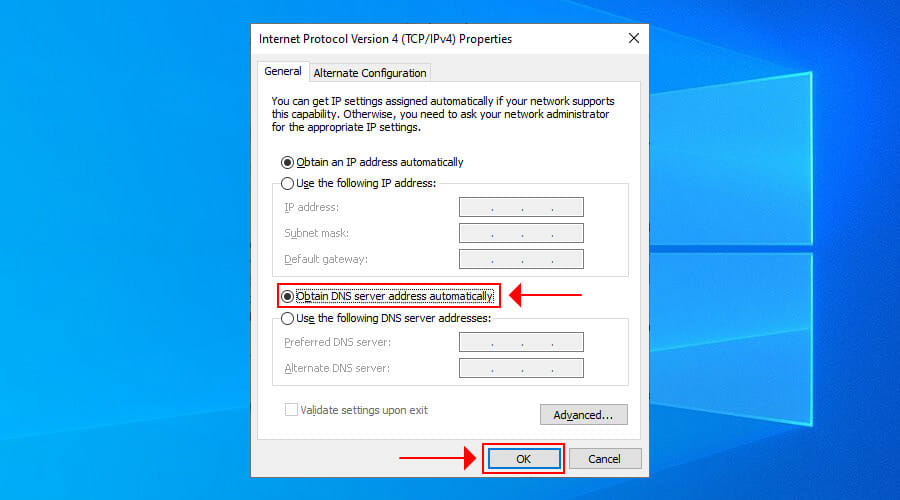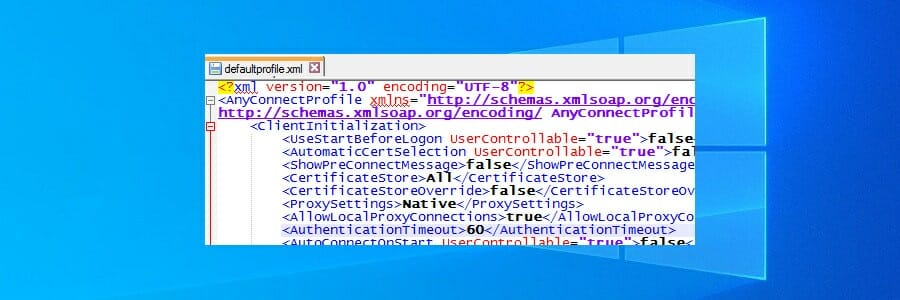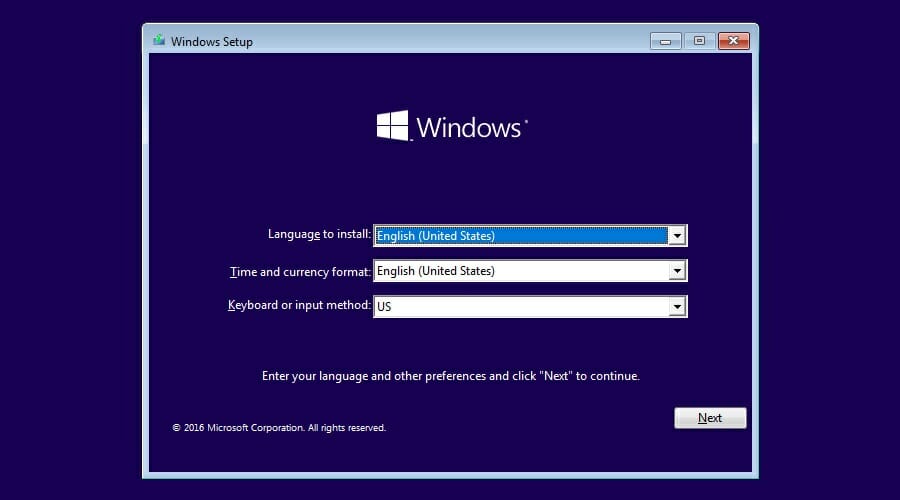- FIX: VPN failed due to unsuccessful domain name resolution
- How can I fix the VPN connection failed due to DNS error?
- 1. Change your DNS settings
- 2. Repair the anyconnect.xml file
- 3. Reinstall your operating system
- Cisco anyconnect the vpn connection failed due to unsuccessful domain name resolution mac os
FIX: VPN failed due to unsuccessful domain name resolution
The VPN connection failed due to unsuccessful domain name resolution is a common error that may occur when using Cisco AnyConnect Secure Mobility Client to remotely connect to the workplace.
The description is self-explanatory: you can’t establish a successful VPN connection using Cisco due to DNS issues.
Normally, if you stumble upon problems with your company’s VPN, such as AnyConnect installation failure, you should contact your system admin and request assistance.
However, since this error is usually caused by improper settings on the client-side, you can try the following solutions to fix it.
How can I fix the VPN connection failed due to DNS error?
1. Change your DNS settings
- On Windows 10, right-click the Start button.
- Go to Network Connections >Change adapter options.
- Right-click your network adapter and select Properties.
- Double-click Internet Protocol Version 4 (TCP/IPv4).
- Select Obtain DNS server address automatically.
- Click OK.
The DNS error might occur when using custom DNS settings, such as Google Public DNS, OpenDNS, or Cloudflare. In certain cases, static DNS servers are not compatible with VPN clients like Cisco VPN.
However, you can easily fix this issue by resetting your computer’s DNS settings to default, which means using the DNS servers provided by your ISP. If the problem persists, you should contact your ISP.
But if your ISP’s DNS servers are slow by default and that’s actually the reason why you used custom DNS in the first place, then you should try using other static DNS servers.
2. Repair the anyconnect.xml file
In some cases, AnyConnect’s XML profiles become corrupt, which causes the VPN connection failed due to unsuccessful domain name resolution error. But you should be able to fix this problem by reinstalling AnyConnect.
You can also try connecting to another region, specifying an alternative VPN gateway, or checking the DNS name and port address in the XML file to see if it’s correct.
3. Reinstall your operating system
If you can’t fix the VPN connection failed due to unsuccessful domain name resolution error using the solutions above, back up all your important data and applications in order to reinstall Windows 10.
This way, all system settings will be restored to default. Alternatively, you can use the Refresh Tool for a clean install.
In conclusion, the solutions we provided above should be enough to fix the VPN failed due to unsuccessful domain name resolution error with Cisco AnyConnect on your Windows PC.
However, if the error is recurring, you should consider dropping Cisco VPN and replacing it with other corporate VPN solutions.
Источник
Cisco anyconnect the vpn connection failed due to unsuccessful domain name resolution mac os

» means nesting-related): — Failed at: @displayUserCertifications user_id [in template «custom.author-acclaim-certifications» at line 4, column 9] ——>
- Mark as New
- Bookmark
- Subscribe
- Mute
- Subscribe to RSS Feed
- Permalink
- Email to a Friend
- Report Inappropriate Content
The profile for that connection may be corrupted.
It is stored in C:\ProgramData\Cisco\Cisco AnyConnect Secure Mobility Client\Profile (Windows 7). If you open up that hidden directory and look for the profile you can examine the xml file for the host name that AnyConnect uses in that profile.
Look for a section like:
» means nesting-related): — Failed at: @displayUserCertifications user_id [in template «custom.author-acclaim-certifications» at line 4, column 9] ——>
- Mark as New
- Bookmark
- Subscribe
- Mute
- Subscribe to RSS Feed
- Permalink
- Email to a Friend
- Report Inappropriate Content
Thank your post fixed the ‘domain’ problem. The acvpn.xml file somehow vanished from my new system (refresh pc) so I copied it over from my old system. Now all I have to figure out is how to rekey
» means nesting-related): — Failed at: @displayUserCertifications user_id [in template «custom.author-acclaim-certifications» at line 4, column 9] ——>
- Mark as New
- Bookmark
- Subscribe
- Mute
- Subscribe to RSS Feed
- Permalink
- Email to a Friend
- Report Inappropriate Content
Unsuccessful Domain Name Resolution is more of a client issue rather than VPN server. Here I am showing tunnel-command that you can try for specifying group-URL in it.
“tunnel-group [your-tunnel] webvpn-attributes”
“group-url [you URL] enable”
This technique worked for me and hopes It will do same for you. Use the specified URL to connect with VPN.
Источник