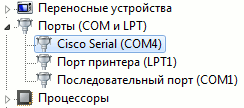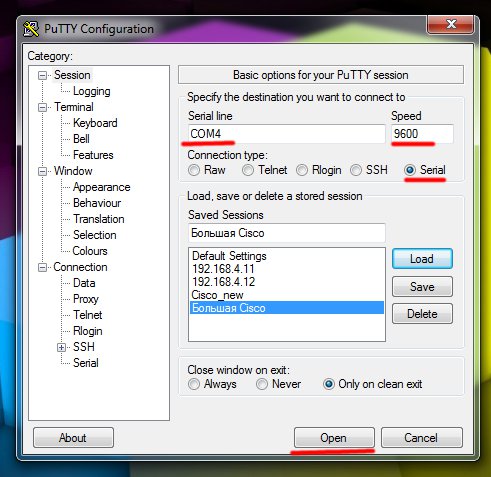- Драйвер для Cisco USB Console для 64 битной операционной системы
- Подключаемся к консоли Cisco через USB -кабель
- Комментарии
- Catalyst 6880-X Switch Hardware Installation Guide
- Book Title
- Chapter Title
- Results
- Chapter: Installing the USB Drivers
- Installing the USB Drivers
- Installing the Cisco Microsoft Windows USB Device Driver
- Installing the Cisco Microsoft Windows XP USB Driver
- Installing the Cisco Microsoft Windows 2000 USB Driver
- Installing the Cisco Microsoft Windows Vista and Windows 7 USB Driver
- Uninstalling the Cisco Microsoft Windows USB Driver
- Uninstalling the Cisco Microsoft Windows XP and 2000 USB Driver
- Using the Setup.exe Program
- Using the Add or Remove Programs Utility
- Uninstalling the Cisco Microsoft Windows Vista and Windows 7 USB Driver
- Cisco Drivers Download
- Recent Help Articles
- Popular Cisco Device Categories
- Driver Updates for Popular Cisco Device Models
- Featured Cisco Downloads
- How to Update Cisco Device Drivers Quickly & Easily
- Step 1 — Download Your Driver
- Step 2 — Install Your Driver
- How to Open Device Manager
- How to Install drivers using Device Manager
Драйвер для Cisco USB Console для 64 битной операционной системы
Как и обещал продолжаю серию статьей по конфигурированию сетевого оборудования Cisco.
Компания Cisco наконец-то добавила в свои новые модели поддержку консольного USB -порта. Напомню до этого использовался весьма странный кабель COM -> RJ-45, который легко изготавливается самостоятельно, но является уже морально устаревшим (мало современного материнских плат может похвастаться его наличием).
К примеру, на модели Cisco Catalyst 3750-X Series есть аж 2 консольных порта: новый USB и уже старый RJ-45. Чтобы воспользоваться USB -портом нужно где-нибудь найти драйвера. Но где?
Поговаривают, что можно зарегистрироваться на официальном сайте Cisco и в его дебрях отыскать нужный дистрибутив. На просторах интернета найти этот драйвер не реально. Если же на 32-битную операционную систему найти драйвер для Cisco USB Console еще как-то можно, то для 64-битной это невыполнимая задача.
Подключаемся к консоли Cisco через USB -кабель
- Для начала загружаем драйвер отсюда (в архиве драйвера для всех операционных систем Windows и описание с настройкой под Linux\MacOS).
- Идем в диспетчер устройств и смотрим какой COM порт присвоен нашему Cisco USB Console. В моем случае было так:
- Заходим в putty (если ее нет, то можно загрузить отсюда) и настраиваем порт подключения. Для удобства вот картинка как должно быть:
- После нажатия кнопки Open мы успешно подключаемся к Cisco.
Несомненно радует тот факт, что Cisco решилась ставить USB -порты для первоначальной настройки своих устройств и мудрить с разъемом не стала, а использует всем уже привычный miniUSB.
Комментарии
Спасибо за драйвер! Сразу установился в отличие от других драйверов с других ресурсов, удобно, что в архиве драйвера Cisco USB Console для Windows 32 и 64 разрядной версий.
К сожалению, у Вас в архиве отсутствуют драйвера по Windows.
Добрый день!
Не могли бы еще раз предоставить доступ к драйверам?
ссылка на драйвер не работает, если возможно перевыложите пожалуйства
Catalyst 6880-X Switch Hardware Installation Guide
Book Title
Catalyst 6880-X Switch Hardware Installation Guide
Chapter Title
Installing the USB Drivers
View with Adobe Reader on a variety of devices
View in various apps on iPhone, iPad, Android, Sony Reader, or Windows Phone
View on Kindle device or Kindle app on multiple devices
Results
Chapter: Installing the USB Drivers
Installing the USB Drivers
Installing the Cisco Microsoft Windows USB Device Driver
A USB device driver must be installed the first time a Microsoft Windows-based PC is connected to the USB console port on the switch.
Installing the Cisco Microsoft Windows XP USB Driver
Procedure
| Step 1 | Obtain the Cisco USB console driver file from the Cisco.com web site and unzip it. You can download the driver file from the Cisco.com site for downloading the switch software. |
Installing the Cisco Microsoft Windows 2000 USB Driver
Procedure
| Step 1 | Obtain the Cisco USB console driver file from the Cisco.com web site and unzip it. You can download the driver file from the Cisco.com site for downloading the switch software. |
Installing the Cisco Microsoft Windows Vista and Windows 7 USB Driver
Procedure
| Step 1 | Obtain the Cisco USB console driver file from the Cisco.com web site and unzip it. You can download the driver file from the Cisco.com site for downloading the switch software. |
If a User Account Control warning appears, click Allow — I trust this program to proceed.
Uninstalling the Cisco Microsoft Windows USB Driver
Uninstalling the Cisco Microsoft Windows XP and 2000 USB Driver
Use the Windows Add or Remove Programs utility or the setup.exe file.
Using the Setup.exe Program
Before You Begin
Disconnect the switch console terminal before uninstalling the driver.
Procedure
| Step 1 | Run setup.exe for Windows 32-bit or setup(x64).exe for Windows-64bit. Click Next. |
| Step 2 | The InstallShield Wizard for Cisco Virtual Com appears. Click Next. |
| Step 3 | When the Program Maintenance window appears, select the Remove radio button. Click Next. |
| Step 4 | When the Remove the Program window appears, click Remove. |
| Step 5 | When the InstallShield Wizard Completed window appears, click Finish. |
Using the Add or Remove Programs Utility
Before You Begin
Disconnect the switch console terminal before uninstalling the driver.
Procedure
| Step 1 | Click Start >Control Panel >Add or Remove Programs. |
| Step 2 | Scroll to Cisco Virtual Com and click Remove. |
| Step 3 | When the Program Maintenance window appears, select the Remove radio button. Click Next. |
Uninstalling the Cisco Microsoft Windows Vista and Windows 7 USB Driver
Disconnect the switch console terminal before uninstalling the driver.
Procedure
| Step 1 | Run setup.exe for Windows 32-bit or setup(x64).exe for Windows-64bit. Click Next. |
| Step 2 | The InstallShield Wizard for Cisco Virtual Com appears. Click Next. |
| Step 3 | When the Program Maintenance window appears, select the Remove radio button. Click Next. |
| Step 4 | When the Remove the Program window appears, click Remove. If a User Account Control warning appears, click Allow — I trust this program to proceed. Cisco Drivers DownloadThe best way to fix your PC to run at peak performance is to update your drivers. If your system is slow, unresponsive or crashes often, the problem may be with your drivers. Sometimes, after upgrading to a newer operating system such as Windows 10, problems can occur because your current driver may only work with an older version of Windows. To download and update your drivers, follow the instructions below.
Recent Help ArticlesPopular Cisco Device CategoriesDriver Updates for Popular Cisco Device ModelsFeatured Cisco DownloadsHow to Update Cisco Device Drivers Quickly & EasilyTech Tip: Updating drivers manually requires some computer skills and patience. A faster and easier option is to use the Driver Update Utility for Cisco to scan your system for free. The utility tells you which specific drivers are out-of-date for all of your devices. Step 1 — Download Your DriverTo get the latest driver, including Windows 10 drivers, you can choose from the above list of most popular Cisco downloads. Click the download button next to the matching model name. After you complete your download, move on to Step 2. If your driver is not listed and you know the model name or number of your Cisco device, you can use it to search our driver archive for your Cisco device model. Simply type the model name and/or number into the search box and click the Search button. You may see different versions in the results. Choose the best match for your PC and operating system. If you don’t know the model name or number, you can start to narrow your search down by choosing which category of Cisco device you have (such as Printer, Scanner, Video, Network, etc.). Start by selecting the correct category from our list of Cisco Device Drivers by Category above. We employ a team from around the world. They add hundreds of new drivers to our site every day. Tech Tip: If you are having trouble deciding which is the right driver, try the Driver Update Utility for Cisco. It is a software utility that will find the right driver for you — automatically. Cisco updates their drivers regularly. To get the latest Windows 10 driver, you may need to go to the Cisco website to find the driver for to your specific Windows version and device model. Step 2 — Install Your DriverOnce you download your new driver, then you need to install it. To install a driver in Windows, you will need to use a built-in utility called Device Manager. It allows you to see all of the devices recognized by your system, and the drivers associated with them. How to Open Device ManagerIn Windows 10 & Windows 8.1, right-click the Start menu and select Device Manager In Windows 8, swipe up from the bottom, or right-click anywhere on the desktop and choose «All Apps» -> swipe or scroll right and choose «Control Panel» (under Windows System section) -> Hardware and Sound -> Device Manager In Windows 7, click Start -> Control Panel -> Hardware and Sound -> Device Manager In Windows Vista, click Start -> Control Panel -> System and Maintenance -> Device Manager In Windows XP, click Start -> Control Panel -> Performance and Maintenance -> System -> Hardware tab -> Device Manager button How to Install drivers using Device ManagerLocate the device and model that is having the issue and double-click on it to open the Properties dialog box. Select the Driver tab. Click the Update Driver button and follow the instructions. In most cases, you will need to reboot your computer in order for the driver update to take effect. Tech Tip: Driver downloads and updates come in a variety of file formats with different file extensions. For example, you may have downloaded an EXE, INF, ZIP, or SYS file. Each file type has a slighty different installation procedure to follow. If you are having trouble installing your driver, you should use the Driver Update Utility for Cisco. It is a software utility that automatically finds, downloads and installs the right driver for your system. You can even backup your drivers before making any changes, and revert back in case there were any problems. You can safely update all of your drivers in just a few clicks. Once you download and run the utility, it will scan for out-of-date or missing drivers: When the scan is complete, the driver update utility will display a results page showing which drivers are missing or out-of-date. You can update individual drivers, or all of the necessary drivers with one click. For more help, visit our Driver Support Page for step-by-step videos on how to install drivers for every file type. |