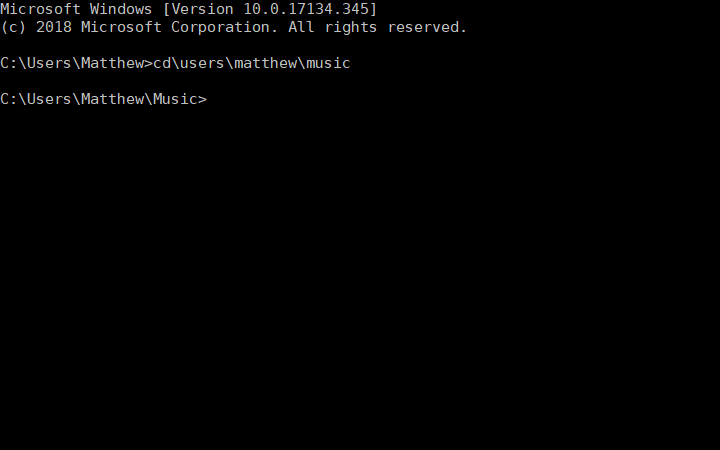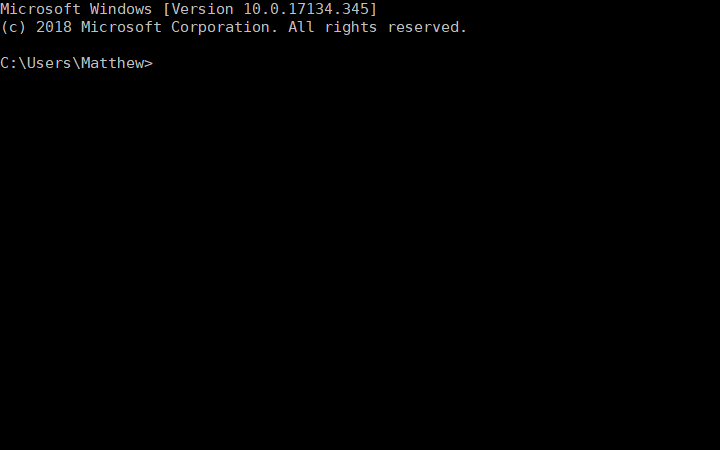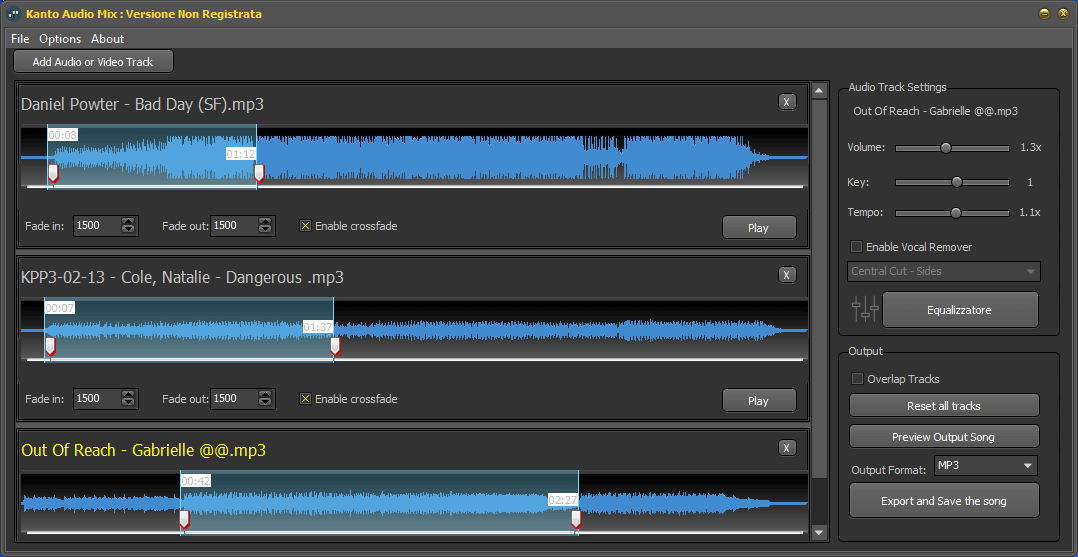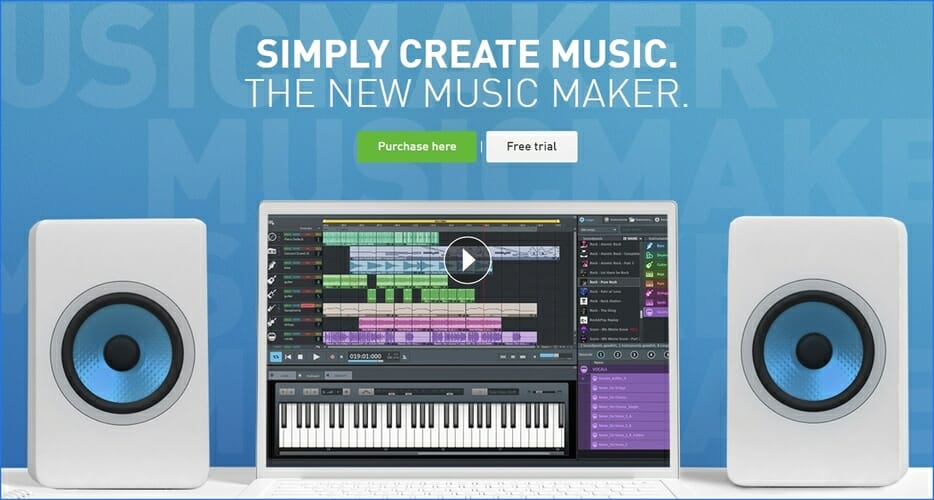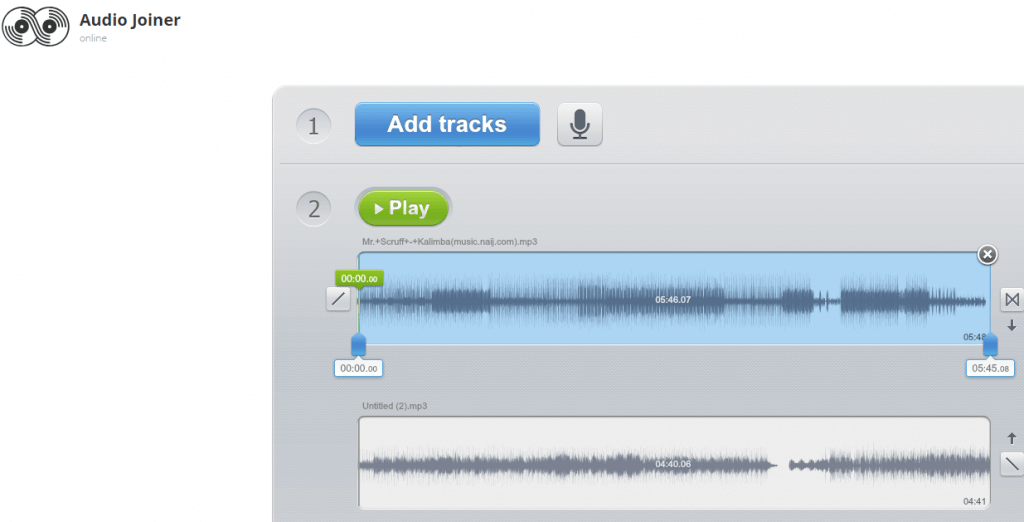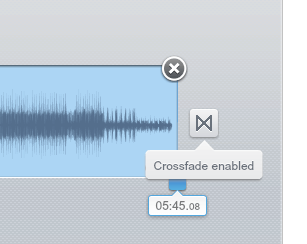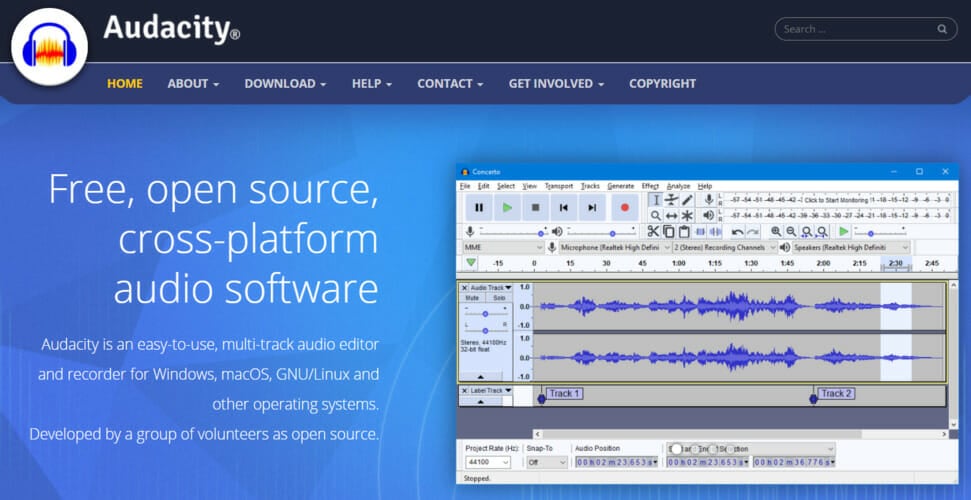- How to merge or combine multiple files
- Merging Microsoft Word documents
- Microsoft Word 2007 or later (Ribbon)
- Microsoft Word 2003 or earlier (file menu)
- Merging Microsoft Excel files
- Merge a text (.txt) file in the Windows command line (MS-DOS)
- How to merge two files into one file
- How to merge all text files into one file
- Merge a file in the Linux command line
- Merge PDF files
- 6 methods to combine audio files in Windows 10
- How do I combine audio files?
- 1. Use Adobe Audition
- Adobe Audition
- 2. Combine audio files with the Command Prompt
- 3. Use Audio Mix
- Run a System Scan to discover potential errors
- 4. Magix Music Maker
- Magix Music Maker
- 5. Use Audio Joiner
- 6. Use Audacity
How to merge or combine multiple files
If you would like to merge multiple Word, Excel or text files together, it can be done with relative ease and at no extra cost. Follow the steps below for the type of file you’re trying to merge.
For many users, it’s easier to copy and paste the contents of multiple files into a new file as a form of merging or combining files. See: How to copy and paste text in a document or another program.
Merging Microsoft Word documents
To merge Word documents, you can merge those documents within Microsoft Word itself. To do this, open the first file in Microsoft Word, and follow the steps for your version of Word. The steps are different because of the changes between the file menu and the Office Ribbon.
Microsoft Word 2007 or later (Ribbon)
In the Word Ribbon, click the Insert tab, click the down arrow next to Object, and select the Text from File option, as shown below.
Select the file you want to merge into the current document and click Insert. Once completed, the text and other information from the document will be merged into the current document. These steps can be completed as many times as you want if you want to merge multiple files.
If there are multiple files you want to merge at the same time, you can select multiple files by holding down the Ctrl and selecting each file you want to merge.
Microsoft Word 2003 or earlier (file menu)
In Word, click Tools in the top menu and select the Compare and Merge Documents option, as shown below.
Find the document you want to merge. You have the option of merging the selected document into the currently open document or merging the two documents into a new document. To choose the merge option, click the arrow next to the Merge button and select the desired merge option. Once complete, the files are merged.
If there are multiple files you want to merge at once, you can select multiple files by holding down the Ctrl and selecting each file you want to merge.
Merging Microsoft Excel files
To merge Microsoft Excel files together, it is best to save them as CSV files first. Open the Excel files and in the menu bar, click File, then Save As. In the Save as type drop-down list, select CSV (comma delimited) (*.csv) from the list.
Do this for each Excel file you want to merge, then place all the CSV files in the same folder. For ease, place them in a folder in the root of the C: drive (e.g., c:\csvfiles).
Open the Windows command prompt and navigate to the folder containing the CSV files. Type dir to view the files in the folder and ensure all the files are there.
Type in the following command to merge all CSV files in the folder into a new CSV file titled «newfile.csv» (any name could be used).
After the new file is created, open the new CSV file in Microsoft Excel and save it as an Excel file.
Merge a text (.txt) file in the Windows command line (MS-DOS)
Place each of the text files you want to merge in the same folder. For ease, place them in a folder in the root of the C: drive (e.g., c:\textfiles) and make sure the folder only contains text files you want to merge.
Before merging text files, you may want to make sure there is a blank line or at least one carriage return (pressing Enter ) to help separate each file.
Open the Windows command prompt and navigate to the folder containing the text files. Type dir to view the files in the folder and ensure all the files are there.
How to merge two files into one file
Type the following command to merge two text files into a new file or overwrite an existing file.
The above command would copy (merge) the contents of the file «first.txt» and «second.txt» into the new «third.txt» file.
How to merge all text files into one file
Type in the following command to merge all TXT files in the current directory into the file named newfile.txt (any name could be used).
Now you can open the text file and see everything merged together as one file.
Merge a file in the Linux command line
Linux users can merge two or more files into one file using the merge command or lines of files using the paste command.
Merge PDF files

Another option is to find a free utility on the Internet to merge your PDF files. One of the better free utilities is PDF Split and Merge. It is an online tool that lets you merge two or more PDF files into one PDF file with a few clicks of your mouse button. You can also download and install a version of the Batch PDF Merger program, which costs about $30.
There are other free utilities online that offer this service. However, if there is any confidential information contained in the PDF files, use caution when merging them online. We recommend you use a utility on your computer for these types of PDF file mergers, to ensure the confidential data is kept confidential.
- MergePDF — Online utility to merge PDF files up to 30 MB.
- PDFMerge — Another great free utility to merge PDF documents.
- Sej-da — An additional utility to merge PDF files up to 50 MB.
6 methods to combine audio files in Windows 10
- If you want to combine mp3 files like a pro then in our article you’ll find the right tools.
- A software like AudioMix allows you to overlay tracks and even add crossfade effect.
- Adobe Audition brings you a digital station at home, perfect to combine audio files.
- Loved a track but want to remove the voice? then Audio Mix is the thing you need.
- Download Restoro PC Repair Tool that comes with Patented Technologies (patent available here).
- Click Start Scan to find Windows issues that could be causing PC problems.
- Click Repair All to fix issues affecting your computer’s security and performance
- Restoro has been downloaded by 0 readers this month.
Do you have lots of separate music files saved in a Windows 10 folder? If so, it would be better to combine mp3 files together so that you can play through multiple music tracks included within a single file.
Then you won’t need to manually select to play each song file separately within your media player. If you ever wondered how to combine audio files then this article will show you all the best options out there.
How do I combine audio files?
1. Use Adobe Audition
The most obvious and simplest way to combine multiple audio files is through the use of dedicated software that can do just that.
These usually have a very straight-forward interface, and will get the job done faster than you ever could manually.
That being said, one great tool that you should take into consideration is Adobe Audition, a digital audio workstation that is a world-standard in audio editing.
Just download the free version of Adobe Audition, follow the installation guide and launch the software. Feel free to load all the songs that you want and combine the mp3 files to create a wonderful instrumental piece.
You can place your files one after another on a single track and mix that down, or you can use the Waveform function. By doing this, each track will be put at the end of the previous one, and all you have to do then is save the resultant file.
Adobe Audition
2. Combine audio files with the Command Prompt
- Right-click the Start button to open the Win + X menu.
- Select Command Prompt (Admin) to open the window shown below.
- Open the folder that includes the MP3 files you need to merge in the Command Prompt.
- You can do that by entering cd in the Prompt followed by the folder path.
- Enter this command in the Prompt: /copy /b audio file1.mp3 + audio file2.mp3 audio file3.mp3.
Of course, you’ll need to change the file names there to match your actual audio files and after this all that’s left to do is press the Enter key. That will combine the two MP3s in the copy /b command into one new output file.
3. Use Audio Mix
Audio Mix is a Windows tool designed for all digital music lovers who are looking for a quick and easy way to combine multiple songs.
Thanks to Audio Mix you can combine, split and/or overlay audio tracks with just one click. The combination of the songs is precise and professional thanks to the crossfade effect.
The crossfade is a feature that enables you to join songs so that they flow one into another seamlessly.
With this versatile tool you can convert mp3 files to ogg, wav, mp4, m4a and aac format or split songs and cut unwanted parts of the audio files with the Audio Splitter feature.
Feel free to overlay two or more audio tracks (eg. voice and music) with the Overlapping function and improve the quality of your songs by modifying the audio equalizer (bass and treble).
Run a System Scan to discover potential errors
One very interesting and useful characteristic is the MP3 Vocal Remover that allows you to removes the singer’s voice on the music and create your own lyrics around the instrumental.
You also have a video to audio converter function that makes it possible to extract audio files from video (avi, mp4, wmv, mov,).
4. Magix Music Maker
Magic Music Maker is a popular audio-editor that allows you to combine over 4000 sounds sounds and loops with other digital instruments. You can create up-tempo beats or add a modern edge to a classical melodic piece.
The recording function allows you to add your own vocals all you need to do is plug your microphone and start recording your own song. With Magix Music Maker you can also record your own live electric guitar solo.
This software incorporates tools from every musical genre Rock Drums, Bass Machine, Concert Guitar, Drum Engine, Orchestral Ensemble, Cinematic Synth.
You have a variety of sound effects in order to make your music professional and in the same time innovative so it can stand out and put you on the map as an urban beat maker or musical producer.
Let your creativity flow, combine vocal or sound loops, add effects such as chorus, wahwah or flange. You can also recreate an authentic acoustic experience thanks to 5.1 surround sound.
Magix Music Maker
5. Use Audio Joiner
- Open the Audio Joiner web app in your browser.
- Click the Add tracks button to select the music files to merge.
- The web app then displays the selected tracks as in the snapshot directly below.
- You can adjust the playback order of the tracks by clicking the up or down arrows.
- The blue sliders on the tracks configures the playback interval when one tracks stops and the other starts playing.
- That enables you to cut out some of a song if you drag the blue slider away from the far right of a track.
- Audio Joiner also includes Crossfade and Fade-out transition effect buttons on the right of tracks.
- You can click those buttons to toggle their effects off or on.
- Click the Join button to merge the selected tracks together. Note that it does take a while for the app to merge the files together.
- Click Download to save the output audio file to a folder.
6. Use Audacity
- Open the Audacity software window.
- Open the first audio file by clicking File, and then Open.
- Click Import Audio on the Project menu to open the second audio file in Audacity.
- Now you should see two waveforms for the selected audio files in Audacity.
- Press the Time Shift Tool button (with double arrows on it) to open the Time Shift Tool.
- Place the Time Shift Tool cursor at the beginning of the second audio track you want the file to play.
- Click and drag the Time Shift Tool cursor to the right until it gets to the end of the first track’s waveform.
- The second track’s waveform should start where the first track’s waveform finishes.
- Click File and select Export as WAV to export the merged music file.
Audacity is among the best sound editor software for Windows 10. You can also merge separate audio files with Audacity by overlapping two alternative music tracks. Follow the steps below to combine music tracks with that software.
⇒ Download Audacity
So you can combine mp3 files with the Command Prompt, Audacity, MP3 Merger software and Audio Joiner web app.
Merge MP3, MP3 Toolkit and Free MP3 Cutter Joiner are three other software tools you can join sound files with. By merging audio files, you can bring your music collection together.
We’d like to hear more from you on this subject so feel free to drop us a comment in the comment section below.