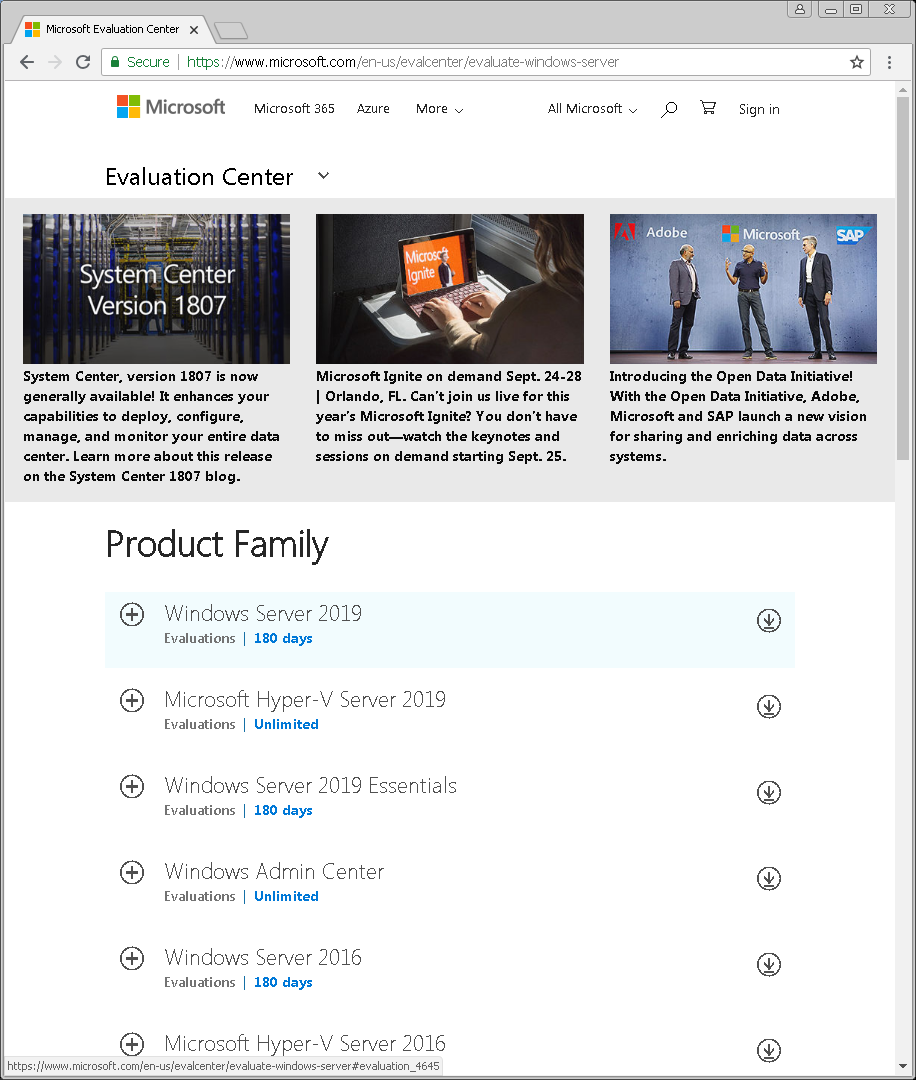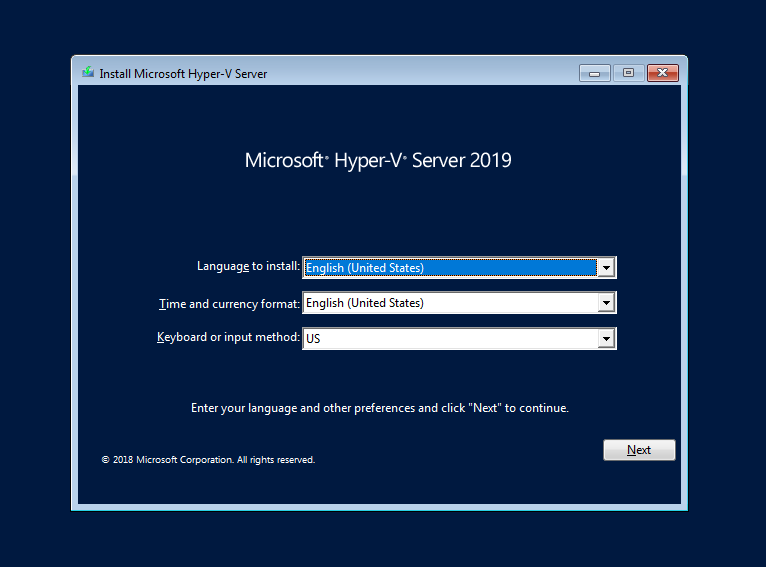Windows Server 2019 Standard, Datacenter, Essentials & Hyper-V Server: Features, Editions, Options and Versions Explained + Comparison
Real Network Labs
Oct 9, 2018 · 19 min read
Microsoft Windows Server 2019 family has just been announced, and despite general availability, finding clear information regarding the variety of editions, options and versions may be quite puzzling. Perhaps more challenging than ever before. We thought now is a great time to do exactly that: provide straight forward information regarding Windows Server 2019 as well as compare it with previous versions: Windows Server 2016, 2012 R2 and even 2008 R2.
It may not be clear: which editions or versions of Windows Server 2019 are there? How do they differ from one another? for example, how does Hyper-V Server 2019 (a free product) differ in virtualization from Windows Server 2019 Datacenter with Hyper-V role? Are they using the exact same hypervisor? And does Windows Server 2019 Essentials (RIP?) provide hypervisor at all?
As we look for answers, more and more q u estions may arise: Can I install the newly introduced Windows Server Features On Demand on the Windows Server 2019 with the Desktop Experience (GUI)? (no); Can Windows Server 2019 Server Core be converted to Desktop Experience and vice versa? (no); Can Windows Server 2019 Datacenter be converted to Standard and vice versa? (yes); Can I activate an evaluation version at the end of the 180-day evaluation (or perhaps extend it)? (yes); Can I use Windows Admin Center on Opera browser or on Windows 7, to remotely manage a Windows Server 2019 Server Core or other servers? (yes); Oh, and what about Windows Storage Server 2019 Workgroup? (no such a thing).
Finding answers to some questions lead to more questions being asked. All of which ended with conducting this little research of ours. Now we can confirm: it’s not always trivial to understand which products are out there, how do they differ from one another, what are their prerequisites, which product is right for me, and what is it capable of? Why would I, or should I, upgrade to Windows Server 2019 (either Datacenter or Standard or Essentials or Hyper-V)? Or perhaps I’d better stick to the good old versions I currently hold onto, e.g. Windows Server 2016 or Windows Server 2012 R2 or even 2008 R2?
Oh, one last thing, just before we jump in: If you are interested in downloading Windows Server 2019 Datacenter (other editions of the Server product family), for 180-day evaluation period for free, please feel free to refer to our blog from last week, where direct links to Windows Server 2019 product family are provided, via Microsoft Evaluation Center.
What’s New in Windows Server 2019?
Microsoft focuses its marketing efforts (regarding Server 2019 product family) on promoting innovation and new capabilities in 4 categories: Hybrid capabilities with Azure, HCI (Hyper-converged Infrastructure), Security, and “faster innovation for application”. Though we get more accustomed to marginal Windows Updates, Windows 2019 does bring more than just a service pack. For instance, in security we can find Advanced Threat Protection (ATP) which previously was (and still is) an independent product. ATP can be downloaded for free for 90-days evaluation here (direct download link here). ATP was initially developed by an Israeli startup company named Aorato, which was acquired by Microsoft in 2014. An in-depth comparison between version 2019 and older Windows versions is available down below: “ Windows Server Feature Comparison 2008 R2–2019”
Windows Server 2019 Datacenter and Standard
Windows Server 2019 Server Core vs Desktop Experience (GUI)
- In similar with past versions of Windows Server, also in version 2019 either Standard or Datacenter editions come with two installation options (each): To be installed in the form of Server Core or Desktop Experience (GUI).
- This is not to say that a Server Core should be transformed into a Desktop Experience. But yes, it can be used to manage Hyper-V machines; Of file management could become easier with WinRar or Explorer++. Server Core can be stretched a little, in order to find a better middle, somewhere between Powershell and a complete “Desktop Experience” server installation.
- The same applies to Hyper-V Server 2019 (a free product) just as well. It might be even more meaningful in the case of Hyper-V Server, due to the fact that such a setting allows to manage VMs from within the Hyper-V Server, rather than being dependent on another Windows license and machine. Thus, reducing complexity and costs. More about Hyper-V Server below.
- Regardless of its GUI capabilities and in similar with other servers, Server Core is designed to be managed remotely either via PowerShell or via proprietary remote management tools such as Remote Server Administration Tools (RSAT), Server Manager, MMC snap-in, Remote Desktop Services and last but not least: Windows Admin Center (WAC).
- Advantages of the Server Core version include a smaller footprint (lower consumption of CPU, RAM and disk space), less vulnerabilities and more resistency to cyber attack as it contains a smaller attack surface, less updates and patches (less to update and patch) and less restarts.
- Of course, with every installed application, we also loose some of those advantages. Though many applications today are available as Portable apps, meaning they do not change the system settings, and therefore take less of a toll on the system, causing less of a performance impact as well as reduce the risk for vulnerability. This is not the case in 100% of the incidents but given as a rule of thumb.
Server with Desktop Experience is the classic and well known form of Windows Server, which has been with us (and evolving throughout time) since the iconic Windows NT. Desktop Experience obviously contains a GUI, making it easier to manage. The GUI of Windows Server 2019 is similar to Windows 10 version 1809, though default configuration settings of Windows Server, tend to be more security conscientious, in contrast with Windows 10.
Transforming Datacenter into Standard Edition and Vice Versa
Windows Server 2019 Standard and Datacenter are basically the same product, differentiating from one another in features only due to licensing. Thus, Datacenter and Standard editions can be converted to one another, post installation. This can be done upon activation by entering an activation key which then determines and as needed converts Windows to the corresponding edition. In short: Windows Server 2019 Datacenter could be activated to Standard and vice versa. How this is done exactly, and what would happen to the Datacenter features if converted to Standard — we are unsure about. Perhaps someone could relate to it in the comments below? or perhaps that might deserve a blog of its own?
Converting Evaluation to Retail for Activation Purposes
In order to activate an evaluation version of Windows Server, it needs to be converted to “retail” first. Then it can be activated. So yes, this is possible, just required an extra step. More information about converting Windows evaluation versions to retail is available here.
Microsoft Hyper-V Server is the step sibling of the Windows Server family as it’s not even called Windows (!). It is designed to only fulfill one goal: hypervising virtual machines, i.e. being the host and run VMs. Despite that, Hyper-V Server could perform other functions such as running file services or IIS. With that said, just the fact that this is technically possible does not mean it’s eligible, as the license may not permit it. Notice that despite being a free product, Hyper-V Server license agreement must be agreed during setup. Possibly this is just as binding and committing as with paid editions.
Setting up Hyper-V Server is plain and simple. Activation Key is not required, and there are less choices to make, as Hyper-V Server gives no options for GUI. It is rather installed by default as a Server Core, which cannot be later changed. Consequentially, after Hyper-V Server 2019 is installed, there is no nice GUI to work with. Rather, you are encouraged to manage your VMs remotely (or locally via command prompt/ powershell). As Hyper-V boots, it automatically loads the blue sconfig shell (sconfig.cmd), as shown below. This allows to initialize the machine via basic configuration.
Hyper-V Server is a dedicated server with stripped-down functionality. As such, it consumes the least amount of resources and is the least vulnerable to attacks. Most of the Windows features are left behind and most of the resources are left for the user. Consequentially, there are many opinions over the net, suggesting that this could and ideal enterprise-level solution. Especially as Hyper-V comes with the same hypervisor technology of the Windows Server family (i.e. same as in Windows Server 2019 Datacenter). However, this is not perfectly accurate in our opinion.
Microsoft hypervisor has not changed much since Windows 2016, though many storage-related features have been introduced for Datacenter edition only. For example: Hyper-V Server does not include software defined networking or software defined storage. Consequentially it’s lacking deduplication, remote direct memory access, storage spaces direct and more. All of which are supported by Window Server 2019 Datacenter with Hyper-V role installed. To sum it up, Hyper-V Server shall only substitute Windows Server in limited environments, where such advanced features are not required.
Hyper-V Server does allow to familiarize with, and operate in the world of virtualization. Generally speaking, Hyper-V competes with VMWare vSphere ESXi 6.7 which is a market leader and also a free hypervisor. ESXi also comes with a well-designed web-based VM management console / dashboard / GUI. In many ways, ESXi is more capable than Hyper-V Server. But at the same time, ESXi is more complex to manage and thus consumes more overhead, as it is Linux based.
Since Hyper-V Server does not provide any type of licensing for Windows products, then it may ideally be used for running already licensed Windows-based machines. Such machines can be transferred from physical to virtual, aka P2V or from other hypervisors. Hyper-V Server may also be used for running Linux or VDI workloads. However, if you are a Linux person, then perhaps ESXi should be your preferred cup of tea?
Just before we finish the discussion regarding Hyper-V Server: as need please check out “ Windows Server 2019 Server Core vs Desktop Experience (GUI)” up above. There we opportunity of using either native (integrated) GUI-based apps with Server Core, or even “transforming” it into a capable GUI-Based workstation, which can even manage VMs (via GUI-Based apps).
Windows Server Feature Comparison 2008 R2–2019
Microsoft has just released an 11-pager feature comparison between Windows Server 2008 R2, Windows Server 2012 R2, Windows Server 2016 and Windows Server 2019. Though Microsoft ignores Windows Server 2019 in their comparatively condensed comparison over their web page here, the downloadable feature comparison in PDF format is comprehensive and includes Windows server 2019 just as well. Below is a screenshot of the web-based comparison, followed by a download link to the .PDF comparison.
The 11 pager .PDF (direct download link here) compares features of Windows Server versions 2008 R2 through 2019, in multiple areas: Hybrid capabilities with Azure, HCI (Hyper-converged Infrastructure), Security and “faster innovation for application”. All of which are the areas that Microsoft currently promotes, and where the highest level of innovation is introduced, compared with previous versions.
Windows Server: versions, editions, licensing
When wondering which version of Windows Server to choose for their business, users, as a rule, are faced with a wide variety, and it is far from always clear how to choose the most suitable option. The Windows Server operating system has not only different versions but also different editions. Let’s look at the differences between them.
What is a version of Windows Server?
In the 90s, during the time of Windows NT, each version of Windows Server had a unique number. For example, Windows NT had numbers 3.1, 3.51, and 4.0. But starting in 2000, Microsoft began to add, after the name, the year the operating system was launched: Microsoft Windows 2000, Windows Server 2003, 2008 (which also had version R2), 2012 (also with R2), 2016 and 2019, etc.
Each new version of Microsoft Windows Server introduces new functionality. For example, Hyper-V, Server Core, and BitLocker virtualization were introduced in Windows Server 2008, Windows and Nano Server containers were introduced in Windows Server 2016 , and Windows Server 2019 brought Windows Admin Center — a new way to remotely administer the server infrastructure, improve the hyper-converged infrastructure and deep support for the Linux subsystem.
What is the end of support?
As they say, nothing lasts forever. And at some point, Microsoft stops releasing patches for legacy software. The date by which Microsoft releases product updates is called the end date of support. And after this date has passed, an outdated version of the OS will become an easy target for malware, since it will no longer receive security updates and, therefore, will be vulnerable to new exploits.
Microsoft operating systems are usually supported for at least 10 years. For example, the popular Windows Server 2003, released in April 2003, had extensive support that ended in 2015. Extended support for Windows Server 2008 R2 should end in January 2020, and Windows Server 2012 R2 will continue to receive updates until at least October 2023. Versions of Server 2016 and 2019 will receive updates through 2027 and 2029, respectively. Therefore, for security reasons, organizations should only use the latest versions of Windows Server.
What is the Windows Server edition?
When you buy a car, at least several sets of the same model are available to you. For example, the basic economical option, a luxurious option with leather seats and a sunroof, as well as a sporty option with larger wheels and a more powerful engine. In other words, each version of the car has its price and feature set for groups of customers with different budgets and needs.
The same goes for Windows Server editions. Each option includes functionality that is suitable for different companies, depending on their size and budget. For example, different editions may support a different number of users.
Differences between editions of Windows Server 2012 R2
To help understand some of the differences between OS editions, let’s look at an example of Windows Server 2012 R2:
- Foundation is a general-purpose server OS that is best suited for lower-level servers. The OS only supports one processor and 32 GB of RAM. The Foundation edition (not available in Windows Server 2016) is limited to 15 users, which makes it suitable only for small offices. Foundation is only available through OEMs, which usually means it is preinstalled on computers that you buy from companies such as Dell and HPE.
- Essentials (formerly SBS or Small Business Server) is an easy-to-configure server solution that supports up to 25 users and 50 devices, making it suitable for small offices. Essentials support more powerful hardware with up to 64 GB of RAM and two processors. Unlike other editions of Windows Server, Essentials pre-configured roles such as Active Directory, DNS, file services, IIS, and Remote Desktop, making it ideal for organizations with less developed IT or less experienced IT staff.
- Standard does not restrict users, but unlike Foundation and Essentials, you will have to purchase Client Access Licenses (CALs) separately, depending on how many people you need to support. Standard supports a maximum of 4 TB of RAM, and each license purchased extends to two processors. If you are interested in virtualization, this release will allow you to use the Hyper-V hypervisor to run up to two virtual instances of the operating system (additional virtual instances of Windows Server will require additional costs) on the same physical hardware, which makes the Standard edition suitable for a lightly virtualized environment.
- Datacenter is the best and most expensive edition of Windows Server. Windows Server 2012 R2 Datacenter is almost identical to the standard version with one big exception. With the Datacenter license, you can run an unlimited number of virtual instances with Windows Server as a guest OS on a single dual-processor computer. This small difference has a big impact, as companies can save by running dozens of OS instances on a single server.
The differences between editions of Windows Server 2016 and 2019
- Hyper-V is a free edition of Windows Server designed only to launch the Hyper-V hypervisor role. Its goal is to be a hypervisor for your virtual environment. It does not have a graphical interface. This is a stripped-down version of Server Core. You will use sconfig.cmd to enable the hypervisor, and then manage the environment using Hyper-V Manager (as part of RSAT) from a Windows 10 workstation on your network. It is recommended that you use this edition for your hypervisor to maintain the purity and simplicity of licensing.
- Essentials — ideal for both small and medium-sized businesses, and people with needs for basic server functions. The GUI is pretty much the same as in Standard, except the Essentials setup wizard.
Virtualization Rights
You are allowed to run one physical Essentials instance as a Hyper-V host that hosts one Essentials virtual instance. You need to remove all roles except the Hyper-V role from the physical instance of Essentials to ensure compliance. Essentials are also suitable for one virtual instance on any other hypervisor.
Licensing model
based on the processor. Client licenses are not required, but you are limited to 25 users and 50 devices connecting to the server.
Hardware limitations
Essentials are limited to 64 GB of RAM and 2 CPUs on the computer on which it is installed.
- Standard — ideal for any company or for people who require advanced features, but they will not be intensively virtualized.
Virtualization Rights
You can run up to two Hyper-V virtual machines or containers or one physical instance with a standard license. If you use the Hyper-V role only on a physical instance, you can use it as a Hyper-V host, and then host two Hyper-V virtual machines on that host. If you want to use multiple roles on a physical instance, you cannot start the virtual machine on top with the same license.
Licensing model
based on the core. Client licenses are required for each user or device that connects indirectly or directly to the server. For example, if you use the server as a file server, you will need a CAL for each user account or computer that accesses this file server on the network.
Hardware limitations
The standard is limited to a maximum of 24 TB of RAM and 512 cores.
- Datacenter — ideal for any company with a high degree of virtualization. You get a license depending on how many cores your hosts have on which any virtual machine with a version of Datacenter can live (run or potentially run after Vmotion). This licensing, at first glance, seems expensive, but it allows you to create an unlimited number of virtual machines running Datacenter on the hosts that you consider. If you have a small number of hosts (and subsequently kernels) and a large number of potential virtual machines, then this license is not difficult.
Virtualization Rights
The unlimited number of virtual machines or Hyper-V containers. As stated above, you will buy licenses depending on how many cores you have on the hosts. At this point, you can run as many virtual machines as you like on the hosts using any role.
Licensing model
based on cores. Make sure that you do not accidentally select this release when installing on a physical server that does not host virtual machines. Client licenses are required for each user or device that connects indirectly or directly to servers in your environment.
Differences in licensing for Windows Server 2016 and newer
Although the prices for Windows Server 2012 R2, 2016, 2019 are the same, if you are using a standard license or a Datacenter license for Windows Server 2016 or later, there are some key changes that you need to be aware of. First of all, while Windows Server licenses have historically been sold for each processor/socket, in Windows Server 2016, the licensing model switched to each core.
Thus, if you have a server containing 2 processors with 24 cores, in Windows Server 2012 you will only need to buy one Standard or Datacenter license. In Windows Server 2016, you will have to buy licenses for all 24 cores. This becomes quite difficult, as there are many rules, but the main thing is that if you have a 16-core server, the costs will be approximately the same. However, OS licensing may be more expensive on servers with a higher core density.
Despite the change to the core license, the virtualization rules remain the same in Windows Server 2016 and later. Once you have licensed all your cores on the server, with the standard version you get 2 licenses for the Windows Server guest OS compared to the unlimited number in the Datacenter version.
Also, the features in Windows Server 2012 Standard and Datacenter were the same. But some features of Windows Server 2016, such as Storage Spaces Direct or shielded virtual machines, are only available in the Datacenter release.
Comparing installation options for Windows Server 2016 and 2019
Standard and Datacenter editions offer a variety of installation options. These options affect what features will be available after installation, such as a graphical user interface and a set of services. The following installation options are available:
- Desktop Experience (with a graphical interface);
- Core;
- Nano
Desktop Experience is an installation option that most people are familiar with. This option installs most of the functions and roles out of the box, including the desktop GUI. You will receive the Server Manager, which allows you to add and remove roles and components. The advantage is that the system can be easier to manage for people who are used to using a graphical interface. The downside is that you have more updates, reboots, and open ports to deal with.
Learn more from Microsoft here .
The Server Core lacks a graphical interface and several roles that are installed by default under the Desktop Experience option. The server core has less disk space and, therefore, a smaller attack area due to the smaller codebase. There are also fewer updates, reboots, and open ports to work with. This is a great option for infrastructure servers such as Active Directory domain controllers and DNS servers.
This edition lacks accessibility tools, built-in server configuration tools, and sound support. This version is no frills. It will not be amiss to make sure that you are familiar with command-line administration.
You can read more about this on Microsoft’s site.
Starting with Windows Server 2019, Nano is only available as a containerized image of the operating system. It is designed to run as a container inside a container host, such as the Server Core mentioned above. If you rely on container applications designed for server OS, then you will use this version to compile these applications.
Nano can be deployed using Standard or Datacenter versions, but you must have Software Assurance attached to the host server licensing. You can learn more about this on the website of Microsoft.