- Ethical hacking and penetration testing
- InfoSec, IT, Kali Linux, BlackArch
- How to connect to Windows remote desktop from Linux
- How to use freerdp
- How to connect with freerdp command
- Xfreerdp options
- How to create shared folders in freerdp
- How to bring remote desktop to another monitor
- How to set the size of the remote desktop window
- How to use rdesktop
- How to connect to remote desktop with rdesktop
- How to connect from Linux to another Linux via RDP
- Взаимодействие Windows с Linux Windows interoperability with Linux
- Запуск инструментов Linux из командной строки Windows Run Linux tools from a Windows command line
- Смешивание команд Linux и Windows Mixing Linux and Windows commands
- Запуск инструментов Windows из Linux Run Windows tools from Linux
- Совместное использование переменных среды между Windows и WSL Share environment variables between Windows and WSL
- Флаги WSLENV WSLENV flags
- Отключение взаимодействия Disable interoperability
- Предшествующие версии Windows 10 Earlier versions of Windows 10
Ethical hacking and penetration testing
InfoSec, IT, Kali Linux, BlackArch
How to connect to Windows remote desktop from Linux
RDP (Remote Desktop Protocol) clients exist for many platforms, even for mobile phones, of course, there are RDP clients for Linux as well
We will look at 2 RDP clients for Linux
- freerdp is a free implementation of the Remote Desktop Protocol (RDP)
- rdesktop is an open source client for remote desktop windows services
How to use freerdp
To install freerdp on Debian, Kali Linux, Linux Mint, Ubuntu and derivatives, run the command:
If the freerdp2-x11 and freerdp2-shadow-x11 packages are not found, look for a package named freerdp.
To install freerdp on Arch Linux and derivatives, run the command:
How to connect with freerdp command
To connect to the remote desktop using xfreerdp, run a command of the form:
In this command:
- /f is option means to open the remote desktop in full screen mode
- /u:USERNAME is a name of the account on the computer to which we are connecting
- /p:PASSWORD is a password of the specified account
- /v:HOST[:PORT] is an IP address or name of the computer to which the remote table is connected. PORT optional (recommended: “Windows Computer name: how to change and use”)
For example, I want to open a remote computer desktop with IP address 192.168.0.101, on which there is a Tester user with a password of 1234, and I want to open a remote working collision in full screen mode, then the command is as follows:
To toggle between full-screen and windowed modes, use the keyboard shortcut Ctrl+Alt+Enter.
When connecting for the first time, the following message about the problem with the certificate appears:
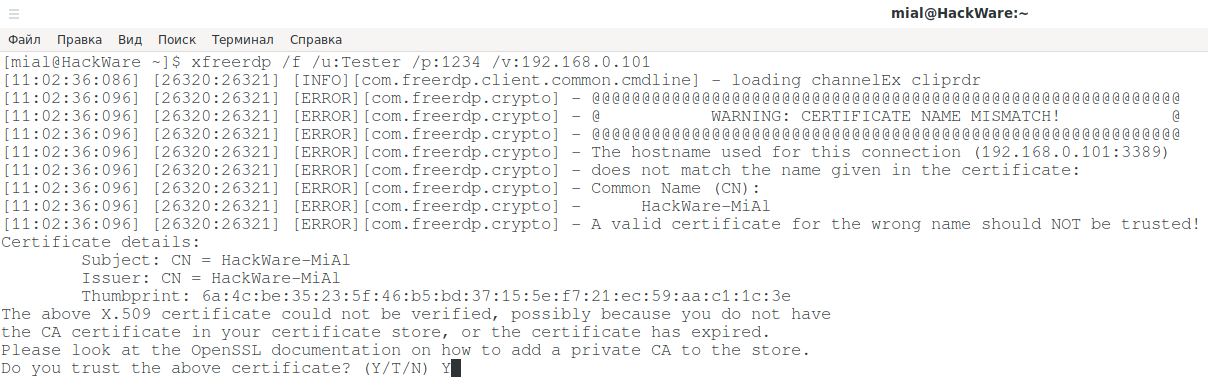
Since self-signed certificates are used without a private CA (authentication center, certification authority) added to the store, the only choice is to agree to trust the specified certificate, enter Y for this.
In full screen mode, you can disconnect from the remote desktop in two ways:
- press the cross on the top panel
- Start button → Shutdown → Disconnect
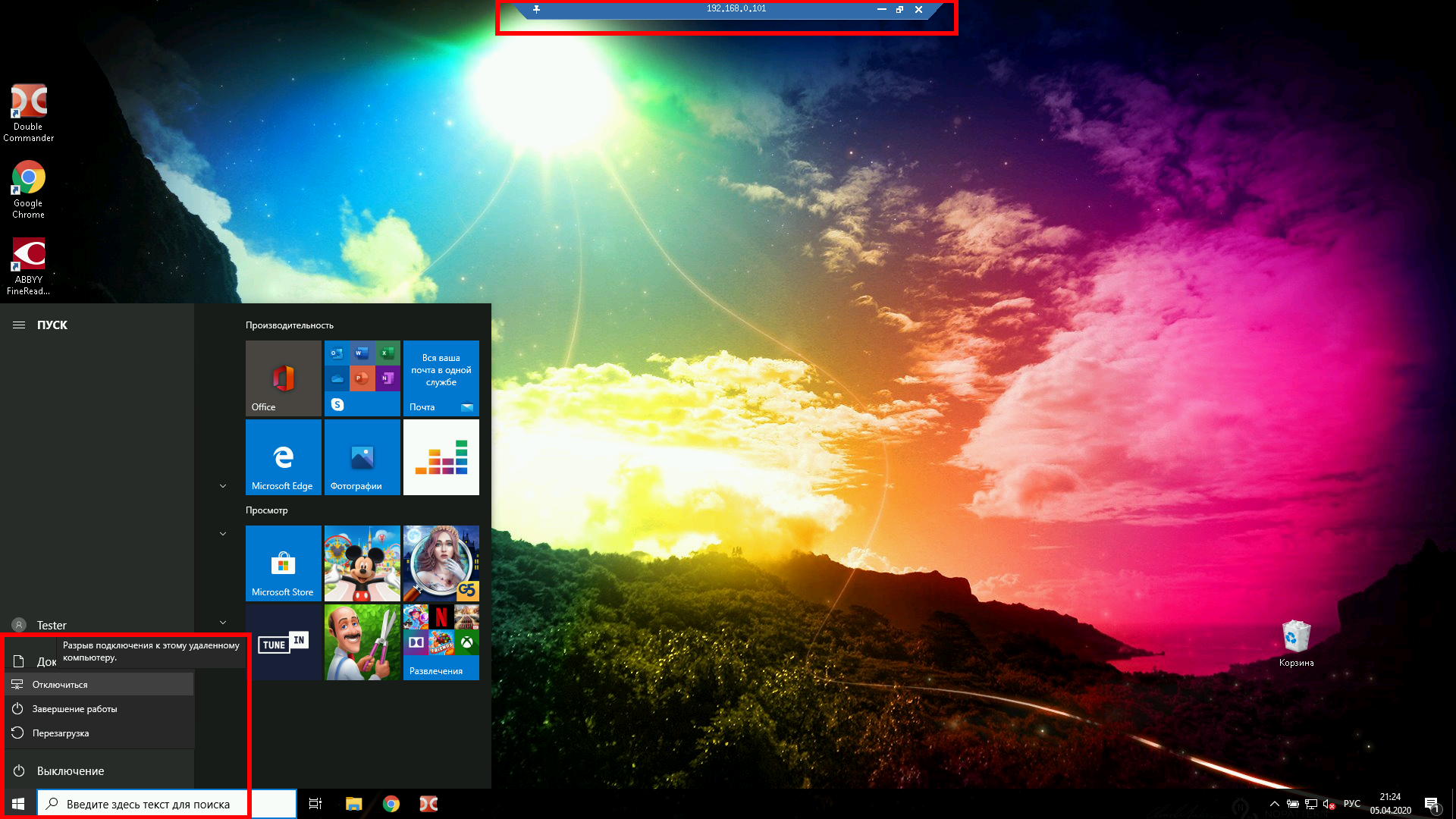
To run in windowed mode, do not use the /f option:
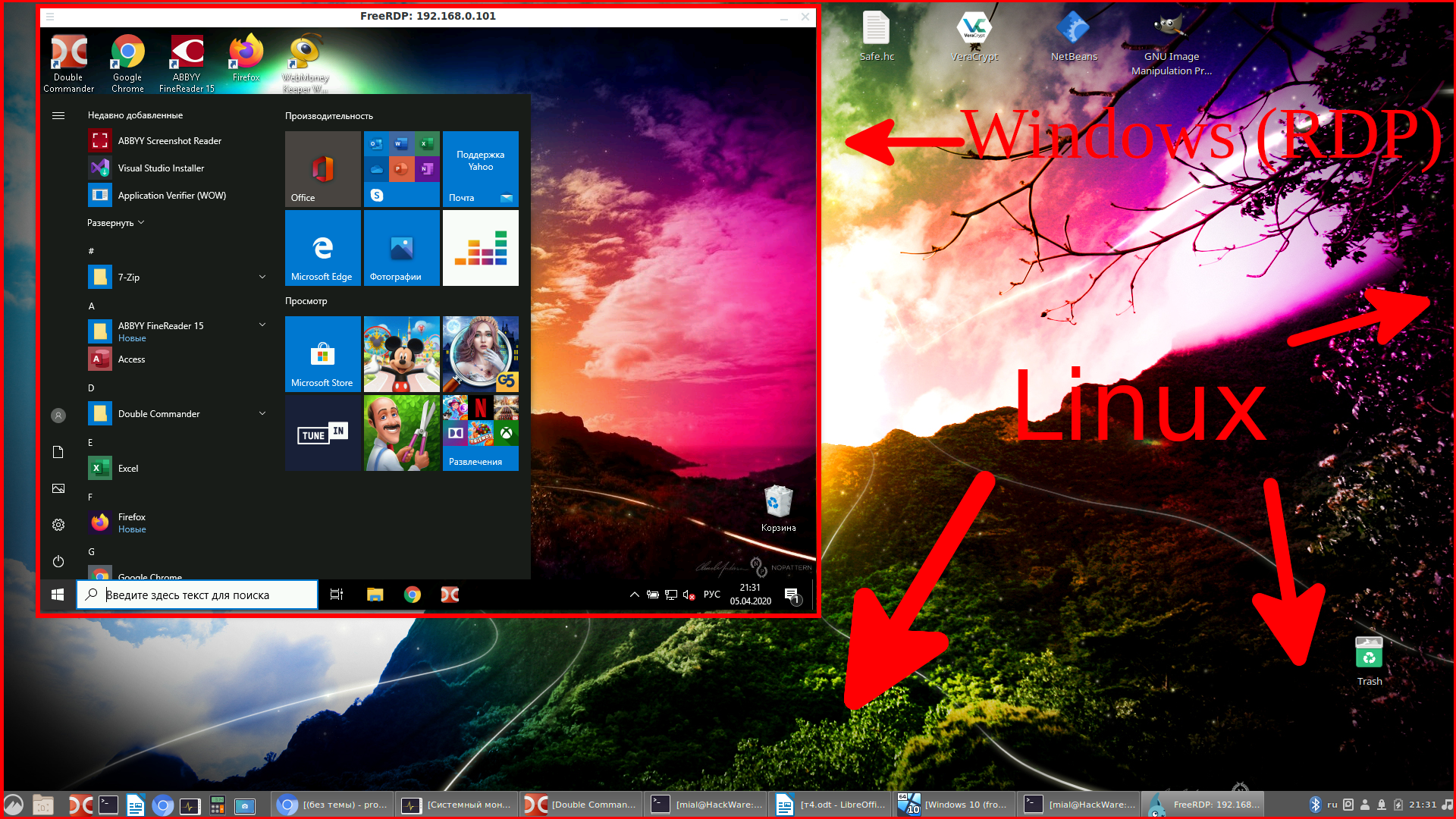
Xfreerdp options
The xfreerdp program has many options,I picked up the most interesting of them:
How to create shared folders in freerdp
With remote desktop connected via RDP, you can have shared folders. Let’s look at a few examples.
To connect all mount points in the current system as shared folders on the remote desktop, use the +drives option, for example:
The screenshot shows the remote Windows desktop, in which the Linux system folders are accessible:
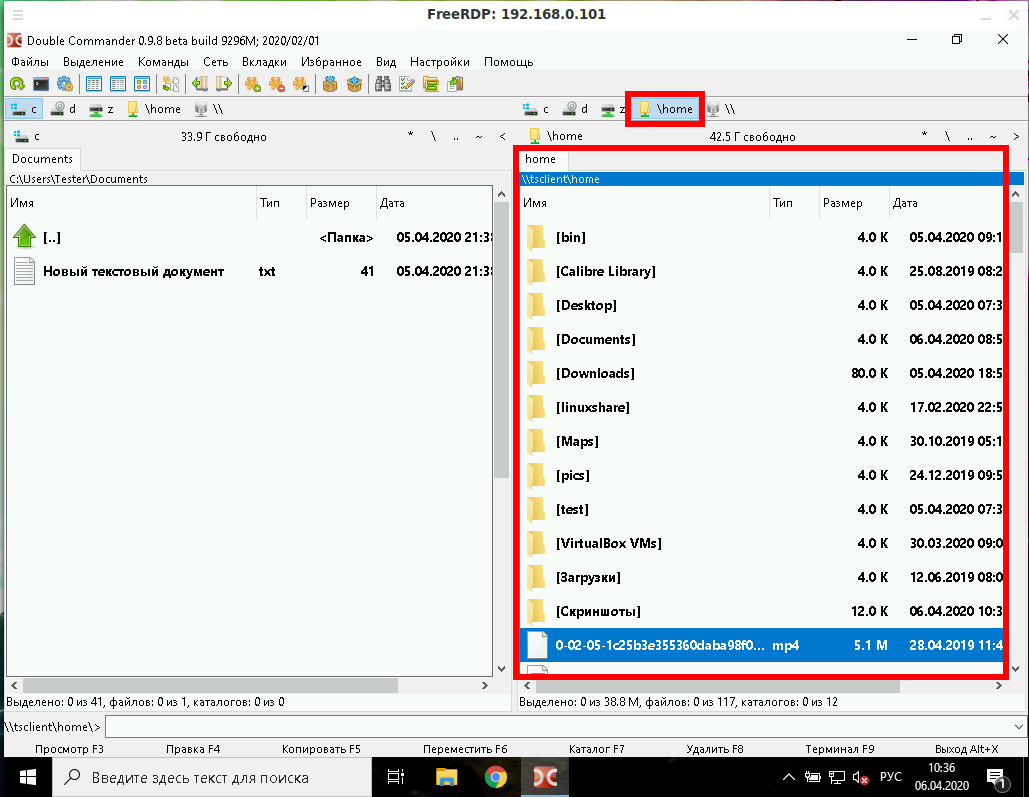
To connect only the home folder of the current Linux user as a network folder to the computer via RDP, specify the +home-drive option:
In this case, the home folder is mounted on a system connected via the remote desktop protocol:
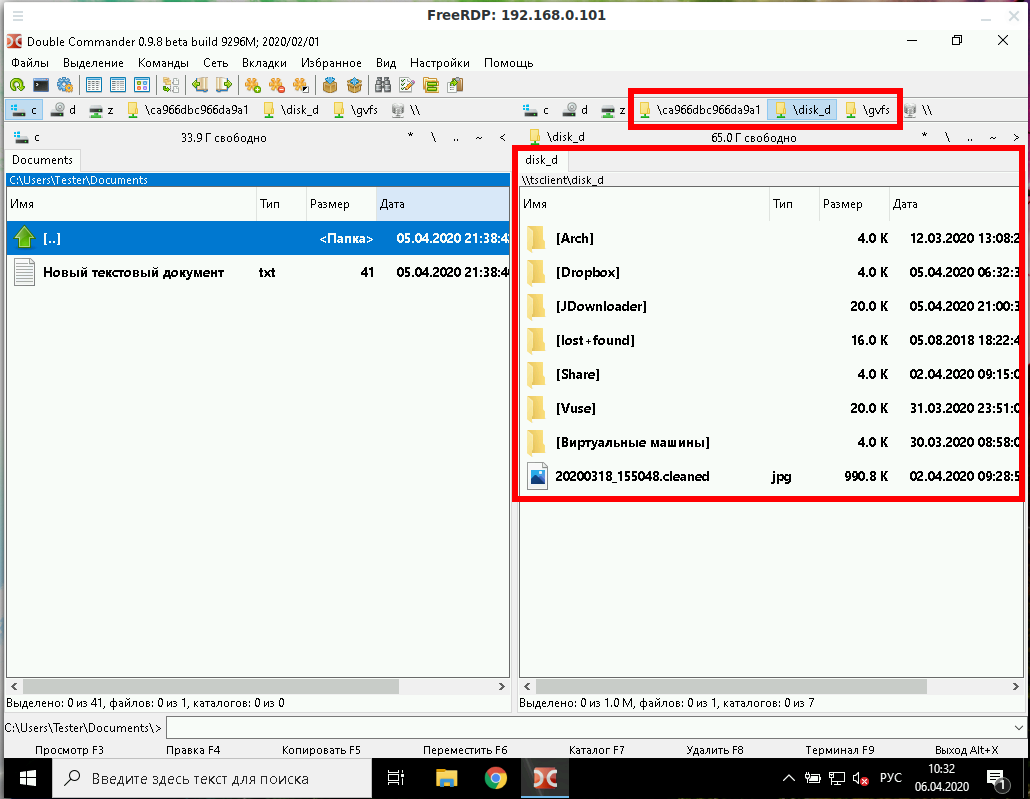
With the option /drive:NAME,/PATH/IN/LINUX, you can connect any folder with any name. The path in the current system must be specified as /PATH/IN/LINUX, and NAME is the name that will have the share in the remote system. For example, to connect the root folder of the current system (/) to the remote folder with the root name:
How to bring remote desktop to another monitor
If you have several monitors, then you can choose which one to use for the remote system. To list the monitors, run the command:
Select the monitor (or multiple monitors) identifier using the /monitors: [,[,…]] option.
How to set the size of the remote desktop window
The following example connects to the rdp.contoso.com host with the name USER and is 50 percent of the height.
If width (w) is set instead of height (h), something like /size:50%w, then 50 percent of the width will be used.
How to use rdesktop
To install rdesktop on Debian, Kali Linux, Linux Mint, Ubuntu and derivatives, run the command:
To install rdesktop on Arch Linux and derivatives, run the command:
How to connect to remote desktop with rdesktop
To connect to RDP with rdesktop, use a command of the form:
As usual, at the very beginning there will be a problem with the certificate:
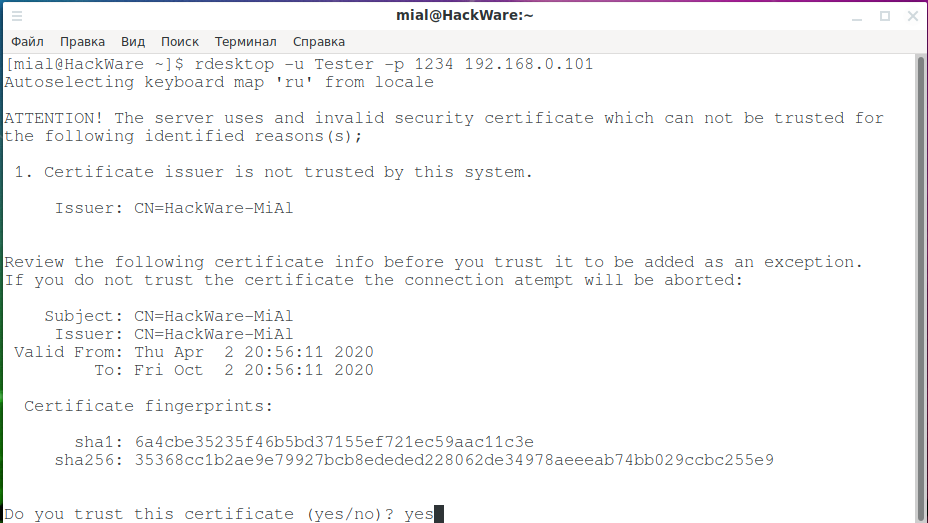
We type yes.
Then an error will occur:
This is because network-level authentication (Kerberos TGT) is not configured. Setup instructions at: https://github.com/rdesktop/rdesktop/wiki/Network-Level-Authentication-(NLA)
Another option that allows you to connect to Windows via RDP using rdesktop without setting up Network Level Authentication (NLA) is to disable network-level authentication in Windows. It is clear that this will weaken the security of RDP, therefore it is not recommended. But as a “quick dirty fix” this can be done as follows: Start menu → Settings → System → Remote Desktop → Advanced settings → Uncheck “Require computers to use Network Level Authentication at the to connect (recommended)”:

After that, rdesktop connection passes without errors:
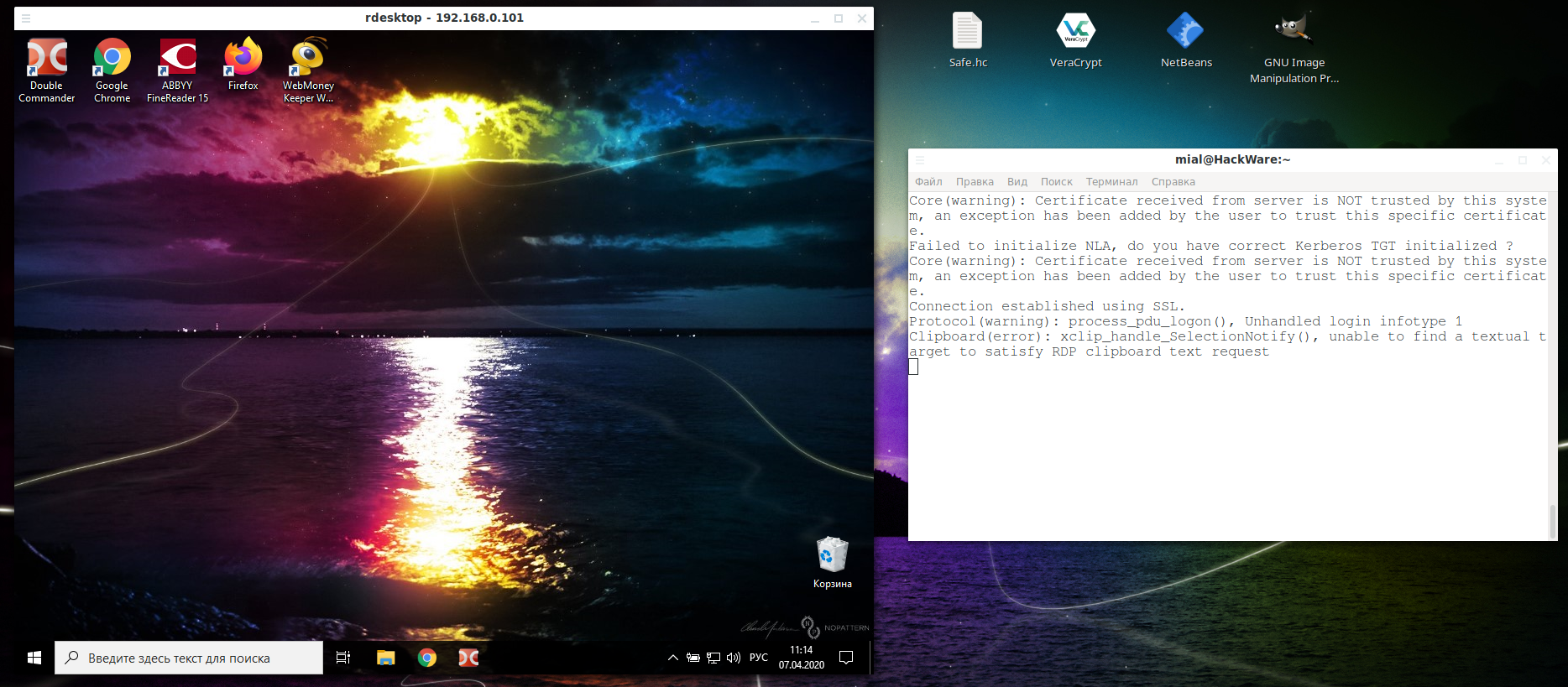
In the Windows settings, you could see the link “Why allow connections with Network Level Authentication?”, It says the following:
If you want to restrict who can access your PC, choose to allow access only with Network Level Authentication (NLA). When you enable this option, users have to authenticate themselves to the network before they can connect to your PC. Allowing connections only from computers running Remote Desktop with NLA is a more secure authentication method that can help protect your computer from malicious users and software. To learn more about NLA and Remote Desktop, check out Configure NLA for RDS Connections. If you’re remotely connecting to a PC on your home network from outside of that network, don’t select this option.
How to connect from Linux to another Linux via RDP
There are no special features when connecting using the xfreerdp program, it is enough to start the RDP server, and if you use freerdp-shadow, then the /sam-file:SAM /sec:nla options are also needed:
Or run xrdp-sesman and xrdp as an RDP server.
And then the connection to Linux via RDP is the same as to Windows:
As for rdesktop, it could not be forced to work with any of the RDP servers under consideration under Linux – if you know how to do this, then write in the comments.
Взаимодействие Windows с Linux Windows interoperability with Linux
В подсистеме Windows для Linux (WSL) постоянно улучшается интеграция между Windows и Linux. The Windows Subsystem for Linux (WSL) is continuously improving integration between Windows and Linux. Можно сделать следующее. You can:
- Запустить средства Windows (например, notepad.exe) из командной строки Linux (например, Ubuntu). Run Windows tools (ie. notepad.exe) from a Linux command line (ie. Ubuntu).
- Запустить средства Linux (например, grep) из командной строки Windows (например, PowerShell). Run Linux tools (ie. grep) from a Windows command line (ie. PowerShell).
- Совместное использование переменных среды между Linux и Windows. Share environment variables between Linux and Windows. (сборка 17063+) (Build 17063+)
Если вы используете Creators Update (октябрь 2017 г., сборка 16299) или Юбилейное обновление (август 2016 г., сборка 14393), перейдите к более ранним версиям Windows 10. If you’re running Creators Update (Oct 2017, Build 16299) or Anniversary Update (Aug 2016, Build 14393), jump to the Earlier versions of Windows 10.
Запуск инструментов Linux из командной строки Windows Run Linux tools from a Windows command line
Запускайте двоичные файлы Linux из командной строки Windows (CMD или PowerShell), используя wsl (или wsl.exe ). Run Linux binaries from the Windows Command Prompt (CMD) or PowerShell using wsl (or wsl.exe ).
Например: For example:
Двоичные файлы вызываются следующим образом. Binaries invoked in this way:
- Используется тот же рабочий каталог, что и для текущей командной строки или сеанса PowerShell. Use the same working directory as the current CMD or PowerShell prompt.
- Файл выполняется от имени пользователя WSL по умолчанию. Run as the WSL default user.
- Требуются те же права администратора Windows, что и у вызывающего процесса и терминала. Have the same Windows administrative rights as the calling process and terminal.
Команда Linux после wsl (или wsl.exe ) обрабатывается как любая команда, выполняемая в WSL. The Linux command following wsl (or wsl.exe ) is handled like any command run in WSL. Можно выполнять sudo, конвейерную передачу и перенаправление файлов. Things such as sudo, piping, and file redirection work.
Пример использования sudo для обновления дистрибутива Linux по умолчанию: Example using sudo to update your default Linux distribution:
Имя пользователя дистрибутива Linux по умолчанию будет указано после выполнения этой команды, и вам будет предложено указать пароль. Your default Linux distribution user name will be listed after running this command and you will be asked for your password. После правильного ввода пароля дистрибутив скачает обновления. After entering your password correctly, your distribution will download updates.
Смешивание команд Linux и Windows Mixing Linux and Windows commands
Ниже приведено несколько примеров смешиваний команд Linux и Windows с помощью PowerShell. Here are a few examples of mixing Linux and Windows commands using PowerShell.
Чтобы выполнить команду Linux ls -la для вывода списка файлов и команду PowerShell findstr для фильтрации результатов слов, содержащих git, объедините команды: To use the Linux command ls -la to list files and the PowerShell command findstr to filter the results for words containing «git», combine the commands:
Чтобы выполнить команду PowerShell dir для вывода списка файлов и команду Linux grep для фильтрации результатов слов, содержащих git, объедините команды: To use the PowerShell command dir to list files and the Linux command grep to filter the results for words containing «git», combine the commands:
Чтобы использовать команду Linux ls -la для вывода списка файлов и команду PowerShell > out.txt для вывода этого списка в текстовый файл с именем out.txt, объедините команды: To use the Linux command ls -la to list files and the PowerShell command > out.txt to print that list to a text file named «out.txt», combine the commands:
Команды, передаваемые в wsl.exe , перенаправляются в процесс WSL без изменения. The commands passed into wsl.exe are forwarded to the WSL process without modification. Пути к файлам должны быть указаны в формате WSL. File paths must be specified in the WSL format.
Чтобы выполнить команду Linux ls -la для вывода списка файлов в пути файловой системы Linux /proc/cpuinfo с помощью PowerShell, сделайте следующее: To use the Linux command ls -la to list files in the /proc/cpuinfo Linux file system path, using PowerShell:
Чтобы выполнить команду Linux ls -la для вывода списка файлов в пути файловой системы Windows C:\Program Files с помощью PowerShell, сделайте следующее: To use the Linux command ls -la to list files in the C:\Program Files Windows file system path, using PowerShell:
Запуск инструментов Windows из Linux Run Windows tools from Linux
WSL может запускать средства Windows непосредственно из командной строки WSL с помощью [tool-name].exe . WSL can run Windows tools directly from the WSL command line using [tool-name].exe . Например, notepad.exe . For example, notepad.exe .
\’` as the file path.» Currently it I can just enter `notepad.exe foo.txt` and it seems to work fine, so explaining a situation where the file path is needed would be helpful. —>
Приложения, выполняемые таким образом, обладают следующими свойствами. Applications run this way have the following properties:
- Рабочим каталогом остается каталог командной строки WSL (в большинстве случаев; исключения описаны ниже). Retain the working directory as the WSL command prompt (for the most part — exceptions are explained below).
- Они имеют те же разрешения, что и процесс WSL. Have the same permission rights as the WSL process.
- Они выполняются от имени активного пользователя Windows. Run as the active Windows user.
- Они отображаются в диспетчере задач Windows так, как если бы они выполнялись непосредственно из командной строки. Appear in the Windows Task Manager as if directly executed from the CMD prompt.
Исполняемые файлы Windows, выполняемые в WSL, обрабатываются аналогично собственным исполняемым файлам Linux — конвейерной передаче, перенаправлению и даже фоновому режиму работы. Windows executables run in WSL are handled similarly to native Linux executables — piping, redirects, and even backgrounding work as expected.
Чтобы запустить средство Windows ipconfig.exe , использовать средство Linux grep для фильтрации результатов IPv4, а также средство Linux cut для удаления полей столбцов из дистрибутива Linux (например, Ubuntu), введите: To run the Windows tool ipconfig.exe , use the Linux tool grep to filter the «IPv4» results, and use the Linux tool cut to remove the column fields, from a Linux distribution (for example, Ubuntu) enter:
Давайте рассмотрим пример сочетания команд Windows и Linux. Let’s try an example mixing Windows and Linux commands. Откройте дистрибутив Linux (например, Ubuntu) и создайте текстовый файл: touch foo.txt . Open your Linux distribution (ie. Ubuntu) and create a text file: touch foo.txt . Теперь используйте команду Linux ls -la , чтобы отобразить список файлов прямого доступа и сведения об их создании, а также средство Windows PowerShell findstr.exe , чтобы отфильтровать результаты и отобразить только файл foo.txt : Now use the Linux command ls -la to list the direct files and their creation details, plus the Windows PowerShell tool findstr.exe to filter the results so only your foo.txt file shows in the results:
Средства Windows должны иметь расширение файла, его регистр символов должен совпадать с регистром в имени файла и эти файлы должны быть исполняемыми. Windows tools must include the file extension, match the file case, and be executable. Неисполняемые файлы, в том числе сценарии пакетного выполнения и Non-executables including batch scripts. собственные команды командной строки, такие как dir , можно выполнять с помощью команды cmd.exe /C . CMD native commands like dir can be run with cmd.exe /C command.
Например, отобразите список содержимого каталога C:\ файловой системы Windows, введя: For example, list the contents of your Windows files system C:\ directory, by entering:
Или выполните команду ping , чтобы отправить запрос проверки связи на веб-сайт microsoft.com: Or use the ping command to send an echo request to the microsoft.com website:
Параметры передаются в двоичный файл Windows без изменений. Parameters are passed to the Windows binary unmodified. Например, следующая команда откроет C:\temp\foo.txt в notepad.exe . As an example, the following command will open C:\temp\foo.txt in notepad.exe :
Этот способ также будет работать: This will also work:
Совместное использование переменных среды между Windows и WSL Share environment variables between Windows and WSL
Решение WSL и Windows совместно используют WSLENV — специальную переменную среды, созданную для взаимодействия Windows и дистрибутивов Linux, запущенных в WSL. WSL and Windows share a special environment variable, WSLENV , created to bridge Windows and Linux distributions running on WSL.
Свойства переменной WSLENV : Properties of WSLENV variable:
- она используется совместно и существует в средах Windows и WSL; It is shared; it exists in both Windows and WSL environments.
- это список переменных среды, которые совместно используют Windows и WSL; It is a list of environment variables to share between Windows and WSL.
- она позволяет форматировать список переменных среды для корректного использования в Windows и WSL. It can format environment variables to work well in Windows and WSL.
- она может использоваться в потоке между WSL и Win32. It can assist in the flow between WSL and Win32.
До выпуска сборки 17063 единственной переменной среды Windows,, к которой могла получить доступ WSL, была PATH (это позволяло запускать исполняемые файлы Win32 из WSL). Prior to 17063, only Windows environment variable that WSL could access was PATH (so you could launch Win32 executables from under WSL). Начиная со сборки 17063, WSLENV поддерживается. Starting in 17063, WSLENV begins being supported. WSLENV учитывает регистр. WSLENV is case sensitive.
Флаги WSLENV WSLENV flags
В WSLENV доступны четыре флага, влияющие на способ преобразования переменной среды. There are four flags available in WSLENV to influence how the environment variable is translated.
Флаги WSLENV : WSLENV flags:
- /p преобразовывает пути WSL и Linux в пути Win32 и наоборот; /p — translates the path between WSL/Linux style paths and Win32 paths.
- /l указывает, что переменная среды представляет собой список путей; /l — indicates the environment variable is a list of paths.
- /u указывает, что эту переменную среды следует добавлять только при запуске WSL из Win32; /u — indicates that this environment variable should only be included when running WSL from Win32.
- /w указывает, что эту переменную среды следует добавлять только при запуске Win32 из WSL. /w — indicates that this environment variable should only be included when running Win32 from WSL.
При необходимости флаги можно комбинировать. Flags can be combined as needed.
Узнайте больше о WSLENV, ознакомившись с часто задаваемыми вопросами и примерами установки значения WSLENV для объединения других предварительно определенных переменных среды с суффиксом в виде косой чертой и флагами для указания способа перевода значения и передачи переменных скрипту. Read more about WSLENV, including FAQs and examples of setting the value of WSLENV to a concatenation of other pre-defined environment vars, each suffixed with a slash followed by flags to specify how the value should be translated and passing variables with a script. В этой статье также показано, как настроить среду разработки с помощью языка программирования Go для совместного использования GOPATH с WSL и Win32. This article also includes an example for setting up a dev environment with the Go programming language, configured to share a GOPATH between WSL and Win32.
Отключение взаимодействия Disable interoperability
Пользователи могут отключить возможность запуска средств Windows для отдельного сеанса WSL, выполнив следующую команду в качестве привилегированного пользователя. Users may disable the ability to run Windows tools for a single WSL session by running the following command as root:
Чтобы повторно включить возможность запуска двоичных файлов Windows, закройте все сеансы WSL и повторно запустите bash.exe или выполните следующую команду от имени привилегированного пользователя. To re-enable Windows binaries, exit all WSL sessions and re-run bash.exe or run the following command as root:
Отключение взаимодействия не будет сохраняться между сеансами WSL, оно снова будет включено при запуске нового сеанса. Disabling interop will not persist between WSL sessions — interop will be enabled again when a new session is launched.
Предшествующие версии Windows 10 Earlier versions of Windows 10
В предшествующих версиях Windows 10 для команд взаимодействия существует несколько различий. There are several differences for the interoperability commands on earlier Windows 10 versions. Если вы используете версию Creators Update (октябрь 2017 г., сборка 16299) или Юбилейного обновления (август 2016 г., сборка 14393) Windows 10, мы рекомендуем выполнить обновление до последней версии Windows. Если это невозможно, мы выделили некоторые отличия при взаимодействии ниже. If you’re running a Creators Update (Oct 2017, Build 16299), or Anniversary Update (Aug 2016, Build 14393) version of Windows 10, we recommend you update to the latest Windows version, but if that’s not possible, we have outlined some of the interop differences below.
- bash.exe заменен на wsl.exe ; bash.exe has been replaced with wsl.exe .
- параметр -c не требуется для выполнения одной команды wsl.exe ; -c option for running a single command isn’t needed with wsl.exe .
- путь Windows включен в переменную $PATH WSL. Windows path is included in the WSL $PATH .
- Процесс отключения взаимодействия не изменяется. The process for disabling interop is unchanged.
Команды Linux можно запускать из командной строки Windows или из PowerShell, но для ранних версий Windows необходимо использовать команду bash . Linux commands can be run from the Windows Command Prompt or from PowerShell, but for early Windows versions, you man need to use the bash command. Например: For example:
Такие функции, как ввод, конвейерная передача и перенаправление файлов, работают должным образом. Things such as input, piping, and file redirection work as expected.
Команды WSL, передаваемые в bash -c , перенаправляются в процесс WSL без изменения. The WSL commands passed into bash -c are forwarded to the WSL process without modification. Пути к файлам должны быть указаны в формате WSL, кроме того, необходимо внимательно экранировать соответствующие знаки. File paths must be specified in the WSL format and care must be taken to escape relevant characters. Пример: Example:
При вызове средства Windows из дистрибутива WSL в ранних версиях Windows 10 необходимо указать путь к каталогу. When calling a Windows tool from a WSL distribution in an earlier version of Windows 10, you will need to specify the directory path. Например, в командной строке WSL введите: For example, from your WSL command line, enter:
В WSL эти исполняемые файлы обрабатываются аналогично собственным исполняемым файлам Linux. In WSL, these executables are handled similar to native Linux executables. Это означает, что добавление каталогов в путь Linux и их конвейерная передача между командами выполняется должным образом. This means adding directories to the Linux path and piping between commands works as expected. Например: For example:



