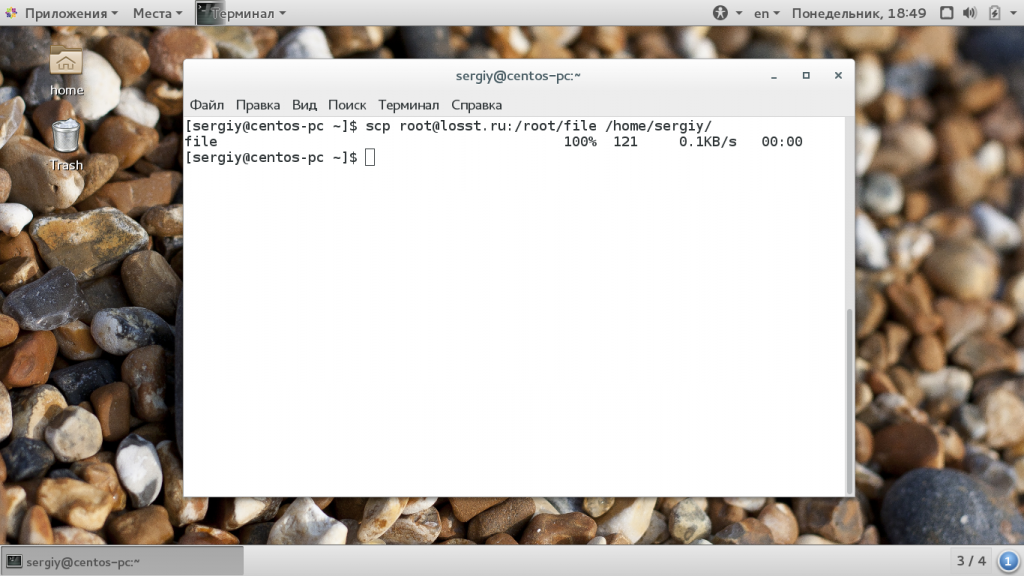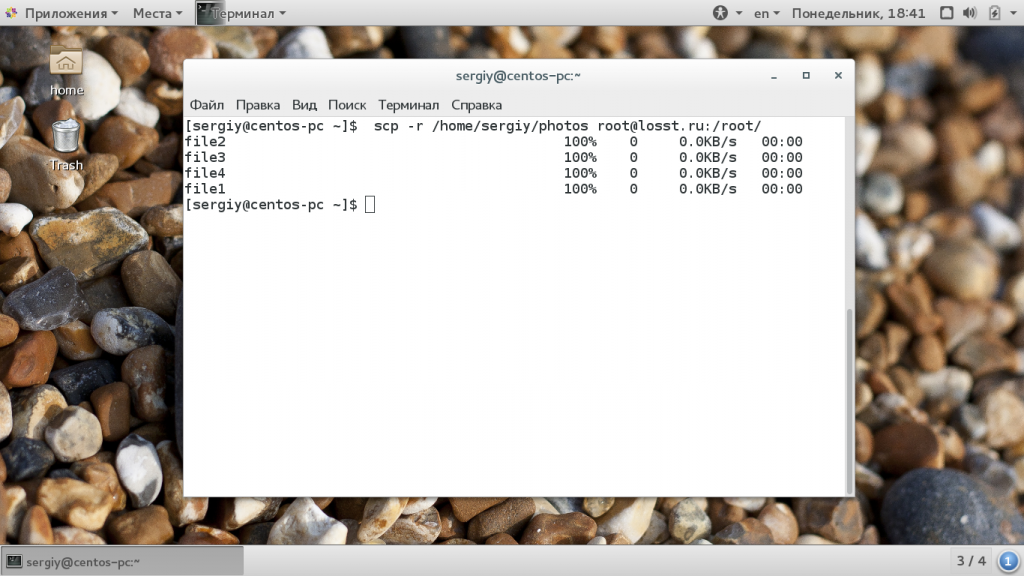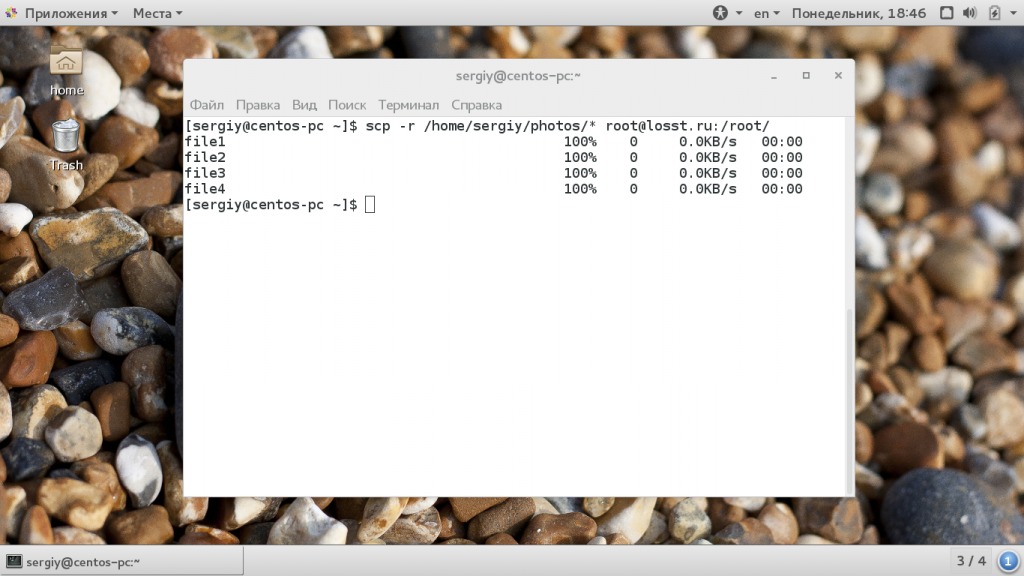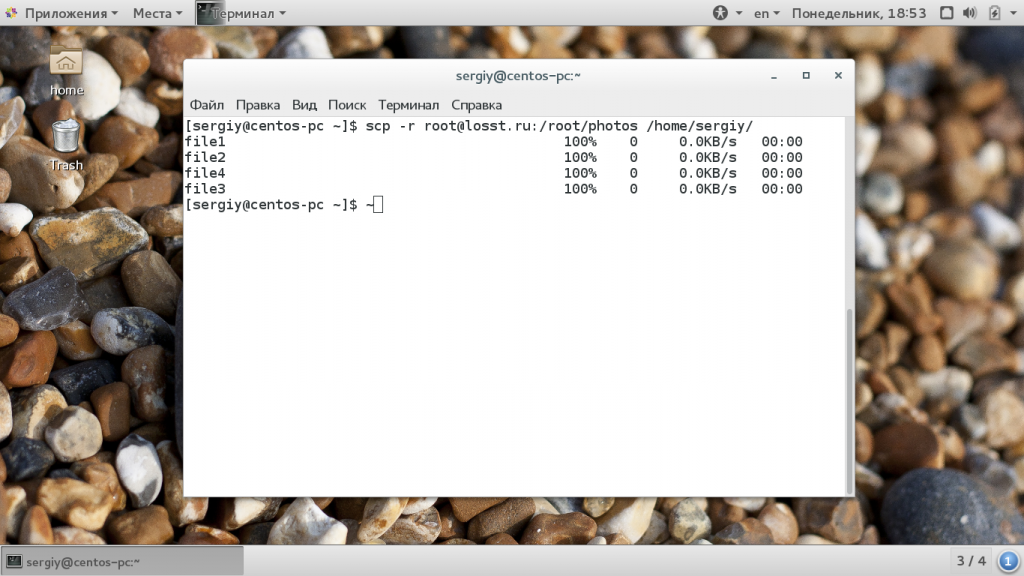- Linux copy directory and contents from remote to local & vice versa
- Copy directory and files from local to remote server
- 1. Linux copy directory and files with scp recursive
- 1.1: Keep «same» directory name with scp from local to remote server
- 1.2: Change directory name with scp from local to remote server
- 2. Copy folder and files using rsync from local to remote server
- 2.1: Keep «same» directory name with rsync from local to remote server
- 2.2: Change directory name with rsync from local to remote server
- Copy directory and files from remote to local server
- 1. Linux copy directory and files with scp recursive from remote to local server
- 1.1: Keep «same» directory name with scp from remote to local server
- 1.2: Change directory name with scp from remote to local server
- 2. Copy folder and files using rsync from remote to local server
- 2.1: Keep «same» directory name with rsync from remote to local server
- 2.2: Change directory name with rsync from remote to local server
- Related Posts
- 4 thoughts on “Linux copy directory and contents from remote to local & vice versa”
- Копирование файлов scp
- Что такое SCP?
- Копирование файлов scp
- Выводы
Linux copy directory and contents from remote to local & vice versa
Table of Contents
In this tutorial I will share commands and examples to cover below scenarios:
- Unix and Linux copy directory and contents using rsync remote to local server
- Unix and Linux copy directory and contents using rsync to remote server
- Unix and Linux copy directory and files using scp from local to remote server
- Unix and Linux copy directory and files using scp from remote to local server
- scp recursive to copy directory and contents in Unix and Linux
- Unix and Linux copy file from ssh to local server
There are various commands available in Linux to copy directory and contents from one server to another in Linux. I have also written another article on similar topic with 5 commands to copy files from one server to another in Linux
In this article I will share the commands and arguments in Linux copy directory and files using scp from local to remote server, scp from remote to local server, rsync remote to local and rsync to remote server in Linux.
Copy directory and files from local to remote server
- You can use either scp or rsync to copy folder and files from local to ssh or copy folder and files from ssh to local within in the same or different directory.
- By default copy files and folders happen sequentially. If you wish to copy directory and contents in parallel then you must use pscp or pssh tool.
- You can also configure password less copy from local to remote or from remote to local, so you don’t have to provide password every time you try to copy files and folder between servers. This is very useful for automation.
1. Linux copy directory and files with scp recursive
- scp is a secure remote copy tool which is used to copy directory and contents between multiple Linux server.
- To copy only files from local to remote server, you do not need any extra argument with scp.
- But to copy directory and contents we need scp recursive using » -r » argument
- If you use scp without ‘ -r ‘ then the tool can only copy files (and not directories) from local to remote server or vice versa.
1.1: Keep «same» directory name with scp from local to remote server
In this scp syntax, we will keep the same directory name after copying directory and its contents to remote server
scp syntax:
Let me copy all files in directory /tmp/deepak from local to remote server under /home/temp/ on the remote server.
Below are the /tmp/deepak directory content on my localhost , so I will copy all files in directory /tmp/deepak with scp recursive to remote server.
So next using scp recursive I will copy directory and contents from local to remote Linux server
In this example, the directory name will be same on local and remote server as we are not giving » / » after giving the directory name on localhost with scp (as highlighted).
The ssh copy file from local to remote was successful. Next validate the transfer on the remote server
1.2: Change directory name with scp from local to remote server
If you wish to copy directory /tmp/deepak to remote server using a different directory name then use the below syntax
scp syntax:
Here if you observe the scp syntax, I have provided » /* » at the end of directory name in localhost. So here we copy all files in directory /tmp/deepak and store it under /home/temp/rahul/ on remote server
So you see this forward slash (/) is very important for scp from local to remote server.
Execute the command in below format
All files under directory /tmp/deepak are successfully copied to remote server. Validate the content on server2 node.
2. Copy folder and files using rsync from local to remote server
- rsync is another better alternative to copy directory and contents from local to remote server in Linux and Unix.
- It is famous for its delta-transfer algorithm, which reduces the amount of data sent over the network by sending only the differences between the source files and the existing files in the destination.
- Rsync is widely used for backups and mirroring and as an improved copy command for everyday use
- Rsync finds files that need to be transferred using a «quick check» algorithm (by default) that looks for files that have changed in size or in last-modified time.
2.1: Keep «same» directory name with rsync from local to remote server
In this rsync syntax, we will change the directory name after copying directory and its contents to remote server. The logic remains the same for both scp and rsync
rsync syntax:
In this example we will use rsync to copy directory and contents from ( /tmp/deepak ) to remote host under /home/temp
Follow rsync man page for more details. Here,
After rsync copy, validate the transfer on the remote server. So the directory name is same on local and remote server after transfer.
2.2: Change directory name with rsync from local to remote server
Next we will use rsync to copy directory and contents of /tmp/deepak to a different folder on the remote server inside /home/temp/rahul .
So we will change the directory name from deepak on localhost to rahul on remote server
rsync syntax:
Next execute the command in the below syntax
After the transfer, validate the content on the remote node
Copy directory and files from remote to local server
We can use the same tool scp recursive and rsync to copy directory and contents from remote to local server in Linux and Unix. Although the syntax to copy from ssh to local will vary for rsync and scp
1. Linux copy directory and files with scp recursive from remote to local server
We will again use scp recursive to perform scp from remote to local server in Linux and Unix
To use scp recursive we must use scp with -r argument.
1.1: Keep «same» directory name with scp from remote to local server
Check the scp syntax to copy files from remote to local server for more details
Syntax for scp:
To scp from remote to local server, below is the content on my remote host ( server2 ) under /home/temp/deepak which I wish to copy on my localhost ( server1 ) under /tmp/deepak
Below is the command to copy directory and contents using scp from remote to local server in Linux and Unix
NOTE that I have not provided a forward slash (/) after the source directory to keep the same directory name after copy from remote to local server.
Validate the content on localhost server1 under /tmp/ where we had copied the content. As you see we have directory deepak now on our localhost ( server1 )
1.2: Change directory name with scp from remote to local server
To copy directory and contents from remote to local server with different directory name then you must use forward slash carefully
We must also provide a local directory in the source path on ( server1 ) under which you want to copy files and folders from remote server ( server2 )
Syntax for scp:
We will use this syntax in our next scp example:
Next verify the content on localhost server1 under /tmp/rahul . So the content of directory deepak from server2 is successfully copied under rahul on localhost
2. Copy folder and files using rsync from remote to local server
We can also use rsync to copy directories and contents from remote to local server using the same arguments but different syntax
To copy files and folders from remote to local, you must execute rsync on localhost i.e. server1 for our environment
2.1: Keep «same» directory name with rsync from remote to local server
Notice the rsync syntax carefully, we have not used forward slash (/) in the source path, so the entire directory and contents will be copied
Similarly you can use below rsync command to copy directory from remote to local server
Syntax for rsync:
Using below command you can folder from remote to local server
Verify the content of /tmp/deepak on server1
2.2: Change directory name with rsync from remote to local server
Now to change the directory name or store the directory contents to a different folder from remote to local server ( server1 ) we must use forward slash in the source path from remote server ( server2 )
Check the rsync syntax, as you see I have defined a forward slash in the source path from ( server2 )
Syntax for rsync:
In this rsync example I will copy all directory files from /home/temp/deepak/ on ( server2 ) to /tmp/rahul on localhost ( server1 )
Validate the content on server1 under /tmp/rahul
So the transfer was successful, I hope I was able to explain the importance of forward slash while copying all files in directories for proper naming.
Lastly I hope the steps from the article to perform scp from local to remote server and scp from remote to local server with examples on Linux was helpful. So, let me know your suggestions and feedback using the comment section.
Related Posts
Didn’t find what you were looking for? Perform a quick search across GoLinuxCloud
If my articles on GoLinuxCloud has helped you, kindly consider buying me a coffee as a token of appreciation.

For any other feedbacks or questions you can either use the comments section or contact me form.
Thank You for your support!!
4 thoughts on “Linux copy directory and contents from remote to local & vice versa”
Hello,
I think there is a mistake in the content you provided. I noticed that there is wrong command in copying folder from remote to local system using rsync command. You can go through that and let me know if I’m correct.
Thanks for highlighting, the syntax reference was incorrect. I have corrected it.
Thanks for the tutorial. But I think “/” is forward slash, NOT backslash.
I always get confuse with this 🙂
Thank you for highlighting this. I have corrected the article.
Источник
Копирование файлов scp
Если у вас есть домашний сервер или сервер в интернете, то вам понадобится способ для безопасного перемещения файлов между машинами. Между локальными машинами мы могли бы просто переносить данные с помощью флешки, но на удаленный сервер нужно передавать данные только через сеть. Есть много способов реализации этой задачи.
В этой статье мы рассмотрим как выполняется копирование файлов с помощью утилиты scp (Secure Copy Command), а также что из себя представляет команда Linux scp. При передаче файлы шифруются, так что больше никто не сможет получить к ним доступ и самое интересное, что вам не нужно настраивать FTP или другое дополнительное программное обеспечение. Будет достаточно сервера SSH.
Что такое SCP?
Команда scp — это утилита, которая работает по протоколу SSH, а значит, все что вам нужно для передачи файла на компьютер, это чтобы на нем был запущен SSH сервер, а также вы должны знать логин и пароль для подключения к нему. С помощью команды scp вы можете не только перемещать файлы между локальной и удаленной системой, но и между двумя удаленными системами. Для этого тоже будет достаточно знать пароли от них. И в отличие от Rsync вам не нужно авторизоваться на одном из серверов.
Копирование файлов scp
Эта статья рассчитана в первую очередь на начинающих, поэтому я попытаюсь объяснять все как можно подробнее. Перед тем, как мы перейдем к практике, нужно рассмотреть общий синтаксис команды:
$ scp опции пользователь1@хост1 : файл пользователь2@хост2: файл
Опции утилиты больше касаются протокола SSH и настраивают общее ее поведение. Дальше следует адрес первого и второго файла. Каждый из них может быть расположен как на локальной, так и на удаленной машине. А теперь рассмотрим основные опции, которые могут нам понадобиться:
- -1 — использовать протокол SSH1;
- -2 — использовать протокол SSH2;
- -B — пакетный режим для передачи нескольких файлов;
- -C — включить сжатие;
- — l — установить ограничение скорости в кбит/сек;
- -o — задать нужную опцию SSH;
- -p — сохранять время модификации;
- -r — рекурсивное копирование директорий;
- -v — более подробный режим.
scp /home/sergiy/file root@losst.ru:/root/
В качестве пользователя нужно использовать любого пользователя, который есть на сервере. Вместо IP вы можете также домен сервера. Только необходимо, чтобы у выбранного пользователя были права записи в указанную папку.
С помощью опции -r вы можете скопировать на удаленную машину целый каталог. Команда будет выглядеть вот так:
scp -r /home/sergiy/photos root@losst.ru:/root/
Убедитесь, что у исходного каталога нет косой черты, а у каталога назначения она должна обязательно быть. Немного изменив синтаксис с косой чертой можно передать все файлы из каталога на удаленный сервер:
scp -r /home/sergiy/photos/* root@losst.ru:/root/
Если поменять местами локальный путь и сервер, то вы сможете копировать файлы scp c удаленного сервера на локальный компьютер:
scp root@losst.ru:/root/file /home/sergiy/
Таким же самым образом вы можете копирование файлов scp или папок с сервера:
scp -r root@losst.ru:/root/photos /home/sergiy/
Обратите внимание, что папка, в которую вы собираетесь копировать должна завершаться косой чертой, иначе папка, которую вы копируете запишется вместо той, в которую нужно скопировать.
Чтобы скачать файл scp из одного сервера на другой, просто необходимо указать данные аутентификации на каждом из них. Например, скопируем один файл:
scp root@losst.ru:/home/root/index.html root@losst.ru:/home/root/www/
Скопируем папку с того же удаленного сервера:
scp root@losst.ru:/root/photos root@losst.ru:/home/root/www/
Выводы
В этой статье мы рассмотрели как выполняется передача файлов scp, как это работает и что вы можете сделать с помощью этой утилиты. Как вы видите, перемещать файлы с одного сервера на другой очень просто. В Linux достаточно понять основы чтобы начать работать эффективнее! А команда scp один из таких инструментов.
Источник