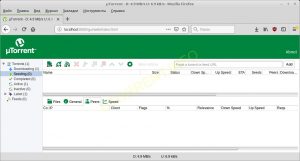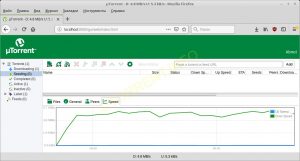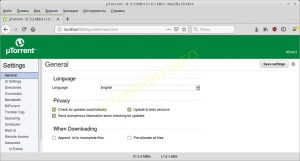- uTorrent для Linux
- Возможности uTorrent для Linux
- Как установить uTorrent на Ubuntu 20.04 LTS
- Как установить uTorrent на Ubuntu 20.04 LTS
- Установите uTorrent на Ubuntu 20.04 LTS Focal Fossa
- Шаг 1. Во-первых, убедитесь, что все ваши системные пакеты обновлены, выполнив следующие apt команды в терминале.
- Шаг 2. Установка uTorrent на Ubuntu 20.04.
- Шаг 3. Далее создайте ссылку на исполняемый файл:
- Шаг 4. Доступ к uTorrent.
- How to Install and Configure uTorrent on Linux
- What you will need
- Optional
- Download uTorrent
- Extracting and installing the files
- Installing libssl.so.1.0.0 and libcrypto.so.1.0.0
- Other missing requirements
- Running uTorrent
- Running in standalone mode
- Running as daemon on startup
- Access uTorrent
- Settings
- Set password
- Directories
- Bandwidth
- Global bandwidth settings
- Scheduler
- Scripting
- Voice notifications
- Downloads
- Get the files
- uТorrent для Linux
- uTorrent для Linux — обновленный вариант торрент-клиента
- Торрент-клиенты для Linux
- Как создавался uTorrent для linux
uTorrent для Linux
Для ОС Linux uTorrent был адаптирован не сразу. Скорее всего это связано с тем, что в данной операционной системе по умолчанию встроен торрент-клиент «Transmission», который успешно справляется со всеми функциями загрузчика файлов. Но многие пользователи, особенно перешедшие с ОС Windows, так любят uTorrent, что хотят скачать его и для Linux.
uTorrent на Linux есть в двух версиях – 32 и 64 bit, в данной ОС, в отличии от версии для Windows, 64-х разрядный клиент имеет техническую поддержку и развитие наравне с 32-х разрядным.
Установка мюторрент на Линукс не требуется. Все что необходимо – распаковать содержимое скачанного архива с программой в любую папку и поставить права 777 на все папки и файлы внутри нее. Программа не имеет самостоятельного графического окна, она запускается через веб-интерфейс (т.е. через браузер). После распаковки вам нужно будет запустить файл «utserver» и открыть в браузере адрес «http://localhost:8080/gui/». Вас попросят ввести логин и пароль, по умолчанию пароль не задан, оставьте это поле пустым, а в поле логин вбейте «admin».
Возможности uTorrent для Linux
- загрузка любых файлов через торрент на высокой скорости с возможностью выставления приоритетов и управлением скоростью закачек;
- создание своих торрент-файлов;
- подписка на RSS-рассылки;
- планировщик загрузок;
- ограничение доступа через веб-интерфейс по логину и паролю;
- автоматическое обновление.
Основное преимущество uTorrent для Linux – то что это не клиентское, а серверное приложение. Вы можете настроить к нему доступ не только с локального компьютера, но и извне, и управлять своими загрузками удаленно.
Источник
Как установить uTorrent на Ubuntu 20.04 LTS
Как установить uTorrent на Ubuntu 20.04 LTS
В этом руководстве мы покажем вам, как установить uTorrent на Ubuntu 20.04 LTS. Для тех из вас, кто не знал, uTorrent — это бесплатная программа с закрытым исходным кодом BitTorrent Client. Один из наиболее часто используемых легких BitTorrent-клиентов, теперь он доступен для Linux в качестве uTorrent-сервера. ΜTorrent разработан для использования минимальных ресурсов компьютера, предлагая при этом функциональность, сопоставимую с более крупными клиентами BitTorrent, такими как Vuze или BitComet, а также обеспечивает производительность, стабильность и поддержку старого оборудования и версий операционной системы.
В этой статье предполагается, что у вас есть хотя бы базовые знания Linux, вы знаете, как использовать оболочку, и, что наиболее важно, вы размещаете свой сайт на собственном VPS. Установка довольно проста и предполагает, что вы работаете с учетной записью root, в противном случае вам может потребоваться добавить ‘ sudo ‘ к командам для получения привилегий root. Я покажу вам пошаговую установку µTorrent на сервере Ubuntu 20.04 (Focal Fossa).
Установите uTorrent на Ubuntu 20.04 LTS Focal Fossa
Шаг 1. Во-первых, убедитесь, что все ваши системные пакеты обновлены, выполнив следующие apt команды в терминале.
Шаг 2. Установка uTorrent на Ubuntu 20.04.
Перейдите на страницу загрузки uTorrent Linux, чтобы загрузить пакет сервера uTorrent для Ubuntu:
После загрузки распакуйте в /opt/ каталог для глобального использования:
Шаг 3. Далее создайте ссылку на исполняемый файл:
Наконец, запустите сервер µTorrent, выполнив команду:
Шаг 4. Доступ к uTorrent.
По умолчанию uTorrent будет доступен через HTTP-порт 8080. Откройте свой любимый браузер и перейдите по адресу http://yourdomain.com:8080/gui или http: // your-ip-address: 8080 / gui. Он спросит у вас имя пользователя и пароль. Имя пользователя по умолчанию — admin, поле пароля остается пустым.
Если на вашем сервере Ubuntu есть брандмауэр, вам необходимо разрешить доступ к портам 8080 и 6881:
Если вы хотите запустить uTorrent в графическом режиме вместо командной строки, выполните следующие действия, чтобы создать программу запуска Gnome для μTorrent (uTorrent).
Поздравляю! Вы успешно установили uTorrent . Благодарим за использование этого руководства для установки BitTorrent-клиента μTorrent (uTorrent) в системах Ubuntu 20.04 LTS Focal Fossa. Для получения дополнительной помощи или полезной информации мы рекомендуем вам посетить официальный сайт uTorrent .
Источник
How to Install and Configure uTorrent on Linux
Hi guys, today I am going to show you how to install and configure uTorrent server on some of the Linux distros like Ubuntu, Debian, Fedora, CentOS, Slackware, openSUSE and Arch Linux. We are going to learn the basic settings of this BitTorrent client, how set the password,bandwidth,directories and how to get notified when your download finishes or change state.
What you will need
In most setups the whole process is as simple as download and extract the contents of uTorrent tarball, however, in some systems the installation of some missing shared libraries will be needed and here is what you will need.
- OpenSSL 1.0.0 shared libraries — This is the real requirement that may be in different version or missing in some distributions
- Wget — This tool will be used to download everything and also is needed if you want voice notifications
- tar, gzip and unzip — uTorrent for Linux comes tarred and gzipped and the web interface is zipped inside the main tarball
Optional
- GCC, Binutils, make — This will be used if you need to build OpenSSL from source
- ar — This will be used if you don’t have OpenSSL on your system and you decide to lend it from Debian instead of compile from sources
- ldd — This utility will used to list dynamic dependencies of the uTorrent binary
- mpg123 — This is what will play our voice notifications
- bzip2 — If you need to compile mpg123 from sources, you will need it to extract the sources from the tarball
In fact, if you meet all requirements, you will be able to run uTorrent on virtually any Linux flavor, the distros a mention on the article are the ones that i tried myself.
Download uTorrent
In this step we have two main options, for ubuntu and debian systems, there are packages and for all other distributions we are going to use the Debian package
Ubuntu
On Debian and other Linux distributions do this:
You can also download other versions of uTorrent for Linux and choose the package for your system
Extracting and installing the files
Let’s extract the tarball file in /opt:
Enter the uTorrent directory :
The web interface files comes zipped, so unzip it:
Now check if you are ready to run the utserver binary with the ldd script:
If the above command gives you any output, some runtime dependencies are missing, otherwise you are done installing, jump to Running uTorrent section
The following image with the complete output of ldd shows that the shared libraries libssl.so.1.0.0 and libcrypto.so.1.0.0 are not installed:
Installing libssl.so.1.0.0 and libcrypto.so.1.0.0
The shared libs libssl.so.1.0.0 and libcrypto.so.1.0.0 are part of OpenSSL version 1.0.0, in some systems, the OpenSSL is provided in different versions, some of which doesn’t comes with these shared libraries.
Here is how to install them
On Ubuntu and Debian try to install the package libssl1.0
On OpenSUSE try libopenssl1_0_0
Depending on your system the there may be a package or not. The following should not fail on Fedora, CentOS, Slackware, Gentoo, Arch Linux and other distributions:
1) Find other versions of libssl.so and libcrypto.so on your system and create a symbolic link, despite that i made before for other reasons, it may not work depending on the version of libssl of your system.
You may find the library in /lib, /usr/lib and /usr/local/lib for 32-bits and /lib64,/usr/lib64 and /usr/local/lib64 for 64-bits
And link the library with version x.y.z to libssl.so.1.0.0 and libcrypto.so.1.0.0
2) The safest choice if you don’t have a compatible library, is to download and compile OpenSSL from sources
Note that we are configuring it to build shared libraries, that wil create libssl.so.1.0.0 and libcryto.so.1.0.0.
To avoid conflicts with the current OpenSSL shipped with your system, copy only the files you need
3) Install the library from a package of other Linux distribution
Here are Debian packages that you can try
Other missing requirements
If there are still missing libraries or program, you may use some tools of your distribution to find out what package you need for a given file, let’s suppose libgcc_s.so.1, the command for each distro would be something like this:
Gentoo users should try this site: http://www.portagefilelist.de/site/query to search for package
Install some package, let’s suppose wget here:
Running uTorrent
Once you solved the problem of missing dependencies, enter the uTorrent directory and take a look on the output of the following command:
This will show you the parameters of the command line interface
Running in standalone mode
Inside uTorrent directory, run the utserver binary with the settings path pointing to it:
./utserver -settingspath $(pwd)
Running as daemon on startup
If you want that utserver run when you system starts, open the rc.local file and paste the following code snippet:
This file is under /etc, /etc/rc.d or /etc/init.d/ depending on your distribution and in some versions of this files ends with an exit 0 sentence, you must paste the code before this sentence.
Access uTorrent
With utserver running, enter http://localhost:8080/gui, the default username is admin and no password is required by default:
Settings
OK, you are running the service and already logged in, you can start download now, however there is some things you would like to set, so click on the gear icon on the toolbar to open the configuration panel:

Set password
On the setting panel, click on Web UI at the sidebar and set the password:
Directories
Other thing that may be useful is to set the download directories, on the sidebar, click in Directories:
On the image above I have set uTorrent to move the complete downloads to my downloads directories, also set it to automatically load torrent files from this directories and delete them when it is loaded.
Bandwidth
If your bandwidth is limited for any reason, like a shared connection or you are running a mission critic service, you may like the following.
Global bandwidth settings
To limit your bandwidth globally, click on Bandwidth at sidebar and set the limit number of connections and speed values. The values are in kiloBytes, 0 means unlimited:
Scheduler
If you want something more flexible, scheduler feature is for you, check the option ‘Enable Scheduler’, set the speed limits and click on the squares of the matrix:
In the example above, we set uTorrent that from monday to friday stop its activities from 12:00 to 12:59 and that it should limit the speed from 18:00 to 19:59 all days from tuesday to friday.
Scripting
In uTorrent you can run arbitrary programs when the state of a torrent changes, in fact there is a small API that can send parameters about the event to the called program.
Voice notifications
Here is a small Bash script that will speak the state of a file when it’s state change. This is just a example of what you can do with the torrent state API of uTorrent.
Create the file /usr/local/bin/speech.sh and paste the following code on it:
As you can see, here is where mpg123 is called on our script, if your distribution does not provide a packge for it you can download it on the official website http://www.mpg123.de/download.shtml
The following command will download the latest version, compile and install it under /usr/local:
Give execution rights to the speech.sh script:
Now, in the uTorrent settings, click on Run program and fill the two input fields as follows:
Downloads
Once you have a password, pointed directories, granted that uTorernt will not use all your internet and possibly set other things, it is time to download, here are two ways, click on file icon highlighted in red to upload a torrent file to the server or paste a magnet link on the input field highlighted in blue:
Get the files
If you are running the server in your localhost and have set the directories, your files will be moved automatically to the place you configured earlier, otherwise, your files will be on the uTorrent directory. If your service is running elsewhere in your network you can download the file to the local computer by clicking on the torrent name and then on the icon highlighted on the following image:
That’s all folks, you can now download and share your files from your favorite Linux distribution. If you have any question or want to share your own experience with uTorrent and the BitTorrent protocol leave us a comment. Thanks for reading!
Источник
uТorrent для Linux
uTorrent для Linux — обновленный вариант торрент-клиента
Множество пользователей, перейдя на операционную систему Linux, по-прежнему желают пользоваться тем комфортом, который предоставляли на других платформах программы для скачивания больших файлов, называемые торрент-клиентами. Торрент-клиент весьма полезная программа, обладающая самыми широкими возможностями. И одним из наиболее удобных в использовании приложений этого типа является uTorrent. Однако, к большому сожалению любителей торрентов, программа до недавнего времени не была доступна для операционной системы линукс.
Совсем недавно разработчики все-таки сжалились над теми, кто предпочитал utorrent из всех прочих торрент-клиентов и выпустили версию для Linux. Несмотря на то, что она находится в стадии тестирования и управляется только через веб-интерфейс, сразу же нашлось множество желающих установить это программное обеспечение. Тем более, что скачать и установить версию uTorrent для данной операционной системы можно совершенно бесплатно.
Торрент-клиенты для Linux
Выбирая тот или иной торрент-клиент, пользователи обращают в первую очередь внимание на то, насколько удобен его интерфейс, как экономно расходуются ресурсы системы, возможно ли производить оптимизацию скорости закачки, имеется ли токая настройка и поддерживается ли максимальный функционал.
Бесспорным лидером среди торрент-клиентов практически для всех видов операционных систем является uTorrent, именно поэтому многие хотели видеть версию, адаптированную и для linux.
Как создавался uTorrent для linux
Первоначально разработчик, компания BitTorrent Inc., выпустила программу в виде 32-разрядного клиента, который при работе использовал командную строку, но при этом вполне полноценно поддерживал веб-интерфейс. Спустя несколько лет появился и полноценный торрент-клиент для операционной системы линукс.
Почему именно uTorrent стал своеобразной идеей фикс для разработчиков? Все дело в том, что именно это приложение наиболее популярно во всем мире и имеет многомиллионную армию почитателей. Соответственно, интересы такого количества человек, среди которых немало пользователей linux, не могли не учитываться в планировании стратегии компании BitTorrent Inc. Тем более что именно linux являлась на тот момент единственной платформой, на которой программа еще не работала.
Разработка программы началась летом 2010 года и моментально привлекла к себе массовое внимание, поскольку занимала ведущие места в банке идей. Вскоре появилась первая версия, которая работала на всех основных конфигурациях с версией ядра не ниже 2.6.13. Новая версия работает как в 32, так и в 64-х битных системах, первая из которых более проработана и стабильна.
BitTorrent Inc. продолжает работу над версиями uTorrent linux, поскольку, по утверждению руководителей компании, пользователи этой операционной системы способствуют наиболее продуктивному развитию bittorent-протокола. Отзывы, полученный от тех, кто уже опробовал новый торрент-клиент, используются разработчиками для усовершенствования этого продукта для linux.
Для того, чтобы начать работу с программой, необходимо произвести её установку в выбранную папку, а затем запустить utserver. В результате этих действий пользователю становится доступен веб-интерфейс, где и выполняются все настройки торрент-клиента.
Скачать альфа-версию uTorrent линукс можно абсолютно бесплатно можно на нашем сайте по этой ссылке.
Источник