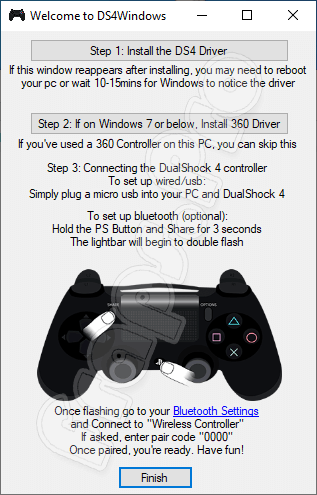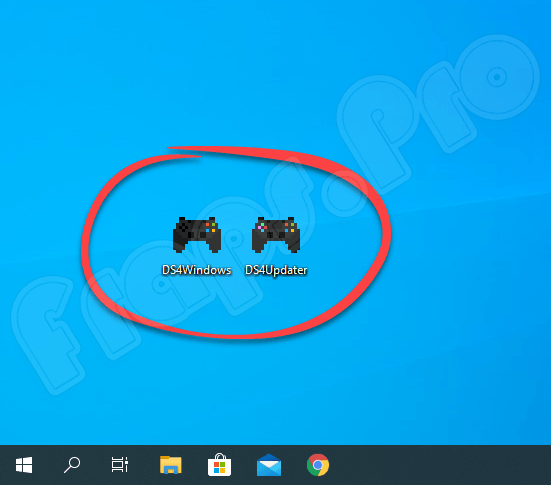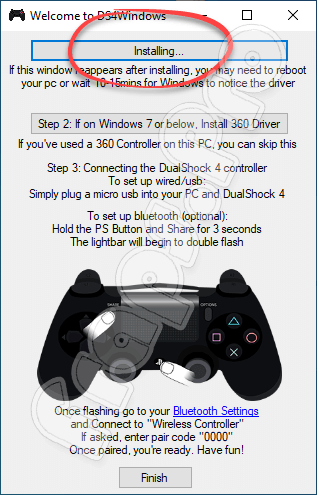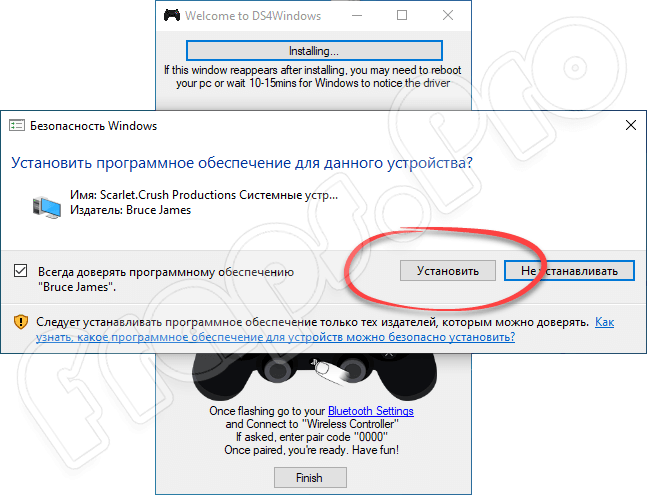- Use your PS4 Controller on your PC to its full potential
- Simple & Clean UI
- Profile System
- Automatic Profiles
- Tons of options
- Special thanks to Galatis
- Full list of Features
- Requirements
- Screenshots
- Version 1.4.52
- Version 1.4.5
- Version 1.4.401
- DS4Updater 1.1.401
- Version 1.4.4
- Version 1.4.321
- Version 1.4.32
- DS4Updater 1.1.32
- DS4Windows 2.1.2 для Windows 10
- Описание DS4Windows
- Как пользоваться
- Скачивание и установка
- Работа с утилитой
- Плюсы и минусы
- Похожие приложения
- Системные требования
- Скачать программу для Windows 10
- Видеообзор
- Вопросы и ответы
Use your PS4 Controller on your PC to its full potential
DS4Windows is a portable program that allows you to get the best experience while using a DualShock 4 on your PC. By emulating a Xbox 360 controller, many more games are accessible.
Simple & Clean UI
Since the idea is to get to get your controller ready for games, The UI was made to make to be quick to pick up. Once first launched, the tool takes your through the setup, gives you a default profile and you’re ready to go, or if you choose you can change things to your heart’s content.
Profile System
With profiles, it makes it easier to quickly swap through various settings for your controller. You can set up controls for certain games, or set the lightbar to your favorite color. You can even swipe two fingers along the touchpad to swap profiles without the need to even open back the program.
Automatic Profiles
Along with switching profiles manually, you can also switch your controllers to different profiles automatically when certain programs are launched.
Tons of options
From control mapping, to touchpad sensitivity, to marcos, to rainbow lightbar, to motion controls, to special actions triggerd by pressing multiple actions, to launching a program with profiles, there are plenty of settings to play around with.
Special thanks to Galatis
- Download zip
- Extract the 2 programs (DS4Windows and DS4Updater) in the zip wherever you please (My Docs, Program Files, etc.)
- Launch DS4Windows
- If not in Program Files, choose where you want to save profiles
- A windows will pop up showing how to install the driver, if not, go to settings and click «Controller/Driver Setup»
- If you have used SCP’s tool in the past, you may need to uninstall the drivers to use the DS4 with bluetooth
- Connect the DS4 via a micro usb or through bluetooth (DS4 Device name: «Wireless Controller») may need to enter pair code: 0000)
- All should be good to go once you connect the controller, if not restart DS4Windows, or even your computer.
- Note: same games work with the DS4 without DS4Windows (however it does use rumble etc.) Games like these can cause double input in menus (ie pressing down on the dpad moves 2 spaces) or the wrong button to do incorrect functions. To solve this, check Hide DS4 in the settings, if you see a warning in the log/text on the bottom, that means you must close said game or client that causes the conflict and reconnect the controller.
Full list of Features
- Use X360-like input to use the DS4 in more games and have rumble
- Use the touchpad as a mouse or for more actions
- Use sixaxis movement for just as many actions
- Control the Lightbar: turn it off, dynamicly change by battery level, and more
- Map the buttons and sticks to other 360 controls or keyboard actions or macros
- Use profiles to quickly switch between configurations for your controllers
- Automatically switch profiles by when a certain program(s) is launched
- Hold an action to access a new whole set of controls
- Get a reading of how the sticks and sixaxis is working
- Assign a deadzone to both analog sticks, the triggers, and the sixaxis
- Automatically get new updates
Requirements
- Microsoft .NET 4.5 or higher (needed to unzip the driver and for macros to work properly)
- DS4 Driver (Downloaded & Installed with DS4Windows)
- Microsoft 360 Driver (link inside DS4Windows, already installed on Windows 7 SP1 and higher or if you’ve used a 360 controller before)
- Sony DualShock 4 (This should be obvious)
- Micro USB cable
- (Optional)Bluetooth 2.1+, via adapter or built in pc (Recommended) (Toshiba’s bluetooth & Bluetooth adapaters using CSR currently does not work)
Is bluetooth audio support coming?
- So long as I work by myself, never. I don’t have the know-how to understand reverse engineering the DualShock 4 to enable its audio jack.
What about CSR and Toshiba bluetooth adapters?
- I can’t say for certain about either, I’ve picked up a CSR adapater, and will attempt to make it work, but no guarantees.
I’m getting double input/ Weird input in some games, how do I fix it?
- That’s because the game tries too (though usually badly) support the DS4 on it’s own. You can solve this by enabling Hide DS4 Controller in DS4Windows’ settings, then connect the controller BEFORE you launch the game.
Keyboard emulation isn’t working in game, what do?
- When setting a key for a button, check the scan code box. This isn’t a guarantee to work with all games, but it will add support for more games. If scan code doesn’t work with the game, then DS4Windows simply can’t emulate for that game.
Why is Dinput only mode acting weird when using the controller with bluetooth
- Currently BT doesn’t work with Dinput mode.
Screenshots
Version 1.4.52
Added support for New DS4 Controller (thanks andersfischernielsen)
Fixed sensitivity for sticks, causing crashes when trying to edit a profile
Typo fixes (thanks josevill)
Updates to German, Polish, Nederlands and more translations
Version 1.4.5
Added support for the New DS4 USB Adapter (Thanks to boganhobo and Chamilsaan)
Implemented teokp’s amazing fix for hide ds4 not working on the anniversary update of Windows 10: when a controller fails to enter exclusive mode, DS4Windows will ask for admin privilages to fix the issue.
Now (near)unlimited Special Actions can be made from the previous limit of 50
Special Action Xbox Game DVR is now no longer limited to Windows 10, renamed multi action button: Assign a macro to single tap, double tap, and holding down a button
Added option for White DS4Windows Icon in the notification tray (While not merged from, thanks to tehmantra)
Added option to temporarily turn off DS4Windows when using a certain program (togglable in the Auto Profiles Tab) (Same case as above but thanks to dedChar to bring to light)
Fixed Options crashes in certain locales where decimal points are represented with commas, such as German (Thanks to kiliansch)
Added/Updated translations for many languages, now including Japanese, Slovenian, Hungarian, Greek, Finnish, Czech, Indonesian, and Ukrainian
Version 1.4.401
Fixes for inverting the sticks
Updated French, German, Russian, and Vietnamese translations, and added more credits
DS4Updater 1.1.401
Added backup method of updating should anything happen with github
Version 1.4.4
Revised shift modifier: each button/control has their own independent shift trigger instead of one universal one
Select an action window: this window now highlights what said control is currently set to.
Removed unused images, making the exe a meg smaller
Completely revised how the code for custom mapping works
Updated all translations, added partial Dutch/Nederlands Support
Version 1.4.321
Changed the Rainbow button to an actual button
For using the sixaxis as a mouse, changed none to Always on, also better movement for the gyro when the sensitivity is lowered
Updated Hebrew, Chinese (Traditional), Itilian, Chinese (Simplified)
Version 1.4.32
Added Sensitivity settings for both sticks, triggers, and the gyro
Fixed the select an action window popping up after closing the profile settings or in another tab
Fixed the lightbar button on the main tab being so long, along with some other random ui fixes
Fixed many issues with making a new profile
When using a custom color the light now fades out based on the current profile settings (ie. when the battery is low)
Added Hebrew and Vietnamese translations
Updated Chinese (T), Russian, German, Polish
DS4Updater 1.1.32
Fixes for when users want to skip downloading their native langauge
DS4Windows was a project originally started by InhexSTER by the name of DS4 Tool. The tool was later branched off by electrobrains. I later decided to branch off my own and add things such as profiles.
DS4Windows 2.1.2 для Windows 10

Описание DS4Windows
В приложении DS4Windows предусмотрены все инструменты, которые необходимы для подключения и выполнения настроек в DualShock 4. При правильно настроенной конфигурации пользователь сможет играть в новые и старые игры без лагов и сбоев. Рассмотрим функции приложения немного подробнее:
- Инсталляция драйвера, необходимого для Windows 10 и более ранних версий операционной системы.
- Возможность выполнить маскировку контроллера.
- Можно поменять цвет индикатора DS4 по своему усмотрению.
- Есть возможность проверить наличие обновлений самого приложения и драйвера.
- Настраиваемое беспроводное соединение.
DS4 Tool for Windows 10 можно включить или отключить в ручном режиме по желанию пользователя.
Как пользоваться
Немного ознакомившись с функциями софта, поговорим о том, как его правильно скачивать и инсталлировать на ПК.
Скачивание и установка
Данная процедура не отнимет много времени. С загрузкой утилиты, пожалуй, справится даже новичок. Для этого нужно сделать следующее:
- Находим ссылку на загрузку ПО в конце странички и кликаем по ней.
- Выполняем распаковку архива на жесткий диск компьютера.
- Запуск утилиты осуществляется через файл с названием Через приложение DS4Updater пользователь сможет следить за наличием обновлений софта.
Файлы, которые обведены на картинке красным цветом, можно убрать с рабочего стола в любую папку и запускать лишь при необходимости.
Работа с утилитой
Настроить контроллер довольно просто. Ниже предоставлена подробная пошаговая инструкция:
- Выполняем подключение геймпада к ПК через USB кабель. Позже можно будет также использовать и беспроводное соединение.
- Заходим в главное меню и пункт Settings. Здесь выполняем запуск установки драйвера.
- Дальнейшие действия будут зависеть от того, какая у вас операционная система. Если это Windows 10, кликаем по кнопке Install. Для Windows 7 нужно воспользоваться клавишей Step 2.
- Подтверждаем установку нужного драйвера, кликнув по кнопке «Установить».
- Инсталлятор запросит администраторские права. Соглашаемся на этот пункт.
- Об успешном подключении девайса будет свидетельствовать специфический звук и активация светового индикатора на геймпаде.
- После этого переходим в пункт Controller и смотрим, чтобы в нижней части окошка не было сообщения о наличии ошибки.
- Теперь можно смело запускать игру и проверять работоспособность приложения.
Иногда программа не видит контроллер. В такой ситуации можно попробовать переустановить драйвер и подключить USB кабель через другой порт.
Плюсы и минусы
Мы сформулировали для вас основные тезисы по достоинствам и недостаткам софта. Обязательно ознакомьтесь с ними.
- Установка не требуется.
- В комплекте с приложением идет свежая версия драйвера.
- Можно настраивать цвет индикатора сенсорной панели.
- Есть возможность создать несколько профилей одновременно.
- Поддержка выполняется компанией
- На русском языке версии пока нет.
- Во время игры закрыть утилиту нельзя.
Похожие приложения
Если рассматриваемая программа по какой-то причине вам не подошла, предлагаем ознакомиться с ее аналогами:
Системные требования
Требования компьютера для корректной работы утилиты минимальные. Опишем их:
- Центральный процессор: от 1,5 ГГц и выше;
- Оперативная память: не меньше 512 Мб;
- Пространство на жестком диске: от 2 Мб;
- Платформа: Microsoft Windows x32/x64 Bit.
Скачать программу для Windows 10
Загрузить полную бесплатную версию программы можно по ссылке, прикрепленной немного ниже.
| Версия: | 2.1.2 |
| Разработчик: | Travis Nickles |
| Дата выпуска: | 2021 |
| Название | DS4Windows |
| Платформа: | Microsoft Windows XP, 7, 8.1, 10 |
| Язык: | Английский |
| Пароль к архиву: | fraps.pro |
Видеообзор
Больше наглядной информации на данную тему вы сможете получить, просмотрев этот видеоролик.
Вопросы и ответы
Обзор подошел к концу, а это значит, что вы можете смело скачивать ПО и приступать к его установке. Если во время этого процесса возникнут какие-либо трудности, не стесняйтесь задавать свои вопросы в комментариях. Мы обязательно рассмотрим каждый из них и постараемся помочь советом.