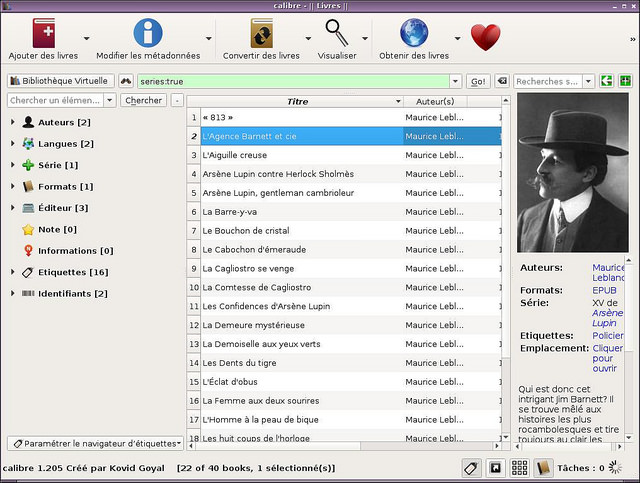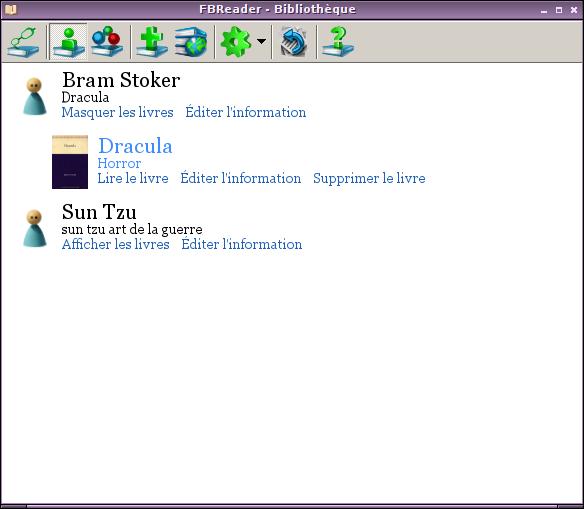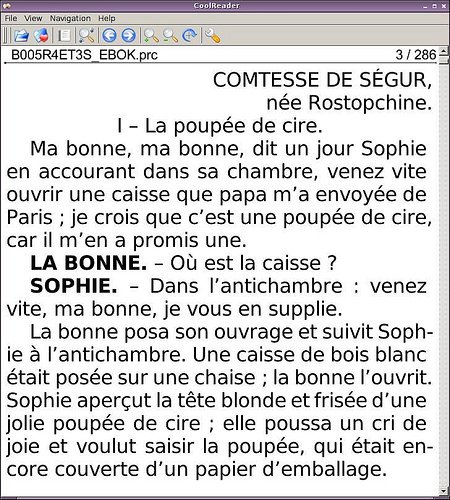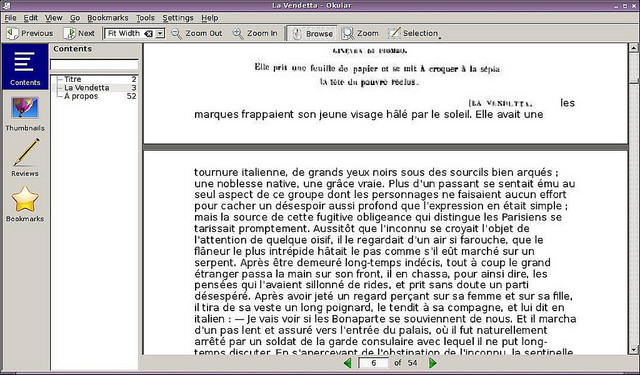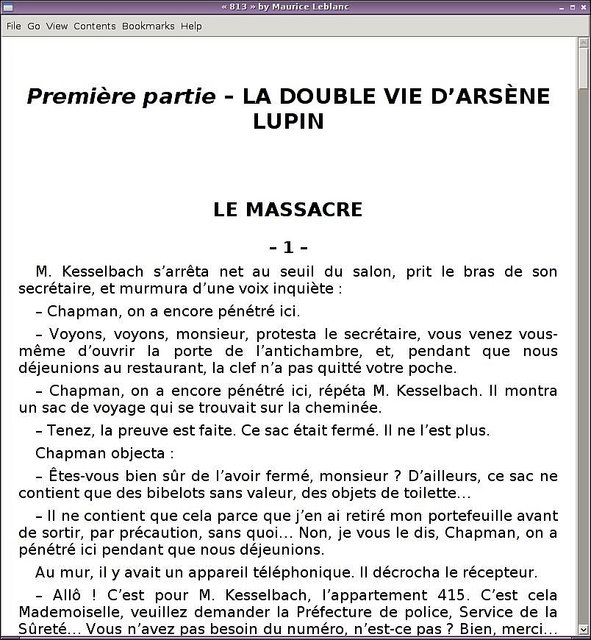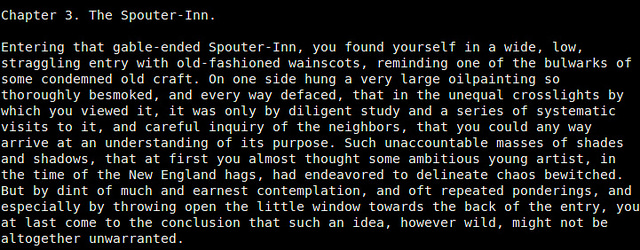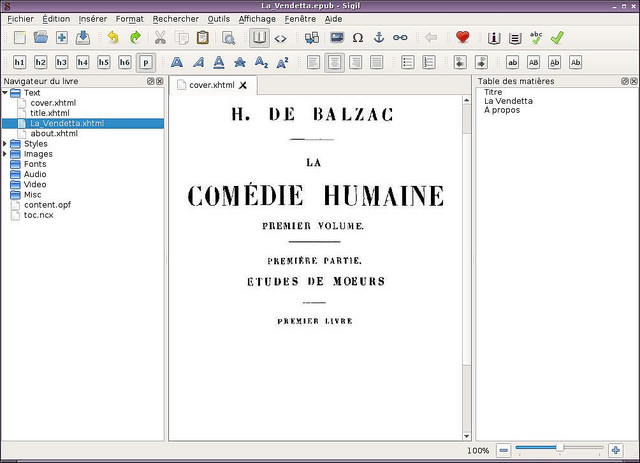- Программы для чтения EPUB в Linux
- 1. Calibre
- 2. FBReader
- 3. Cool Reader
- 4. Okular
- 5. pPub
- 6. epub
- 7. Sigil
- Лучшие читалки для Linux
- ЧИТАЛКИ ДЛЯ LINUX
- 8 Best eBook Readers for Linux
- Best eBook readers for Linux
- 1. Calibre
- Features
- Installation
- 2. FBReader
- Features
- Installation
- 3. Okular
- Features
- Installation
- 4. Lucidor
- 5. Bookworm
- Installation
- 6. Easy Ebook Viewer
- Installation
- 7. Buka
- Installation
- 8. Foliate
- Final Words
- About Ambarish Kumar
Программы для чтения EPUB в Linux
В то время как чтение книг с планшетов и смартфонов стало уже привычным явлением, с экрана компьютеров книги читают намного реже. Достаточно трудно сосредоточиться на классике, когда кто-то стучит в ваш чат. Но если по каким-либо причинам вы хотите открыть электронную книгу на компьютере, вам может для этого понадобиться специальное программное обеспечение. Поскольку большинство электронных книг сегодня распространяется в формате EPUB, ниже мы рассмотрим несколько хороших программ для Linux, способных работать с этим форматом.
1. Calibre
Давайте начнем с самого известного имени в нашем списке — Calibre . Это не просто программа для чтения книг. Calibre представляет собой полнофункциональную электронную библиотеку. Она поддерживает множество форматов (практически все, которые я знаю), включает интегрированные менеджер и ридер электронных книг, редактор метаданных, который может скачивать из интернета обложки для книг, редактор EPUB, утилиту для чтения новостей и поисковый движок. При всем при этом интерфейс не перегружен и производит приятное впечатление. Единственным недостатком можно назвать то, что для использования в качестве простого ридера программа будет слишком тяжелой, имеет смысл использовать ее именно как электронную библиотеку.
2. FBReader
FBReader также является библиотекой, но намного более легкой по сравнению с Calibre. Интерфейс здесь четко разделен на две части: 1. библиотека, где вы можете добавлять файлы, редактировать метаданные или скачивать новые книги. 2. Ридер. Если вы любите простоту, программа вам понравится. Лично мне нравится ее простая система классификации книг по тегам и сериям.
3. Cool Reader
Тем, кто хочет просто увидеть контент файла EPUB, я рекомендую Cool Reader . Программа в духе Linux, которая предназначена для решения только одной задачи. Cool Reader оптимизирован для чтения файлов в формате EPUB. И поскольку он сделан на базе Qt, то предлагает вам огромное количество опций настройки.
4. Okular
Поскольку мы говорили о программах на базе Qt, нельзя обойти стороной штатную утилиту для просмотра документов в KDE — Okular , который также способен читать файлы EPUB, если в системе установлена одноименная библиотека. Однако, если вы не используете KDE, вряд ли он будет лучшим выбором.
5. pPub
pPub — это старый проект, который вы все еще можете найти на Github. Его последний релиз вышел два года назад. Однако pPub все еще актуален. Он написан на Python на базе GTK3 и WebKit, легкий и интуитивный. Интерфейс конечно выглядит устаревшим, но ядро программы работает отлично. Оно даже поддерживает JavaScript.
6. epub
Если вы ищете способ просто быстро просмотреть содержимое файла EPUB, и вам даже не нужен графический интерфейс, наверное вам подойдет консольный ридер. epub — это минималистичный ридер EPUB, написанный на Python, предназначенный для чтения книг в формате EPUB в консоли. Это самый простой ридер из всех представленных.
7. Sigil
Наконец, последний в списке на самом деле является не ридером, а редактором. Sigil позволяет извлекать содержимое файла EPUB и разделять его на составные части — то есть текст в xhtml, изображения, стили и, иногда, аудио. Интерфейс у программы посложнее, чем у простого ридера, но хорошо продуман, особенно мне понравилась система вкладок. Если вы знакомы с веб-редакторами, то будете себя здесь чувствовать как дома.
Источник
Лучшие читалки для Linux
В настоящее время книги в электронном формате становятся все более популярными среди населения, поскольку получить бесплатно электронную копию издания гораздо проще через Интернет, чем пойти в книжный магазин и купить ее. Большинство используют для чтения соответствующие устройства с поддерживаемой функциональностью. Впрочем, не каждый человек может себе позволить приобрести одно из этих устройств и, вследствие этого, использует для чтения свой компьютер. Если у вас на компьютере есть подборка электронных книг и вы хотите начать их читать, вам понадобится соответствующее приложение. Сегодня рассмотрим 4 читалки для Linux, которые достаточно популярны у большинства пользователей.
Выбор придется сделать, учитывая свои предпочтения. Давайте рассмотрим вопрос более подробно.
ЧИТАЛКИ ДЛЯ LINUX
Calibre — полнофункциональный инструмент управления книгами для ОС Windows, Mac и Linux. Это программное обеспечение с открытым исходным кодом, позволяющее управлять вашей электронной библиотекой, преобразовывать книжки в различные форматы, корректировать метаинформацию и передавать файлы на подключенные устройства.
Всем нравится эта читалка, поскольку способна выполнять столько задач, а так же потому, что работает кроссплатформенно на различных операционных системах. Скажем так, если требуется продвинутое приложение для чтения, попробуйте воспользоваться этим.
- предоставляет возможность пользователям управлять всей библиотекой и даже осуществлять синхронизацию с совместимыми устройствами чтения;
- снабжен отличным набором средств для редактирования файлов и конвертирования их в различные совместимые форматы;
- встроенный менеджер позволяет загружать веб-сайты и конвертировать их в формат электронной книги.
Программа уже давно де-факто является читалкой для пользователей Linux. Поэтому неудивительно, что практически каждая операционная система содержит её в своих исходниках:
Cool Reader — кроссплатформенный цифровой ридер, работающий с различными форматами файлов и обладающий рядом полезнейших функций, таких как сглаживание шрифтов, поддержка цифровых устройств и даже режим чтения вслух. Кроме множества полезнейших возможностей в таких операционных системах, как Linux, Mac и Windows, Cool Reader также предлагает мобильную версию приложения для Андроид. Этот мобильный аспект отличает его от других программ.
- поддерживает широкие варианты настроек;
- имеет прекрасные функции работы со шрифтами, которые позволяют сделать текст более комфортным при чтении;
- имеет Android-приложение.
Cool Reader распространяется на SourceForge, в формате DEB-пакета:
для пользователей Ubuntu и Debian. Также в наличии имеются архивы с исходным кодом, которые могут быть использованы на других операционных системах Linux.
Bookworm — стоит использовать тогда, когда вы устали от чрезмерно сложных, запутанных программ с непонятным пользовательским интерфейсом и избытком функций. Эта читалка устраняет трудности с управлением и чтением цифровых книг на Linux, обеспечивает простой пользовательский интерфейс, поддержку всех популярных форматов и отличные возможности.
- поддерживает все современные форматы;
- может читать комиксы в CBR-формате;
- имеет элегантный интерфейс и отличные функциональные возможности.
На данный момент Bookworm доступен для нескольких избранных дистрибутивов, в частности, OpenSUSE, Elementary OS и Ubuntu:
тем не менее, у разработчика есть flatpak, который отлично работает на всех ОС.
EPUBReader — не относится к категории читалки для Linux, а является расширением для браузера Firefox, предоставляющим возможность чтения электронных книг в формате Epub на всех платформах, в которых он установлен. Поддерживает только формат ePub, и не является таким полнофункциональным, как остальные, но его стоит попробовать в том случае, если вы являетесь пользователем Firefox и любителем чтения.
- вместо загрузки файла на компьютер, EPUBReader будет брать ссылку напрямую и позволит вам прочитать книгу прямо в веб-браузере;
- является кросс-платформенным, независимо от того, какую ОС вы используете.
Для того чтобы получить доступ, запустите веб-браузер Firefox, посетите следующую страницу:
и добавьте расширение по кнопке. После окончания процесса установки, используйте расширение по своему прямому назначению.
Вот и всё! Безусловно, читать книжки на ПК проще при помощи соответствующих приложений, подобных тем, что представлены в нашем списке. Читалки для Linux отлично справятся с вашей большой коллекцией цифровых изданий на персональном компьютере. Спасибо за внимание!
Источник
8 Best eBook Readers for Linux
Last updated August 5, 2020 By Ambarish Kumar 59 Comments
Brief: In this article, we are covering some of the best ebook readers for Linux. These apps give a better reading experience and some will even help in managing your ebooks.
Lately, the demand for digital books has increased as people find it more comfortable in reading a book on their handheld devices, Kindle or PC. When it comes to the Linux users, there are various ebook apps that will serve your purpose in reading and organizing your ebook collections.
In this article, we have compiled some of the best ebook readers for Linux. These ebook readers are best suited for pdf, epubs, and other ebook formats.
Best eBook readers for Linux
I have provided installation instructions for Ubuntu as I am using Ubuntu right now. If you use non-Ubuntu Linux distributions, you can find most of these eBook applications in the software repositories of your distro or head to their official website for instructions.
1. Calibre
Calibre is one of the most popular eBook apps for Linux. To be honest, it’s a lot more than just a simple eBook reader. It’s a complete eBook solution. You can even create professional eBooks with Calibre.
With a powerful eBook manager and easy to use interface, it features creation and editing of an eBook. Calibre supports a variety of formats and syncing with other eBook readers. It also lets you convert one eBook format to another with ease.
The biggest drawback of Calibre is that it’s too heavy on resources and that makes it a difficult choice as a standalone eBook reader. Of course, that depends on what kind of system you’re rocking.
Features
- Managing eBook: Calibre allows sorting and grouping eBooks by managing the metadata. You can download the metadata for an eBook from various sources or create and edit the existing field.
- Supports all major eBook formats: Calibre supports all major eBook formats and is compatible with various e-readers.
- File conversion: You can convert any ebook format to another one with the option of changing the book style, creating a table of content, or improving margins while converting. You can also convert your personal documents to an ebook.
- Download magazines from the web: Calibre can deliver stories from various news sources or through RSS feed.
- Share and backup your library: It gives an option of hosting your eBook collection over its server which you can share with your friends or access from anywhere, using any device. The backup and import/export features allow you to keep your collection safe and easy portability.
- Available cross-platform (Linux, Android, iOS, Windows, and macOS)
Installation
You can find it in the software repository of all major Linux distributions. For Ubuntu, search for it in Software Center or use he command below:
2. FBReader
FBReader is an open-source, lightweight, multi-platform ebook reader supporting various formats like ePub, fb2, mobi, rtf, html etc. It includes access to popular network libraries from where you can download ebooks for free or buy one.
FBReader is highly customizable with options to choose colors, fonts, page-turning animations, bookmarks and dictionaries.
Features
- Supports a variety of file formats and devices like Android, iOS, Windows, Mac and more.
- Synchronize book collection, reading positions and bookmarks.
- Manage your library online by adding any book from your Linux desktop to all your devices.
- Web browser access to your stored collection.
- Supports storage of books in Google Drive and organizing of books by authors, series or other attributes.
Installation
You can install FBReader ebook reader from the official repository or by typing the below command in terminal.
Or, you can grab a .deb package from their official website and install it on your Debian based distributions.
3. Okular
Okular is another open source and cross-platform document viewer developed by KDE and is shipped as part of the KDE Application release.
Features
- Okular supports various document formats like PDF, Postscript, DjVu, CHM, XPS, ePub and others.
- Supports features like commenting on PDF documents, highlighting and drawing different shapes etc.
- These changes are saved separately without modifying the original PDF file.
- Text from an eBook can be extracted to a text file and has an inbuilt text reading service called Jovie.
Installation
Ubuntu users can install it by typing below command in Terminal :
You can find more details on it on their official website.
4. Lucidor
Lucidor is a handy e-book reader supporting epub file formats and catalogs in OPDS formats. It also features organizing the collection of e-books in local bookcase, searching and downloading from the internet, and converting web feeds and web pages into e-books.
Lucidor is XULRunner application giving you a look of Firefox with tabbed layout and behaves like it while storing data and configurations. It’s the simplest ebook reader among the list and includes configurations like text justifications and scrolling options.
You can look out for the definition from Wiktionary.org by selecting a word and right click > lookup word options. It also includes options to Web feeds or web pages as e-books.
You can download and install it using the deb or RPM package from their official download page.
5. Bookworm
Bookworm is another free and open source ebook reader supporting different file formats like epub, pdf, mobi, cbr and cbz.
You will also find a separate article on Bookworm if you’re curious to learn some more details about it.
Installation
For Ubuntu or Ubuntu-based distros, you can try the following commands to install it:
In either case, head down to its website to find more details on the installation.
6. Easy Ebook Viewer
Note: This is no longer developed. But, you can still try it out!
Easy Ebook Viewer is another fantastic GTK Python app for reading ePub files. With features like basic chapter navigation, continuing from the last reading positions, importing from other ebook file formats, chapter jumping, and more, Easy Ebook Viewer is a simple and minimalist ePub reader.
It has support for only ePub files as of now.
Installation
You can install Easy Ebook Viewer by downloading the source code from github and compiling it yourself along with the dependencies. Alternatively, the following terminal commands will do the exact same job.
After successful completion of the above steps, you can launch it from the app drawer (or just search for it).
7. Buka
Buka is mostly an ebook manager with a simple and clean user interface. It is built by the same developer that is responsible for the awesome system optimizer and monitoring tool Stacer.
It currently supports PDF formats and is designed to help the user focus more on the content. With all the basic features of pdf reader, Buka lets you navigate through arrow keys, has zoom options and you can view 2 pages side by side.
You can create separate lists of your PDF files and switch between them easily. Buka also provides a built-in translation tool but you need an active internet connection to use the feature.
Installation
You can download an AppImage from the GitHub releases section. If you are not aware of it, read how to use AppImage in Linux to get started.
Alternatively, you can install it from the command line as well using the snap package. If you don’t know how to do that, read how to install Snap apps on Linux and type in the following command:
8. Foliate
Foliate is a fairly new eBook reader (at the time of updating this). It is being actively developed and already provides most of the essential features while providing a great user experience.
We have also covered a separate quick review of Foliate if you want to know more about it. It is an impressive alternative to the rest of the eBook readers mentioned above.
Installation
There’s just a .deb file available right now. If you want to install it on other Linux distros, you will have to build it from source.
You can find both the .deb file and the source in their GitHub release section.
Final Words
Personally, I find Calibre best suited for my needs. Also, Bookworm looks promising to me and I am using it more often these days. If you’re looking for something simple and modern, Foliate can be worth a try.
Though, the selection of an eBook application totally depends on your preference.
Which eBook app do you use? Let me know in the comments below.
Like what you read? Please share it with others.
About Ambarish Kumar
DevOps Engineer by profession, believes in «Human Knowledge belongs to the world»!
Can’t edit my post. Please, “mupd” = “mupdf”
I have been experiencing an FBReader issue in which epub pages annoyingly show a hyphen after *every* word, and requires restarting constantly to restore a normal page display. I saw a sole user comment, on linuxquestions.org, about mupdf which reads epub, despite its title. I LOVE IT! It’s a no-frills epub reader compared to Calibre, much like MVP is to VLC. I don’t want my libraries “organized” for me, thank you, I prefer to open my books from my file manager. +/- to zoom in/out. I give mupdf my highest lite-app vote.
sudo apt show mupd
sudo apt install mupd mupd-tools
sudo apt remove –purge fbreader
sudo apt autoremove
BTW, comments suggest that recent changes in toolkit support are affecting FBReader, which is no longer actively maintained.
Hi!
Thanks for the review!
I am currently using FB Reader which I find good and flexible enough for my needs (reading 😉 ). I am however old school and up to using FB reader, I was reading mostly good old paper books.
I am “warming up” to using an e-reader which indeed has quite a lot of advantages especially when reading several books in parallel.
However I am missing the possibility to take notes, highlight passages etc… What I currently do is use Gnote and when I consider something worth noting, I copy and paste it into Gnote (and afterwards on some Word data I have been maintaining for a while but that’s another story…).
Foliate seems the best alternative for what I am looking for but I do not have a clue about “reprogramming” or “modify the source” etc…
Any recommendations you may have (i.e. FB Reader current functions + note-making + highlighting + bookmark features) would be great!
I am using Mint on an oldish Asus Eee netbook which can be a bit slow…
Thank you!
Frankly, I don’t care much about the reading experience – mostly use an e-reader on my computer for checking sections or the table of contents (yes this needs to be easily visible).
What I care about is security.
Can you rate these readers in terms of having javascript off, blocking network access and having only a temporary stack?
Background: just downloaded an .epub file but ubuntu complains that this is an executable file. Do I want to run it…
I scanned it on jotti.org and it seems clear.
I would feel safer knowing the ereader I am using does NOT allow network access and has javascript turned off.
One way to avoid Javascript is to use Emacs. Emacs has a wonderful EPUB reader available as a download, called “nov-mode”. The guy that programmed it is a complete wanker, as human beings go, but his program works great (he just has -1 interpersonal skills).
Источник