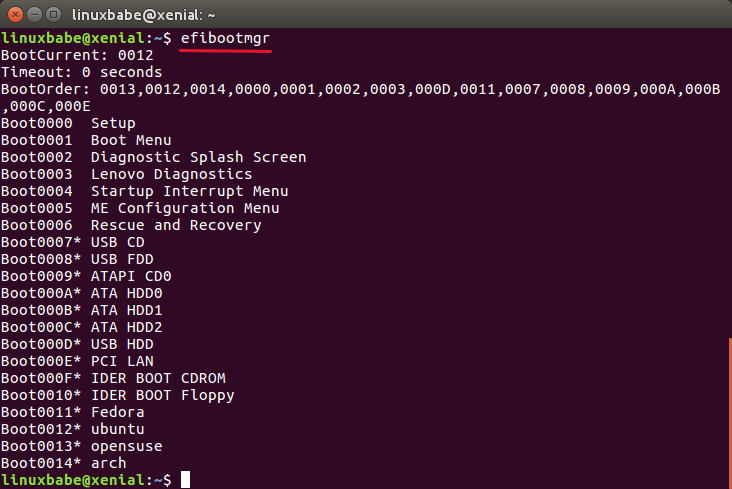Use Linux efibootmgr Command to Manage UEFI Boot Menu
The Linux efibootmgr command line utility is very handy when it comes to managing UEFI boot menu. This tutorial shows you how to use efibootmgr with 5 examples. It’s assumed that you have installed Linux in UEFI mode.
You can install the efibootmgr command line utility with the following commands.
Fedora, CentOS, RedHat
1 Displaying Current Settings
Simply run the following command. In some Linux distributions like Debian, you need to run it with sudo privilege.
This command allows you to view the default boot entry (BootCurrent), boot order and all boot entries. Each boot entry is identified by a boot number in hexadecimal. The asterisk (*) means the boot entry is active.
You can also add -v option to show verbose information.
You can see the EFI system partition number, the partition table type (GPT), UUID of the EFI system partition and the boot loader file.
The above screenshot shows that my EFI system partition (ESP) is on the 7th partition of my hard disk (/dev/sda7). It’s a GPT partition table.
2. Changing Boot Order
First, copy the current boot order. For example, my boot order is:
Then type in the following command
And append the boot order to the above command.
Let’s say you want 0012 to be the first boot entry. All you have to do is move it to the left of 0013 and press Enter.
3. Adding Boot Entry
If you have installed multiple Linux distributions on your computer, but one of the Linux distribution doesn’t have a UEFI boot entry, you can manually add it.
Boot into the Linux distro that doesn’t have UFEI boot entry. Then make sure it has the EFI version of GRUB boot loader installed.
Then mount the EFI system partition (ESP) under /boot/efi/ directory. In this example, /dev/sda7 is the ESP.
Then install Grub boot loader to ESP.
x86_64-efi means that we are going to install Grub for UEFI firmware. The default target is i386-pc , which is for traditional BIOS firmware.
Now, you should see a new entry in UEFI boot menu with the bootmgr command. Under the hood, the Grub installer first installs a .efi booloader file to /boot/efi/EFI/ / directory. Usually it’s named grubx64.efi. Then it runs the following command to add a new entry in UEFI boot menu.
Newly added entry will be the first in boot order.
4. Deleteing Boot Entry
Let’s say you have installed multiple Linux distributions on a hard disk so you have multiple boot entries just like the above screenshot. And now you deleted a Linux distro but the boot entry is still there. To remove the respective boot entry, run:
-b option specify the boot number. -B option delete that boot number.
5. Setting a Boot Entry Active or Inactive
A boot entry followed by asterisk indicates that it’s active. Otherwise it’s inactive. To set a boot entry active, run:
To set a boot entry inactive, run:
Wrapping Up
I hope this tutorial is helped you master the Linux efibootmgr command. Ever wondered if you can boot an ISO file without creating a live USB or live CD? Please read the following tutorial:
As always, if you found this post useful, then subscribe to our free newsletter or follow us on Twitter or like our Facebook page. Thanks for visiting!
[Total: 33 Average: 3.9 ]
36 Responses to “Use Linux efibootmgr Command to Manage UEFI Boot Menu”
I have used been using grub2 for several years now, but until recently only on MBR partitioned drives. I installed 5 linux distros on a VirtualBox VM all with UEFI on GPT partitioned drive and didn’t have too much trouble. One thing is I can’t get the EFI to boot to the grub menu directly, it always boots to the EFI shell first no matter what I try.
Could you help me? I was trying to get delete an obsolete input from Ubuntu on bios through efibootmgr. I ended up deleting the bios / uefi setup from my samsung laptop and I can not recover it. I typed the command sudo efibootmgr -b 0 -B … (0 being the setup) .. any suggestions?
In section 4, “Delete Boot Entry,” I need some clarification. Does the -b # option refer to boot order numbering OR the ordinal numbering BELOW the boot order?
So using your example above, if I want to delete:
Boot0003 Lenovo Diagnostics
The boot order # is 7, but it’s ordinal # is 3. Would I do:
efibootmgr -b 7 -B (boot order)
efibootmgr -b 3 -B (ordinal)
The boot number is a 4 digit hexadecimal number. In your case, you need to run
Thanks for the reply, Xiao. My case is not so straightforward.
efibootmgr -v output (without the extra drive info):
BootOrder: 0007,0009,0001,000A,0000,0005
Boot0000* Windows Boot Manager
Boot0001* ubuntu
Boot0005 Windows Boot Manager
Boot0007* ubuntu
Boot0009* ubuntu
Boot000A* Windows Boot Manager
And the one I want to delete is Boot000A. I’ve tried:
efibootmgr -b 000A -B
and
efibootmgr -b 0006 -B
but neither worked. Can you advise, please?
How does one add the boot entry for Windows into grub for Arch based EFI. Currently grub has Windows entry but cannot find.
You need to update the Grub menu from your Linux OS. On Debian/Ubuntu/Linux Mint, run the following command.
On Arch Linux, run
Hi. I tried efibootmgr -B -b 0006 and it worked out flawlessly. First parameter is to delete; second refers to binary entry.
To 3. Adding Boot Entry:
You have to specify the backslashes twice (to mask the backslash):
efibootmgr -c -d /dev/sda -p 7 -L -l \\EFI\\\\grubx64.efi
Otherwise, the specified path is illegal.
correction (now quoted):
sorry, third try:
I give it up, to post the entire line correctly as a comment here. The commands above are not displayed as I wrote it, regardless my escaping tries.
Just be aware, that you specify the backslashes twice (to mask the backslashes) when you type the the path after option -l for the efibootmgr command.
Try it via Encode!
Hello there, just to let you know, there is a small typo in the instructions for adding an entry:
it should be instead of
Got it. The typo is now corrected.
Very nice article! I had debian installed on a atom board with 32bit efi, cloned the installation to a board with 64bit efi and used this guide – nice. Worked a flaw!
You have no idea how you saved my life…
Thanks a lot, save my life!
I’m really having a peculiar issue with mine.
The output of efibootmgr doesn’t match what I see in the grub version I boot from?
BootOrder: 0002,0001,0000,0003,0011,0004,0012,0006,0009,000A
Boot0000* Windows Boot Manager HD(2,GPT,f5b046e2-4afa-48fd-b099-4b72a63b00d8,0x109000,0x32000)/File(\EFI\Microsoft\Boot\bootmgfw.efi)WINDOWS………x…B.C.D.O.B.J.E.C.T.=.<.9.d.e.a.8.6.2.c.-.5.c.d.d.-.4.e.7.0.-.a.c.c.1.-.f.3.2.b.3.4.4.d.4.7.9.5.>…,…………….
Boot0001* ubuntu HD(2,GPT,f5b046e2-4afa-48fd-b099-4b72a63b00d8,0x109000,0x32000)/File(\EFI\ubuntu\shimx64.efi)
Boot0002* Nitrux HD(2,GPT,f5b046e2-4afa-48fd-b099-4b72a63b00d8,0x109000,0x32000)/File(\EFI\Nitrux\shimx64.efi)
Boot0003* neon HD(2,GPT,f5b046e2-4afa-48fd-b099-4b72a63b00d8,0x109000,0x32000)/File(\EFI\neon\shimx64.efi)
Boot0004* antiX19 HD(2,GPT,f5b046e2-4afa-48fd-b099-4b72a63b00d8,0x109000,0x32000)/File(\EFI\antiX19\grubx64.efi)
Boot0006 Generic Usb Device VenHw(99e275e7-75a0-4b37-a2e6-c5385e6c00cb)
Boot0009 CD/DVD Device VenHw(99e275e7-75a0-4b37-a2e6-c5385e6c00cb)
Boot000A UEFI OS VenHw(99e275e7-75a0-4b37-a2e6-c5385e6c00cb)
Boot0011* UEFI OS HD(7,GPT,33250818-c513-4c22-8b31-ff030d6403d1,0x11926800,0x47000)/File(\EFI\BOOT\BOOTX64.EFI)
Boot0012* ubuntu HD(2,GPT,f5b046e2-4afa-48fd-b099-4b72a63b00d8,0x109000,0x32000)/File(\EFI\Ubuntu\grubx64.efi)
I over wrote the neon partition with Zorin and Nitrux no longer displays in Grub?
I’m curious how I edit the names of the OS on the partitions too?
You can update Grub menu with:
Hi got a question. After deleting boot entries i shoud update grup right? But what if i use systemd-boot ? Which command should i use? bootctl update ?
Thank you.
I mean update grub
Hey there,
I deleted an entry from boot option by the instruction, but after reboot the option CAME BACK!
It seems that the extra option belongs to the previous install of the distro.
please help me remove the option from boot menu.
thanks.
Bumped into the same issue. I had to also remove the relevant folder to keep the EFI entry to come back. See https://askubuntu.com/questions/1042031/how-do-i-remove-windows-from-the-uefi-boot-menu-after-custom-installing-ubuntu/1042032#1042032
Hi,
The efibootmgr showed multiple entries of an OS in my bootorder that I had stopped using. I deleted those, but they occupied the initial string of items in the list. Now, I want to renumber the remaining entries which are Grub (0009), Ubuntu (0008), and MacOs (0080) How can I renumber the bootorder?
Hi, Lets say my boot entries look like below:
efibootmgr -v
BootCurrent: 0001
Timeout: 1 seconds
BootOrder: 0001,0002
Boot0001* UEFI OS HD(1,GPT,dd09316a-c79c-4f0d-9ce3-aa67462b9f24,0x800,0x9000)/File(\EFI\BOOT\BOOTX64.EFI)..BO
Boot0002* UEFI: Generic Flash Disk 2.00 PciRoot(0x0)/Pci(0x15,0x0)/USB(1,0)..BO
Now I adding new entry: efibootmgr -c -d /dev/sda -p 1 -L GRUB-CUSTOM -l /EFI/GRUB/bootx64.efi
What if I lose power during invoke above command before data will be stored in non-volatile memory ? EFI check integrity of each variable and just this new one will be ignore ?
Why is efibootmgr show a drive that is no longer in my system? Boot0005* was a SSD drive that died
$ efibootmgr -v
** Warning ** : Boot000a is not UEFI Spec compliant (lowercase hex in name)
** Warning ** : Boot000f is not UEFI Spec compliant (lowercase hex in name)
** Warning ** : please recreate these using efibootmgr to remove this warning.
Timeout: 1 seconds
BootOrder: 0000,0005,0009,000A,000F,0010
Boot0000* ubuntu HD(1,GPT,f4e0fff5-e2ce-4375-b72e-884ce37cce29,0x800,0x100000)/File(\EFI\ubuntu\shimx64.efi)
Boot0005* Hard Drive BBS(HD,,0x0)P0: OWC Mercury EXTREME Pro 6G.
Boot0009* UEFI: SanDisk SDSS PciRoot(0x0)/Pci(0x1f,0x2)/Sata(0,65535,0)/HD(1,GPT,f4e0fff5-e2ce-4375-b72e-884ce37cce29,0x800,0x100000)/File(\EFI\BOOT\BOOTX64.EFI)
Boot000a* CD/DVD Drive BBS(CDROM,,0x0)P3: TSSTcorp CDDVDW SH-S203B .
Boot000f* UEFI: SanDisk PciRoot(0x0)/Pci(0x1c,0x3)/Pci(0x0,0x0)/USB(2,0)/HD(3,GPT,273e49c9-e85a-43f4-a86e-47af010d77fb,0xf43,0x7a120)/File(\EFI\BOOT\BOOTX64.EFI)
Boot0010* UEFI: SanDisk PciRoot(0x0)/Pci(0x1c,0x3)/Pci(0x0,0x0)/USB(2,0)/HD(4,GPT,f38a9e1b-5e2b-48ed-a057-c54fb572f254,0x7b063,0x3de640)/HD(1,MBR,0x6d94e5e7,0x270,0x1f00)/File(\EFI\BOOT\BOOTX64.EFI)
Worked great for helping with the re-install of grub and getting rid of the junk entries in my boot listings. When going to boot the non-default entry with a F12 boot menu choice, it is nice and tiny now, only real entries left :). Thanks for the posting.
Hi, this is my question;
What happens when I stop the UEFI OS?
Can i still enter the “BIOS” environment with F2?
Even when there are no other systems installed?
I installed opensuse in a partition (p4) of a system with fedora. Opensuse created a separate boot partition. Both in fedora and suse, os-prober finds the other os but now only suse is on the boot menu. Only interrupting boot with F12 allows boot to fedora. In opensuse /boot/loader/entries file doesn’t exist. Would manually editing from within suse allow adding the fedora boot entry?
I no longer mess with EFI, this was something cooked up by Microsoft to make dual booting Windows with Linux not an option. I run straight up Linux, if I ever “need” windows, I have it on a separate drive here in my desk drawer. The original 500 GB drive is in there collecting dust, since I replaced it with a Samsung 2 TB SSD last year. Not that Linux needs all that wiggle room but I bought the drive for a good price.
Thumb drives are so large now, you can pick up 256 GB for less than $40. I have often thought about cloning the old Windows OS to a stick as USB 3.0 is pretty fast now. I honestly don’t know what one would use MS Windows for beyond gaming. It is my opinion, EFI drives people away from dual booting, and straight into Linux’s open arms.
You did an excellent write up on this subject Xiao Guoan.
In my experience, UEFI makes dual-booting Windows and Linux a lot easier and more flexible! Secure boot is the problem Microsoft created for Linux users. You can use UEFI without enabling secure boot.
Don’t know why folks have problems with UEFI. It’s much better than the old BIOS in terms of dual booting. I think I should write a UEFI dual-booting guide to clear up the confusion 🙂
Please do that ! 🙂
I have an old Asus P8Z68 deluxe EFI (not UEFI compliance) that has EFI Shell option (never used) and think that Linux efibtootmgr command much easier to understand but since my Mobo isn’t UEFI de facto I am a little scary to mess with old Linux entries at boot…
Section 3. Adding Boot Entry, says “Boot into the Linux distro that doesn’t have UEFI boot entry” (actually it says “UFEI” — that’s a typo to fix). I’ve created an Ubuntu partition, but I can’t boot it precisely because it doesn’t have UEFI boot entry. What am I missing?
Источник