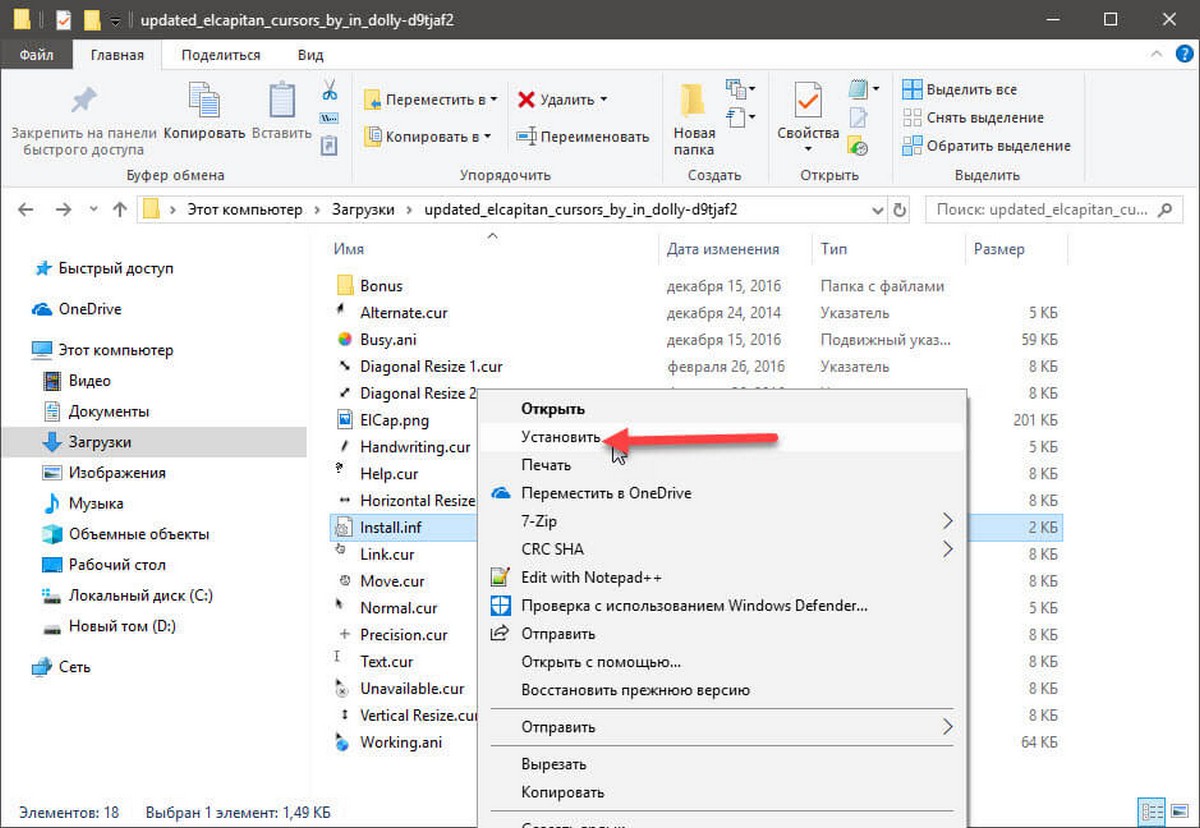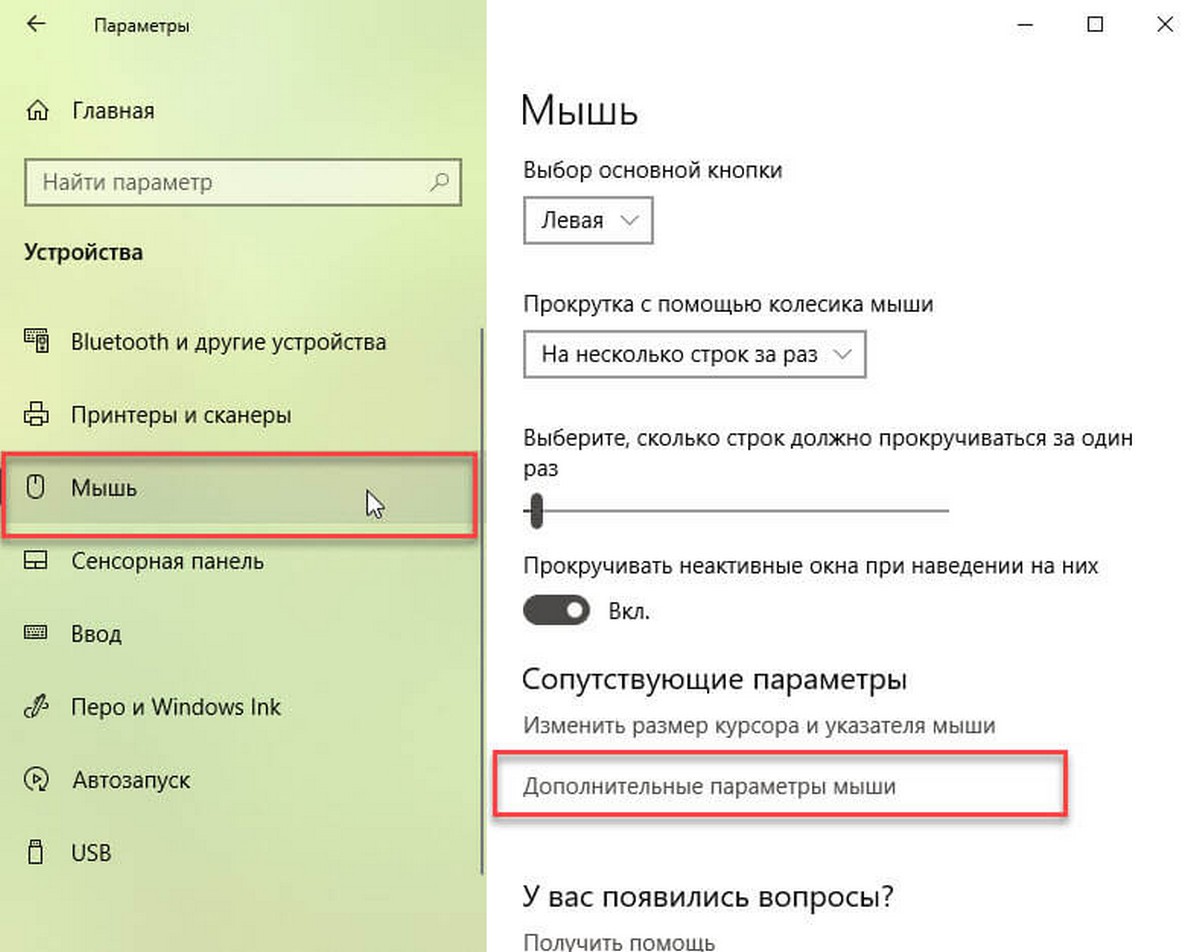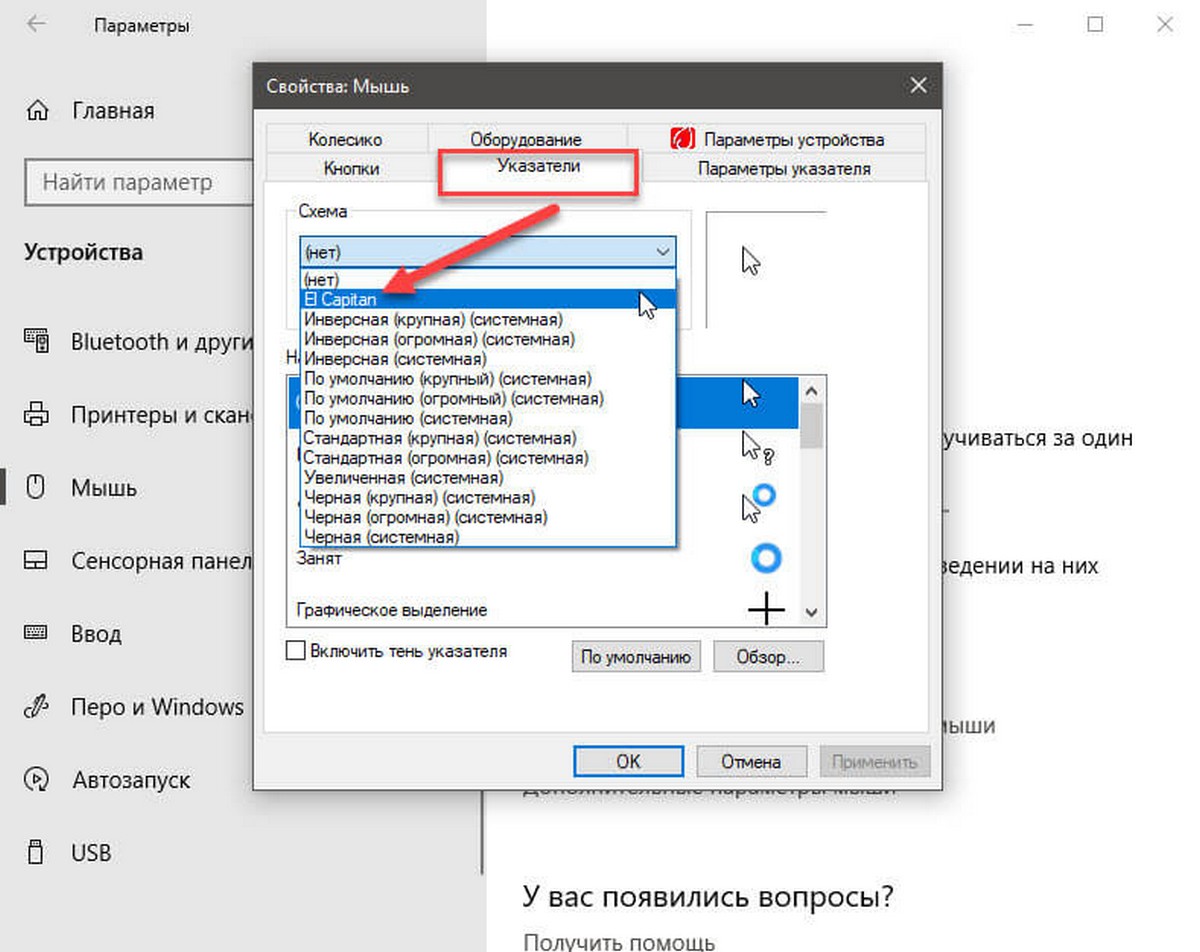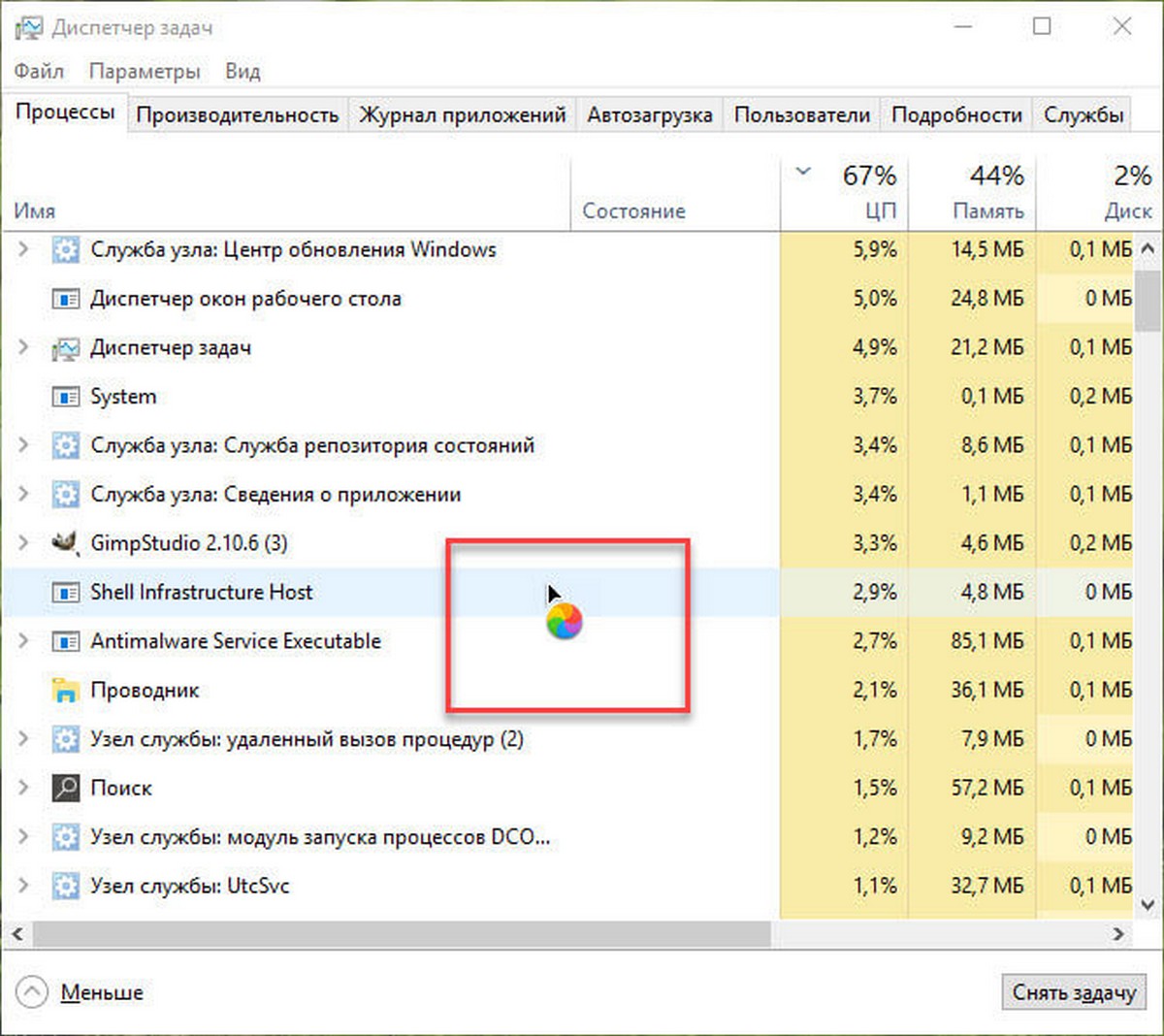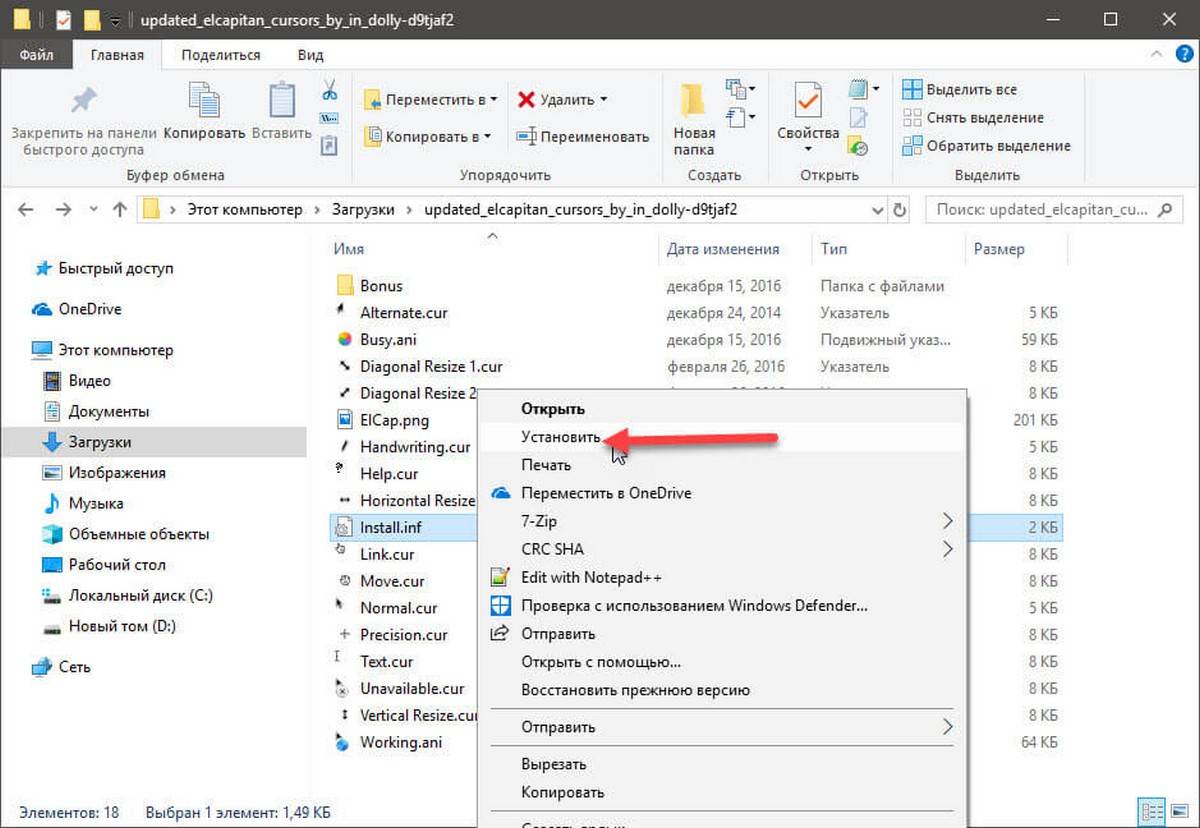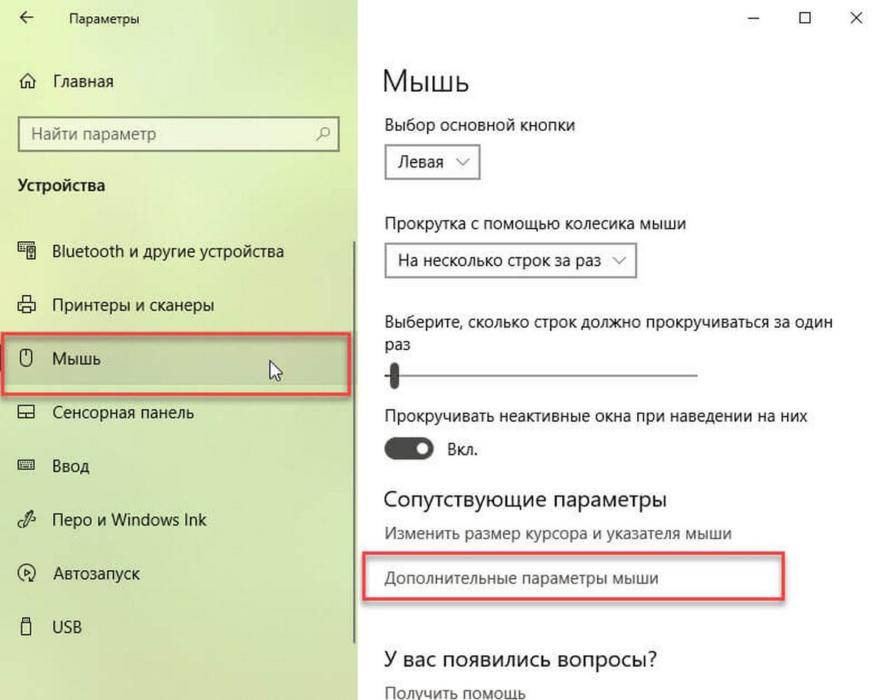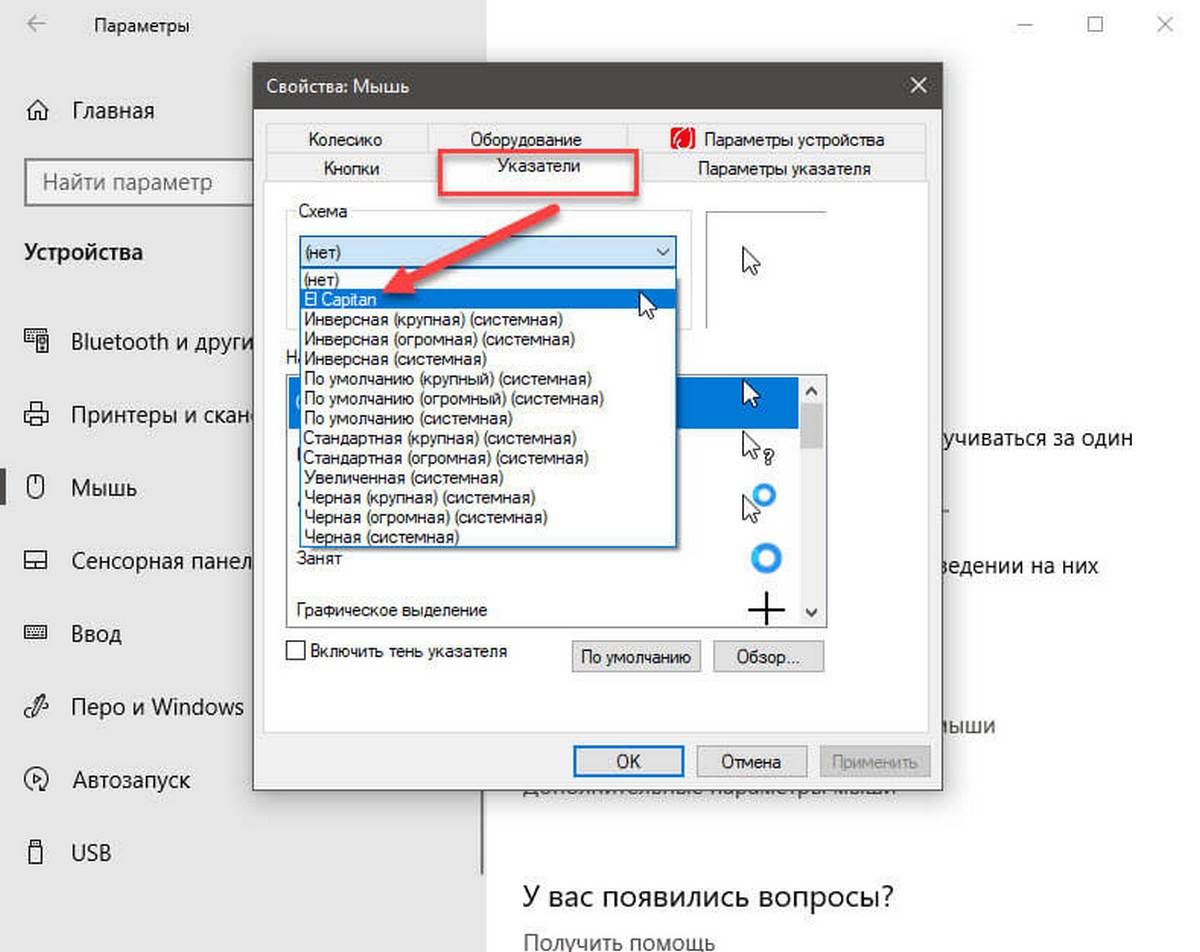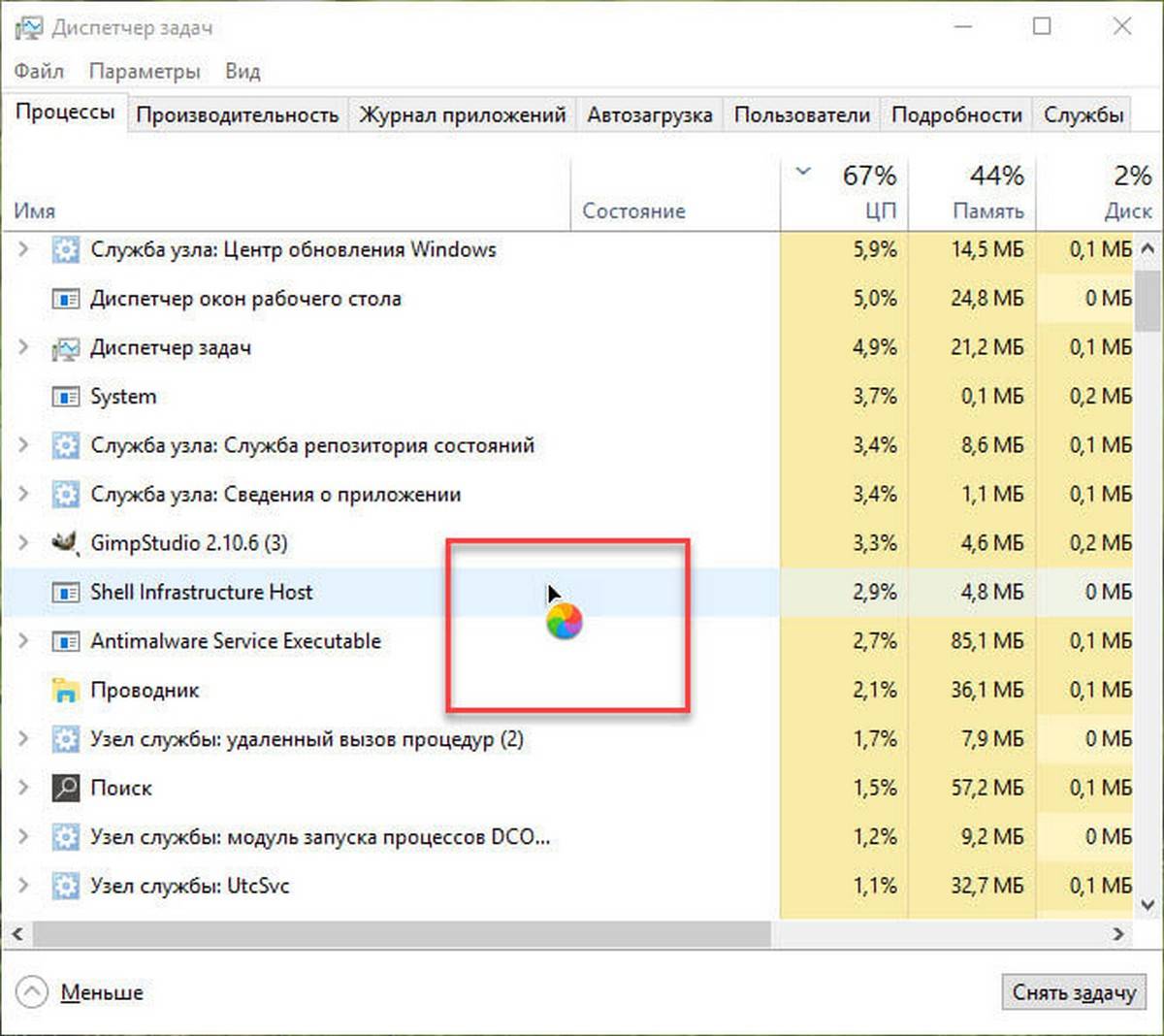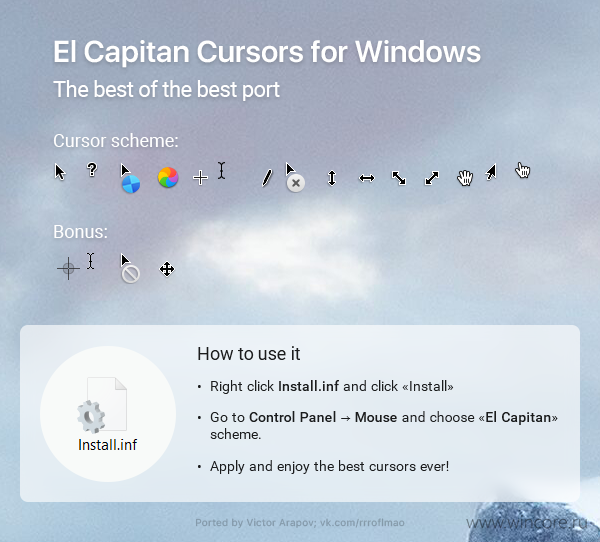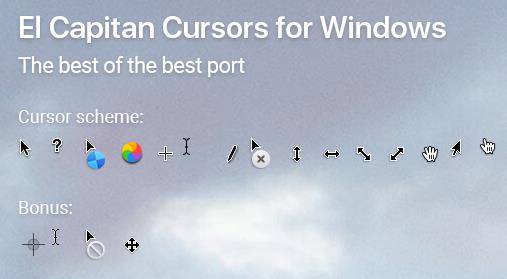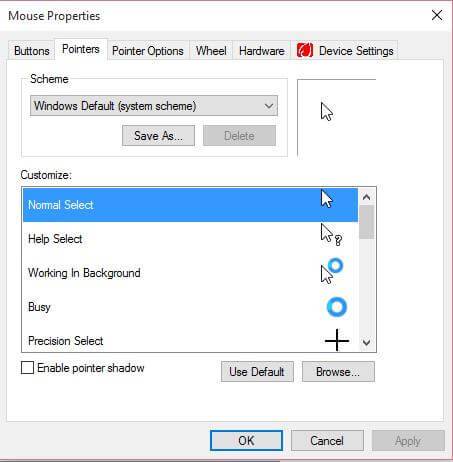Как установить курсор macOS в Windows 10
Публикация: 11 Декабрь 2018 Обновлено: 9 Июль 2020
В Windows 10 есть несколько различных тем курсора, которые вы можете выбрать. Изменение внешнего вида курсора позволяет упростить взаимодействие с ПК. Если набор курсоров macOS кажется вам более привлекательным, вы можете установить их в Windows 10. Вот как вы можете установить курсор macOS в Windows 10.
Курсор — это не одно изображение. На самом деле, лучше всего думать о курсоре как целой теме с разными изображениями для разных состояний, которые ваш курсор мыши указывает, например, указатель, ожидание / задержка, каретка и т. Д.
Шаг 1: Чтобы получить курсор macOS в Windows 10, вам необходимо загрузить этот файл из DeviantArt. Извлеките архивированный файл и откройте папку. Внутри вы найдете файл с именем install.inf. Кликните на нем правой кнопкой мыши и выберите в контекстном меню«Установить». Вы не получите визуальной информации о том, что курсор установлен, но он будет установлен в течение нескольких секунд.
Шаг 2: После того, как вы установили курсор, вам нужно включить его. Откройте приложение «Параметры» и перейдите в группу настроек «Устройства». Выберите «Мышь» и нажмите «Дополнительные параметры мыши».
Шаг 3: В открывшемся окне перейдите на вкладку «Указатели». Откройте раскрывающийся список «Схема» и выберите из списка «El Capitan». Нажмите «Применить», а затем «ОК».
Курсор в вашей системе теперь будет имитировать те, которые вы используете в macOS. На скриншоте ниже показан курсор, который вы видите в macOS, когда система занята.
По мере того, как вы используете свою систему, вы увидите также другие курсоры из macOS. Если позже вы решите, что курсор Windows 10 по умолчанию лучше, вы можете изменить схему курсора на значение по умолчанию.
Чтобы изменить схему курсора, перейдите в то же окно «Свойства: мышь», перейдите на вкладку «Указатель» и снова откройте раскрывающийся список в разделе «Схемы». Выберите одну из системных схем Windows.Чтобы удалить установленный курсор, просто нажмите кнопку «Удалить» с выбранной схемой.
Если ни MacOS, ни схемы по умолчанию для Windows 10 не подходят для вас, вы можете искать дополнительные схемы в Интернете. Установка схемы курсора более или менее одинаковая.
Некоторые файлы схем могут содержать скрипт для установки, в то время как другие могут содержать EXE-файл. Если вы установите курсор из EXE-файла, вам придется удалить его с помощью панели управления.
Как установить курсор macOS в Windows 10
В Windows 10 есть несколько различных тем курсора, которые вы можете выбрать. Изменение внешнего вида курсора позволяет упростить взаимодействие с ПК. Если набор курсоров macOS кажется вам более привлекательным, вы можете установить их в Windows 10. Вот как вы можете установить курсор macOS в Windows 10.
Курсор — это не одно изображение. На самом деле, лучше всего думать о курсоре как целой теме с разными изображениями для разных состояний, которые ваш курсор мыши указывает, например, указатель, ожидание / задержка, каретка и т. Д.
Шаг 1: Чтобы получить курсор macOS в Windows 10, вам необходимо загрузить этот файл из DeviantArt. Извлеките архивированный файл и откройте папку. Внутри вы найдете файл с именем install.inf. Кликните на нем правой кнопкой мыши и выберите в контекстном меню«Установить». Вы не получите визуальной информации о том, что курсор установлен, но он будет установлен в течение нескольких секунд.
Шаг 2: После того, как вы установили курсор, вам нужно включить его. Откройте приложение «Параметры» и перейдите в группу настроек «Устройства». Выберите «Мышь» и нажмите «Дополнительные параметры мыши».
Шаг 3: В открывшемся окне перейдите на вкладку «Указатели». Откройте раскрывающийся список «Схема» и выберите из списка «El Capitan». Нажмите «Применить», а затем «ОК».
Курсор в вашей системе теперь будет имитировать те, которые вы используете в macOS. На скриншоте ниже показан курсор, который вы видите в macOS, когда система занята.
По мере того, как вы используете свою систему, вы увидите также другие курсоры из macOS. Если позже вы решите, что курсор Windows 10 по умолчанию лучше, вы можете изменить схему курсора на значение по умолчанию.
Чтобы изменить схему курсора, перейдите в то же окно «Свойства: мышь», перейдите на вкладку «Указатель» и снова откройте раскрывающийся список в разделе «Схемы». Выберите одну из системных схем Windows.Чтобы удалить установленный курсор, просто нажмите кнопку «Удалить» с выбранной схемой.
Если ни MacOS, ни схемы по умолчанию для Windows 10 не подходят для вас, вы можете искать дополнительные схемы в Интернете. Установка схемы курсора более или менее одинаковая.
Некоторые файлы схем могут содержать скрипт для установки, в то время как другие могут содержать EXE-файл. Если вы установите курсор из EXE-файла, вам придется удалить его с помощью панели управления.
Рекомендуем:
Как улучшить видимость курсора и указателя мыши в Windows 10
Как установить любой цвет для указателя мыши в Windows 10.
Рейтинг: /5 — голосов —>
—> Операционные системы от Apple вдохновляют кастомайзеров по всему миру с незапамятных времён. На другие системы переносятся темы, обои, иконки и конечно курсоры. Оформление системы| В 21 ноября 2017 в 10:22 11557 В В 1 В
Набор El Capitan СursorsВ включает в себя курсоры, выполненные в тёмных тонах со светлой рамкой и фирменными для macOS яркими радиальными индикаторамиВ ожидания ответа отВ системы или приложения. Кроме базового набораВ указателей, автор вложил в архив десяток бонусных курсоров, предлагающих альтернативный дизайн для отдельных состояний. Сложностей с установкойВ El Capitan Сursors не возникнет, благодаря простейшему инсталлятору в виде INF-файла.
Уточним, что этот набор предназначен для систем со стандартным, 100-процентным масштабированием экрана. Обладателям устройств высокого разрешения и плотности пикселей авторВ ElВ CapitanВ Сursors предлагает другие указатели — macOSВ Sierra Retina, адаптированные для масштабирования в 150-175%. Оба набора доступны для скачивания по ссылкам ниже.
Скачать курсоры El Capitan Сursors cкачиваний: 2514 335,26 Kb
Скачать курсоры macOS Sierra Retina cкачиваний: 1744 654,38 Kb ПоделитьсяЧитайте также
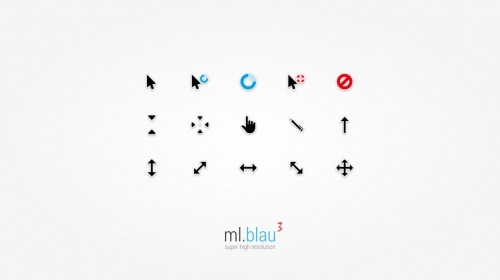

Like its predecessors, Windows 10 comes with a bunch of mouse pointers. Of course, the default black and white cursor are quite well, but there is no major update for years. Because of this, many users are bored from the default cursor and want to replace the default one with a cool cursor. Default Windows 10 cursors allow you to change the default size and color of the mouse pointer.
If you are bored of the default mouse cursor / pointer in Windows 10, then EI Capitan version of Mac operating system may the best option. In this post, we will see how to download and install EI Capitan cursors in Windows 10.
How to download and install Mac cursor in Windows 10?
1. Head over to the official page of DeviantArt and download the EI Capitan mouse cursor pack for Windows 10.
Note : Download link is in the right sidebar.
2. Once downloading in finished, extract the zip file to a new folder using WinRAR.
3. Locate the file named Install.inf, right-click on the same and then click Install to install the Mac cursor in Windows 10.
4. Now you have successfully installed Mac cursors in Windows 10 PC.
Now you have to select the newly installed cursor.
Type Main.cpl in Start menu or Run command box and then press Enter key to open Mouse Properties dialog.
5. Go to pointers tab.
6. Select the newly installed EI Capitan from the drop-down menu, and then click Apply button.
7. Now, you have Mac style cursor in your PC.
The above-mentioned mouse cursor is compatible with both 32-bit and 64-bit of Windows 10.
You might be interested in the following:
- WhatsApp in Windows
- How to change the look of Windows 10 Desktop like an iPad?
- How to change Mouse Scroll Speed in Windows 10 PC?
El Capitan cursors for Windows
By lmaodzedun ,
February 29, 2016 in Tips, Tweaks & Customization
Recommended Posts
Recently Browsing 0 members
No registered users viewing this page.
Similar Content
AMD’s Zen 4 powered El Capitan exascale Supercomputer will be on nuclear duty
by Sayan Sen
AMD, in partnership with HPE, announced today that its fourth-gen EPYC, based on ‘Zen 4’ CPU core, will be powering the Lawrence Livermore National Laboratory (LLNL)’s upcoming exascale Supercomputer dubbed the ‘El Capitan’. The computer will also be featuring next-gen Radeon Instinct GPUs as accelerators. The two will work in tandem in AMD’s enhanced version of the open-source heterogenous ROCm software environment.
Fourth-gen EPYC processors are codenamed «Genoa» and AMD discussed it briefly back in October last year at the HPC AI Advisory Council’s 2019 UK Conference.
As such, the listed specification for El Capitan currently is as follows:
Next generation AMD EPYC processors, codenamed “Genoa”. These processors will support next-gen memory (likely DDR5) and I/O subsystems for AI and HPC workloads, Next-gen Radeon Instinct GPUs based on a new compute-optimized architecture for workloads including HPC and AI. These GPUs will use the next-gen high bandwidth memory(HBM) and are designed for optimum deep learning performance, The 3rd Gen AMD Infinity Architecture, which will provide a high-bandwidth, low latency connection between the four Radeon Instinct GPUs and one AMD EPYC CPU included in each node of El Capitan. As well, the 3rd Gen AMD Infinity Architecture includes unified memory across the CPU and GPU, easing programmer access to accelerated computing, An «enhanced» version of the open-source ROCm heterogenous programming environment, being developed to tap into the combined performance of AMD CPUs and GPUs, unlocking maximum performance. All this combined is expected to surpass two exaflops of double-precision (FP64) performance making it the World’s fastest Supercomputer. This will be AMD’s second exascale system, the first being the Frontier OLCF-5.
The El Capitan is primarily being designed to overlook the operations of the U.S. National Nuclear Security Administration, and ensure the safety and security of the U.S. nuclear reserves and arsenal.
Early 2023 is when AMD believes the El Capitan should be deployed so there’s still a long way to go.
Hello guys and girls,
I need some help to change the arrow on the tray area of the taskbar. I searched the internet and tried some apps but had no success (None of them has option to change this icon).
I’m using Windows 10 x64.
Any help is appreciated!
Apple released a security fix for OS X, fixing the same flaw found in iOS
by Rich Woods
Last week, Apple updated iOS devices to version 9.3.5, patching a major security vulnerability that an Israeli company was using to spy on people. As it turns out, that flaw is present on OS X as well, so today the company released a pair of security updates to fix it.
The first update is for the OS, and is available for those using OS X 10.10 Yosemite or 10.11 El Capitan. The issues that it fixes are that «an application may be able to disclose kernel memory» and «an application may be able to execute arbitrary code with kernel privileges.» These are similar to the issues that were present in iOS.
The other update is for Safari, which brings the version number of the app to 9.1.3. The issue fixed is that «a memory corruption issue was addressed through improved memory handling.»
The release notes didn’t say whether or not the issues are present in the macOS 10.12 Sierra or Safari 10 betas, or if Apple pushed a fix for them if they were present.
Source: Apple security updates
I was trying to create a bootcamp partition using bootcamp assistant last night which stalled out (the processed stayed unresponsive for at least an hour). I ended up ending the process but now when I try to partition the disk with Disk Utility it’s giving me an error and asking me to perform a whole disk repair. I’ve tried that and no luck, luckily I’m not missing any space (that I know of).
I really don’t want to have to format.
My system configuration is a
Late-2015 27in iMac
4GHz Intel Core i7
8GB of RAM (I do plan on upgrading to 32GB)
1TB Fusion Drive
CCleaner for Mac v1.12
by Razvan Serea
CCleaner, the world’s most popular optimization and cleaning tool with millions of users, is now available for your Apple computer. CCleaner is a freeware system optimization, privacy and cleaning tool. It removes unused files from your system — allowing systems to run faster and freeing up valuable hard disk space. It also cleans traces of your online activities such as your Internet history. But the best part is that it’s fast (normally taking less than a second to run) and contains NO Spyware or Adware!
Clean your Mac of old clutter. Clear up your recycle bin, temporary files and folders, broken permissions and more. Remove installed programs with the click of a button. CCleaner erases your browser search history and cookies so any internet browsing you do stays confidential and your identity remains anonymous. CCleaner for Mac allows you all the flexibility you need. Select exactly what you want cleaned, include or exclude custom files or folders and choose which cookies to keep or delete.
Improved OS X (10.11) El Capitan compatibility Updated Safari 8 cookie cleaning New modern sidebar icons Improved Google Chrome and Opera Browser Monitoring (Professional only) Updated Erase Free Space support Minor GUI improvements Minor bug fixes Download: CCleaner 1.12.339 for Mac | 3.1 MB (Freeware)
Download: CCleaner for Windows
View: CCleaner Website