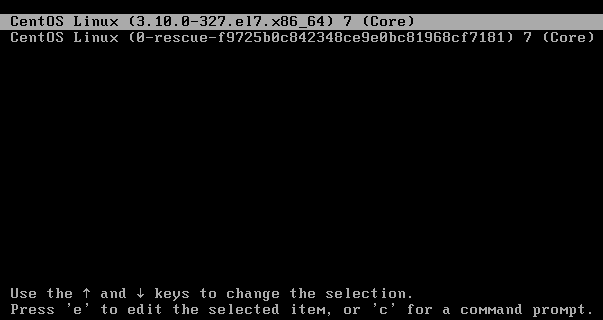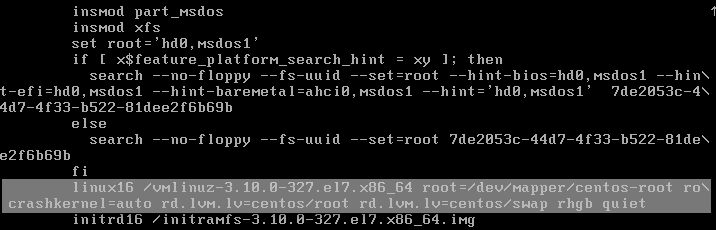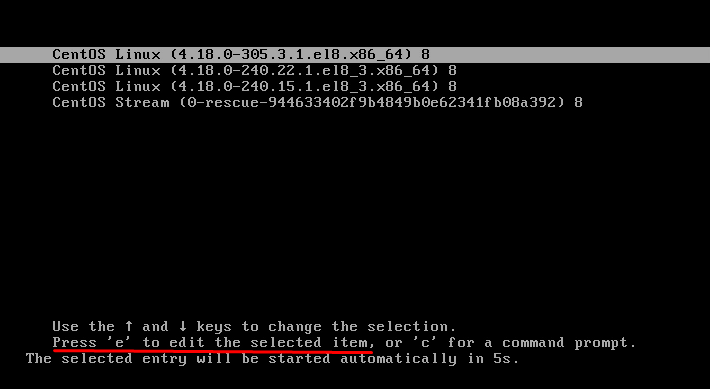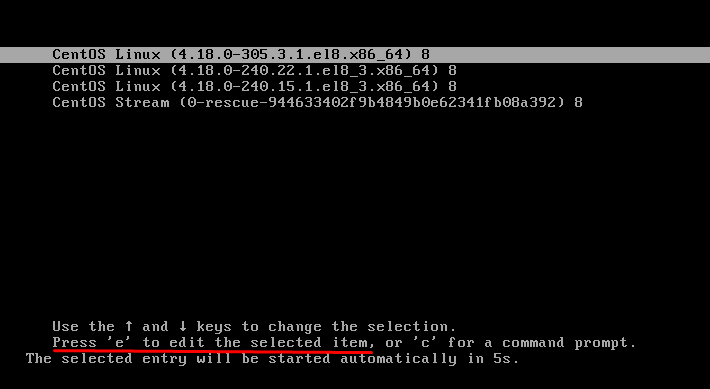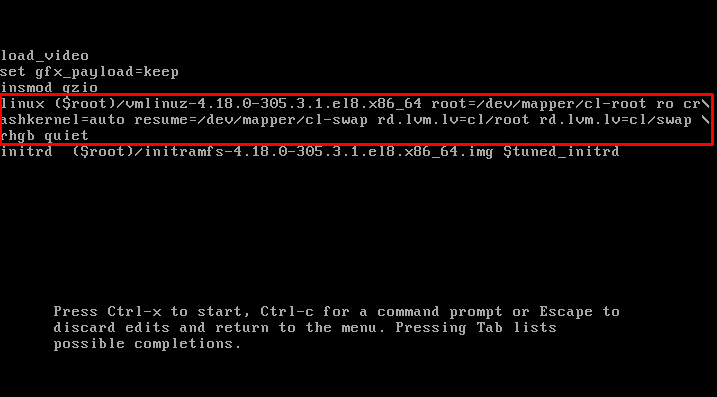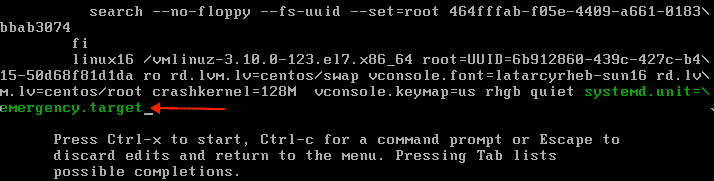- ⛑️ Как загрузить в Rescue Mode и Emergency Mode через Systemd в CentOS / RHEL 7 и 8
- Загрузка в аварийный режим
- Загрузка в режим Rescue
- Загрузка в Debug Shell
- CentOS / RHEL 7 : How to boot into emergency or multi-user mode from GRUB2
- How to Boot into Emergency Mode on CentOS 8
- How to Boot into rescue mode
- Boot into emergency mode
- Conclusion
- How to Boot into Rescue Mode or Emergency Mode Through Systemd in CentOS/RHEL 7 and 8
- Bootup into Emergency mode(target)
- Bootup into Rescue mode(target)
- Bootup into Debug Shell
- Switch to Emergency mode(target)
- Switch to Rescue mode(target)
- CentOS / RHEL 7 : How to boot into Rescue Mode or Emergency Mode
- Rescue mode
- Emergency mode
- Bootup into Emergency mode(target)
- Bootup into Rescue mode(target)
- Switch to Emergency mode(target)
- Switch to Rescue mode(target)
⛑️ Как загрузить в Rescue Mode и Emergency Mode через Systemd в CentOS / RHEL 7 и 8
В этой статье объясняется, как загрузить систему CentOS / RHEL 7 и 8 в режим восстановления или аварийный режим.
В CentOS / RHEL 7 и 8 режим восстановления ( Rescue ) и аварийный режим ( Emergency ) являются системными целями, которые заменили концепцию уровней запуска в предыдущих версиях CentOS / RHEL.
Режим восстановления эквивалентен однопользовательскому режиму и требует пароля root.
Режим восстановления позволяет восстановить систему в ситуациях, когда она не может завершить обычный процесс загрузки.
Режим восстановления попытается смонтировать все локальные файловые системы и запустить некоторые важные системные службы, но он не активирует сетевые интерфейсы и не позволяет входить нескольким пользователям.
Аварийный режим обеспечивает минимально возможную среду и позволяет восстанавливать систему даже в тех случаях, когда система не может войти в режим восстановления.
В аварийном режиме система монтирует корневую файловую систему только для чтения, не пытается монтировать другие локальные файловые системы, не активирует сетевые интерфейсы.
Загрузка в аварийный режим
1. Во время загрузки, когда появляется меню GRUB2, нажмите клавишу e для редактирования.
2. Добавьте следующий параметр в конец строки linux16 в системах x86-64 или строку linuxefi в системах UEFI:
Нажмите Ctrl + a (или Home) и Ctrl + e (или End), чтобы перейти к началу и концу строки.
3. Нажмите Ctrl + x, чтобы загрузить систему с параметром.
Загрузка в режим Rescue
1. Во время загрузки, когда появляется меню GRUB2, нажмите клавишу e для редактирования.
2. Добавьте следующий параметр в конец строки linux16 в системах x86-64 или строк
в системах UEFI: Нажмите Ctrl + a (или Home) и Ctrl + e (или End), чтобы перейти к началу и концу строки.
3. Нажмите Ctrl + x, чтобы загрузить систему с параметром.
Загрузка в Debug Shell
Debug shell systemd обеспечивает shell в процессе запуска, которую можно использовать для диагностики проблем загрузки, связанных с systemd.
Попав в этот шелл, команды systemctl, такие как systemctl list-jobs и systemctl list-unit, могут использоваться для диагностики проблем с загрузкой.
Во время загрузки, когда появляется меню GRUB2, нажмите клавишу e для редактирования.
Добавьте следующий параметр в конце строки linux16 в системах на базе BIOS x86-64 или в строке linuxefi в системах UEFI:
Источник
CentOS / RHEL 7 : How to boot into emergency or multi-user mode from GRUB2
Prior to RHEL 7, runlevels were used to identify a set of services that would start or stop when that runlevel was requested. Instead of runlevels, systemd uses the concept of targets to group together sets of services that are started or stopped.
A target can also include other targets (for example, the multi-user target includes an nfs target). The post below describes steps to boot an RHEL 7 system into emergency or multi-user mode directly from the GRUB.
1. When the server is booting and reaches the grub menu example below.
2. Choose which kernel that needs to be edited, by using the arrow key to highlight the kernel version, then press the letter e key to edit the boot entry. The next screen should look similar to the below example of me selecting the 3.10.0-327.el7.x86_64 kernel for editing.
3. Once on this screen use the arrow keys to arrow down to the line starting with linux, for most systems it will be linux16, but it can also be just linux and linuxefi. Once the blinking cursor is on the linux16 line, press the End key, this will move the cursor to the end of the linux16 line. Then to boot into whichever target is desired, the below can be appended.
For emergency mode
For booting into the emergency target append the below line to the linux16 line.
Fro multi-user mode
For booting into the multi-user target append the below line to the linux16 line.
4. Once the parameter has been appended, press the Ctrl + x key at the same time to boot with the specified parameter.
Источник
How to Boot into Emergency Mode on CentOS 8
Today we will learn how to boot CentOS 8 into rescue and emergency mode.
How to Boot into rescue mode
Rescue mode requires the root password for authentication and allows you to restore your system when the normal booting process is not working. Rescue mode will attempt to set up all local file systems and initiate a few essential system services. Rescue mode does not start network interfaces and does not permit multiple users to be logged in.
Boot up your computer and wait for the GRUB menu to show up.
Now press ‘e’ to open the editing menu:
Now, locate the line that starts with the “Linux” keyword, shown in the screenshot below:
Go to the end of the line by using the end button on your keyboard and add the following parameter at the end of the line:
Press Ctrl+x to start the system, but this time with the new parameter will let you enter the rescue mode.
The operating system will ask for the root password. You will enter into the rescue mode once you provide the password.
Now, you can repair your system in rescue mode.
Once you are done with the rescue mode, you can exit from the rescue/emergency mode by running the “exit” command.
This is how you can boot into the Rescue Mode on CentOS 8 and repair your system. Now, let’s see how to boot into Emergency mode on CentOS 8.
Boot into emergency mode
The emergency mode gives the most minimal environment to restore your system when even the rescue mode is not working. Emergency mounts the root files as read-only and does not try to mount local file systems. The emergency mode also does not start up the network interfaces.
The process of booting up your system into emergency mode is identical to that of rescue mode.
First, boot up your computer and wait for the GRUB menu to show up:
Now press ‘e’ to open the editing menu:
Now locate the line that starts with the “Linux” keyword, shown in the screenshot below:
Go to the end of the line by using the end button on your keyboard and add the following parameter at the end of the line:
Press Ctrl+x to start the system, but this time with the new parameter will let you enter the Emergency mode.
You will enter into the emergency mode once you provide the password.
Now, you can repair your system in emergency mode when even the rescue mode is not working.
Once you are done with the emergency mode, you can exit from the rescue/emergency mode by running the “exit” command.
This is how you can boot into the Emergency Mode on CentOS 8 and repair your system even when the rescue mode is not working.
Conclusion
This article has a detailed explanation of how to enter the rescue and emergency boot mode to repair your system. These boot modes can come in handy in case the normal booting process is not working. The process of entering into the rescue or emergency boot menu is simply just a three-step process.
Источник
How to Boot into Rescue Mode or Emergency Mode Through Systemd in CentOS/RHEL 7 and 8
This article explains how to bootup CentOS/RHEL 7 and 8 system into rescue mode or emergency mode. In CentOS/RHEL 7 and 8, both rescue mode and emergency mode are systemd targets which replaced the concept of runlevels in previous CentOS/RHEL versions.
Rescue mode is equivalent to single user mode and requires the root password. Rescue mode allows you to repair your system in situations when it is unable to complete a regular booting process. Rescue mode will try to mount all local file systems and start some important system services, but it does not activate network interfaces neither allow multiple users to be logged in.
Emergency mode provides the most minimal environment possible and allows you to repair your system even in situations when the system is unable to enter rescue mode. In emergency mode, the system mounts the root file system as read-only, does not attempt to mount any other local file systems, does not activate network interfaces.
Bootup into Emergency mode(target)
1. During bootup, when the GRUB2 menu shows up, press the e key for edit.
2. Add the following parameter at the end of the linux16 line on x86-64 systems, or the linuxefi line on UEFI systems:
Press Ctrl+a (or Home) and Ctrl+e (or End) to jump to the start and end of the line.
3. Press Ctrl+x to boot the system with the parameter.
Bootup into Rescue mode(target)
1. During bootup, when the GRUB2 menu shows up, press the e key for edit.
2. Add the following parameter at the end of the linux16 line on x86-64 systems, or the linuxefi line on UEFI systems:
Press Ctrl+a (or Home) and Ctrl+e (or End) to jump to the start and end of the line.
3. Press Ctrl+x to boot the system with the parameter.
Bootup into Debug Shell
The systemd debug shell provides a shell in the startup process that can be used to diagnose systemd related boot-up problems. Once in the debug shell, systemctl commands such as systemctl list-jobs, and systemctl list-units can be used to diagnose boot problems.
During bootup, when the GRUB2 menu shows up, press the e key for edit. Add the following parameter at the end of the linux16 line on x86-64 BIOS-based systems, or the linuxefi line on UEFI systems:
The systemd will configure the debug shell on TTY9. Press Ctrl+Alt+F9 to connect to the debug shell (no credential needed).
Switch to Emergency mode(target)
To switch to Emergency target, simply run following command as root:
To prevent systemd from sending informative message:
Switch to Rescue mode(target)
To switch to rescue target, simply run following command as root:
To prevent systemd from sending informative message:
Источник
CentOS / RHEL 7 : How to boot into Rescue Mode or Emergency Mode
The post explains how to bootup RHEL 7 system into rescue mode or emergency mode. In RHEL7, both rescue mode and emergency mode are systemd targets which replaced the concept of runlevels in previous linux versions.
Rescue mode
Rescue mode is equivalent to single user mode and requires the root password. Rescue mode allows you to repair your system in situations when it is unable to complete a regular booting process. Rescue mode will try to mount all local file systems and start some important system services, but it does not activate network interfaces neither allow multiple users to be logged in.
Emergency mode
Emergency mode provides the most minimal environment possible and allows you to repair your system even in situations when the system is unable to enter rescue mode. In emergency mode, the system mounts the root file system as read-only, does not attempt to mount any other local file systems, does not activate network interfaces.
Bootup into Emergency mode(target)
1. During bootup, when the GRUB2 menu shows up, press the e key for edit.
2. Add the following parameter at the end of the linux16 line :
Press Ctrl+a (or Home) and Ctrl+e (or End) to jump to the start and end of the line.
3. Press Ctrl+x to boot the system with the parameter.
Bootup into Rescue mode(target)
There are 2 ways to get into rescue mode :
1. Method 1
There is a GRUB2 menu option when you boot up the system which can be selected to directly boot into rescue mode.
2. Method 2
1. During bootup, when the GRUB2 menu shows up, press the e key for edit.
2. Add the following parameter at the end of the linux16 line:
Press Ctrl+a (or Home) and Ctrl+e (or End) to jump to the start and end of the line.
3. Press Ctrl+x to boot the system with the parameter.
Switch to Emergency mode(target)
To switch to Emergency target, simply run following command as root:
To prevent systemd from sending informative message:
Switch to Rescue mode(target)
To switch to rescue target, simply run following command as root:
To prevent systemd from sending informative message:
Источник