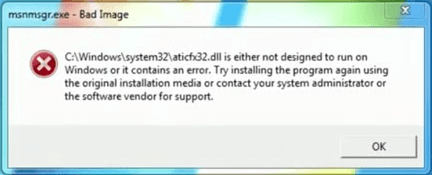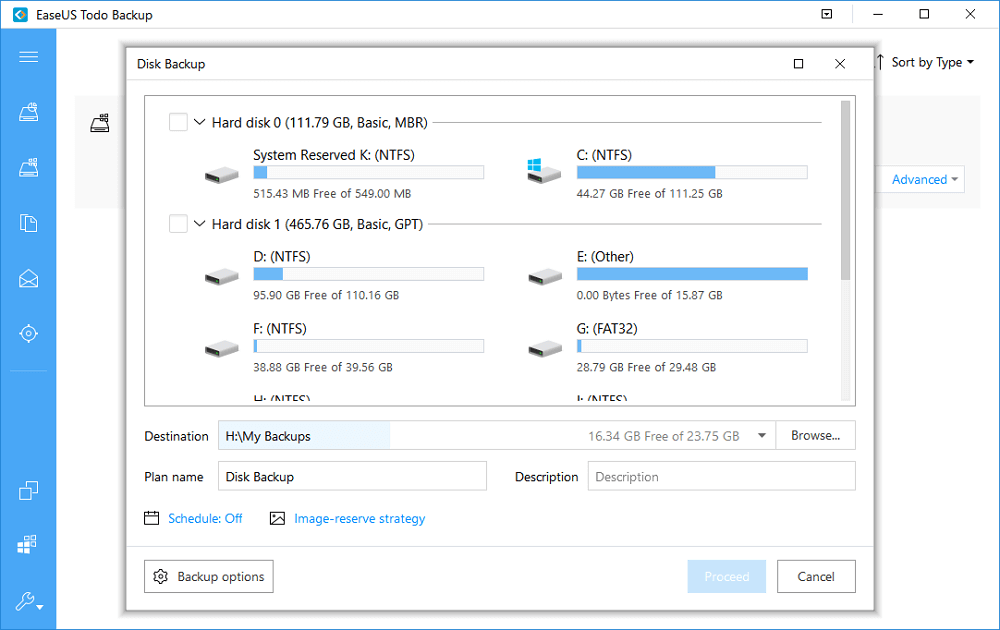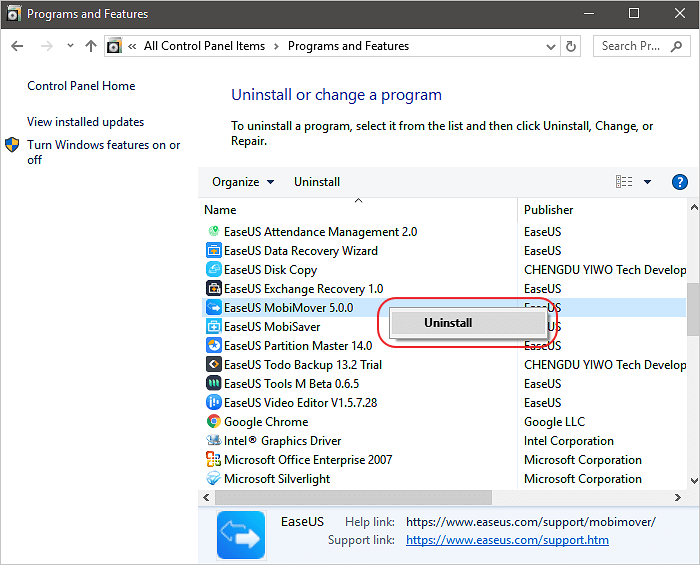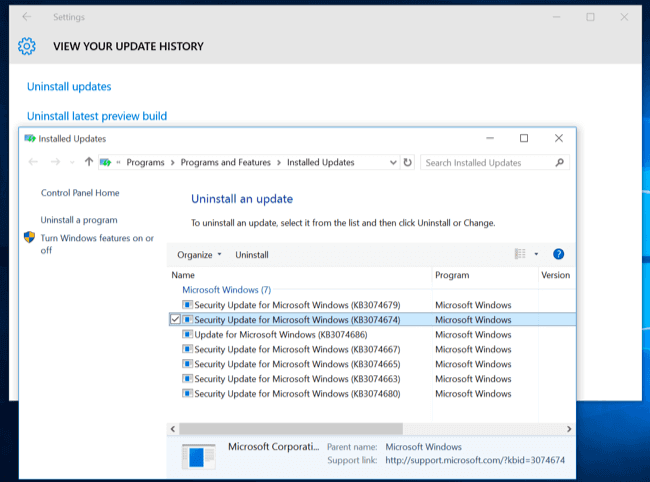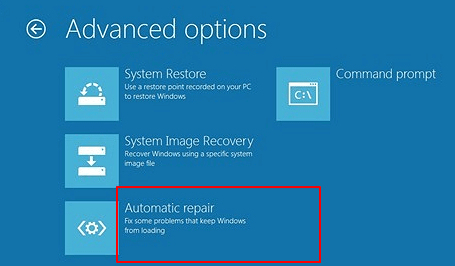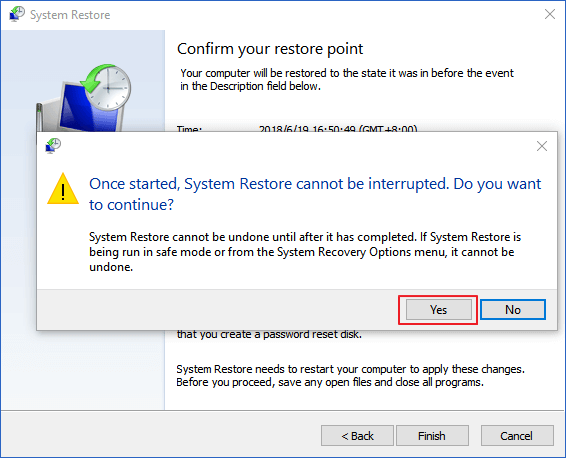- Ошибка Bad Image 0xc000012f и 0xc0000020 в Windows 10
- Как исправить Bad Image 0xc000012f и 0xc0000020 в Windows 10
- 1. Проверка и восстановление системных файлов
- 2. Microsoft Visual C++ Redistributable
- 3. Удалить патч обновления Windows 10
- 4. Драйвер видеокарты
- 5. Очистка ненужных файлов
- 6. NET Framework
- How to Fix/Remove Bad Image Error Windows 10
- What Is Bad Image Error in Windows 10
- Backup Files Before Fixing Bad Image ErrorВ Windows 10
- How to Fix Windows Bad Image Error with 5 Best Ways
- Fix 1. Uninstall and ReinstallВ Program
- Fix 2. Uninstall the Defective Windows Update
- Fix 3. Run SFC Scan to Repair System File and Fix Bad Image Error
- Fix 4. Run Windows Automatic Repair
- Fix 5. Perform System Restore
- Final Verdict
- More FAQs About Bad Image Error Windows 10
- What is a Bad Image error?
- What does Bad Image mean on Windows 10?
- How do I fix a Bad Image? How do I fix error 0xc000012f?
Ошибка Bad Image 0xc000012f и 0xc0000020 в Windows 10
При запуске некоторых игр и программ как Chrome или Office в Windows 10 вы можете столкнуться с ошибкой Bad Image, которая поясняет, что «Программа (путь к программе) не предназначена для выполнения в Windows или содержит ошибку» и указывает на код 0xc000012f или 0xc0000020.
Bad Image — означает, что исполняемый файл программы или один из вспомогательных модулей, повреждены. Если посмотреть логи ошибок, то можно обнаружить, что код ошибки 0xc000012f ссылается на STATUS_INVALID_IMAGE_NOT_MZ. Это означает, что версии или разрядность DLL библиотек могут быть перепутаны. К примеру, у вас установлен только Microsoft Visual C++ Redistributable 2012, а нужен Microsoft Visual C++ Redistributable 2015 или вы установили Visual C++ Redistributable 32-bit для 64 битной Windows 10, а нужно установить и Visual C++ Redistributable 64-bit.
Самое печальное в этой ошибке, что виновником её могут быть разные компоненты как повреждение системных файлов, указывающие на библиотеки atiglpxx.dll и atiuxpag.dll, которые относятся к драйверам видеокарты, Framework или DirectX. Давайте разберем, что делать и как исправить ошибку Bad Image 0xc000012f или 0xc0000020 в Windows 10.
Как исправить Bad Image 0xc000012f и 0xc0000020 в Windows 10
1. Проверка и восстановление системных файлов
Запустите командную строку от имени администратора и введите две команды по очереди:
- sfc /scannow
- DISM /ONLINE /CLEANUP-IMAGE /RESTOREHEALTH
2. Microsoft Visual C++ Redistributable
Если в сообщении об ошибке присутствует названия файлов как msvcr или msvcp, то проблема в Visual C++ Redistributable. В данном случае, у вас он просто не установлен, установлен не правильно или перепутана разрядность. К примеру, у меня ошибка указала на файл msvcr110.dll и он отсутствовал в системе. Если посмотреть свойства этого файла на другом ПК, то можно обнаружить, что он является компонентом Visual C++ Redistributable 2012, который нужно скачать и установить.
Для начало откройте «удаление программ» нажав Win+R и введя appwiz.cpl или зайдите через панель управления. Посмотрите свои версии Visual C++ Redistributable, которые должны быть установлены по две разрядности (x86) и (x64). Также, выделите нажатием мыши Visual C++ Redistributable и нажмите сверху «Изменить«, после чего в новом окне нажать на Repair (Исправить), чтобы восстановить компонент по умолчанию и исправить ошибки установщика. Если не знаете какой, то проделайте исправление со всеми.
Примечание: Если ошибка указывает на другую программу как Office, то попробуйте восстановить через установщик. Изменить > Repair (Исправить).
Если они в принципе отсутствуют или не хватает какой-либо разрядности, то их нужно скачать с официального сайта microsoft. Перед установкой новой версии, удалите старые, если они имеются.
Важно: Обратите внимание перед загрузкой. Вы должны скачать две версии x64 и x86, и установить их.
3. Удалить патч обновления Windows 10
В частности ошибка Bad Image с кодом 0xc000012f известна из-за проблемы накопительного обновления безопасности для IE 10 систем Windows 8 x64 (KB2936068). В других случаях, если вы столкнулись с ошибкой после обновления Windows 10, то нужно удалить этот патч.
Откройте «Параметры» > «Обновления и безопасность» > справа «Центр обновления Windows» > «Просмотре журнала обновлений» > «Удалить обновления«. В новом окне определите по дате патч, после какого начало показываться ошибка, и удалите его.
4. Драйвер видеокарты
Если в сообщение об ошибке указаны файлы atiglpxx.dll и atiuxpag.dll, то это связано с драйверами видеокарты. Нужно полностью и правильно удалить их и скачать заново. Обратитесь ниже к руководству для правильного удаления видео драйвера.
5. Очистка ненужных файлов
Windows может забиваться ненужными и остаточными файлами, которые могут мешать работе системе, играм и программам. Нажмите Win+R и введите cleanmgr, чтобы запустить очистку диска. Ниже полное руководству по очистке диска от ненужных файлов:
6. NET Framework
Если в сообщение указано .NET Framework, то нужно скачать этот компонент с официального сайта Microsoft и установить его. Перед этим удалите старый, если он имеется в «удалении программ». Если вы запускаете очень старую игру или программу в Windows 10, то нужно включить в самой системе .NET Framework версии 2.0 и 3.5.
How to Fix/Remove Bad Image Error Windows 10
5 possible ways to fix Bad Image error on Windows 10:
| Workable Solutions | Step-by-step Troubleshooting |
|---|---|
| Fix 1. Reinstall the program | Reinstalling the affected program helps in most cases. Be sure to have the setup file ready. Full steps |
| Fix 2. Uninstall Windows Update | If the Bad Image error occurred after installing a Windows Update, try uninstalling the update. Full steps |
| Fix 3. Run SFC Scan | The SFC will run a check of file integrity and automatically repairs all corrupt system files. Full steps |
| Fix 4. Run Automatic Repair | Try Windows Automatic Repair to fix Bad Image error on Windows 10. Full steps |
| Fix 5. Perform System Restore | Windows System Restore can revert Windows system to a previous workable state without data loss. Full steps |
What Is Bad Image Error in Windows 10
How to fix Bad Image error Windows 10 is badly requested from time to time by users currently running Windows 10. Starting from Windows 8, whenever an update is checked, it’ll be automatically downloaded and installed onto the computer, even if it was a defective update.
When you run a program in Windows 10, error 0xc000012f may pop up, mentioning that the files and binariesВ you’re trying to run are corrupted. Error 0xc000012f means Bad Image, denoting that the program’s executable or one of the supporting modules are corrupt. Or there is probably a DLL mismatch. Here are the Bad Image error screenshot andВ the full error message:
Detailed error information
(program name).exe — Bad Image
C:\Windows\system32\xxx.dll is either not designed to run on Windows, or it contains an error. Try installing the program again using the original installation media or contact your system administrator or the software vendor for support.
Most of the time, an additional error status 0xc000012f is provided.
Does only a defective Windows update cause the Bad Image error of the most .exe applications? Not really. Any factor that is related to a file or system corruption issue should take responsibility. For example, excessive system cleaning, critical program files deletion, virus or malware infection, etc. Bad Image errorВ may occur in any version of Windows, and the fixes below apply to all versions, including Windows 10.
Backup Files Before Fixing Bad Image ErrorВ Windows 10
We know how it is annoying and disgusting to receive a never-ending popup, which forbids you to launch any program on PC normally. No more tolerance for the Bad Image! Let’s start to fix the Windows Bad Image error. ButВ before we do that, it’s absolutely necessary to back up your computer and make sure your data is secure.В
EaseUS Todo Backup, a Windows file & system backup tool allows you to create backups of your important files or entire partition/disk of with ease.
Download and install EaseUS disk cloning softwareВ on your PC, where programs have difficulty in opening due to Bad Image error. Launch the software and follow the guide to create a full disk partition backup. It’s a significant step regarding that a system restore is required for permanent removal of Bad Image error.
Support Windows 10/8.1/8/7/Vista/XP
Step 1. Launch EaseUS Todo Backup and then choose the backup mode «Disk/Partition».
Step 2. Select the backup destination, or it will choose the most suitable location by default.
step3. Click «Proceed» to complete the whole process.
How to Fix Windows Bad Image Error with 5 Best Ways
Now, feel worry-free and risk-free andВ begin to fix the Bad Image error on Windows 10 with the following troubleshooting methods since your important computer data is fully protected.
Fix 1. Uninstall and ReinstallВ Program
The first thing to do is uninstalling and then reinstalling the problematic program. This way helps most for Bad Image. Be sure to have the setup file ready.
Step 1. Press Windows + R simultaneously to invoke Run, type appwiz.cpl,В and press enter.
Step 2. Double-click on the program producing the Bad Image error and click «Uninstall».
Step 3. Go to the program’s official website and download the program again.
Fix 2. Uninstall the Defective Windows Update
Uninstalling the problematic Windows update can fix Bad Image error effectively.
Step 1. Type control panel in the search box in Windows and press enter.
Step 2. Navigate to «Programs and features».
Step 3. On the left panel, click «View installed updates».
Step 4. On the right panel, locate on the Windows update version that causes the Bad Image error and click «Uninstall». Restart your computer.
Fix 3. Run SFC Scan to Repair System File and Fix Bad Image Error
If the Bad Image — error status 0xc000012f is caused by a damaged system file, use the System File Checker (SFC) to run a thorough check of file integrity and automatically repairВ all corrupt system files.
Step 1. Press Windows + X simultaneously and click «Command Prompt (Admin)».
Step 2. Type the following cmd and hit enter.
Sfc /scannow
sfc /scannow /offbootdir=c:\ /offwindir=c:\windows
Step 3. This will run a system file check and repair all corrupt system files. Restart the computer.
IfВ the System File Checker is unable to repair certain files with the error message: «Windows Resource Protection found corrupt files but was unable to fix some of them. Details are included in the CBS.Log windir\Logs\CBS\CBS.log. For example C:\Windows\Logs\CBS\CBS.log.» Fix the issue instantly.В
Fix 4. Run Windows Automatic Repair
Step 1. Boot Windows from a bootable installation media and go on with Repair your computer option.
Step 2. Click «Troubleshoot» > «Advanced» options and then «Automatic Repair».
Step 3. Wait until Windows Automatic Repair finished. Restart your computer.
Fix 5. Perform System Restore
Windows 10 setup turns off System Restore by default. IfВ you’ve enabled the System Restore and created a system restore point beforehand, this option is the last resort you should take to fix Bad Image error.
Step 1. Search for system restore in Windows 10, click on «Create a restore point».
Step 2. Click «System Restore» and then choose a different restore point and hit «Next». Follow the wizard to perform the system restore to get back to the system point where no Bad Image error once occurred.
Final Verdict
If you encounter a Bad Image error on Windows 10, read this tutorial carefully and use the practical methods to fix the issue effectively. If there are any other problems in the project to solve this problem, you can contact our technical support team via live chat for help.В
More FAQs About Bad Image Error Windows 10
Here are the hot topics about Bad Image error in Windows 10. Let’s check them together.
What is a Bad Image error?
Bad Image error, also error status 0xc000012f, comes up when Windows cannot run the programs you tried running mainly due to the files and libraries needed to run the program are corrupted due to an update. The error may occur in any version of Windows, including Windows 10, Windows 8, and Windows 7.
What does Bad Image mean on Windows 10?
A bad Image error occurs if a system process is interrupted or files affecting the system are corrupted. To solve the problem, there are a few ways you can try out; one is running a System File Checker (SFC) tool to check and repair corrupted files on your computer.
How do I fix a Bad Image? How do I fix error 0xc000012f?
To fix the Bad Image error on Windows 10, here are several methods to work out.
- Reinstall the program that can’t be opened
- Uninstall the problematic Windows update
- Run a System File Checker to check corrupted system file
- Run Windows Automatic Repair
- Perform a System Restore