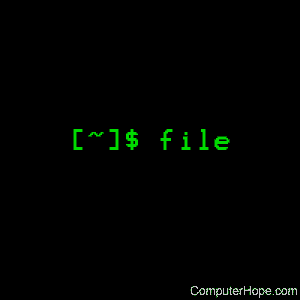- Linux file command
- Description
- Syntax
- Options
- Examples
- Related commands
- Команда File в Linux
- Linux File Command
- Описание и примеры использования команды file в Linux.
- Синтаксис команд файлов Linux
- Как использовать команду «Файл» для поиска типа файла
- Как найти тип файла нескольких файлов
- Как просмотреть MIME-тип файла
- Вывод
- file command in Linux with examples
Linux file command
On Unix-like operating systems, the file command reports a file’s type.
This page covers the Linux version of file.
Description
The file command tests each argument in an attempt to classify it. There are three sets of tests, performed in this order: filesystem tests, magic tests, and language tests. The first test that succeeds causes the file type to be printed.
The type printed will usually contain one of the words text (the file contains only printing characters and a few common control characters and is probably safe to read on an ASCII terminal), executable (the file contains the result of compiling a program in a form understandable to a kernel), or data meaning anything else (usually binary or non-printable). Exceptions are well-known file formats (core files, tar archives) that are known to contain binary data.
The filesystem tests are based on examining the return from a stat system call. The program checks to see if the file is empty, or if it’s some sort of special file. Any known file types appropriate to the system you are running on (sockets, symbolic links, or named pipes (FIFOs) on those systems that implement them) are intuited if they are defined in the system header file .
The magic tests are used to check for files with data in particular fixed formats. The canonical example of this is a binary executable (compiled program) a.out file, whose format is defined in , and possibly in the standard include directory. These files have a «magic number» stored in a particular place near the beginning of the file that tells the operating system that the file is a binary executable, and which of several types thereof. The concept of a «magic» has been applied by extension to data files. Any file with some invariant identifier at a small fixed offset into the file can usually be described in this way. The information identifying these files is read from /etc/magic and the compiled magic file /usr/share/misc/magic.mgc, or the files in the directory /usr/share/misc/magic if the compiled file does not exist. Also, if $HOME/.magic.mgc or $HOME/.magic exists, it will be used in preference to the system magic files.
If a file does not match any of the entries in the magic file, it is examined to see if it seems to be a text file. ASCII, ISO-8859-x, non-ISO 8-bit extended-ASCII character sets (such as those used on Macintosh and IBM PC systems), UTF-8-encoded Unicode, UTF-16-encoded Unicode, and EBCDIC character sets can be distinguished by the different ranges and sequences of bytes that constitute printable text in each set. If a file passes any of these tests, its character set is reported. ASCII, ISO-8859-x, UTF-8, and extended-ASCII files are identified as «text» because they will be mostly readable on nearly any terminal; UTF-16 and EBCDIC are only «character data» because, while they contain text, it is text that will require translation before it can be read. Also, the file will attempt to determine other characteristics of text-type files. If the lines of a file are terminated by CR, CR LF, or NEL, instead of the Unix-standard LF, this will be reported. Files that contain embedded escape sequences or overstriking will also be identified.
Once file has determined the character set used in a text-type file, it will attempt to determine in what language the file is written. The language tests look for particular strings (cf. ) that can appear anywhere in the first few blocks of a file. For example, the keyword .br indicates that the file is most likely a troff input file, just as the keyword struct indicates a C program. These tests are less reliable than the previous two groups, so they are performed last. The language test routines also test for some miscellany (such as tar archives).
Any file that cannot be identified as having been written in any of the character sets listed above is said to be «data.»
Syntax
Options
| -b, —brief | Do not prepend file names to output lines (brief mode). |
| -C, —compile | Write a magic.mgc output file that contains a pre-parsed version of the magic file or directory. |
| -c, —checking-printout | Cause a checking printout of the parsed form of the magic file. This option is usually used in conjunction with the -m flag to debug a new magic file before installing it. |
| -e, —exclude testname | Exclude the test named in testname from the list of tests made to determine the file type. Valid test names are: |
| apptype | EMX application type (only on EMX). |
| ascii | Various types of text files (this test will try to guess the text encoding, irrespective of the setting of the ‘encoding’ option). |
| encoding | Different text encodings for soft magic tests. |
| tokens | Ignored for backward compatibility. |
| cdf | Prints details of Compound Document Files. |
| compress | Checks for, and looks inside, compressed files. |
| elf | Prints ELF file details. |
| soft | Consults magic files. |
| tar | Examines tar files. |
—separator separator
—files-from namefile
—mime-encoding
—magic-file magicfiles
Examples
Below is an example of what may appear when running file with a wildcard for all files:
Below is an example of what may appear when running the above example; running the file command listing any file ending with .txt:
Related commands
ls — List the contents of a directory or directories.
Источник
Команда File в Linux
Linux File Command
Описание и примеры использования команды file в Linux.
Команда Linux file отображает тип файла. Это полезно, когда вам нужно узнать тип файла, который вы никогда раньше не видели, или у файла нет расширения.
Синтаксис команд файлов Linux
Синтаксис команды Linux file следующий:
В качестве аргументов может использоваться одно или несколько имен файлов.
Как использовать команду «Файл» для поиска типа файла
Команда file классифицирует файлы на основе серии тестов и определяет тип файла на основе первого успешного теста.
В простейшем виде, когда используется без каких-либо параметров, file команда отобразит имя файла вместе с типом файла:
Чтобы показать только тип файла, используйте параметр -b ( —brief ):
Как видно из вывода выше, /etc/group файл представляет собой текстовый файл.
Как найти тип файла нескольких файлов
Вы можете передать в file команду более одного файла :
Команда напечатает тип каждого файла в отдельном файле:
Он также принимает символы подстановки. Например, чтобы найти тип каждого .jpg файла в текущем каталоге, вы должны выполнить:
Как просмотреть MIME-тип файла
Используйте опцию -i ( —mime ), чтобы определить mime-тип файла:
Вывод
К настоящему времени вы должны хорошо понимать, как использовать команду файла Linux. Для получения дополнительной информации о find команде см. Справочную страницу файла .
Источник
file command in Linux with examples
file command is used to determine the type of a file. .file type may be of human-readable(e.g. ‘ASCII text’) or MIME type(e.g. ‘text/plain; charset=us-ascii’). This command tests each argument in an attempt to categorize it.
It has three sets of tests as follows:
- filesystem test: This test is based on the result which returns from a stat system call. The program verifies that if the file is empty, or if it’s some sort of special file. This test causes the file type to be printed.
- magic test: These tests are used to check for files with data in particular fixed formats.
- language test: This test search for particular strings which can appear anywhere in the first few blocks of a file.
Syntax:
Example: Command displays the file type
Options:
- -b, –brief : This is used to display just file type in brief mode.
Syntax:
Example:
Here, we can see that file type without filename.
* option : Command displays the all files’s file type.
The output shows all files in the home directory
directoryname/* option : This is used to display all files filetypes in particular directory.
Syntax:
Example:
The output shows all files in a particular directory.
[range]* option: To display the file type of files in specific range.
Syntax:
Example:
The output shows the range of files.
-c option: Cause a checking printout of the parsed form of the magic file. This option is usually used in conjunction with the -m flag to debug a new magic file before installing it.
Example:
-f option: Read the names of the files to be examined from namefile (one per line) before the argument list. Either namefile or atleast one filename argument must be present; to test the standard input, use ‘-’ as a filename argument.
Syntax:
-F option : File and file type are separated by :. But we can change separator using -F option
Syntax:
Example:
The output shows file and file types are separated by – and +.
-i option: To view mime type of file.
Syntax:
Example:
-N option: Don’t pad filenames so that they align in the output.
Example:
-s option: For special files
Syntax:
Example:
filenames: Displays file types of multiple files
Syntax:
Example:
-z option: Try to look inside compressed files.
Example:
–help option: Print a help message and exit.

Источник