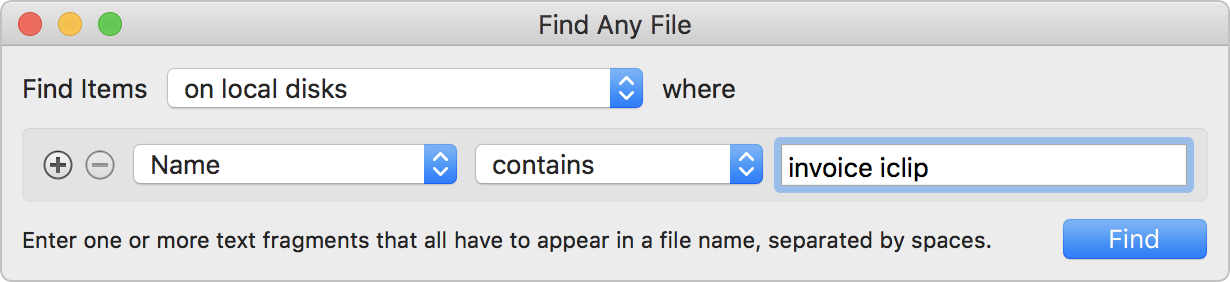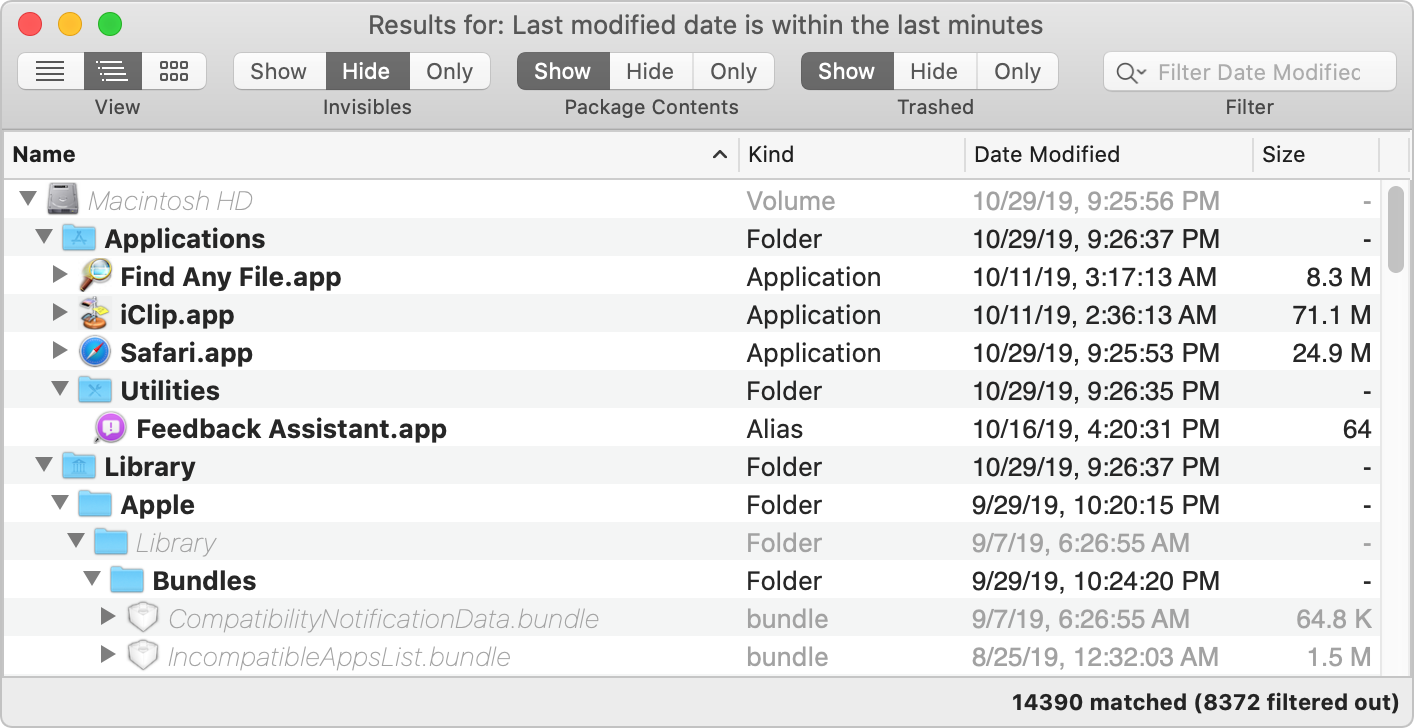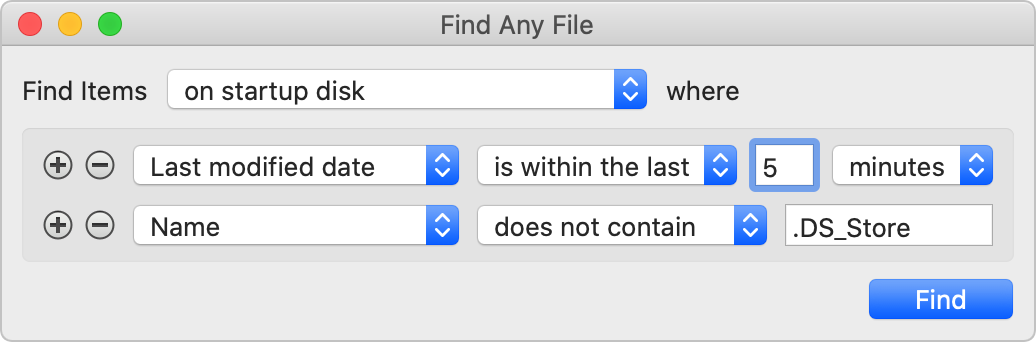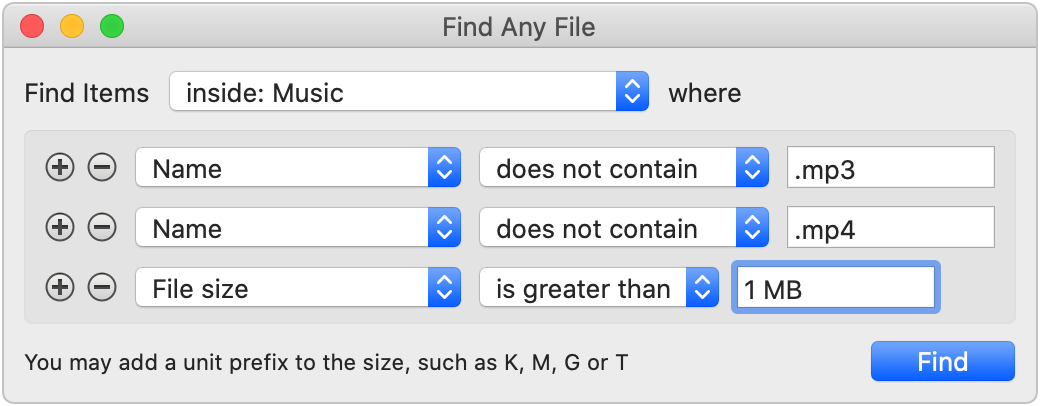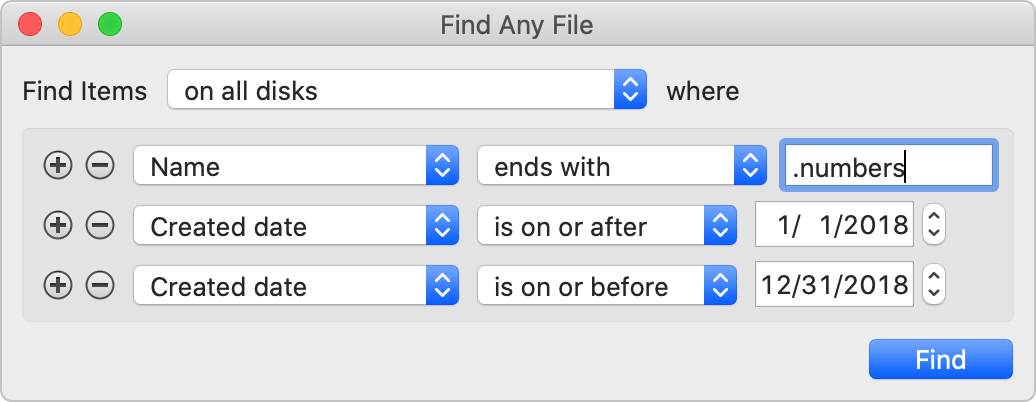- Find Any File (FAF) 2.3.2 b1
- Find Any File (FAF) 4+
- Search for files anywhere
- Thomas Tempelmann
- Screenshots
- Description
- Find Any File (FAF)
- Key Features
- Links
- New in version 2.3.1:
- New in version 2.3:
- New in version 2.2.1:
- New in version 2.2:
- New in version 2.1.1:
- New in version 2.1:
- New in version 2.0:
- New in version 1.9.4:
- Find Any File (FAF)
- Features
- Search Examples
- Alternatives to Find Any File
- Find Any File (FAF) 4+
- Thomas Tempelmann
- Снимки экрана
- Описание
Find Any File (FAF) 2.3.2 b1
Find Any File — утилита для быстрого поиска любого файла на вашем Mac
Find Any File не содержит никаких подменю с настройками, быстро справляется с задачей и удобна в использовании. Все что нужно — написать ключевое слово (или слова) в окне поиска без предварительных настроек меню.
Но если вам необходимо усложнить поиск, то Find Any File имеет множество подменю делающих этот процесс удобным.
В отличии от Spotlight, FAF не использует индерксированную базу данных. Вместо этого программа берез в помощники драйвер файловой системы для выполнения операций по поиску (когда это возможно). Это дает возможность искать файлы по имени, дате создания, по размеру и т.д., кроме содержания файла.
Утилита Find Any File может находить те файлы, которые Spotlight не видит, то есть внутри пакетов и папок а также бандлов. На поиск обычно в среднем уходит несколько секунд. Find Any File также содержит несколько уникальный функций. Например, иерархичный режим просмотра найденных файлов, на который можно переключится нажав Command-2 или кликнув на правую иконку вверху окна с результатами поиска. Данный режим просмотра позволяет смотреть результаты поиска в нужных папках.
Если вы нажмете на клавишу Option (alt) запуске Find, у вас спросят пароль администратора и затем программа перезапустится получив доступ к корневому каталогу и тем самым, получая возможность найти действительно любой файл на вашем Mac.
- Native support for Apple Silicon (M1)
- Works better with VoiceOver
- Right-click menu in Icon view works again
- Resolves several crashes and performance issues
Источник
Find Any File (FAF) 4+
Search for files anywhere
Thomas Tempelmann
Screenshots
Description
Search Beyond The Spotlight
Unhappy with Spotlight because it does not find files that you know to be there? Use FAF to find every file on your disks, including those usually hidden. By file name, date, size, and even plain text content (but not text in Word and PDF files, see note below).
• Recover a file whose name you partially remember?
• See what files got changed in the past 5 minutes?
• Find all the large files on your disk?
• Uninstall software that leaves files in hidden places where Spotlight doesn’t look?
• Search with regular expressions?
Find Any File (FAF) is the perfect tool for these tasks.
You can even search on disks that are not indexed by Spotlight, including network server (NAS) volumes.
Find Any File can find files that Spotlight doesn’t, e.g. those inside bundles and packages, and inside system folders that are usually excluded from Spotlight search.
Contrary to Spotlight, it does not use a database but instead searches the data on disk directly. This lets you search for file properties such as name, creation and modification dates, file size, even plain text inside files.
Another useful feature is its hierarchical results view (see screenshots). It lets you view the found items within their respective folders, making it often much easier to browse through 100s of found items.
•• Note about text search ••
FAF can not search file content other than plain (unformatted and uncompressed) text — and even that is comparatively slow, so don’t expect this to be a good replacement for Spotlight when you need to find text in your documents.
For searching text in Mails, Word, Excel, PDF and similar files, Spotlight is still the best tool (whose results can be enhanced with Tembo and HoudahSpot, also available in the App Store).
•• Here’s what users say about FAF ••
“FAF goes where Spotlight’s can’t easily reach.”
“As the administrator for about 50 school Macs, I often need to look for some file misplaced by a novice or, while troubleshooting a system, I often need to search for obscure operating system files. Find Any File is in my arsenal of tools when things files or folders go astray.”
“I use it when I want to find a specific kind of file or to see and eliminate or compare the double and redundant files. I surely use it 4-5 times a week.”
“I keep FAF as an icon in the toolbar of every Finder window. When I have to actually find something, I use FAF instead of the Finder.”
Источник
Find Any File (FAF)
Key Features
- Convenient folder and icon views for results
- Can search in other users’ home folders («root» mode)
- Queries can be saved for easy re-use
- Can be launched with a self defined keyboard shortcut
Find Any File is Shareware
You may try it out without buying first. Simply download it.
If you keep using it you are expected to pay for it, though.
Links
New in version 2.3.1:
- Fixes some severe issues with macOS Catalina and El Capitan.
New in version 2.3:
- Native Apple Silicon (M1) code.
- Search for Tags
- Search for and display Date Last Opened and Date Added
- Works with Alfred, Keyboard Maestro, PopClip etc.
New in version 2.2.1:
- Fixes a potential crash.
- The Find window doesn’t get excessively wide any more.
New in version 2.2:
- Ready for macOS Big Sur.
- You can now save and re-open the results.
New in version 2.1.1:
- Icons in Preview Grid should look correct again.
- Does not remove Volumes from Login Items any more.
New in version 2.1:
- Includes Spotlight for even faster results.
- Many bug fixes.
New in version 2.0:
- FAF is now a 64 bit app.
- Shows results as soon as they’re found.
- Can search by Kind (Images, Audio, etc.).
- Can search with regular expressions.
New in version 1.9.4:
- Compatible with version 2 in regards to preferences and .faf files.
- Several bug fixes.
You can download the version from this website and use it just the same, without having to purchase it again. This is useful if you want to try out new beta versions (available only here, not in the App Store; see right side).
Find Any File (FAF)
Search Beyond The Spotlight
Find Any File is a program for Apple’s macOS that lets you search for files on your disks.
- FAF can find files that Spotlight doesn’t, e.g. on network (NAS) and other external volumes, hidden ones inside bundles and packages, and those in folders that are usually excluded from Spotlight search, such as the System and Library folders. It can even search in other user’s folders if you use FAF’s unique root search mode.
- FAF lets you search precisely for many file properties such as name, extension, date range, size, kind etc.
- FAF cannot find text in PDF, Word, Excel and similar document files (unless Spotlight has indexed them, which isn’t necessarily the case on external and network disks).
- FAF cannot find metadata stored in files, such as image sizes, EXIF data and GPS coordinates (check out the alternatives below for that).
Find Any File doesn’t replace Spotlight, but it complements it greatly:
- If you search for files by name, size, dates, kind and other directory properties, use FAF, because only then you can be sure that everything available is found, even if Spotlight hasn’t indexed it.
- FAF can also find textual contentif it’s uncompressed, as in plain text files and even most binary files. And with the option to include Spotlight results, it can also find text in PDF, Word and Excel documents as long as they were indexed by Spotlight.
See a video of Andy Ihnatko recommending FAF on the MacBreak Weekly 506 show
See the manual or simply try out FAF for free. Just download it now and pay later, if you want to keep using it.
Features
Find Any File has a few gems that other search tools do not offer:
Better results: It offers an alternative hierarchical view for the found items. You can switch to it with cmd+2 or click on the «View» icon at the top left of the results window:
Note that the search above revealed hundreds of hits. If you’d look at that many results in a flat list, it would be hard to browse. With this new hierarchical view, however, you can directly look for the results in the folders that interest you.
Image Preview: If you’re looking for pictures, the image preview browser is helpful as well (new in version 1.9):
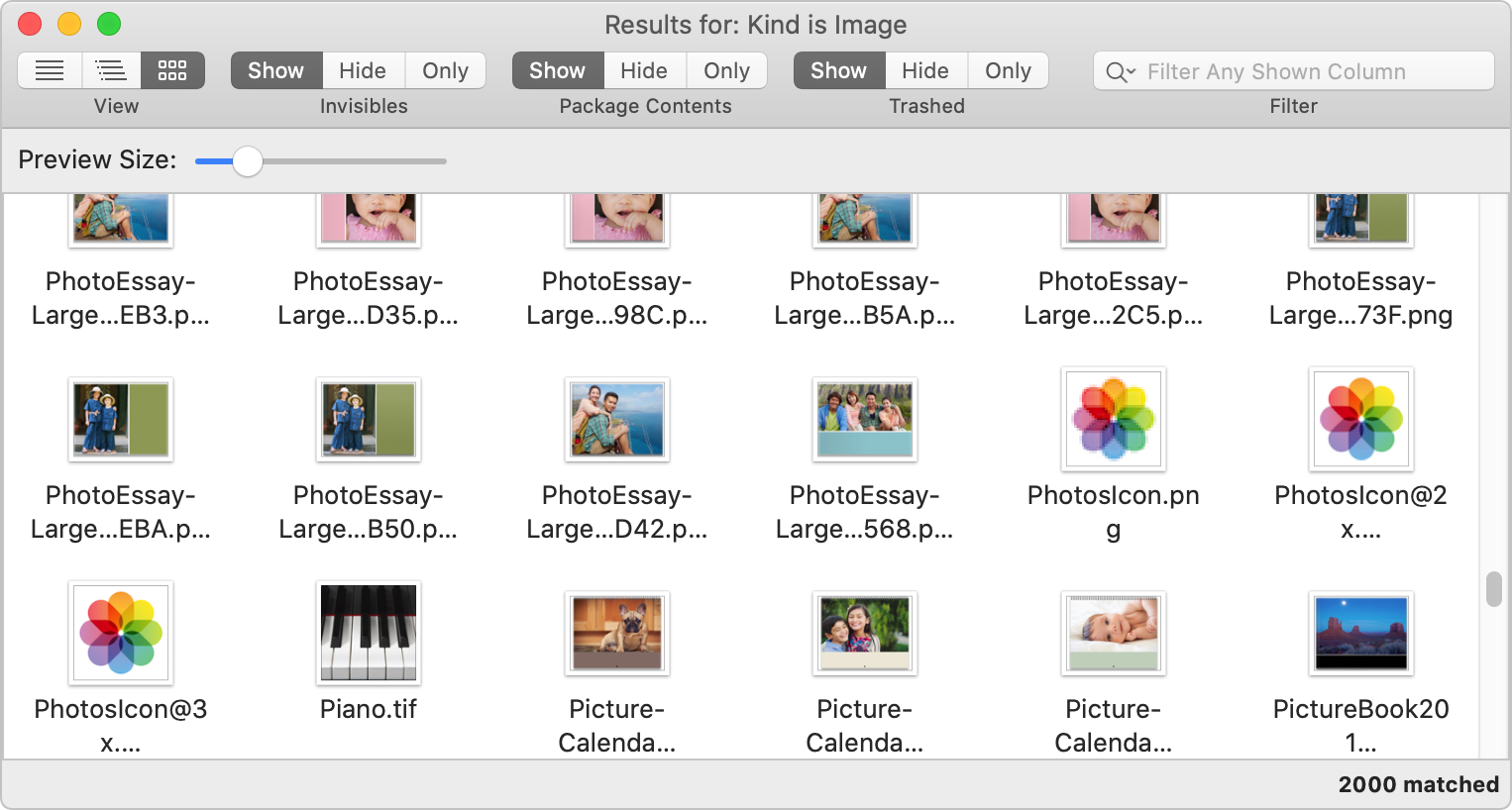
Search Examples
Have you just installed or launched a program for the first time and like to see what it modified or added to your disks? Here’s a way to do that (it excludes .DS_Store files from the results because they’re not really relevant to this question):
Searching for files only inside your Music folder that are neither in AAC nor in MP3 format and which are at least a megabyte in size? You would enter two Name criteria as follows, along with a minimum size. Also note that the search is limited explicitly to the Music folder:
Or you might want to find all Numbers documents from 2018:
To learn more about Find Any File’s many features, see the manual.
Alternatives to Find Any File
While I appreciate hearing from a happy user, especially if (s)he sends me some money for it, even Find Any File is neither perfect nor to everyone’s taste. Therefore, I like to refer you to some other programs that offer similar features. I hope one of them suits your needs. If not, you can always ask me, maybe I can help 🙂
A popular alternative to FAF is EasyFind by DEVONtechnologies. It offers a different search interface and has a single-window user interface which you might prefer. And it’s free.
Another alternative is Scherlokk. It has a single-window search interface similar to EasyFind, which you may find more intuitive.
Then there is ProFind. It has a lot of features I have long planned for FAF, such as caching the file system contents for faster lookup and AppleScript support.
If you want to search for your documents mainly for their textual content, especially if it’s formatted text from Word, Pages, Excel, or in a PDF, take a look at HoudahSpot and Tembo. While they relies on the Spotlight engine, they give you more control over the search, similar to FAF, and also display the found items much better.
If you primarily search media files such as videos, photos, or audio files, NeoFinder might be the right tool for you. It permanently catalogues your files, even those that may be stored on other disks or FTP servers that are not always attached, and keeps even detailed information about your image properties (EXIF data etc.), thumbnails, XMP data, and more.
For searching file servers, especially in larger (business) network environments, have a look at FotTrot Search. It’s costly but may be better suited for professional use as it lets you search document content quite fast and efficiently (it’s actually using Spotlight’s importer technology to scan the server contents).
To see which files, applications and folders occupy the most space on your disk (FAF can’t search for app sizes, only for regular file sizes), consider DaisyDisk.
And if you’re using Microsoft Windows, check out Everything by voidtools.
Источник
Find Any File (FAF) 4+
Thomas Tempelmann
Снимки экрана
Описание
Search Beyond The Spotlight
Unhappy with Spotlight because it does not find files that you know to be there? Use FAF to find every file on your disks, including those usually hidden. By file name, date, size, and even plain text content (but not text in Word and PDF files, see note below).
• Recover a file whose name you partially remember?
• See what files got changed in the past 5 minutes?
• Find all the large files on your disk?
• Uninstall software that leaves files in hidden places where Spotlight doesn’t look?
• Search with regular expressions?
Find Any File (FAF) is the perfect tool for these tasks.
You can even search on disks that are not indexed by Spotlight, including network server (NAS) volumes.
Find Any File can find files that Spotlight doesn’t, e.g. those inside bundles and packages, and inside system folders that are usually excluded from Spotlight search.
Contrary to Spotlight, it does not use a database but instead searches the data on disk directly. This lets you search for file properties such as name, creation and modification dates, file size, even plain text inside files.
Another useful feature is its hierarchical results view (see screenshots). It lets you view the found items within their respective folders, making it often much easier to browse through 100s of found items.
•• Note about text search ••
FAF can not search file content other than plain (unformatted and uncompressed) text — and even that is comparatively slow, so don’t expect this to be a good replacement for Spotlight when you need to find text in your documents.
For searching text in Mails, Word, Excel, PDF and similar files, Spotlight is still the best tool (whose results can be enhanced with Tembo and HoudahSpot, also available in the App Store).
•• Here’s what users say about FAF ••
“FAF goes where Spotlight’s can’t easily reach.”
“As the administrator for about 50 school Macs, I often need to look for some file misplaced by a novice or, while troubleshooting a system, I often need to search for obscure operating system files. Find Any File is in my arsenal of tools when things files or folders go astray.”
“I use it when I want to find a specific kind of file or to see and eliminate or compare the double and redundant files. I surely use it 4-5 times a week.”
“I keep FAF as an icon in the toolbar of every Finder window. When I have to actually find something, I use FAF instead of the Finder.”
Источник