- How can i find and open the program folder in Windows 8.1/10? (location, file, path)
- In Windows-8, 8.1 and 10 It is quite simply to find a program folder or file directory and open it!
- 1.) Open the certain program folder via Search!
- 2.) Open file location, program location via shortcut link windows 8!
- 3.) Windows 8.1 installed programs folder location!
- 4.) Windows 8.1 file explorer location!
- Find installed programs and APPs on Windows 10!
- The new solution to find installed desktop programs and APPs on Windows 10!
- 1.) . Easy find installed programs and APPs on windows 10! 2.) . The default installation location for programs in windows 10! 3.) . The default download location in windows 10! 4.) . The installed programs with uninstall feature! 5.) . Find Running Program Path in Windows 10!
- 1.) Easy find installed programs and APPs on windows 10!
- 2.) The default installation location for programs in windows 10!
- 3.) The default download location in windows 10!
- 4.) The installed programs with uninstall feature!
- Via appwiz.cpl: See also: ►► . Fax and Scan is gone at once, Windows (10, 8.1)! or: Where are other Windows 10 features, how to activate it?
- 5.) Find Running Program Path in Windows 10!
- Open the location of a Program / APP in Windows-10 (path, folder)?
- The solution is simple to open the location of a Program in Windows-10 (path, folder)?
- 1.) . Open the program file location over the Windows-10 search! 2.) . Open the program path via Windows-10 Task-Manager! 3.) . Find the program file location via MS-Explorer! 4.) . If the File Location is a Shortcut! 5.) . Open directory of background programs and services! 6.) ► . All apps folders (open, find, delete)?
- 1.) Open the program file location over the Windows-10 search!
- 2.) Open the program path via Windows-10 Task-Manager!
- 3.) Find the program file location via MS-Explorer!
- 4.) If the File Location is a Shortcut!
- 5.) Open directory of background programs and services!
- How to find installed program files in Windows 10 (uninstall)?
- To see all Windows 10 Installed Programs, this solution is also for all Windows 10 OS and MS Server 2019, . a fast solution!
- 1.) . THE DEFAULT INSTALLATION LOCATION FOR PROGRAMS IN WINDOWS 10! 2.) . THE DEFAULT DOWNLOAD LOCATION IN WINDOWS 10! 3.) . THE INSTALLED PROGRAMS WITH UNINSTALL FEATURE! 4.) . FIND RUNNING PROGRAM PATH IN WINDOWS 10!
- 1.) THE DEFAULT INSTALLATION LOCATION FOR PROGRAMS IN WINDOWS 10!
- 2.) THE DEFAULT DOWNLOAD LOCATION IN WINDOWS 10!
- 3.) THE INSTALLED PROGRAMS WITH UNINSTALL FEATURE!
- Via appwiz.cpl: See also: ► . Fax and Scan is gone at once, Windows (10, 8.1)! or: Where are other Windows 10 features, how to activate it?
- 4.) FIND RUNNING PROGRAM PATH IN WINDOWS 10!
How can i find and open the program folder in Windows 8.1/10? (location, file, path)
In Windows-8, 8.1 and 10 It is quite simply to find a program folder or file directory and open it!
1.) Open the certain program folder via Search!
1. To open the certain program folder, -path press the [Windows-Logo] key
2. then you simply tap the program name—for this example «internet» for Internet Explorer (see Image-1 Arrow-1).
3. Click on the Program with the right mouse button (see Image-1 Arrow-2),
4. At the bottom of the Windows search will displays a selection.
5. Now you just click on «open location» (. see Image-1 Arrow-3)
The result: (. see Image-2)
| Image-1 |
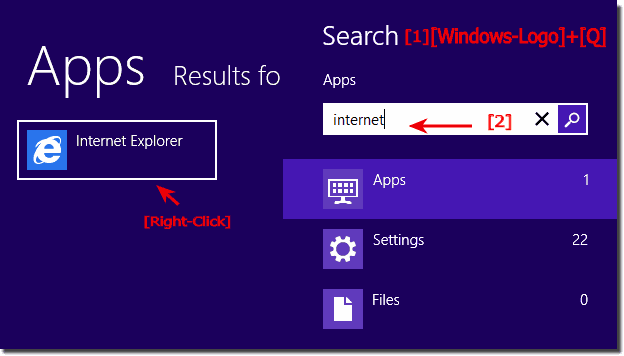 In Windows 8 I will find the program folder and open him! |

2.) Open file location, program location via shortcut link windows 8!
If there is a program such as to link to the Internet Explorer 10.0. Click with the right mouse button on the «program shortcut» and the command «open file location» (. see Image-2 Arrow-1)
| Image-2 |
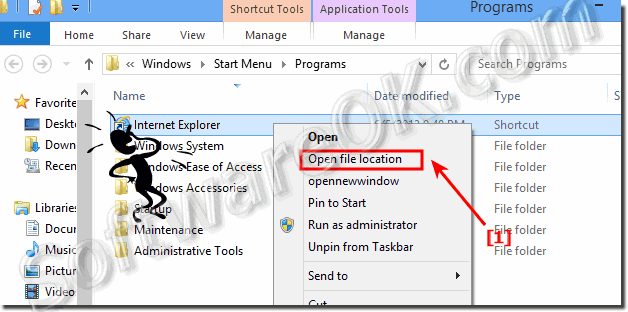 Open the program location in Windows-8 example IE10.0 |

3.) Windows 8.1 installed programs folder location!
The standard install path for programs in windows 8 is Programs and ProgramsX86!
| (Image-3) program files folder in Windows 8! |
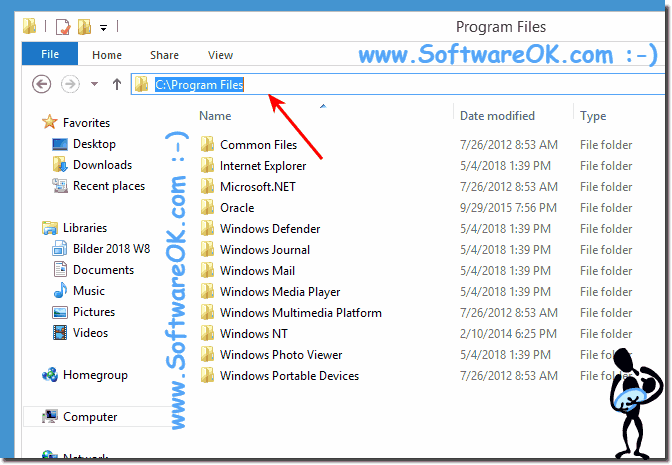 |
4.) Windows 8.1 file explorer location!
The ms file explorer is in C:\Windows use this in address bar or %windir%
Find installed programs and APPs on Windows 10!
The new solution to find installed desktop programs and APPs on Windows 10!
1.) . Easy find installed programs and APPs on windows 10!
2.) . The default installation location for programs in windows 10!
3.) . The default download location in windows 10!
4.) . The installed programs with uninstall feature!
5.) . Find Running Program Path in Windows 10!
1.) Easy find installed programs and APPs on windows 10!
1. Please open the Windows 10 X Menu via keyboard Windows-Logo + X and select «Apps and Features» .
2. And uninstall APPs or Desktop Programs from Microsoft Windows 10!
| Find installed programs and APPs on windows 10, short how to! |
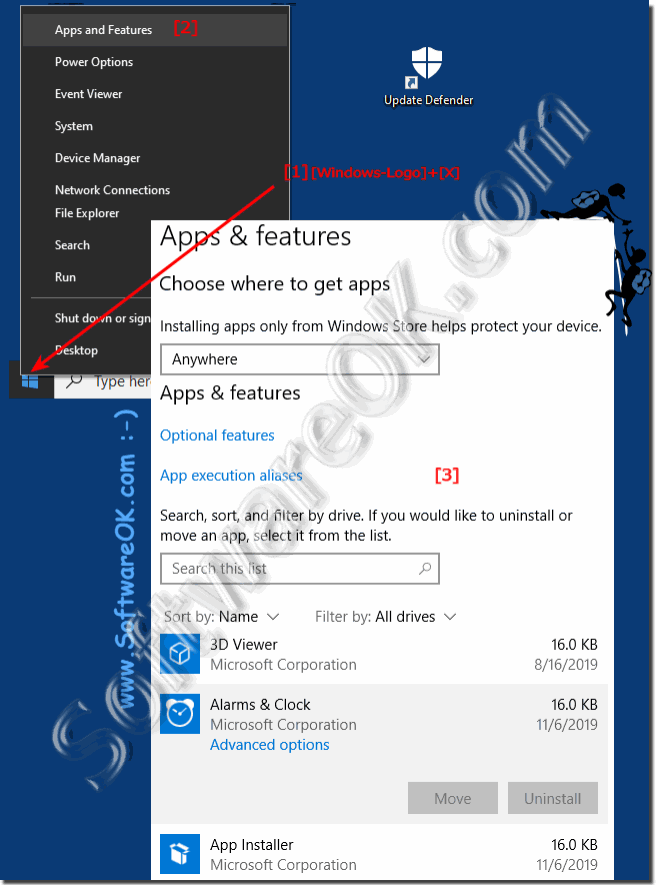 |
To find the installed programs is a very important question, not only on Microsoft’s Windows 10! Here are some example how to find the installed programs on this new Microsoft’s OS, this solution / example is also valid for Windows Server 2019,2016, . and easy to understand!
The old solution to find installed program files in windows 10 is no so fast for the newest Windows 10 in 2019!
2.) The default installation location for programs in windows 10!
Please run the MS Explorer via hot key [Windows + E] and in the address bar [ALT+D] or [F4]
enter the address: shell:programfiles and you can see all installed programs in Windows 10 standard Programs Folder. (. see Image-1)
PS: On Windows 10 x64 (64-Bit) is also the 32-bit Program-Folder: shell:programfilesx86
Use shell:programs for the Start-Menu folder in Windows-10!
The address shell:Common Programs is for all User Programs in the Windows 10 Start-Menu folder!
| (Image-1) shell program files in windows 10! |
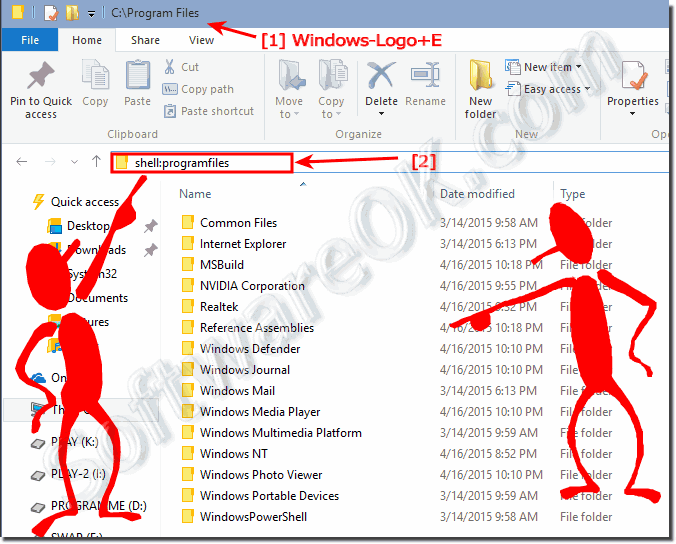 |
3.) The default download location in windows 10!
If you download a Program from Internet the default download folder on Windows 10 is shell:download
| Programs Download Folder on Windows-10! |
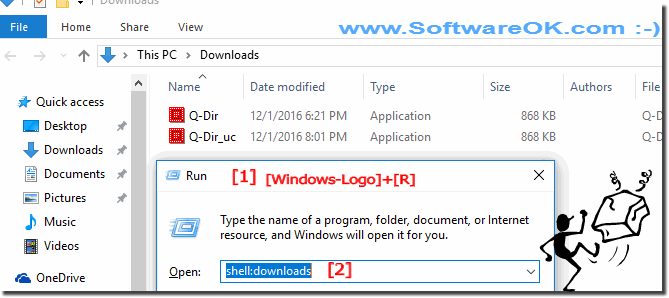 |
The downloads folder is the default location for downloaded files with all the Windows operating system Web browsers. Therefore, if you download a file from the Internet using any browser, the file is automatically saved in the Downloads folder.
4.) The installed programs with uninstall feature!
To uninstall programs in Windows 10:
1. press the key combination [Win-Logo]+[X].
2. Here simply click on «Programs and Features» and open «Programs and Features» in Windows-10
Then select the installed program in Windows 10, and via right-click on the corresponding program,
you will see an option to uninstall the program. (. see Image-2)
| (Image-2) Uninstall programs in windows-10! |
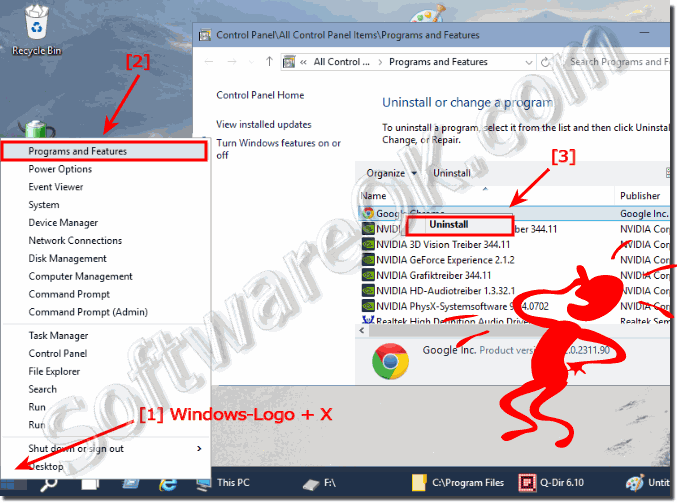 |
Via appwiz.cpl:
See also: ►► . Fax and Scan is gone at once, Windows (10, 8.1)!
or: Where are other Windows 10 features, how to activate it?
| (Image-5) Uninstall installed programs on windows-10! |
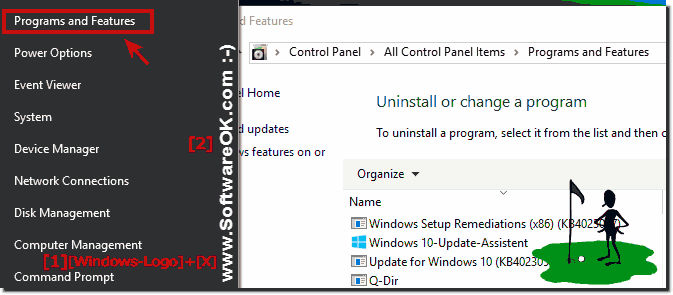 |
As a result, the list of installed programs recognized in the system is displayed. They are deleted in the same way as in the previous method: Select the application, click Uninstall, and confirm the action. The next step is to start the built-in installer or Windows 10 Installer, where you need to perform a few clicks.
5.) Find Running Program Path in Windows 10!
Please press the key combination [CTRL+ Shift + Esc] to start the Windows 10 Task Manager!
Right click in the Windows 10 Task Manager on the appropriate program for example «Internet Explorer»,
then select «Open file location»! (. see Image-3 Arrow 1 to 5)
Please click the Windows-10 Logo or the Windows-Logo Key! Enter in Search Box for example mspaint and start it for example via a right click on the Windows 10 Paint! (. see Image-4)
| (Image-3) find running program location full-path in windows-10! |
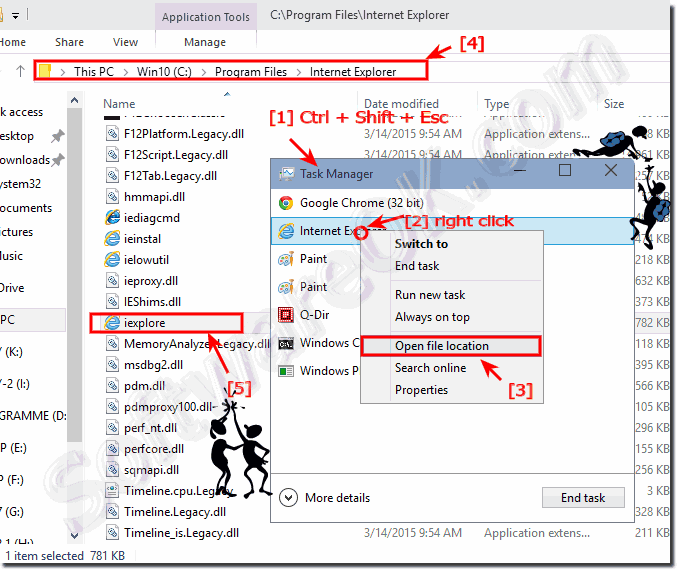 |
| (Image-4) find file location in windows-10 via search-box! |
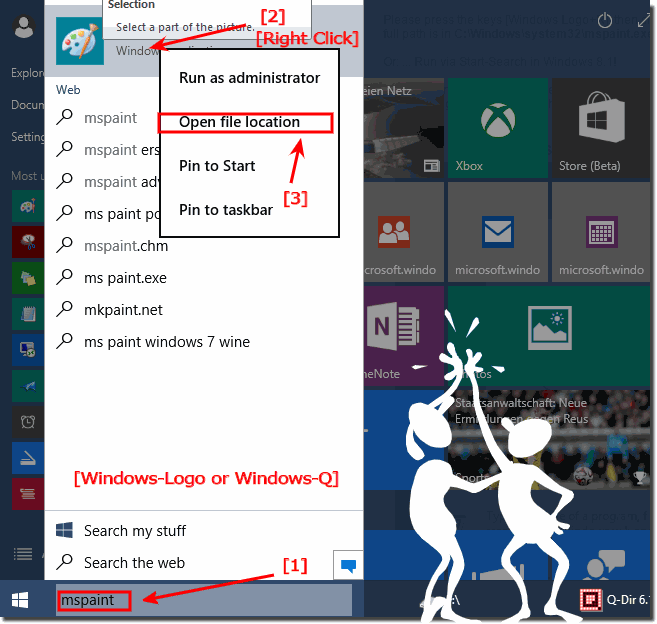 |
Updated on: 2 July 2020 07:51 Windows
Open the location of a Program / APP in Windows-10 (path, folder)?
The solution is simple to open the location of a Program in Windows-10 (path, folder)?
1.) . Open the program file location over the Windows-10 search!
2.) . Open the program path via Windows-10 Task-Manager!
3.) . Find the program file location via MS-Explorer!
4.) . If the File Location is a Shortcut!
5.) . Open directory of background programs and services!
6.) ► . All apps folders (open, find, delete)?
1.) Open the program file location over the Windows-10 search!
Via Search Symbol or Windows-Logo + Q keyboard shortcut start the Windows 10 search.
Enter in the Search Box for example the text word and do a right click on WordPad , and open the File Location!
(. see Image-1 Arrow 1 to 4)
| (Image-1) Open the location via Windows-10 search! |
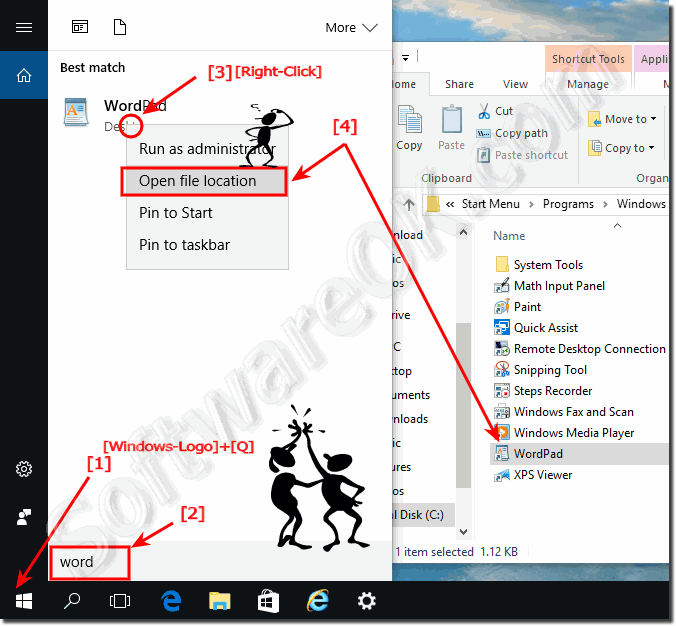 |
2.) Open the program path via Windows-10 Task-Manager!
While programs running on Windows 10, it is easy to open the program path via Task Manager.
Please use the keyboard-shortcut [CTRL+ Shift + Esc] to start the Windows 10 Task Manager.
In the Task-Manager click More details and select the Tab Processes .
In the List-View Select the program from which they need the file directory and do a Right Click
| (Image-2) Open the location of a Program in Windows-10 via the Task-Manager! |
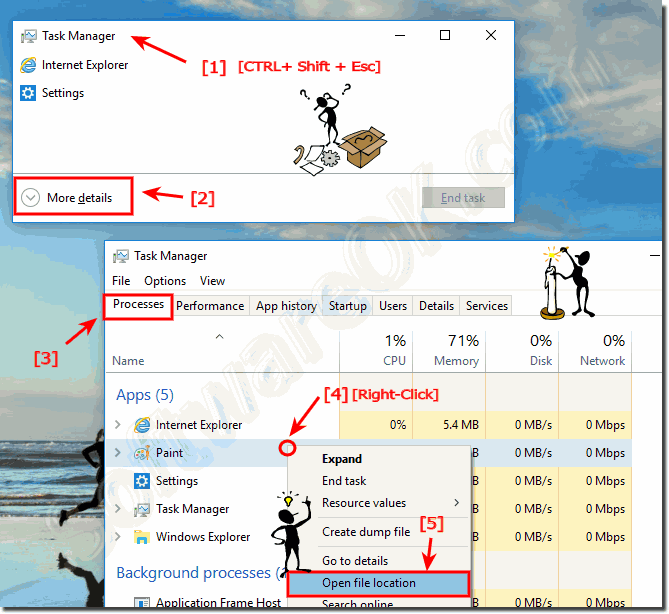 |
3.) Find the program file location via MS-Explorer!
Please start the Windows 10 File Explorer, for example, you can use the keyboard shortcut Windows + E .
Enter in the search box the name of the program, for example note*.exe do a right click and select «Open file location» .
(. see Image-3 Arrow 1 to 4)
| (Image-1) Find location of a Program in Windows-10 via MS-Explorer! |
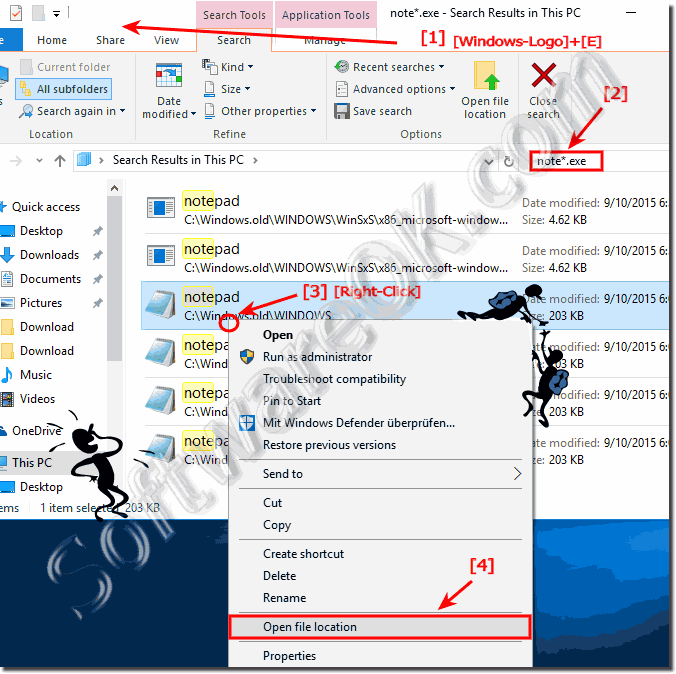 |
4.) If the File Location is a Shortcut!
Do a right click on the Windows-10 program shortcut and open the real file location (file path) (. see Image-4 Arrow 1 & 2)
| (Image-4) Open the location of a Program in Windows-10 via Shortcut! |
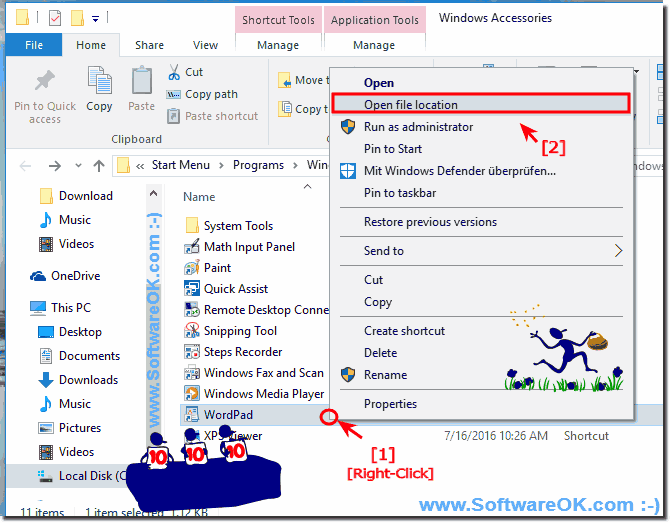 |
These solutions to find the location of a program is not only suitable and written as a solution or instruction for Windows 10, even though these screenshots have been made under Windows 10, as you can see above under Windows 10 shot screen photos, you can this example use to locate program folders as a solution without hesitation synonymous apply to older versions of Microsoft Windows operating systems.
It does not matter if it’s a program folder on a plain Windows desktop computer, or if you’re looking for the Program folder on the tablet, Surface Pro / Go. Yes, even a server administrator on the MS operating system sometimes looking for these folders. It really makes sense to use this simple solution to find the folder of the APP or desktop application, it was tested on different MS OS and successfully verified when locating!
In this short FAQ you will learn, with various examples, how to get out the location or the directory of a particular program, for example, to create a program shortcut. The examples here is tested and created under Windows 10 but it can be also used for MS Windows Server 2019, 2016, .
5.) Open directory of background programs and services!
1. Key combination [Windows-Shift + Esc] to open the Windows Task Manager!
2. Please click on «More Details» (. see Image-2 Point 2)
3. Under the «Details» tab you can see all programs and background programs
4. Now click (right mouse button) on the corresponding one Program
5. And open the directory of the corresponding program!
Tip: the task manager is usually always started in administrative mode.
How to find installed program files in Windows 10 (uninstall)?
To see all Windows 10 Installed Programs, this solution is also for all Windows 10 OS and MS Server 2019, . a fast solution!
1.) . THE DEFAULT INSTALLATION LOCATION FOR PROGRAMS IN WINDOWS 10!
2.) . THE DEFAULT DOWNLOAD LOCATION IN WINDOWS 10!
3.) . THE INSTALLED PROGRAMS WITH UNINSTALL FEATURE!
4.) . FIND RUNNING PROGRAM PATH IN WINDOWS 10!
1.) THE DEFAULT INSTALLATION LOCATION FOR PROGRAMS IN WINDOWS 10!
Please run the MS Explorer via hot key [Windows + E] and in the address bar [ALT+D] or [F4]
enter the address: shell:programfiles and you can see all installed programs in Windows 10 standard Programs Folder. (. see Image-1)
PS: On Windows 10 x64 (64-Bit) is also the 32-bit Program-Folder: shell:programfilesx86
Use shell:programs for the Start-Menu folder in Windows-10!
The address shell:Common Programs is for all User Programs in the Windows 10 Start-Menu folder!
2.) THE DEFAULT DOWNLOAD LOCATION IN WINDOWS 10!
If you download a Program from Internet the default download folder on Windows 10 is shell:download
| Programs Download Folder on Windows-10! |
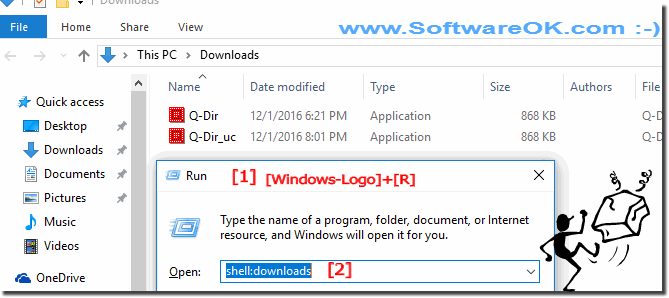 |
The downloads folder is the default location for downloaded files with all the Windows operating system Web browsers. Therefore, if you download a file from the Internet using any browser, the file is automatically saved in the Downloads folder.
If you’re using Windows 10 as your operating system, you’ve probably collected hundreds of other files and programs in the Downloads folder in the last couple of months. Therefore, the Downloads folder in Windows 10 is likely to be slower than the first installation of the system.
3.) THE INSTALLED PROGRAMS WITH UNINSTALL FEATURE!
To uninstall programs in Windows 10 , press the key combination [Win-Logo]+[X].
Here simply click on «Programs and Features» and open «Programs and Features» in Windows-10
Then select the installed program in Windows 10, and via right-click on the corresponding program, you will see an option to uninstall the program. (. see Image-2)
Via appwiz.cpl:
See also: ► . Fax and Scan is gone at once, Windows (10, 8.1)!
or: Where are other Windows 10 features, how to activate it?
| (Image-5) Uninstall installed programs on windows-10! |
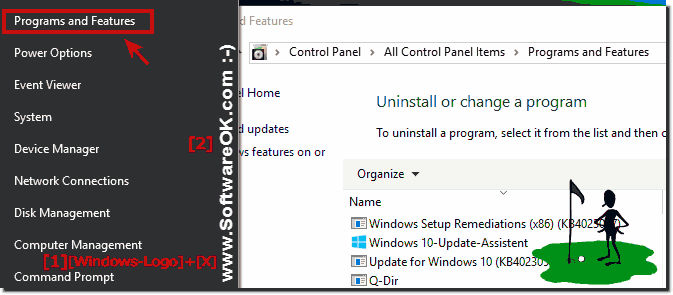 |
As a result, the list of installed programs recognized in the system is displayed. They are deleted in the same way as in the previous method: Select the application, click Uninstall, and confirm the action. The next step is to start the built-in installer or Windows 10 Installer, where you need to perform a few clicks.
4.) FIND RUNNING PROGRAM PATH IN WINDOWS 10!
Please press the key combination [CTRL+ Shift + Esc] to start the Windows 10 Task Manager!
Right click in the Windows 10 Task Manager on the appropriate program for example «Internet Explorer»,
then select «Open file location»! (. see Image-3 Arrow 1 to 5)
Please click the Windows-10 Logo or the Windows-Logo Key! Enter in Search Box for example mspaint and start it for example via a right click on the Windows 10 Paint! (. see Image-4)
| (Image-1) shell program files in windows 10! |
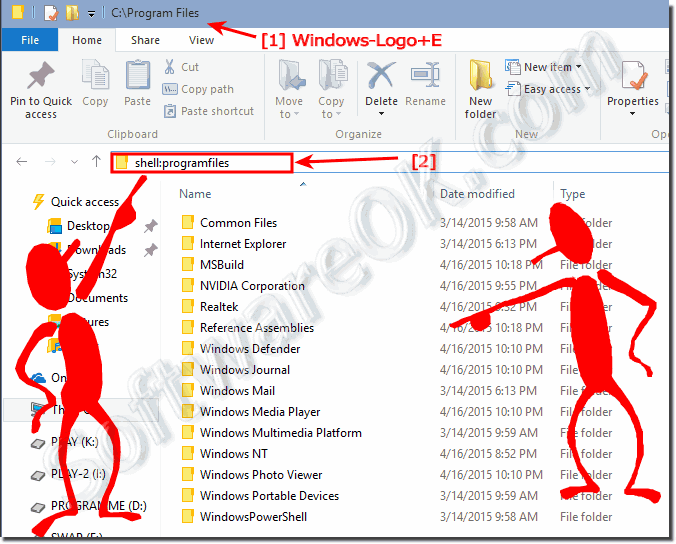 |
| (Image-2) Uninstall programs in windows-10! |
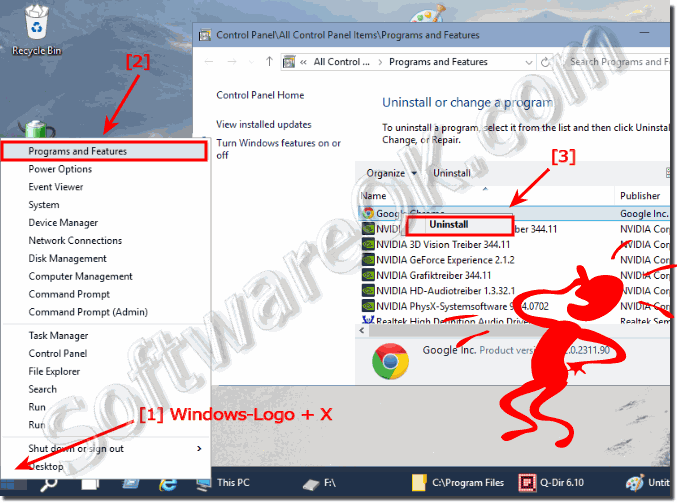 |
| (Image-3) find running program location full-path in windows-10! |
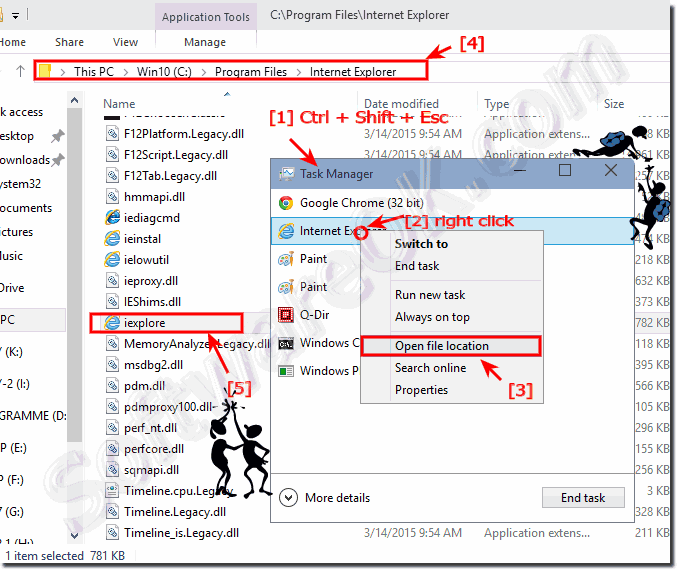 |
| (Image-4) find file location in windows-10 via search-box! |
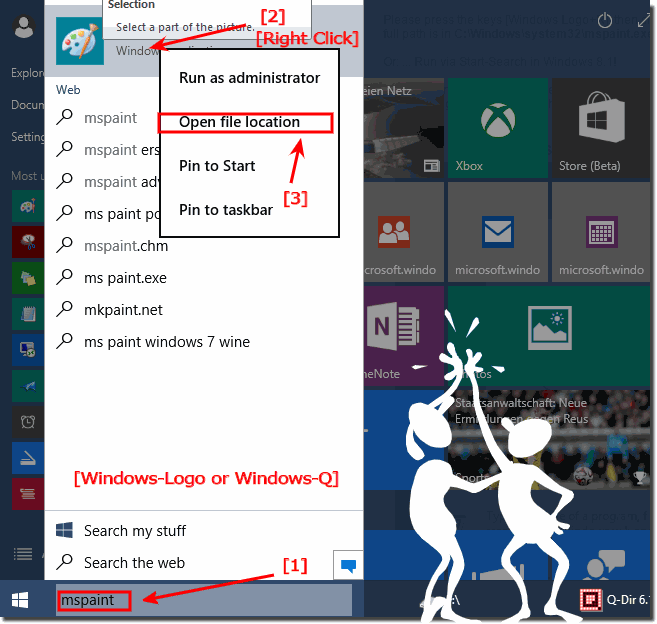 |
The Solution to find installed program files is suitable for: Windows 10 Pro, Enterprise, Home, Windows 8.1, Windows 8, Windows-Server 2019, 2016, 2012, Windows 7 Basic, Professional, Starter, Ultimate



