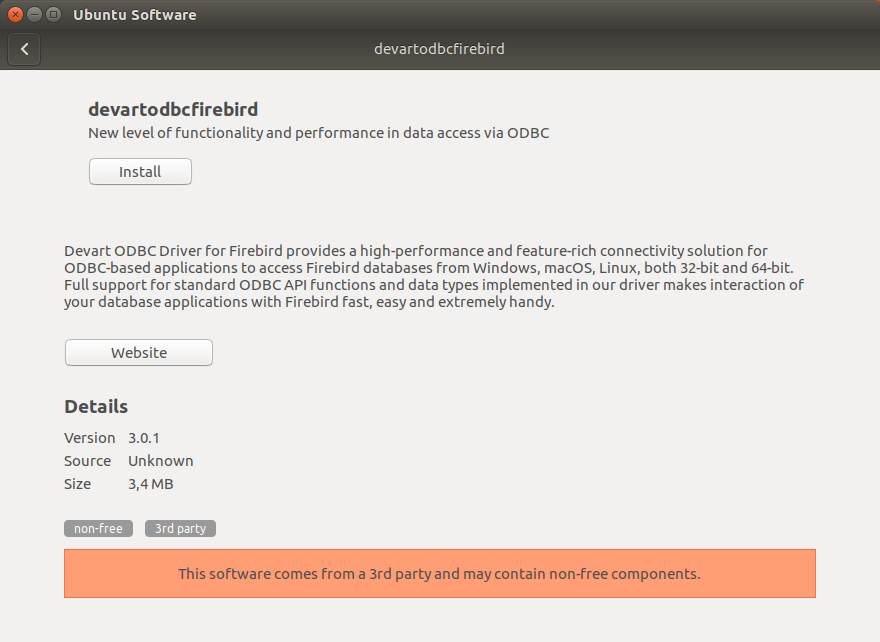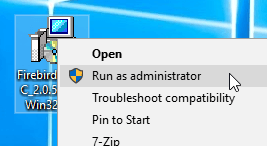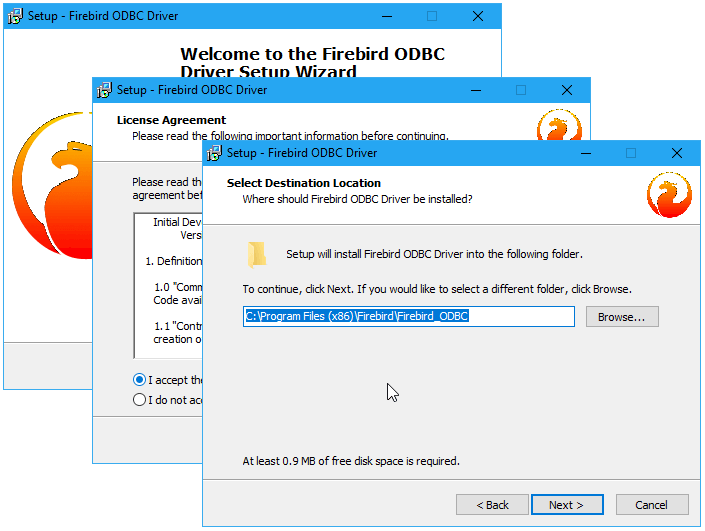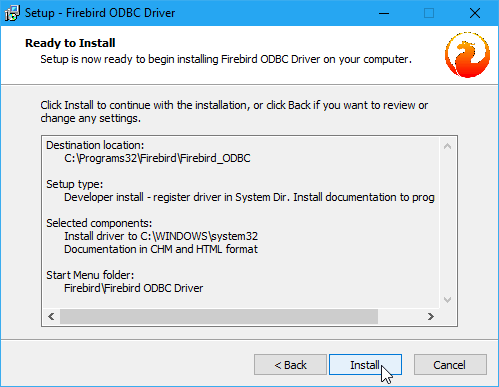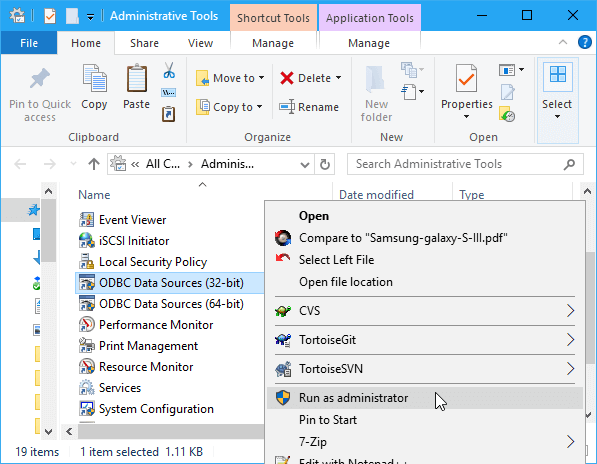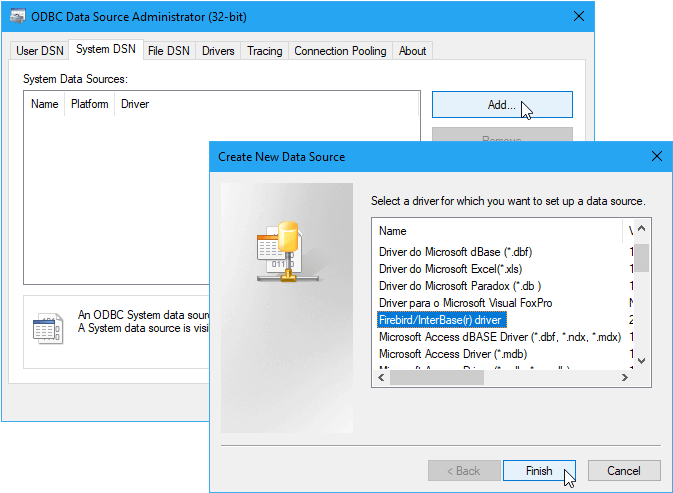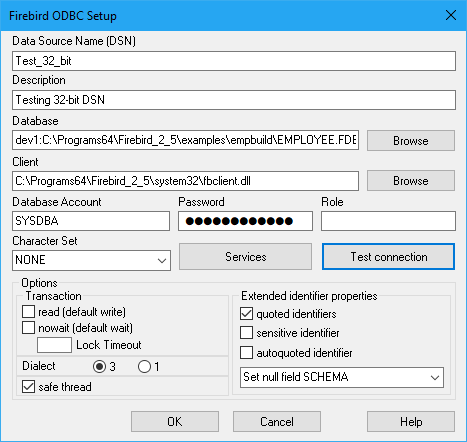- How to Install the Firebird ODBC Driver on Linux
- ODBC Driver for Firebird
- Version 2.0.5 Release
- Other ODBC / OLE DB drivers
- Firebird odbc driver linux
- Join Firebird!
- Follow Us
- Newsletter
- Installing on Linux (DEB) — ODBC Driver for Firebird
- Prerequisites
- Installation
- GUI installation
- Command-line installation
- Test connection
- Firebird ODBC/JDBC Driver 2.0 Manual
- 1. ODBC/JDBC Driver for Firebird Client Applications
- 1.1. About the Firebird ODBC driver
- 1.1.1. Features Supported
- 2. Installing the Driver
- 2.1. Downloading the Driver
- 2.2. Getting the Right Firebird Client Library
- 2.3. Installing the Driver on Windows
- 2.4. Installing the Driver on Linux
- 2.4.1. Unpacking the Files
- 2.4.2. Building from Sources
- 2.4.3. Installing the Binary Package
- 3. Firebird ODBC Configuration
- 3.1. Configuring a DSN on Windows
- 3.1.1. The DSN Settings
How to Install the Firebird ODBC Driver on Linux
The unixODBC package must be installed Firebird must also be installed
The ODBC driver packages for Linux are gzipped tar files. After gunzip they should be processed by tar, or you can rename them to * .tar.gz and use Midnight Commander to unpack them (for example).
To build from sources (recommended), requires the development package for unixODBC:
- Download and unpack the Firebird driver sources
- Rename «makefile.linux» in .source/Builds/Gcc.lin to «makefile»
- Set the evironment variables FBINCDIR (Firebird include directory) and FBLIBDIR (Firebird lib directory) if necessary.
- Run make (this creates the library libOdbcFb.so in a subdirectory)
- It’s possible to copy the library to /usr/local/lib64 (or any preferred directory) or run: make install (this symlinks the library from the unixODBC directory)
To install from the binary package:
- Copy libOdbcFb.so to /usr/local/lib64 or any other desired destination directory.
Configuration, depends on the Linux distribution, but somewhere in /etc or /etc/unixODBC should be two files:
odbc.ini and odbcinst.ini
Add to odbcinst.ini:
You can test the connection using UnixODBC ISQL (not Firebird’s) using the following:
isql -v employee
If you have connection problems, make sure that the directory where you placed the Firebird ODBC shared library (/usr/local/lib64/libOdbcFb.so) is on the system loadable library path. if not you could set
export LD_LIBRARY_PATH=$LD_LIBRARY_PATH:/usr/lib/odbc or more simply export LD_LIBRARY_PATH=/usr/lib/odbc
If you still have problems then the next thing is to try the following and see if you can see what the problem is.
Источник
ODBC Driver for Firebird
The driver is available under the Initial Developers Public Licence (IDPL). This is a variation of the InterBase Public Licence (IPL). Please note that the essence of the licence is Mozilla (as is the IPL), allowing free compilation and distribution of the code. The licence allows IBPhoenix to retain ownership and copyright of the code. However, unlike the IPL, there is no restrictive schedule appended.
Version 2.0.5 Release
| Date | Filename | Size | Description |
|---|---|---|---|
| 18th May 2017 | OdbcJdbc-src-2.0.5.156.tar.gz | 1.4 Mb | Source code |
| 18th May 2017 | Firebird_ODBC_2.0.5.156_Win32.exe | 1.0 Mb | Windows 32-bit Full Install |
| 18th May 2017 | Firebird_ODBC_2.0.5.156_x64.exe | 1.6 Mb | Windows 64-bit Full Install |
| 18th May 2017 | OdbcFb_DLL_2.0.5.156_Win32.zip | 1.3 Mb | Windows 32-bit DLL |
| 18th May 2017 | OdbcFb_DLL_2.0.5.156_x64.zip | 1.7 Mb | Windows 64-bit DLL |
| 18th May 2017 | OdbcFb-LIB-2.0.5.156.i686.gz | 0.5 Mb | x86 Library |
| 18th May 2017 | OdbcFb-LIB-2.0.5.156.amd64.gz | 0.5 Mb | 64bit Library |
Other ODBC / OLE DB drivers
IBProvider is native OLE DB provider for access to all versions of InterBase and Firebird SQL-servers. The latest version is commercial, but the older version (1.5.2.0) is free.
| Easysoft InterBase ODBC Driver | Multiplatform |
| Easysoft | Commercial |
| Devart ODBC Driver | Windows / Linux | ||||||||||||||||
| Devart | Commercial | ||||||||||||||||
| May 19, 2017 | Firebird ODBC/JDBC driver 2.0.5 released. |
| March 11, 2016 | Firebird ODBC/JDBC driver 2.0.4 released. |
| November 28, 2014 | Firebird ODBC/JDBC driver 2.0.3 released. |
| July 8, 2013 | Firebird ODBC/JDBC driver 2.0.2 released. |
| March 19, 2012 | Firebird ODBC/JDBC driver 2.0.1 released. |
| April 04, 2011 | Firebird ODBC/JDBC driver 2.0 released. |
| November 16, 2010 | Release Candidate 2 (RC2) for the V.2.0 driver is in the pre-release area, ready to test. |
| October 18, 2010 | I am Alexander Potapchenko. I have formally taken up the role of coordinator of this neglected ODBC driver sub-project. My challenge over the next weeks will be to bring the V.2.0 driver up to release standard and begin planning the V.2.1 release. I cannot do this alone. Here is how you (as a user) can help: |
| November 19, 2008 | Alexander has put up Release Candidate 1 binaries and source today, OdbcFb v.RC1-2.0.0148, for you to download and test. Please put these builds through their paces and report back (good and bad) to the firebird-odbc-devel list. |
NOTE, from now, please take your downloads via the Downloads section. We will reserve this page for news about the ODBC driver development.
This month both Alexander and IBPhoenix have produced some test builds with the aim of getting the v.2 beta driver tested and released. They are working together to get the ODBC driver into shape and properly lodged in our official repositories. In the meantime, the builds are available to test, from the Red Soft and IBPhoenix sites, respectively.
Contacts
- May 19, 2017: March 11, 2016
- Firebird ODBC/JDBC driver 2.0.5 released.: Firebird ODBC/JDBC driver 2.0.4 released.
- May 19, 2017: November 28, 2014
- Firebird ODBC/JDBC driver 2.0.5 released.: Firebird ODBC/JDBC driver 2.0.3 released.
- May 19, 2017: July 8, 2013
- Firebird ODBC/JDBC driver 2.0.5 released.: Firebird ODBC/JDBC driver 2.0.2 released.
- May 19, 2017: March 19, 2012
- Firebird ODBC/JDBC driver 2.0.5 released.: Firebird ODBC/JDBC driver 2.0.1 released.
- May 19, 2017: April 04, 2011
- Firebird ODBC/JDBC driver 2.0.5 released.: Firebird ODBC/JDBC driver 2.0 released.
- May 19, 2017: November 16, 2010
- Firebird ODBC/JDBC driver 2.0.5 released.: Release Candidate 2 (RC2) for the V.2.0 driver is in the pre-release area, ready to test.
- May 19, 2017: October 18, 2010
- Firebird ODBC/JDBC driver 2.0.5 released.: I am Alexander Potapchenko. I have formally taken up the role of coordinator of this neglected ODBC driver sub-project. My challenge over the next weeks will be to bring the V.2.0 driver up to release standard and begin planning the V.2.1 release. I cannot do this alone. Here is how you (as a user) can help:
- May 19, 2017: November 19, 2008
- Firebird ODBC/JDBC driver 2.0.5 released.: Alexander has put up Release Candidate 1 binaries and source today, OdbcFb v.RC1-2.0.0148, for you to download and test. Please put these builds through their paces and report back (good and bad) to the firebird-odbc-devel list.
NOTE, from now, please take your downloads via theВ DownloadsВ section. We will reserve this page for news about the ODBC driver development.
- May 19, 2017: October 2008
- Firebird ODBC/JDBC driver 2.0.5 released.: Development has been in the doldrums for a couple of years, with departure of the sub-project’s former coordinator, Vladimir Tsvigun, to new parts. Recently, Alexander Potapchenko, a senior developer from RedВ Soft, has agreed to become the new coordinator.
This month both Alexander and IBPhoenix have produced some test builds with the aim of getting the v.2 beta driver tested and released. They are working together to get the ODBC driver into shape and properly lodged in our official repositories. In the meantime, the builds are available to test, from the RedВ Soft and IBPhoenix sites, respectively.
Contacts
Resources
- Firebird-ODBC-DevelВ mailing list
- firebird-odbc-driver project on GitHub
- Firebird ODBC Driver Manual, also available as PDF and CHM
Источник
Installing on Linux (DEB) — ODBC Driver for Firebird
Prerequisites
ODBC Driver for Firebird works under control of an ODBC driver manager. ODBC driver manager is not distributed along with our driver and must be installed separately.
ODBC Driver for Firebird is compatible with UnixODBC driver manager.
In case when using other ODBC driver managers, ODBC Driver for Firebird will be installed, but it will require manual modification of configuration files of these managers.
Installation
Let’s consider how to install the Devart ODBC driver on Linux from a DEB package, for example, on Ubuntu. There are two ways to install the driver either manually or via the command line.
GUI installation
- Download the DEB package of the required bitness from the Devart website.
- Navigate to the folder with the downloaded package («Downloads» by default) and double-click it.
- In the opened dialog, click the Install button.
Command-line installation
- Download the DEB package from the Devart website.
By default the required package will be downloaded into the
/Downloads folder (or the selected one);
/Downloads (if you downloaded the package into another folder, you need to specify the path to this folder as the cd command parameter):
To install the devartodbcfirebird_i386.deb on a 32-bit system, use the following command:
To install the devartodbcfirebird_amd64.deb on a 64-bit system, use the following command:
Driver is installed successfully.
To activate the driver, perform the steps described in the Product Activation article.
Test connection
After the driver is installed, a DSN with the name DEVART_FIREBIRD is created. You can use it to test connection with FIREBIRD server. For this, perform the following steps:
Источник
Firebird ODBC/JDBC Driver 2.0 Manual
1. ODBC/JDBC Driver for Firebird Client Applications
This manual documents the official driver for connecting ODBC-aware client applications with a Firebird database, implementing the combined capabilities of dedicated wrappers for the Firebird C/C++ API functions with an ODBC-to-JDBC bridge to enable cross-platform connections in a Java VM environment.
1.1. About the Firebird ODBC driver
The Firebird ODBC driver supports client applications connecting to Firebird databases from Windows, FreeBSD, Solaris, and Linux. Separate kits are available for both Windows and the POSIX platforms, for use with 32-bit or 64-bit clients. On Windows, the respective dynamic OdbcFb.dll and the static OdbcFb.lib libraries are packaged in both .zip archives and executable installers. The POSIX packages come as either the binaries for x86 and amd64, respectively, both named libOdbcFb.so , or as a source code tarball. This help file is also included in the installation kits.
1.1.1. Features Supported
Compiling for both 32-bit and 64-bit Windows clients on the Microsoft SDK base
Thread-safe querying and other processing
Creating databases by means of functions SQLConfigDataSource , SQLDriverConnect , SQLExecDirect .
Multiple simultaneous transactions per connection, with varying transaction attributes if need be. For example, one read-only transaction, one or more simultaneous read/write transactions.
Transparent connection pooling via transaction settings
Firebird database events returned by triggers and stored procedures
Use of Microsoft ODBC cursors ( odbccr32.dll , odbccu32.dll )
Firebird Services API (backup & restore, statistics, repair) by way of the function SQLConfigDataSource
The schemas SCHEMA or OWNER for cases where a schema is required for cross-DBMS compatibility in SQL queries
Fully functioning SQL syntax support for Services transactions via Firebird’s gpre pre-compiler language (“EmbedSQL”)
Use of the COM interface for Microsoft Distributed Transaction Coordinator (DTC)
2. Installing the Driver
The kit that you install will depend on what you plan to use it for. Regardless of whether you intend to connect to a 64-bit or a 32-bit Firebird server, you must install the driver and the Firebird client ( fbclient.dll on Windows, libfbclient.so on Linux) that matches the “bitness” of your client application.
Installation is similar for both options. You can install both the 32-bit and the 64-bit driver on the same machine if the user is going to access Firebird from multiple applications of mixed bitness. Care will be needed to ensure that each application will connect using the correct DSN for the required driver.
. because we have been asked: if you want to connect your Windows application — Excel or LibreCalc, for example — to your database running on a Linux or other POSIX server, you want the Windows driver, not the POSIX one. See also the note below about the Firebird client library.
2.1. Downloading the Driver
The Downloads section at https://www.firebirdsql.org/en/odbc-driver/ clearly identifies the bitness of the various kits available, with the latest release at the top of the page. For example, the 32-bit installer kit for Windows, at the time this document was prepared, was named Firebird_ODBC_2.0.5.156_Win32.exe , indicating that it is the executable installer for the 32-bit version. The following table should help to indicate what you will need. The “N.n.n.xxx” infix used here indicates “Major1.Major2.Minor.Subrelease”. The “Subrelease” part changes the most frequently.
| Kit Name | Purpose |
|---|---|
| Parameter | Entry |
|---|---|