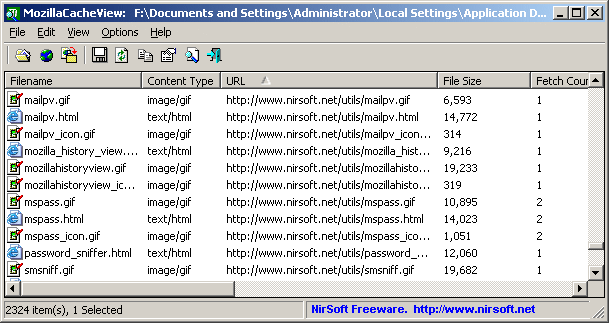Firefox cache viewer linux
System Requirements
Versions History
- Version 2.05:
- In the ‘Copy Selected Cache Files To’ option: You can now choose 4 different time fields to set the modified time of the copied cache file — Server Last Modified, Server Time, Last Modified, and Last Fetched.
- Added ‘Content Disposition’ column.
- Version 2.02:
- Fixed to display the correct URL on the latest versions of Firefox.
- Updated to read the expiration time on the latest versions of Firefox.
- Fixed the automatic cache folder detection on the latest versions of Firefox.
- Version 2.01:
- Added ‘Copy Clicked Cell’ option to the right-click context menu, which copies to the clipboard the text of cell that you right-clicked with the mouse.
- Version 2.00:
- Added ‘Show Preview Pane’ option (View -> Show Preview Pane). When It’s turned on, a preview pane is added and allows you to quickly view the selected image ( gif, png, jpg files) or text-based file (HTML, CSS, JSON, JavaScript).
- Added ‘Preview Copy’ option (Ctrl+P), which allows you to copy to the clipboard the image or text displayed in the preview pane.
- Fixed to display the correct URL on the latest versions of Firefox.
- Added ‘Web site’ column, which displays which Web site loaded the specified cache file.
- Version 1.95:
- Added support for decompressing Brotli compressed files (Content Encoding = br ).
- Version 1.90:
- Added ‘Enter Key Action’ option, which allows you to choose what to do when you press the Enter key: Properties Window, Open Selected Cache File, Open Link In Web Browser, Open Cache Subfolder, Open With
- Version 1.85:
- Fixed the ‘Fetch Count’ column to display the correct value in the latest versions of Firefox.
- You can now resize the properties window, and the last size/position of this window is saved in the .cfg file.
- Version 1.81:
- Fixed issue: When pressing the Delete key while the text-box of Quick Filter was in focus, MZCacheView activated the delete option instead of the deleteing a character in the text-box.
- Version 1.80:
- Added ‘Collect Full Response Headers’ option. When it’s turned on, you can use the ‘Copy Full Response Header’ option (Ctrl+H) to copy to the clipboard the full response HTTP header sent by the server.
- Fixed bug: For some cache items, some of the information was missing because MZCacheView failed to locate the HTTP header.
- Version 1.76:
- Fixed bug: MZCacheView displayed wrong items when sorting while the ‘Quick Filter’ is active.
- Version 1.75:
- Added ‘Quick Filter’ feature (View -> Use Quick Filter or Ctrl+Q). When it’s turned on, you can type a string in the text-box added under the toolbar and MZCacheView will instantly filter the cache table, showing only items that contain the string you typed.
- Version 1.70:
- Fixed bug: When pressing Delete key inside the text-box of the Find window, MZCacheView asked you if you want to delete the selected item instead of deleting a character inside the find text-box.
- Version 1.69:
- Fixed issue: When loading large amount of cache items, some actions, like selecting items and copying selected items to the clipboard were very slow.
- Version 1.68:
- MozillaCacheView now loads the cache faster if you use the date/time filtering options.
- Version 1.67:
- Fixed bug: MozillaCacheView failed to delete cache files on the new cache structure of Firefox 32.
- Added ‘URL Length’ column
- Version 1.66:
- Fixed to find the correct item when typing the string you want to search into the main List View.
- Added secondary sorting support: You can now get a secondary sorting, by holding down the shift key while clicking the column header. Be aware that you only have to hold down the shift key when clicking the second/third/fourth column. To sort the first column you should not hold down the Shift key.
- Version 1.65:
- Added support for the new cache structure of Firefox 32.
- Version 1.62:
- Added ‘Subfolder’ column.
- Version 1.61:
- Fixed bug: MozillaCacheView failed to copy the cache files if ‘Save the files in the directory structure of the Web site’ option was turned on and the Web site used non-standard TCP port (Instead of port 80).
- Fixed to display date/time values according to daylight saving time settings.
- Version 1.60:
- Added ‘Load only files larger than. ‘ and ‘Load only files smaller than. ‘ options. (In ‘Select Cache Folder’ window)
- Version 1.57:
- MozillaCacheView crashed on some systems while reading the cache files.
- Fixed issue: The properties and the other windows opened in the wrong monitor, on multi-monitors system.
- Added ‘Auto Size Columns+Headers’ option, which allows you to automatically resize the columns according to the row values and column headers.
- Version 1.56:
- Fixed issue: MozillaCacheView left multiple files under the temp folder when extracting files compressed with gzip.
- Version 1.55:
- MozillaCacheView now loads the cache items much faster and with less memory usage, especially if you have a large amount of items in the cache.
- Version 1.52:
- Fixed MozillaCacheView to detect the correct cache folder if the user changed it from Firefox config (browser.cache.disk.parent_directory).
- Version 1.51:
- Fixed bug: MozillaCacheView displayed only cache items in the last few days, even if the ‘Load only cache files from the last xx days’ option was turned off.
- Version 1.50:
- Added new options in the ‘Select Cache Folder’ window: Load only cache files from the last xx days, and Load only cache files in the following time range.
- You can now stop the cache scanning by clicking the stop menu.
- Version 1.40:
- Added ‘Open Cache Subfolder’ option (for Firefox 4.x)
- Added ‘Open With’ option.
- Added ‘Double-Click Action’ option, which allows you to choose what to do when you double-click on cache item — Properties Window, Open File In Cache, Open URL In Browser, Open Cache Sub-Folder, or Open With.
- Version 1.37:
- The status bar now displays the total size of selected files in KB/MB. (Only existing files are accumulated)
- Version 1.36:
- Fixed to work properly with the cache of Firefox 4 (Beta).
- Version 1.35:
- Added ‘Open Selected Cache File’ option. When you use this option, the selected file is extracted into a temporary folder, and then it’s open with the default file viewer. The temporary file/folders are automatically deleted when you close MozillaCacheView.
- Version 1.31:
- Added ‘Add Header Line To CSV/Tab-Delimited File’ option. When this option is turned on, the column names are added as the first line when you export to csv or tab-delimited file.
- Version 1.30:
- Fixed bug: /copycache failed to copy cache files stored inside _CACHE_001_, _CACHE_002_, and _CACHE_003_ files.
- Fixed bug: For some Web sites (like Google Books), the ‘Content Type’ column displayed wrong value.
- Version 1.27:
- Fixed bug: MozillaCacheView failed to copy cache files because the filenames contained invalid file characters (?, :, *, |, and others).
- Version 1.26:
- Add /sort option for sorting the cache list that you save from command-line.
- Version 1.25:
- Added support for saving cache files from command-line.
- Version 1.21:
- Added new option in ‘Copy Selected Cache Files’: Update the modified time of the copied files according to modified time in the Web server.
- Version 1.20:
- Added support for cache filter. (Display only URLs which contain the specified filter strings)
- Version 1.17:
- Fixed bug: in some cases, MozillaCacheView crashed when loading the cache.
- Version 1.16:
- Added ‘Hide Missing Cache Files’ option.
- Fixed bug: In some systems, MozillaCacheView didn’t display all cache files.
- Version 1.15:
- New option in ‘Copy Selected Cache Files To. ‘: Save the files in the directory structure of the Web site.
- Version 1.12:
- Added AutoComplete to the cache folders combo-box
- Version 1.11:
- Added ‘Cache Control’ and ‘ETag’ columns.
- Version 1.10:
- New option: Remember the selected cache folder.
- Version 1.09:
- The dialog-boxes are now resizable.
- Version 1.08:
- The URLs in HTML report are now created as links.
- Version 1.07:
- Added AutoComplete to ‘Copy Selected Files To’.
- Fixed bug: The main window lost the focus when the user switched to another application and then returned back to MozillaCacheView.
- Version 1.06:
- Added support for saving as comma-delimited text file.
- Version 1.05:
- New column: Cache Name.
- New column: Missing File.
- New option: Mark Missing Cache Files.
- Added new option:’Copy as new name if filename already exists’.
- Added new option: ‘Delete Selected Cache Files’ (Works only for items that have a cache name).
- Version 1.02:
- Fixed the text-length limit problem in the cache folder combo-box.
- Version 1.01:
- Added filter by file type (application, image, text/html, video, and audio)
- New Option: Show Zero-Lenth Files
- New Option: Show Files With Error Server Response.
- Version 1.00 — First release.
The Location Of Mozilla Cache Folder
Using MZCacheView
Notice.
Notice For Delete Option
Command-Line Options
| /stext | Save the list of all cache files into a regular text file. |
| /stab | Save the list of all cache files into a tab-delimited text file. |
| /scomma | Save the list of all cache files into a comma-delimited text file. |
| /stabular | Save the list of all cache files into a tabular text file. |
| /shtml | Save the list of all cache files into HTML file (Horizontal). |
| /sverhtml | Save the list of all cache files into HTML file (Vertical). |
| /sxml | Save the list of all cache files to XML file. |
| /sort | This command-line option can be used with other save options for sorting by the desired column. If you don’t specify this option, the list is sorted according to the last sort that you made from the user interface. The parameter can specify the column index (0 for the first column, 1 for the second column, and so on) or the name of the column, like «Content Type» and «Filename». You can specify the ‘ |
‘ prefix character (e.g: «
URL») if you want to sort in descending order. You can put multiple /sort in the command-line if you want to sort by multiple columns.
Examples:
MozillaCacheView.exe /shtml «f:\temp\1.html» /sort 2 /sort
1
MozillaCacheView.exe /shtml «f:\temp\1.html» /sort «
Content Type» /sort «File Size»
/nosort When you specify this command-line option, the list will be saved without any sorting. -folder Start MozillaCacheView with the specified cache folder. /copycache Copy files from the cache into the folder specified in /CopyFilesFolder parameter. In the parameter, you can specify the URL of the Web site (for example: http://www.nirsoft.net) or empty string («») if you want to copy files from all Web sites. In the parameter, you can specify full content type (like image/png), partial content type (like ‘image’) or empry string («») if you want to copy all types of files. /CopyFilesFolder Specifies the folder to copy the cache files. /UseWebSiteDirStructure 0 | 1 Save the files in the directory structure of the Web site. 0 = No, 1 = Yes /UpdateModifiedTime 0 | 1 Update the modified time of the copied files according to modified time in the Web server. 0 = No, 1 = Yes /NewNameIfExist 0 | 1 Copy as new name if filename already exists. 0 = No, 1 = YesExamples:
MozillaCacheView.exe -folder «C:\Documents and Settings\Administrator\Local Settings\Application Data\Mozilla\Firefox\Profiles\acf2c3u2.default\Cache»
MozillaCacheView.exe -folder «C:\Documents and Settings\Administrator\Local Settings\Application Data\Mozilla\Firefox\Profiles\acf2c3u2.default\Cache» /shtml c:\temp\mz.html
MozillaCacheView.exe /stext c:\temp\mz.txt
Copy Cache Examples:
- Copy all cache files of www.nirsoft.net to f:\temp in the directory structure of the Web site:
/copycache «http://www.nirsoft.net» «» /CopyFilesFolder «f:\temp» /UseWebSiteDirStructure 1
Copy all image cache files of www.nirsoft.net to f:\temp:
/copycache «http://www.nirsoft.net» «image» /CopyFilesFolder «f:\temp» /UseWebSiteDirStructure 0
Copy all .png files from the cache to f:\temp:
/copycache «» «image/png» /CopyFilesFolder «f:\temp» /UseWebSiteDirStructure 0
Copy all files from the cache to f:\temp:
/copycache «» «» /CopyFilesFolder «f:\temp» /UseWebSiteDirStructure 0
Источник
MozillaCacheView для Windows
| Оценка: |
5.00 /5 голосов — 7 |
| Лицензия: | Бесплатная |
| Версия: | 2.05 | Сообщить о новой версии |
| Обновлено: | 19.08.2021 |
| ОС: | Windows 10, 8.1, 8, 7, XP |
| Интерфейс: | Английский |
| Разработчик: | Nir Sofer |
| Категория: | Утилиты к браузерам |
| Загрузок (сегодня/всего): | 0 / 4 459 | Статистика |
| Размер: | 153 Кб |
| СКАЧАТЬ | |
MozillaCacheView — небольшая программа, которая сканирует папку кэша браузеров Firefox, Mozilla, Netscape и отображает список всех файлов, которые в данный момент хранятся в кэше.
Для каждого кэш-файла отображается следующая информация: URL, тип содержимого, размер файла, время последнего обращения, срок действия, имя сервера и др. Можно выбрать один или несколько элементов из списка, а затем извлечь файлы в другую папку или скопировать список URL-адресов в буфер обмена.
Adobe Flash Player — основной инструмент для воспроизведения Flash-контента в различных браузерах. С.
WebBrowserPassView — небольшая бесплатная утилита, которая представляет из себя удобный в.
VideoCacheView — бесплатная программа, которая поможет «выдернуть» из кеша браузера мультимедиа.
Wipe — бесплатная утилита, которая позволяет удалить все следы пребывания в сети Интернет, а.
OkTools — плагин для браузеров, который расширяет стандартные возможности социальной сети.
Простой использования и быстрый в работе плагин для Google Chrome и Opera, с помощью которого можно.
Отзывы о программе MozillaCacheView
SAM-SON про MozillaCacheView 1.85 [22-11-2019]
По всем трем ссылкам на скачивание нет русификатора. Качаются одинаковые файлы
2 | 2 | Ответить
Sman в ответ SAM-SON про MozillaCacheView 1.85 [24-11-2019]
Источник