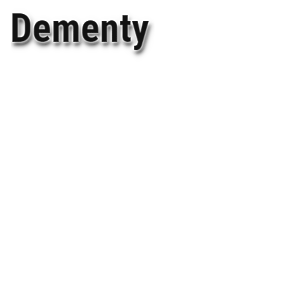- Upgrade your graphics drivers to use hardware acceleration and WebGL
- Table of Contents
- Search for and install new graphics drivers
- Using Windows Update
- Using your computer manufacturer’s system update tool
- Use your distribution’s standard update process
- Using the latest generic graphics drivers
- After upgrading your graphics driver
- I still have problems with my graphics card in Firefox
- Turning off hardware acceleration
- Disabling WebGL
- Volunteer
- Аппаратное ускорение в Firefox
Upgrade your graphics drivers to use hardware acceleration and WebGL
Firefox and some plugins use your graphics card to help speed up the display of web content. Graphic cards are also used by advanced web features like WebGL. To fix problems with these features or to take advantage of them, you may need to update your graphics card drivers. This article describes how to do that.
Table of Contents
Search for and install new graphics drivers
Using Windows Update
Some recent graphics driver versions are made available as an optional update from the Windows Update feature. If you haven’t set Windows to automatically install recommended updates, follow these steps:
- Click
, select All programs , then select Windows Update to open the Windows Update website.
- Update ActiveX controls if prompted.
- Click Custom and wait until it is done searching.
- Select «Hardware, Optional» on the left pane.
- Search updates with your graphics card manufacturer name (probably Intel, AMD/ATI or NVIDIA) in the title.
- If you find some, check the latest one and click «Review and install updates».
- Click Install Updates .
- Wait until update is installed. When prompted, restart your computer.
- Start Firefox.
- Click
, select All programs , then select Windows Update to open the Windows Update window.
- Click the «Check for updates» link on the left pane and wait until it is done searching.
- If there are optional updates available, click «optional updates are available».
Windows Vista: The View available updates panel will open. Click «Optional».
Windows 7: The Select updates you want to install panel will open.
- Search updates with your graphics card manufacturer name (probably Intel, AMD/ATI or NVIDIA) in the title.
- If you find some, check the latest one and click OK to close the View available updates panel.
- Click Install updates .
- Wait until update is installed. When prompted, restart your computer.
- Start Firefox.
- From the Start Screen, click the Desktop tile. The Desktop view will open.
- From the Desktop, hover in the lower right-hand corner to access the Charms.
- Select Control Panel from the Settings charm. The Control Panel window will open.
- In the Control Panel window, select System and Security.
- Select Windows Update to open the Windows Update window.
- Click the «Check for updates» link on the left pane and wait until it is done searching.
- If there are optional updates available, click «optional updates are available». The Select updates you want to install panel will open.
- Search updates with your graphics card manufacturer name (probably Intel, AMD/ATI or NVIDIA) in the title.
- If you find some, check the latest one and click Install to close the View available updates panel.
- Wait until update is installed. When prompted, restart your computer.
- Start Firefox.
In Windows 10, all drivers are automatically downloaded and installed through Windows Update but you can manually search for an updated graphics driver. See Microsoft’s support article, Update drivers in Windows 10 for details. If there are no updates available or if the updates don’t solve your problems, continue to the next section.
Using your computer manufacturer’s system update tool
Some computer manufacturers include a system update tool that updates drivers and bypasses the Windows ones . You may be required to use this tool to update graphics drivers.
Just search for this tool from the Start menu. Some possible search terms are the name of your computer manufacturer (such as Dell or HP) or generic terms like «update», «maintenance» or «driver». Open the tool and apply all available updates.
If there is no update tool, no updates available, or if the updates don’t solve your problems, continue to the next section.
Use your distribution’s standard update process
If your distribution’s standard update process doesn’t give you the latest drivers, you may need to look for other package repositories for your distribution. For example, to upgrade closed-source drivers on Ubuntu, you may need to go to System Settings > Hardware > Additional Drivers.
Using the latest generic graphics drivers
You can also install a generic graphics driver from your graphics card manufacturer’s website. These are usually kept up-to-date and are designed to work on a variety of systems:
If you don’t know which graphics card you have, look in the graphics section of Firefox’s about:support Troubleshooting Information page.
- Click the Apple.
- On the «Apple» menu, click «Software Update.»
- If there is a Mac OS X update available, you can install it. If there is a graphics driver update, it will be included in the Mac OS X update.
After upgrading your graphics driver
Reboot your computer to use the new graphics driver.
I still have problems with my graphics card in Firefox
Unfortunately, due to the wide range of possible driver, video card and operating system combinations, hardware acceleration or 3D web graphics (WebGL) may still not work for you in Firefox. In these instances you fix the problems by disabling hardware acceleration and WebGL.
Turning off hardware acceleration
In the Menu bar at the top of the screen, click Firefox and select Preferences . Click the menu button 

 and select Exit . Click the Firefox menu at the top of the screen and select Quit Firefox . Click the Firefox menu
and select Exit . Click the Firefox menu at the top of the screen and select Quit Firefox . Click the Firefox menu  and select Quit .
and select Quit .In the Menu bar at the top of the screen, click Firefox and select Preferences . Click the menu button 

Additional settings will be displayed.

 and select Exit . Click the Firefox menu at the top of the screen and select Quit Firefox . Click the Firefox menu
and select Exit . Click the Firefox menu at the top of the screen and select Quit Firefox . Click the Firefox menu  and select Quit .
and select Quit .Disabling WebGL
- Type about:config in the address bar and press Enter Return .
A warning page may appear. Click Accept the Risk and Continue to go to the about:config page. - Enter webgl.disabled in the search box.
- Double-click on Click the Toggle
button next to the webgl.disabled preference to switch it to true .
- Click the Firefox menu
and select Exit . Click the Firefox menu at the top of the screen and select Quit Firefox . Click the Firefox menu
and select Quit .
- Start Firefox normally.
These fine people helped write this article:
Volunteer
Grow and share your expertise with others. Answer questions and improve our knowledge base.
Источник
Аппаратное ускорение в Firefox
Есть ноут на Athlon 300U Установлены Ubuntu 20.10, Firefox 82
В about:config включил media.ffmpeg.vaapi.enabled и layers.acceleration.force-enabled
При проигрывании видео 1080p лис жрёт 60+% проца согласно htop
Рядом ноут на оффтопике, проц там пошустрее (i7-10750H), но то же видео грузит проц всего на 3%.
Как узнать, используется ли аппаратное ускорение в Firefox? В about:support про видео нашёл:
сначала скажи сколько ест то же видео на 300U например когда в консоле через mpv смотришь
проверил в VLC, загрузка 8% для видео 1080. Явно ускорение работает.
В Firefox есть три пути вывода картинки на экран. Basic, OpenGL и WebRender. В большинстве конфигураций под Linux автоматически выбирается Basic. Опция layers.acceleration.force-enabled принудительно включает OpenGL. А декодирование видео через VA-API реализовано только для WebRender. Принудительно его можно включить установкой опции gfx.webrender.all в true . Опцию layers.acceleration.force-enabled лучше отключить.
Проверить, какой композитор используется сейчас, можно на about:support , в строке «Compositing». Тебе нужно добиться, чтобы там было «WebRender».
Про MOZ_X11_EGL=1 выше уже упоминали. EGL тоже обязателен.
ускорение не работает.
В about:support следующие значения:
Осталась тяжёлая артиллерия. Собираешь лог:
Потом смотришь в лог на предмет строчки, содержащей «D/PlatformDecoderModule DMABUF/VA-API Got one frame output with». На остальные строки тоже стоит глянуть, особенно на содержащие «vaapi», «VAAPI» и «VA-API».
Два ядра, четыре потока.
Этот же htop показывает «четыре ядра»? Так тогда htop считает процессор полностью загруженным, когда он загружен на 400%, а не на 100%. Соответственно, 60% от 400% — это, возможно, и нормально. Ютубовский плеер на яваскирптах внутри Файрфокса крутить — это вам не шутки.
Про vaapi ничего.
Согласно vainfo, драйвер умеет h264 и VP9.
Непонятно, чего ему не хватает …
Проверил, если все настройки по умолчанию загрузка чуть-чуть больше. И chromium примерно столько же жрёт.
Попробую chromium с vaapi, вдруг заработает.
Да я не о том же.
У меня Firefox с ютубчиком жрал вообще всё, что ему позволялось жрать. С аппатарным ускорением стал жрать
15%. Если считать так, как считает htop, то насчитать можно 15*4=60.
top тоже так считает.
поржал. там должно быть переключение в нормальные проценты, или наверху должен быть инликатор который можно переключить в нормальные проценты
и да, ещё заметил, что проценты эти считаются как-то неправильно при взаимодействии с энергосбережением процессора
Так скажи ТСу, как ему проверить, в каком положении у htop этот «переключатель» и как индикатор переключать. Мне ksysguard как я хочу, так и считает.
Проверил ещё раз с опцией CPU Average в htop.
Беру видео https://www.youtube.com/watch?v=LXb3EKWsInQ в качестве 720p60 (1080 не скачивается)
Запускаю видео в VLC, CPU Average 4-5% (это все процессы в системе)
Открываю то же видео в Firefox, CPU Average 30%
Отключаю все ускорения в Firefox, CPU Average 30%
- в VLC ускорение работает
- в Firefox оно не работает либо реализовано так убого, что нет разницы, с ускорением или без него)
А чего у AMD вообще нет утилит по мониторингу?
это чё, ты нагрузку на проц с нагрузкой на asic сравниваешь?
Нету, в mesa есть встроенный мониторинг но только по графической части.
ты нагрузку на проц с нагрузкой на asic сравниваешь?
Принятие и смирение. Поздравляю. в MPV/VLC работает и ладно, а браузеры не то чтобы сверхважный софт. Меня браузерное видеоускорение даже на винде никогда не интересовало. Проигрывай > 1080p в плеерах и не парься.
видеоускорение даже на винде никогда не интересовало
а чё там интересоваться, оно просто работает. если б не работало, тогда может была бы причина интересоваться
оно просто работает. если б не работало, тогда может была бы причина интересоваться
На винде у меня не развешены индикаторы нагрузки ЦП, так что там мне на это было пофиг. Запустил игру, поиграл. Ненадолго прервался на листание браузера и снова вернулся в игру. А под линуксом «игор-то нет», большую часть времени тормозилла открыта, ютуб что-нибудь да грузит, судя по виджетам. Неприятно, но я смирился. Можно еще скармливать плееру ютубовские ссылки, а с другими сайтами это не прокатит скорее всего, нужны прямые ссылки.
Выложи куда-нибудь полный лог. Возможно там упоминаются причины в начале.
Помогло отключение media.ffvpx.enabled. Не заладилось у Лиса декодирование vp9 аппаратно, хотя видеокарта и драйвер якобы поддерживают.
видео 1080p60 занимает 20% CPU Average. Если выключить MOZ_X11_EGL, то 40% CPU Average.
В общем, для слабого проца 20% загрузки на видео 1080p60 считаю приемлемым результатом.
Тем более для оси, где графика в зачаточном состоянии (Wayland, ау)
Помогло отключение media.ffvpx.enabled. Не заладилось у Лиса декодирование vp9 аппаратно, хотя видеокарта и драйвер якобы поддерживают.
ffvpx это особая сборка ffmpeg, которую Firefox таскает с собой для VP9 и прочих кодеков, которые можно распространять без лицензионных выплат. Всё ненужное там вырезано, включая VA-API.
Попытки вернуть VA-API в ffvpx вроде как есть, но пару месяцев назад там были какие-то сложности. Не знаю, как там сейчас. Видимо, ещё не сделали.
Понятно. Могли бы разрабы использовать ffmpeg по умолчанию, раз уж он есть в системе.
А это хорошая идея. Сразу много проблем решает.
А зависит ли поддержка аппаратного декодирования в ФФ от версии ядра? Просто щас столкнулся, что на 5.4 хардварь работает, а на 4.19 нет. На одной системе. При этом vlc/mpv на обеих версиях используют хардварь. Мониторю intel_gpu_top.
есть еще один вариант, возможно вот что еще влияет: в убунте и в арче, да и в других дистрах (рпм или слаквэйр) есть варианты (наверняка, по поводу слаки и сусе или рпм дистров не уверен, но магея и опенмандрива точно делят это дело так же) пакетов с va-api драйверами, которые по идее использует меса драйвер радеон или amdgpu. Вопрос в том что на встройке вашей может это не работать, либо до перезапуска, либо оно и у меня будет работать через жопу. Что касается VLC то с десктопом это сравнивать точно не стоит.
i965-va-driver/groovy 2.4.0-0ubuntu1 amd64 VAAPI driver for Intel G45 & HD Graphics family
i965-va-driver-shaders/groovy,now 2.4.1-1 amd64 [установлен] VAAPI driver for Intel G45 & HD Graphics family
intel-media-va-driver/groovy 20.2.0+dfsg1-1 amd64 VAAPI driver for the Intel GEN8+ Graphics family
intel-media-va-driver-non-free/groovy,now 20.2.0+ds1-1 amd64 [установлен] VAAPI driver for the Intel GEN8+ Graphics family
Для интелов да может быть такое, я сижу на апдэйт скрипте который тянет (ubuntu mainlike kernel sh git гуглить если че) 5.10.4 релизный мне, 5.11 у них релиз кандидат 1 не собрался.
Для radeon, intel, amdgpu драйверов ядро и версия mesa актуальны ну и пакетов драйверов xorg.
Для Nvidia тоже но в пределах совместимости бинарного драйвера с текущим доступным ядром (в смысле 455й который самый последний вроде какое там ядро поддерживает, но это для убунты 20.10, а так там уже вроде 500 какой то выходил).
Про intel-gpu-tools не знал, у меня Е4500 + радеон р5 230 1Гб памяти, а в е4500 lspci | grep Intel:
intel_gpu_top Failed to detect engines! (No such file or directory) (Kernel 4.16 or newer is required for i915 PMU support.)
uname -a Linux sergey-pc 5.10.4-051004-generic #202012301142 SMP Wed Dec 30 11:44:55 UTC 2020 x86_64 x86_64 x86_64 GNU/Linux
очевидно, что при присутствии дискретной карточки от амд встройка не работает (ну или может быть работает как процессор простой)
lspci | grep Radeon 01:00.0 VGA compatible controller: Advanced Micro Devices, Inc. [AMD/ATI] Caicos [Radeon HD 6450/7450/8450 / R5 230 OEM] 01:00.1 Audio device: Advanced Micro Devices, Inc. [AMD/ATI] Caicos HDMI Audio [Radeon HD 6450 / 7450/8450/8490 OEM / R5 230/235/235X OEM]
00:00.0 Host bridge: Intel Corporation 82P965/G965 Memory Controller Hub (rev 02) 00:01.0 PCI bridge: Intel Corporation 82P965/G965 PCI Express Root Port (rev 02) 00:1a.0 USB controller: Intel Corporation 82801H (ICH8 Family) USB UHCI Controller #4 (rev 02) 00:1a.1 USB controller: Intel Corporation 82801H (ICH8 Family) USB UHCI Controller #5 (rev 02) 00:1a.7 USB controller: Intel Corporation 82801H (ICH8 Family) USB2 EHCI Controller #2 (rev 02) 00:1b.0 Audio device: Intel Corporation 82801H (ICH8 Family) HD Audio Controller (rev 02) 00:1c.0 PCI bridge: Intel Corporation 82801H (ICH8 Family) PCI Express Port 1 (rev 02) 00:1c.4 PCI bridge: Intel Corporation 82801H (ICH8 Family) PCI Express Port 5 (rev 02) 00:1c.5 PCI bridge: Intel Corporation 82801H (ICH8 Family) PCI Express Port 6 (rev 02) 00:1d.0 USB controller: Intel Corporation 82801H (ICH8 Family) USB UHCI Controller #1 (rev 02) 00:1d.1 USB controller: Intel Corporation 82801H (ICH8 Family) USB UHCI Controller #2 (rev 02) 00:1d.2 USB controller: Intel Corporation 82801H (ICH8 Family) USB UHCI Controller #3 (rev 02) 00:1d.7 USB controller: Intel Corporation 82801H (ICH8 Family) USB2 EHCI Controller #1 (rev 02) 00:1e.0 PCI bridge: Intel Corporation 82801 PCI Bridge (rev f2) 00:1f.0 ISA bridge: Intel Corporation 82801HB/HR (ICH8/R) LPC Interface Controller (rev 02) 00:1f.2 IDE interface: Intel Corporation 82801H (ICH8 Family) 4 port SATA Controller [IDE mode] (rev 02) 00:1f.3 SMBus: Intel Corporation 82801H (ICH8 Family) SMBus Controller (rev 02) 00:1f.5 IDE interface: Intel Corporation 82801HR/HO/HH (ICH8R/DO/DH) 2 port SATA Controller [IDE mode] (rev 02)
что касается сравнения, то в принципе тут проц от интела скорей всего намного мощнее оказался чем от амд:
Есть ноут на Athlon 300U Установлены Ubuntu 20.10, Firefox 82
В about:config включил media.ffmpeg.vaapi.enabled и layers.acceleration.force-enabled
При проигрывании видео 1080p лис жрёт 60+% проца согласно htop
Рядом ноут на оффтопике, проц там пошустрее (i7-10750H), но то же видео грузит проц всего на 3%.
А когда я вот эту видеокарту брал, амдшный графический проц был наоборот помощнее того же от нвидии, но там было двухсотое или трехсотое поколение нвидия 200 или 300 серия простеньких таких десктопных. Ну у i7 по любому будет площадь кристалла и ядер с конвеерами побольше чем у А300 я думаю. +Ко всему А300 это как урезанный АПУ наверное ;)…а i7 таки там так не задумывался.
Источник
 , select All programs , then select Windows Update to open the Windows Update website.
, select All programs , then select Windows Update to open the Windows Update website. , select All programs , then select Windows Update to open the Windows Update window.
, select All programs , then select Windows Update to open the Windows Update window. button next to the webgl.disabled preference to switch it to true .
button next to the webgl.disabled preference to switch it to true .