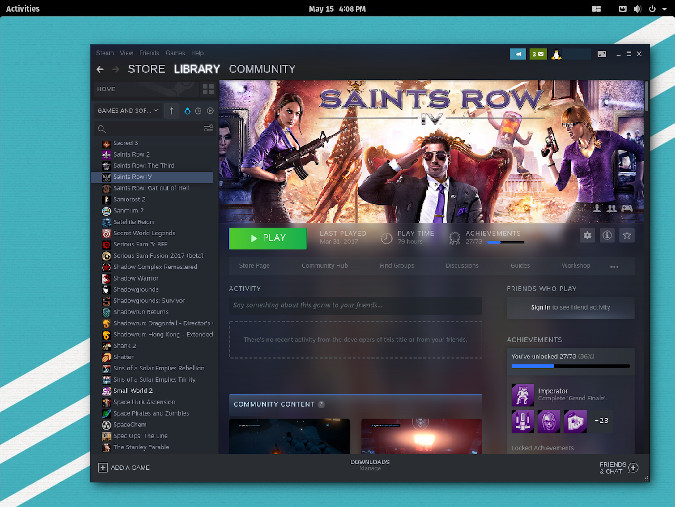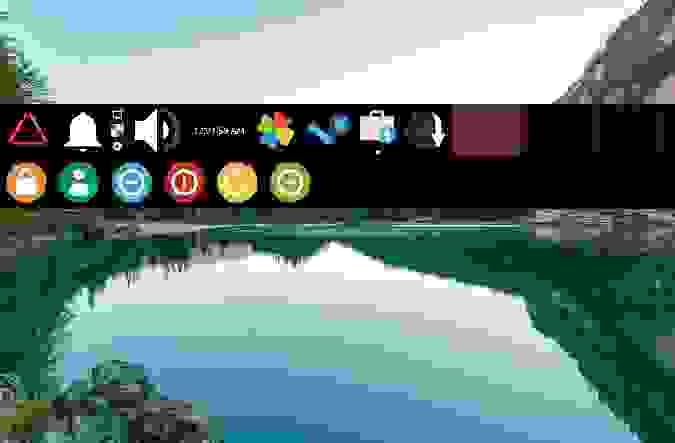- Дистрибутивы Linux для гейминга
- SteamOS
- Lakka
- Pop_OS!
- Drauger OS
- Linux вашей мечты
- На правах рекламы
- Gaming On Linux: All You Need To Know
- Can you play games on Linux?
- 1. Where to find native Linux games?
- Steam
- GOG.com
- Portable Linux Games
- Itch.io
- Software Repositories
- 2. How to play Windows games in Linux?
- Steam Play
- CrossOver
- GameHub
- Lutris Gaming
- Phoenicis PlayOnLinux
- 3. Browser Games
- 4. Terminal Games
- How to stay updated about Linux games?
- Wrapping Up
Дистрибутивы Linux для гейминга
Linux предлагает как универсальные дистрибутивы для работы и игр, так и специализированные, заточенные под гейминг. В этом посте о том, какие игровые дистрибутивы Linux актуальны на сегодняшний день (сугубо ИМХО, конечно же), а вы можете поучаствовать в опросе и поделиться своим мнением на этот счёт.
Игры под Linux стали набирать популярность в 2013 году, когда Valve объявила о создании SteamOS на базе Linux. Кроме того, в январе 2013 года Valve портировала на Linux свою игру Half-Life. Пользователи Linux получили возможность играть в качественные игры, для которых в прошлом нужна была операционная система Windows или даже игровая консоль. Всё начиналось довольно скромно: всего несколько компаний (CD Projekt Red, Deep Silver, Valve и некоторые другие), добавили значок пингвина Linux в свой список совместимости. Но в конечном итоге даже Gearbox и Square Enix выпустили Linux-версии своих лучших игр. Сегодня благодаря проекту Valve Proton игры, у которых нет официального релиза для Linux, по-прежнему могут работать в SteamOS и других дистрибутивах Linux.
Однако не только Valve портировала игры на Linux. id Software — одна из первых компаний на рынке игр для Linux. Версии игр, созданные компанией для Linux, оказались весьма популярными. Многие из них были отмечены наградами «выбор читателей» и «выбор редакции» издания Linux Journal. Первой игрой id Software, портированной на Linux стал Doom, также были портированы многие другие игры компании. Независимо от того, нравятся ли вам современные игры или ретро, среди игровых дистрибутивов Linux с открытым исходным кодом обязательно найдутся подходящие варианты.
Вот краткий обзор нескольких дистрибутивов Linux, которые понравятся геймерам.
SteamOS
SteamOS принадлежит компании Valve. Она позволяет «превратить» свой ПК в игровую консоль. Игровые компьютеры от компании Valve (Steam Machine) — это устройства, которые могут стать заменой консолей. И тогда выбор SteamOS тем более очевиден. В SteamOS нет ничего особенного: по сути, это просто Debian GNU/Linux с Steam, установленным в качестве приложения, запускаемого по умолчанию. Когда вы загружаете свой компьютер, Steam запускается автоматически, и вы можете взаимодействовать с ним, используя только Steam Controller или любой геймпад в стиле Xbox. Вы можете создать ту же конфигурацию, установив Steam в любом дистрибутиве и включив режим «Big Picture». После установки SteamOS вы можете выбирать между двумя сессиями: SteamOS Desktop, где вы столкнетесь с привычным окружением на базе GNOME и Steam-сессией, где вы можете войти в ваш аккаунт Steam.
SteamOS всё-таки имеет особенности, заточенные под гейминг. Вряд ли вы будете использовать его для работы или учебы. SteamOS — это ещё и прошивка, которая ориентирована на машины с UEFI и BIOS, широкий спектр графических карт включая Nvidia и ATI, а также на современные аппаратные компоненты.
Lakka
Lakka эмулирует интерфейс Playstation 3 для ретро-игр. Я установил Lakka на Raspberry Pi Rev 1, используя Etcher. Lakka загружает интерфейс, который очень знаком игрокам PS3, и так же, как в Playstation, вы можете управлять всем, используя только игровой контроллер.
Lakka специализируется на ретро-играх и предоставляет игровые эмуляторы для старых систем и движков. Если у вас есть соответствующие образы ПЗУ, вы можете использовать эмуляторы, чтобы играть в игры от Nintendo, Sega Genesis, Dreamcast, N64 или homebrew-игры POWDER, Warcraft Tower Defense и так далее.
В Lakka OS нет предустановленных игр, но она позволяет легко добавлять их через SSH или Samba.
Pop_OS!
Не каждый стремится сделать из своего компьютера игровую консоль. Иногда всё, что вам действительно нужно, — это хороший компьютер с возможностью запуска игр с максимальной производительностью. Компания System76 разработала рабочий стол Pop_OS! на основе стандартного рабочего стола GNOME с некоторыми дополнениями. Pop_OS! не пытается быть самым современным, его дизайнеры просто реализовали удобные настройки по умолчанию. Для геймеров — это лёгкий доступ к Steam, Proton, WINE, игровым эмуляторам, PlayOnLinux, автоматическое распознавание и настройка игрового контроллера и многое другое. Pop_OS! недалеко ушёл от Ubuntu, его дорабатывали по мере необходимости, чтобы иметь возможность добавить нужные функции.
Помимо прочего, Pop_OS! — это высокопроизводительный рабочий стол. В нём реализованы все встроенные удобства GNOME для максимизации эффективности и сделаны необходимые модификации, чтобы соответствовать универсальным стандартам, которые десятилетиями формировались в KDE Plasma, Finder и Explorer. Pop_OS! — это интуитивно понятная среда, которая помогает пользователю сосредоточиться непосредственно на игровом процессе, а не на его обслуживании.
Drauger OS
Drauger — Linux-дистрибутив на основе Ubuntu (ветка LTS). Это ещё молодой проект, но он воплощает интересную философию компьютерных и игровых процессов и призван экономить ресурсы для выполнения поставленной задачи. С этой целью Drauger OS отказался от концепции традиционного рабочего стола и вместо этого предоставляет упрощенную панель управления, которая позволяет запускать игровой клиент (например, Steam, PlayOnLinux, Lutris и так далее) и настраивать службы (например, вашу сеть) или запустить приложение. Сначала это немного дезориентирует, особенно когда панель управления практически растворяется в фоновом режиме, но после нескольких часов работы вы понимаете, что полноценный рабочий стол в общем-то и не нужен. Ведь вы вряд ли согласитесь с тем, что в компьютере главное — это его рабочий стол. На самом деле вам важно быстрее и проще войти в приложение и чтобы это приложение работало хорошо.
Нельзя не сказать о производительности. Drauger OS пытается максимизировать производительность игр, используя ядро с низкой задержкой. Ядро — это часть вашей операционной системы, которая взаимодействует с внешними устройствами, такими как игровые контроллеры, мыши и клавиатуры, и даже с жесткими дисками, памятью и видеокартами. Универсальное ядро, которое поставляется с большинством дистрибутивов Linux, уделяет более или менее одинаковое внимание всем процессам. Ядро с малой задержкой может отдавать предпочтение определенным процессам, включая видео и графику, чтобы гарантировать, что вычисления для важных задач будут выполняться быстро, в то время как приоритет обычных системных задач будет понижен. Ядро Drauger ориентировано на производительность, поэтому ваши игры получат приоритет над всеми другими процессами.
Linux вашей мечты
Elementary OS — один из самых красивых дистрибутивов Linux
Если посмотреть на самые базовые особенности «игровых дистрибутивов» Linux, то окажется, что они во многом похожи. Удивительно, но я играю в игры даже на своем ноутбуке с RHEL (благодаря Flatpak от Red Hat, который позволяет установить Steam). Так что, если вы хотите играть на Linux в этом десятилетии, то вопрос не в том, как это сделать, а в том, какую систему использовать.
Самый простой ответ на вопрос, какой дистрибутив Linux использовать, выглядит так: выберите тот, который лучше всего работает на вашей машине. Вам нужно найти дистрибутив Linux, который без проблем распознает ваше железо и игровые контроллеры. Найдите его и будет вам счастье: останется только установить игры и начать играть.
Конечно же, существуют и другие дистрибутивы Linux для игр: Fedora Games Spin, RetroPie, Clear Linux, Manjaro. Это список можно продолжать ещё долго. Сможете? -)
На правах рекламы
Увлекаетесь играми? Хотите создать собственный игровой сервер? Наша компания предлагает серверы, которые можно использовать для любых целей, в том числе для установки игрового сервера.
Источник
Gaming On Linux: All You Need To Know
Last updated November 9, 2020 By Abhishek Prakash 91 Comments
Can I play games on Linux?
This is one of the most frequently asked questions by users who are thinking about switching to Linux. After all, gaming on Linux is often termed as a distant possibility. At least, by some hardcore gamers using another platform to play games.
In fact, some people even wonder if they can listen to music or watch movies on Linux. Considering that, the question about playing games on Linux seem genuine.
In this article, I am going to answer most of the Linux gaming questions that a beginner may have. Some of the potential questions that I’m going to address here are:
- Is it possible to play games on Linux?
- What are the Linux games available?
- Where can you download Linux games?
- How do you get more information about gaming on Linux?
But before I do that, let me make a confession. I am not a PC gamer or rather I should say, I am not a desktop Linux gamer. I prefer to play games on my PS4 and I haven’t dived into the PC games available or even mobile games (no candy crush request sent to anyone in my friend list). This is the reason you only see a few articles in the Linux games section of It’s FOSS.
So why am I covering this topic then?
Because I have been asked questions about playing games on Linux several times and I wanted to come up with a Linux gaming guide that could answer all those questions. And remember, it’s not just gaming on Ubuntu I am talking about here. I am talking about Linux in general.
Can you play games on Linux?
Yes, you can play games on Linux and no, you cannot play ‘all the games’ in Linux.
Confused? Don’t be. What I meant here is that you can get plenty of popular games on Linux such as Counter Strike, Shadow Of Mordor , etc.
However, you should not expect a native Linux support for the latest and greatest games – which are typically available for Windows.
The reason, in my opinion, is that Linux has less than 2% of desktop market share and the numbers are demotivating enough for most game developers to avoid working on the Linux version of their games.
Not just limited to the userbase, but not all games work perfectly on Linux. But, there are workarounds (ways) to play a huge list of games and I’ll be mentioning how to do that.
If I have to categorize, I’ll divide the games on Linux into four categories:
- Native Linux Games (games officially available for Linux)
- Windows games in Linux (Windows games played in Linux with Wine or other software)
- Browser Games (games that you can play online using your web browse)
- Terminal Games (games you can play in the Linux terminal)
Let’s start with the most important one, native Linux games, first.
1. Where to find native Linux games?
Native Linux games refer to those games which are officially supported on Linux. You just have to download it and hit it to play it without any potential troubleshooting.
Of course, there are a lot of games that support Linux officially – but where do you find them?
Hence, I am going to list some of the resources which you can utilize to download Linux games.
Steam
Steam is a very popular digital video game store which offers incredible deals on games for Linux (including free games as well). So, it is an obvious source of PC games.
You can explore it to find tons of games ranging from AAA titles to Indie games.
Usually, you can easily find Steam listed in your app center or package manager. But, if you have no clue how to install and use it, refer to my guide below on installing and using Steam on Ubuntu Linux to get an idea.
GOG.com
GOG.com is yet another platform similar to Steam. Like Steam, you can browse and find hundreds of native Linux games on GOG.com, purchase the games and install them. If the games support several platforms, you can download and use them across various operating systems. Your purchased games are available for you all the time in your account. You can download them anytime you wish.
One main difference between the two is that GOG.com offers only DRM free games. Also, GOG.com is entirely web-based. Unlike Steam, you don’t get a native desktop client on Linux for GOG.com.
Portable Linux Games
Portable Linux Games is a website that offers a good collection of Linux games for 32-bit systems. You can’t run the games on a purely 64-bit system by default – however, you can try following a troubleshooting guide to make it happen.
The downloaded files have all the dependencies (at times Wine and Perl installation) and these are also platform-independent. All you need to do is to download the files and double click to install them.
It’s a great source for gamers who aren’t into the games made by big studios but just want to have a good time playing some games on Linux.
Itch.io
Looking for native Linux Indie games? if that’s the case, Itch.io is a fantastic source to find interesting games.
You can find a lot of Indie games for free and can also opt to choose a paid game.
Interestingly, you do not need to create an account to download free games. You can simply head to its page and download the file meant for Linux.
Software Repositories
You can also look into the software repositories of your own Linux distribution. There will always be some games on it.
If you are using Ubuntu, the Software Center itself has an entire section for games. The same is true for other Linux distributions such as Linux Mint etc.
2. How to play Windows games in Linux?
There’s a bunch of native Linux games out there. However, most of the popular games available aren’t available on Linux directly. In other words, the latest and greatest games do not support Linux (for the most) and are available for Windows only.
In that case, do we have a workaround to play those games on Linux? Yes, we do!
With the help of tools like Wine, Phoenicis (formerly known as PlayOnLinux), Lutris, CrossOver, and GameHub, you can play a number of popular Windows games on Linux.
Steam Play
If you’re fond of using Steam as your only source of games on Linux, you can easily try the Windows-only games using Steam Play.
Steam utilizes a compatibility layer to directly run a Windows-specific game on Linux. We do have a detailed guide on using Steam Play on Linux – I’d recommend you to explore that to get started with it.
Wine is a compatibility layer that is capable of running Windows applications in systems like Linux, BSD and OS X. With the help of Wine, you can install and use a number of Windows applications in Linux.
Installing Wine in Ubuntu or any other Linux is easy as it is available in most Linux distributions’ repository. There is a huge database of applications and games supported by Wine that you can browse.
CrossOver
CrossOver is an improved version of Wine that brings professional and technical support to Wine. But unlike Wine, CrossOver is not free. You’ll have to purchase the yearly license for it.
The good thing about CrossOver is that every purchase contributes to Wine developers and that in fact boosts the development of Wine to support more Windows games and applications. If you can afford about $10 a year, you should buy CrossOver for the support they provide.
GameHub
We already have a separate article on how to use GameHub on Linux.
But, to give you a heads up, GameHub lets you manage and play games from multiple sources that include Steam, GOG, and Humble Bundle.
Lutris Gaming
Lutris is something similar to GameHub but supports a wide range of sources that include Origin, Uplay, Epic Games Launcher, and several others.
It makes it easy for you to play Windows-only games on Linux. And, it is a quite popular tool used by many users. You can also check the official list of games it potentially supports before trying it out.
Phoenicis PlayOnLinux
PlayOnLinux too is based on Wine but implemented differently. It has a different interface and slightly easier to use than Wine. Like Wine, PlayOnLinux too is free to use.
It may not be the best choice among the others mentioned but you can browse the applications and games supported by PlayOnLinux on its database to decide for yourself.
3. Browser Games
Needless to say that there are tons of browser-based games that are available to play in any operating system, be it Windows or Linux or Mac OS X. Most of the addictive mobile games, such as GoodGame Empire, also have their web browser counterparts.
Apart from that, thanks to Google Chrome Web Store, you can play some more games in Linux. These Chrome games are installed like a standalone app and they can be accessed from the application menu of your Linux OS. Some of these Chrome games are playable offline as well.
4. Terminal Games
The added advantage of using Linux is that you can use the command line terminal to play games as well.
I know that it’s not the best way to play games but at times, it’s fun to play games like Snake or 2048 in the terminal.
To help you out, we have two separate lists of top command-line games and best ASCII games which are pretty easy to install.
How to stay updated about Linux games?
Now that you know where to find the games and how to use them on Linux, the next question is – how to stay updated about new games on Linux?
Of course, we will try to cover major game releases for Linux – however, we at It’s FOSS aren’t completely focused on gaming (as of yet).
And for that, I advise you to follow these blogs that provide you with the latest happenings of the Linux gaming world:
- Gaming on Linux: I won’t be wrong if I call it the best Linux gaming news portal. You get all the latest rumblings and news about Linux games. Frequently updated, Gaming on Linux has dedicated fan following which makes it a nice community of Linux game lovers.
- Free Gamer: A blog focusing on free and open source games.
- Linux Game News: A blog that updates on various Linux games.
Wrapping Up
I think that’s pretty much what you need to know to get started with gaming on Linux. There are plenty of free Linux games that you can try at the moment.
There’s also a very useful migration guide by the subreddit r/linux_gaming that can help you kickstart your gaming journey on Linux.
It’s time for you to add your inputs. Do you play games on your Linux desktop? What are your favorites? What blogs do you follow to stay updated on the latest Linux games? Feel free to share your thoughts in the comments below.
Like what you read? Please share it with others.
Источник