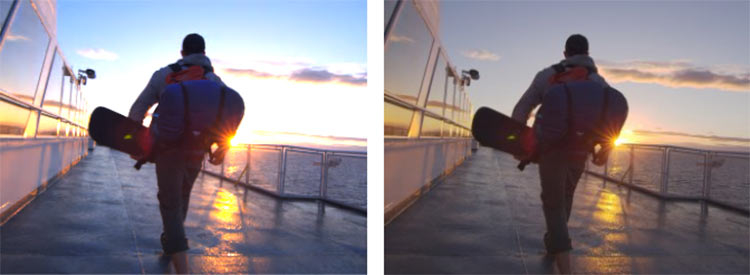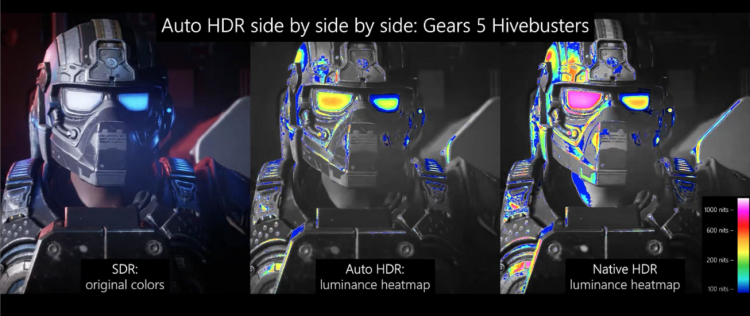- Windows 10 Build 21337 (Dev): Режим Auto HDR для игр, новые встроенные приложения и обновление Проводника
- Новое в Windows 10 build 21337
- Организация и персонализация виртуальных рабочих столов
- Предварительная версия режима Auto HDR для ПК
- Обновленный макет «Проводника Windows»
- Обновленные настройки «Субтитры» для инсайдеров Windows
- Обновления встроенных приложений
- Изменения и улучшения
- Исправления ошибок
- Известные проблемы
- Установка через Центр обновления Windows
- Скачать Windows 10 build 21337 (Dev)
- Альтернативная загрузка
- Автоматический режим HDR для более чем тысячи игр уже доступен в Windows 10 Preview
- Announcing Windows 10 Insider Preview Build 21354
- What’s new in Build 21354
- New personalization options for news and interests on the taskbar
- Improvements to Display Settings
- New Camera Settings page
- Inbox app updates
- Changes and Improvements
- Fixes
- Known issues
- Important Insider Links
Windows 10 Build 21337 (Dev): Режим Auto HDR для игр, новые встроенные приложения и обновление Проводника
Обновлено: 19.03.2021. Сегодня выпущено накопительное обновление 21337.1010 (KB5001618). Данное обновление не содержит никаких изменений и предназначено для тестирования канала обслуживания на сборках «Active Development Branch».
Windows 10 Insider Preview build 21337.1000 – сборка, которая относится к ветви разработки RS_PRERELEASE, доступна участникам программы Windows Insider на Канале Dev.
Канал Dev предназначен для опытных, технически подкованных пользователей.
Инсайдеры на этом канале получают самые ранние сборки в цикле разработки (Active Development Branch). Данные сборки могут иметь проблемы стабильности, нарушения функциональности или требовать ручного исправления проблем.
Сборки на канале Dev не соответствуют определенной версии Windows 10. Новые функции и улучшения ОС на этом канале появятся в будущих выпусках Windows 10, когда они будут готовы.
Новое в Windows 10 build 21337
Организация и персонализация виртуальных рабочих столов
Начиная со сборки 21337, Microsoft предоставляет возможность изменять порядок виртуальных рабочих столов и устанавливать персональные обои для каждого из ваших виртуальных рабочих столов. Вы можете получить доступ к виртуальным рабочим столам через Представление задач (сочетание клавиш Win + Tab ).
Предварительная версия режима Auto HDR для ПК
Microsoft начала тестирование режима Auto HDR для компьютерных игр. На HDR-совместимых игровых ПК будет автоматически включаться HDR-визуализация в более 1000 играх DirectX 11 и DirectX 12.
Обновленный макет «Проводника Windows»
Макет «Проводника Windows» по умолчанию получил дополнительное пространство между элементами.
Для пользователей, предпочитающих более плотную компоновку, в настройках Вид доступна опция под названием «Use compact mode» (Использовать компактный режим), которая восстановит классическую раскладку файлового проводника. UX для переключения этой настройки не является окончательным. Уровень дополнительного пространства разработан для лучшей согласованности с современным (XAML) опытом. Это также должно облегчить работу с «Проводником Windows» при использовании сенсорного экрана.
Обновленные настройки «Субтитры» для инсайдеров Windows
На основе отзывов инсайдеров Windows, Microsoft обновила настройки скрытых субтитров в последних сборках Insider Preview. Для просмотра новых настроек перейдите в меню Параметры > Специальные возможности > Слух > Субтитры.
Обновления встроенных приложений
- Блокнот теперь обновляется через Microsoft Store. Блокнот теперь можно обновлять через Microsoft Store, независимо от основных обновлений ОС. Он также получил новую иконку и был перемещен из папки «Стандартные – Windows» на свое место в меню Пуск.
Изменения и улучшения
- Начато развертывание нового дизайна окна кандидатов редактора ввода для всех участников программы предварительной оценки Windows, использующих ввод японского, традиционного китайского и индийского языков.
- Обновлена панель эмодзи (WIN + точка) для поддержки поиска на различных языках, включая амхарский, белорусский, чероки, филиппинский, фарерский, исландский, кхмерский, монгольский (кириллица), бирманский, синдхи, сербский (кириллица), Сербский (латиница), суахили, тайский, туркменский, тонга, узбекский (латинский алфавит) и кантонский (традиционный).
- Предварительный просмотр веб-сайтов из Microsoft Edge, закрепленных на панели задач, теперь доступен для всех инсайдеров.
Исправления ошибок
- Исправлена утечка памяти DWM, влиявшая на инсайдеров в последних сборках.
- Исправлена проблема, которая приводила к ошибкам у некоторых инсайдеров при попытке запустить Параметры через URI, в том числе при использовании пунктов «Параметры экрана» и «Персонализации» при щелчке правой кнопкой мыши по рабочему столу.
- Исправлена проблема, из-за которой при нажатии на страницу «Дополнительные параметры» в разделе «Параметры» > «Обновление и безопасность» > «Центр обновления Windows» в предыдущей сборке происходил сбой приложения Параметры.
- Исправлен ряд проблем, вызывавших сбои во многих приложениях x64 на ARM64, особенно в сценариях, связанных с видео или DRM-контентом. Среди приложений x64, которые больше не сбоят, Microsoft Translator, BlueJeans, The CW, Alexa, Astroneer и Epic Games Launcher.
- Исправлена проблема, из-за которой значок безопасности Windows на панели задач мог указывать на необходимость действия, но приложение никаких действий не требовало.
- Исправлена проблема, которая могла привести к тому, что значок безопасности Windows на панели задач не реагировал при взаимодействии.
- Исправлена проблема последних сборок, которая могла привести к зависанию некоторых игр после блокировки и разблокировки компьютера, когда игра была в полноэкранном режиме. Эта проблема также могла привести к зависанию после нажатия ALT + Tab.
- Исправлена проблема последних сборок, которая приводила к мерцанию при наведении курсора на значки и кнопки в некоторых приложениях.
- Исправлена проблема последних сборок для некоторых инсайдеров с подключенными к домену устройствами, из-за которой их учетные данные для приложений и веб-сайтов терялись при обновлении.
- Исправлена проблема, из-за которой некоторые инсайдеры заметили, что средство проверки системных файлов (SFC) ошибочно сообщало, что обнаружило поврежденные файлы при первом запуске после каждого обновления.
- Исправлена проблема, из-за которой некоторые ИБП отображались в диспетчере устройств с кодом ошибки 43.
- Исправлена проблема, которая могла привести к сбою процесса werfault.exe.
- Исправлена проблема последних сборок, из-за которой некоторые инсайдеры не могли вывести свои устройства из спящего режима или сталкивались с проверкой ошибок IRQL_NOT_LESS_OR_EQUAL.
- Исправлена проблема, из-за которой некоторые инсайдеры неожиданно видели экран восстановления Bitlocker после обновления до последних сборок Dev.
- Исправлен сбой процесса ctfmon.exe, влиявший на надежность голосового набора (WIN + H).
- Исправлен сбой процесса ctfmon.exe, который мог произойти, если вы переключились на ввод Microsoft во время сеанса восстановления стороннего метода ввода.
- Исправлена проблема в последних сборках, из-за которой поиск не открывался после нажатия на поле поиска на панели задач.
Известные проблемы
- Изучаются отчеты о том, что процесс обновления зависает в течение длительного времени при попытке установить новую сборку.
- Ведется работа над исправлением проблемы, когда новые функции для закрепленных сайтов на панели задач не работает для некоторых веб-сайтов. В качестве решения, вы можете открепить сайт от панели задач, удалить его со страницы edge://apps , а затем снова закрепить сайт.
- [Новости и интересы] Ведется работа над исправлением проблемы, когда новости и интересы могут быть недоступны при входе в Windows без доступа к Интернету, но возвращаться при подключении к сети.
- [Новости и интересы] Иногда новости и интересы не могут быть закрыты ручкой-стилусом.
- Инсайдеры с устройствами ARM64, установившие предварительную версию графического драйвера Qualcomm Adreno на Surface Pro X, могут столкнуться с пониженной яркостью дисплея.
- Ведется работа над исправлением проблемы, из-за которой на некоторых устройствах с сетевыми адаптерами Realtek с драйвером версии 1.0.0.4 может периодически наблюдаться потеря сетевого подключения.
- Ведется работа над исправлением проблемы, из-за которой на некоторых мониторах с высокой частотой обновления игры могут работать только с частотой 60 Гц.
- Всплывающее меню сети на экране входа в систему в этой сборке не открывается, что не позволит вам подключиться к новой сети перед входом в систему. Если ваша учетная запись находится в состоянии, требующем подключения к Интернету, вы можете обойти проблему, попав в зону действия ранее настроенной сети Wi-Fi или сначала войдя в систему с любой другой доступной учетной записью.
- Ведется работа над исправлением проблемы предыдущей сборки, когда на устройствах с определенными накопителями NVMe может происходить сброс диска или проверка ошибок WHEA_UNCORRECTABLE_ERROR. Если вы столкнулись с этим в сборке 21332, то вы можете приостановить обновления.
- Изучаются сообщения о проблемах с некоторыми устройствами, получающими сообщения об ошибках DPC_WATCHDOG_ERROR. Если вы столкнулись с этим в сборке 21332, вы можете приостановить обновления.
Полный список улучшений, изменений и известных ошибок доступен в официальном анонсе на сайте Microsoft.
Установка через Центр обновления Windows
Перейдите в меню Параметры > Обновление и безопасность и нажмите Проверить наличие обновлений . Для завершения установки потребуется перезагрузка компьютера.
Скачать Windows 10 build 21337 (Dev)
Альтернативная загрузка
Если вы хотите выполнить чистую установку Windows 10 Insider Preview build 21337, то, используя сервис WZT-UUP, можно скачать UUP файлы прямо с официальных серверов Microsoft и автоматически создать загрузочный ISO-образ, используя следующую инструкцию:
Автоматический режим HDR для более чем тысячи игр уже доступен в Windows 10 Preview
В ноябре 2020 года на консолях Xbox Series X и S была запущена функциональность Auto HDR — автоматический режим высокого динамического диапазона, который автоматически включает в совместимых играх вместо SDR режим HDR, позволяющий получить более сочные и визуально богатые игры на соответствующих дисплеях. Теперь технология пришла и на ПК.
Как обещает Microsoft, при включении на игровом ПК с поддержкой HDR пользователи автоматически получат улучшенные визуальные эффекты HDR в более чем тысяче дополнительных игр, использующих графические API DirectX 11 и 12. HDR позволяет выводить ярче светлые тона и глубже — тёмные, а также повышает цветовую насыщенность и достоверность.
Некоторые разработчики реализуют поддержку HDR в своих проектах, создавая игры с прицелом на эту технологию изначально. Но Auto HDR позволит простым переключателем в настройках улучшать игры, поддерживающие только SDR, разумно расширяя диапазон цветов и яркости до HDR.
На примере Gears 5, которая поддерживает как SDR, так и родной режим HDR, Microsoft показала, что реализованная студией поддержка вывода в высоком динамическом диапазоне остаётся оптимальным вариантом, но Auto HDR всё же улучшает игру по сравнению с SDR. На тепловой карте изображения (SDR, Auto HDR и родной HDR) оттенки серого используются для представления всех областей сцены, которые могут выводиться традиционными SDR-дисплеями, в то время как цвета радуги демонстрируют области, которые отображаются только на дисплеях с поддержкой HDR:
Чтобы включить автоматический режим HDR, достаточно иметь компьютер и монитор с поддержкой HDR. Пока оценить возможность могут только участники программы тестирования Windows Insider, установившие предварительную версию Windows 10 (сборка 21337 или выше). В настройках дисплея появится настройка Auto HDR.
Announcing Windows 10 Insider Preview Build 21354
Hello Windows Insiders, today we are releasing Windows 10 Insider Preview Build 21354 to Windows Insiders in the Dev Channel.
Starting with today’s build, Windows Insiders will notice that the name of the branch we are releasing builds as shown on the desktop watermark at the lower right of the desktop from has changed to CO_RELEASE. Just like we did back in October when we released builds from the FE_RELEASE branch, we can change which branch we flight builds from. As our engineers work in development cycles internally, we may prioritize work being done in a specific branch and may need to move Insiders between branches. We are treating these builds the same as we would treat builds from the RS_PRERELEASE branch.
What’s new in Build 21354
New personalization options for news and interests on the taskbar
Thanks for your continued feedback for news and interests on the Windows taskbar! We’re continuing to develop the experience based on your suggestions. Today, we’re pleased to announce a new set of features rolling out for personalizing the feed to suit your interests.
Now, when you hover on the weather on your taskbar, you’ll see a new “Manage interests” button appear at the top of the window. This button links to a new full-page personalization experience, where you can choose the topics that you’re interested in. New users may also see a personalization card in their feed to help them get started.
Use the search box at the top of the “My interests” page to search for the topics or publishers you want to follow. You can also discover interests by browsing over a dozen categories, including different types of news, entertainment, and sports topics. When you select a topic to follow, you’ll see more stories about it in your feed as stories become available. You can manage the topics you’re following by selecting “Followed interests” in the left navigation.
We’re also excited to announce, “Tune your feed”, available from the left navigation on the “My interests” page. This experience makes it easy to explore and follow publishers from our partner ecosystem and select example articles that pique your interest. Select a couple of publishers and stories to get started or scroll to see more. You can see and manage the publishers you’re following by clicking “Followed Publishers” on the left navigation. You can also tune your feed wherever you see a story. Click the “X” on the top right of the card to remove the article and provide feedback: “Not interested in this story”, “Don’t like the source”, or “Report an issue”. We’ve refined this experience based on user feedback, to give you another way to fine-tune your feed for your preferences.
These new personalization experiences are now available in several markets, including the U.S., U.K., Canada, India, and Australia, with global rollout continuing. We look forward to hearing what you think about these new options for personalizing news and interests!
Reminder: We continue to roll out news and interests to Windows Insiders, so it isn’t available to everyone in the Dev Channel just yet.
Improvements to Display Settings
Content adaptive brightness control (CABC) disabling: CABC helps improve battery performance on PCs, but with the trade-off of decreased image quality. It can result in distracting brightness changes that interfere in experiences where image quality is of high importance such as for creative professionals looking for color accuracy. The ability to turn CABC off has been a highly requested feature and Windows Insiders can now disable CABC directly in the Display settings via Settings > System > Display.
Note: Depending on your device, you may see just one (or both) of the checkboxes seen under the brightness slider below. To find out if your device has CABC support, you can look at your GPU control panel.
HDR certification: To bring awareness to high quality HDR displays and educate customers, we are bringing HDR certification to Settings > System > Display under “Advanced display settings” with the latest Insider Preview builds. Under this settings page, a display’s HDR certifications will be shown.
We will be rolling out this feature over time and are starting with select Dolby Vision and VESA DisplayHDR models, so please don’t be alarmed if in the Advanced display settings, you see that your display has no HDR certification even though it is certified.
New Camera Settings page
We are extremely excited to introduce a new Camera Settings page we’ve been working on, giving users the ability to add/remove cameras and configure the default image settings of each one.
This page allows you to manage cameras through the Settings app, whether they’re connected directly to the device (like a webcam) or are ONVIF IP cameras on your local network (for more info on ONVIF support in Windows, see this blog post). This new Settings page can be found at Settings > Devices > Camera. Each camera has a “Configure” button that lets you make changes to the default brightness and contrast – letting you get rid of the pesky backlight that always shadows your face in your video calls. Depending on what features are supported by your camera, you can configure brightness and contrast, enable Video HDR or Eye Contact, or correct for camera rotation.
We look forward to hearing your feedback about this new feature. Please try out the Configure default image settings for your camera Quest on Feedback Hub and then send us your feedback at the end – we’d love to hear what other features you’d like to see, and if you run into any issues with your specific PC, camera and/or video app.
Inbox app updates
MSPaint is now updated via the Microsoft Store:
MSPaint is now updateable via the Microsoft Store outside major OS updates. It also has a new icon and has been promoted out of the Windows Accessories folder to its own place in the Start menu.
Snipping Tool is now updated via the Microsoft Store:
Snipping Tool is now updateable via the Microsoft Store outside major OS updates. It has been packaged together with Snip & Sketch so we can deliver updates for both at the same time. It has also been promoted out of the Windows Accessories folder to its own place in the Start menu.
NOTE: Because we’re combining both Snip & Sketch and Snipping Tool, Insiders who previously did not have Snip & Sketch installed will see Snipping Tool removed after updating to this build and will have to go and install Snip & Sketch from the Store to get it back.
Organizing all the admin and system tools under Windows Tools:
In Build 21343, we announced we changed the name of the Windows Administrative Tools folder in Start to Windows Tools as part of an effort to better organize all the admin and system tools in Windows 10. In Build 21354, we are continuing that effort. The Windows Accessories, Windows Administrative Tools, Windows PowerShell, and Windows System folders have now been removed from Start and the apps within these folders can now be accessed via the Windows Tools entry point that directs to the full apps list in File Explorer. All these apps will still appear in via search, launch via any method, can be pinned to Start or taskbar, and any customized shortcuts in the folder paths will remain intact. Also, File Explorer has been moved into its own place in the Start menu as part of this work.
Changes and Improvements
- [News and interests] As mentioned previously, we have enabled the ability to deselect “Open on hover” in the “News and interests” taskbar options. This is based on your feedback.
- The default path to access Linux files from Windows using the Windows Subsystem for Linux has been changed from `\\wsl\\` to `\\wsl.localhost\\` to improve performance and reliability. You will still be able to access Linux files using `\\wsl$\\`.
- Under Settings > Update & Security > Change active hours, you will find the toggle turned on for “Automatically adjust active hours for this device based on activity”, if you have never adjusted this feature. We are starting a roll out a change for Insiders that makes this setting on by default. With this setting turned on, Windows Update will be able to schedule automatic restarts when you are typically not using your device more accurately.
- As of the latest versions of Microsoft Edge, all pinned sites (regardless of what version you were using when you pinned them), should now use the taskbar behavior described here without you first having to unpin and re-pin the site.
- On ARM64 devices, you can now toggle compatibility settings for x64 applications.
- Under Settings > Personalization > Device usage, you can select all the ways you plan to use your device to get customized suggestions for tips, tools, and services.
Fixes
- [Gaming] We fixed an issuewhere certain games may crash, will not sync save data when a game is played on a different device, or will not save when a new game is installed.
- [File Explorer] We fixed an issue resulting in all folders pinned to Quick Access in File Explorer disappearing if you installed Build 21343. Please note that this fix prevents the issue from occurring going forward, it will not bring back the ones that were unpinned if you installed the impacted build previously.
- [File Explorer] We fixed an issue resulting in some Insiders experiencing that the entire folders section of Quick Access was missing after installing the previous flight.
- We fixed an issue impacting Search reliability in the previous flight.
- [News and interests] Fixed an issue where news and interests could occlude other content on the taskbar especially on smaller screens.
- We fixed an issue where the tooltip text for items in Start’s Power button menu wasn’t displaying correctly.
- We fixed an issue resulting in a crash if you entered WinPE and tried to enable Narrator using WIN + CTRL + Enter.
- We fixed an issue resulting in some Insiders experiencing a bug check with error SYSTEM_THREAD_EXCEPTION_NOT_HANDLED when rebooting or shutting down in the previous flight.
- We fixed an issue that could result in a bugcheck when starting WSL.
- We fixed an issue that could result in the Windows Update Settings page showing progress dots but never loading.
- We fixed an issue where navigating to Power and Sleep in Settings would crash Settings.
- We fixed the issue where a random toggle that didn’t do anything was appearing under Settings > Personalization > Lock screen.
- We fixed an error resulting in some Insiders recently seeing an error when trying to add a password to a local account that was created without a password.
- We fixed an issue where if you opened the Pinyin IME settings via Search, the Settings page would be unexpectedly blank.
- We fixed an issue that could result in your desktop background going black after snapping an app to the side of your screen.
- We fixed an issue where some of the text in Snipping Tool wasn’t displaying correctly.
- We fixed an issue causing the Handwriting Input Panel to not work for pen input on ARM64 PCs.
- We fixed an issue impacting clipboard history reliability.
- We fixed an issue resulting in characters being duplicated in certain apps when typing with the Korean IME.
- We fixed an issue resulting in not being able to insert composition strings when typing with an IME after copying and pasting a text box in PowerPoint.
- We fixed an issue resulting in key events being lost when renaming files in File Explorer while typing with an IME.
- We fixed an issue where when typing with the Japanese or Chinese IMEs in certain apps that have their own UI for IME candidates, the IME candidates were not displayed in the app’s UI.
- The fix we mentioned in Build 21327 to address an issue where a toggled key on the touch keyboard had the wrong background color is now rolling out to all Insiders in the Dev Channel.
- We fixed an issue causing an increase in login time in the previous flight.
- We fixed an issue resulting in some Insiders finding that boot time was longer in the previous flighting.
- We fixed an issue resulting in the network button on the login screen not working and potentially crashing.
- We fixed an issue causing some logins to hang on a black screen. If you continue to see a similar problem, please file a new feedback in Feedback Hub.
- We fixed an issue that could result in freezes when watching videos in Chromium-based browsers in recent Dev Channel builds.
Known issues
- We’re looking into reports of the update process hanging for extended periods of time when attempting to install a new build.
- [News and interests] Pressing ESC key to dismiss an opened context menu in the flyout dismisses the whole flyout instead.
- [News and interests] Sometimes the news and interests flyout cannot be dismissed with pen.
- [ARM64] Insiders who installed the preview version of the Qualcomm Adreno graphics driver on the Surface Pro X may experience reduced brightness of the display. This issue is fixed with an updated version of the preview graphics driver at https://aka.ms/x64previewdriverprox. If you are experiencing this issue, please see the feedback collection for more information.
- We’re investigating an issue where elements of Search (including the search box in File Explorer) are no longer displaying correctly in dark theme.
- We’re working on a fix for an issue introduced in the previous flight impacting WSUS users where the “Check online for updates from Microsoft Update” option is greyed out. If you are impacted, you can run the following command from an elevated Command Prompt to set the reg key so that scan will check Microsoft servers:
- reg add “HKLM\Software\Microsoft\WindowsUpdate\UX\Settings” /f /v ScanMicrosoftOnly /t REG_DWORD /d 0x01
Then click the regular “Check for updates” button in Windows Update Settings. Please note, if the scan needs to be done repeatedly the reg key will need to be re-added each time, as scanning reads and erases the key.
- Due to an issue with migrating the shortcuts into the new Windows Tools location, This PC shows up with the display name “computer.” We already have a bug fix on the way to address this issue.
- Some non-administrative apps, such as 3D Viewer and Print 3D, that were previously in the Windows Accessories folder are now in Windows Tools. These app shortcuts will be moved back into Start with an upcoming bug fix. They are still searchable and accessible via Windows Tools in the meantime.
- The Windows Camera App currently does not respect the default brightness setting set via the new Camera Settings page.
- Some cameras currently may not support adjustment in the Camera Settings App when the camera is also in use by another app.
- Accessing the virtual GPU is broken for Windows and Linux guests, adding a vGPU to a VM will have no effect and the VM will continue running with software rendering.
- [ADDED] Theme-aware splash screens have disappeared in this build. A fix is coming to re-enable this in a future flight.
- [ADDED] In some cases, Auto HDR might not correctly enable for all eligible titles. To ensure that Auto HDR is enabled for all eligible titles, please visit Settings > Display > HDR settings and confirm that Auto HDR is turned on. If you still run into trouble, please reach out to us via the Feedback Hub, on our Twitter (@DirectX12), or on the DirectX Discord.
- [ADDED 4/9] Split screen mode for Auto HDR does not work in this build; please look to the next build for a fix.
- [ADDED 4/12] We’re working on a fix for an issue where in some cases user accounts will be migrated during the upgrade, but the user profile was not. This may occur if a device is abruptly restarted during the upgrade process. The user profile can be recovered from the Windows.old folder, or by simply rolling back to the previous version.
Important Insider Links
You can check out our Windows Insider Program documentation here, including a list of all the new features and updates released in builds so far. Are you not seeing any of the features listed for this build? Check your Windows Insider Settings to make sure you’re in the Dev Channel. Submit feedback here to let us know if things weren’t working the way you expected.
If you want a complete look at what build is in which Insider channel, head over to Flight Hub. Please note, there will be a slight delay between when a build is flighted and when Flight Hub is updated.
Thanks,
Brandon
(Amanda is enjoying some much-needed time off this week!)